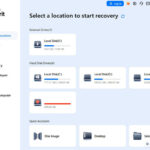Adding stickers to photos is a fun and creative way to personalize your images, and dfphoto.net is here to guide you through it. Whether you’re looking to enhance your social media posts, create unique digital art, or simply add a touch of whimsy to your memories, understanding how to incorporate stickers into your photos can open up a world of possibilities in photo editing and visual storytelling. Discover tips, tricks, and tools to help you master photo ornamentation, visual enhancement, and artistic modification.
1. What are Photo Stickers and Why Use Them?
Photo stickers are digital images or graphics that can be added to photographs to enhance, personalize, or add humor. They range from simple shapes and emojis to elaborate illustrations and text bubbles. Think of them as the digital equivalent of physical stickers, but with the added flexibility and convenience of being easily resizable, repositionable, and removable.
1.1. Reasons to Use Photo Stickers:
- Personalization: Stickers allow you to tailor photos to your individual style and preferences.
- Enhancement: They can add visual interest, emphasize certain elements, or create a specific mood.
- Humor: Stickers can inject humor and levity into your photos, making them more engaging and shareable.
- Expression: They provide a way to express emotions, thoughts, or messages through visual means.
- Branding: Businesses and influencers can use stickers to add logos, watermarks, or promotional messages to their photos.
- Decoration: Transform mundane images into eye-catching graphics for social media, invitations, or digital scrapbooks.
1.2. Types of Photo Stickers:
- Emojis: Universal symbols that convey emotions and ideas.
- Text Stickers: Speech bubbles, captions, and labels that add context or commentary.
- Illustrations: Hand-drawn or digitally created images that add artistic flair.
- Shapes: Geometric forms that can be used to highlight or frame elements.
- Custom Stickers: Personalized designs created from your own photos or artwork.
2. How Can I Add Stickers to Photos on My iPhone?
Yes, you can absolutely add stickers to photos on your iPhone using built-in features and third-party apps. The iPhone offers a seamless way to create stickers from your photos directly within the Photos app.
2.1. Using the Built-in Photos App:
Since iOS 16, iPhones have a native feature that allows you to lift subjects from photos and turn them into stickers.
2.1.1. Creating Stickers from Photos:
- Open the Photos App: Launch the Photos app on your iPhone.
- Select a Photo: Choose the photo you want to use to create a sticker.
- Touch and Hold: Long-press on the main subject of the photo until a white outline appears.
- Add to Stickers: A menu will pop up; select “Add Sticker.”
- (Optional) Add Effects: The sticker appears in your stickers menu, and you can add effects like Outline, Comic, or Puffy to enhance it.
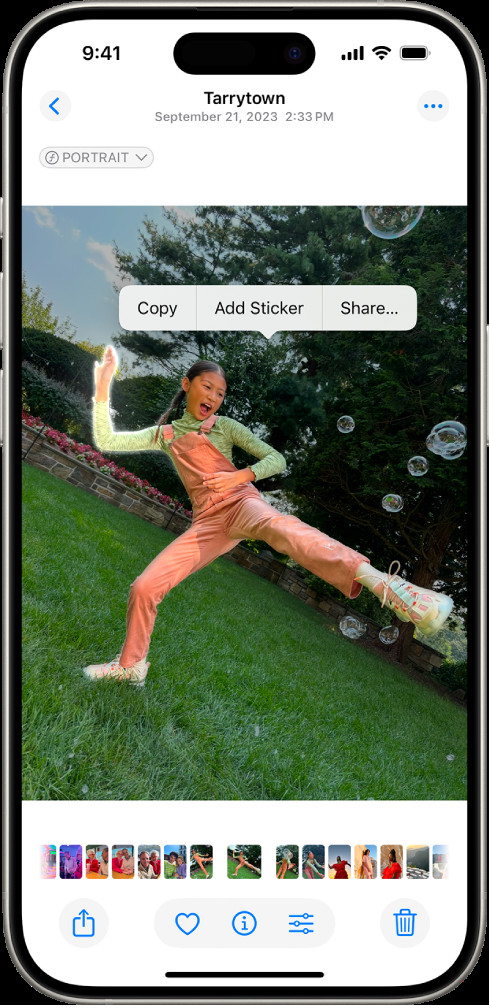 iPhone Photos app showing how to add stickers
iPhone Photos app showing how to add stickers
2.1.2. Creating Animated Stickers from Live Photos:
- Open a Live Photo: Select a Live Photo in the Photos app.
- Touch and Hold: Long-press on the moving subject, then slide your finger up slightly until you see a duplicate image.
- Add Sticker: Release your finger and tap “Add Sticker.”
- (Optional) Add Effects: Add visual effects to the animated sticker to make it even more dynamic.
2.2. Using Third-Party Apps:
While the built-in feature is convenient, third-party apps offer more advanced sticker options and customization.
2.2.1. Popular Sticker Apps:
- PicsArt: A comprehensive photo editor with a vast library of stickers, editing tools, and special effects.
- Sticker Maker Studio: An app dedicated to creating custom stickers from your photos, with tools for cutting out shapes and adding text.
- Bitmoji: Create personalized avatars and turn them into stickers to express yourself in a unique way.
- GIPHY: Access a huge library of animated GIFs and stickers for adding dynamic elements to your photos.
- Canva: A versatile design app that offers a wide range of stickers and templates for creating professional-looking graphics.
2.2.2. Step-by-Step Guide Using a Third-Party App (Example: PicsArt):
- Download and Install: Download and install PicsArt from the App Store.
- Open PicsArt: Launch the app and tap the “+” button to start a new project.
- Select a Photo: Choose the photo you want to edit from your camera roll.
- Tap “Sticker”: Scroll through the bottom menu and tap the “Sticker” icon.
- Browse or Search: Browse the sticker library or use the search bar to find specific stickers.
- Add a Sticker: Tap on a sticker to add it to your photo.
- Adjust the Sticker: Use your fingers to resize, rotate, and reposition the sticker.
- Apply Effects: (Optional) Use PicsArt’s editing tools to adjust the sticker’s color, opacity, or blend mode.
- Save Your Photo: Tap the “Apply” button and then the “Next” button to save your edited photo to your camera roll.
3. Can I Add Stickers to Photos on My Android Phone?
Yes, adding stickers to photos on Android is very similar to using an iPhone, with both built-in features and third-party apps offering great options.
3.1. Using Google Photos (Built-in):
Google Photos offers basic editing tools, but it might not have a dedicated sticker feature like the iPhone. However, you can use its markup tools to add elements that resemble stickers.
3.1.1. Steps to Add “Stickers” Using Markup:
- Open Google Photos: Launch the Google Photos app on your Android device.
- Select a Photo: Choose the photo you want to edit.
- Tap Edit: Select the “Edit” option (usually an icon that looks like sliders or a pencil).
- Choose Markup: Look for the “Markup” or “Annotation” tool.
- Add Text or Drawings: Use the pen tool to draw shapes or add text that mimics stickers.
- Save Changes: Tap “Done” and then “Save” to apply your edits.
3.2. Using Third-Party Apps on Android:
Android has a plethora of third-party apps that offer robust sticker functionalities.
3.2.1. Recommended Apps:
- PicsArt: Similar to the iOS version, PicsArt on Android offers a vast sticker library and comprehensive editing tools.
- YouCam Perfect: This app focuses on beauty and selfie enhancements but includes a wide range of decorative stickers.
- B612: Popular for its filters and beauty effects, B612 also has numerous stickers to enhance your photos.
- Sticker Maker: Create custom stickers from your own images and add them to your photos.
3.2.2. Example Using PicsArt on Android:
- Download and Install: Get PicsArt from the Google Play Store.
- Open PicsArt: Launch the app and start a new project.
- Select a Photo: Choose your desired photo from your gallery.
- Select “Stickers”: Find and tap the “Sticker” option in the editing menu.
- Browse Stickers: Search for or browse through available stickers.
- Add and Adjust: Add the sticker to your photo and adjust its size, position, and rotation.
- Save Your Work: Save the edited photo to your device.
4. What are the Best Apps for Adding Stickers to Photos?
Choosing the right app can significantly impact your experience when adding stickers to photos. Here’s a comparison of some of the best apps available:
| App | Platform | Key Features | Price |
|---|---|---|---|
| PicsArt | iOS, Android | Extensive sticker library, photo editing tools, special effects, custom sticker creation. | Free with in-app purchases |
| Sticker Maker Studio | iOS, Android | Dedicated to creating custom stickers, easy-to-use cutting tools, text and outline options. | Free with in-app purchases |
| Bitmoji | iOS, Android | Create personalized avatars, turn them into stickers, integrate with messaging apps. | Free |
| GIPHY | iOS, Android | Huge library of animated GIFs and stickers, easy integration with social media platforms. | Free |
| Canva | iOS, Android | Design app with a wide range of stickers, templates, and design tools for creating professional-looking graphics. | Free with premium subscription options |
| YouCam Perfect | iOS, Android | Beauty and selfie enhancements, a wide array of decorative stickers, and real-time effects. | Free with in-app purchases |
| B612 | Android | Filters, beauty effects, numerous stickers, and easy sharing options. | Free |
4.1. Key Considerations When Choosing an App:
- Sticker Library: Does the app have a wide variety of stickers that match your style and needs?
- Customization Options: Can you easily resize, rotate, and reposition stickers? Are there options to adjust the sticker’s color, opacity, or blend mode?
- Ease of Use: Is the app intuitive and easy to navigate? Does it have a clean and user-friendly interface?
- Integration: Does the app integrate with your favorite social media platforms or messaging apps?
- Price: Is the app free, or does it require a subscription or in-app purchases? Do the features justify the cost?
4.2. Examples of Creative Sticker Usage:
- Memes: Create your own memes by adding funny stickers to photos.
- Invitations: Design personalized invitations for parties or events with themed stickers.
- Social Media Posts: Enhance your Instagram stories or Facebook posts with eye-catching stickers.
- Digital Scrapbooks: Create digital scrapbooks with stickers, text, and other embellishments.
- Branding: Add your logo or promotional stickers to photos to increase brand awareness.
5. How to Make Your Own Stickers for Photos?
Creating your own stickers adds a personal touch to your photos. Here’s how to make custom stickers on both iPhone and Android.
5.1. Creating Stickers on iPhone:
The built-in Photos app allows you to easily create stickers from your photos.
5.1.1. Steps to Create Custom Stickers:
- Open Photos App: Launch the Photos app.
- Select a Photo: Choose the photo you want to use.
- Long Press Subject: Touch and hold the subject you want to turn into a sticker.
- Add Sticker: Select “Add Sticker” from the menu.
5.2. Using Third-Party Apps for Custom Stickers:
For more advanced customization, use apps like Sticker Maker Studio.
5.2.1. Sticker Maker Studio:
- Download and Install: Install Sticker Maker Studio from the App Store or Google Play Store.
- Create a New Sticker Pack: Open the app and create a new sticker pack.
- Add Stickers:
- Select Image: Choose an image from your gallery.
- Cut Out: Use the app’s tools to cut out the part of the image you want to use as a sticker.
- Add Text/Effects: Add text, outlines, or other effects to your sticker.
- Save Sticker: Save the sticker to your pack.
- Export: Export the sticker pack to WhatsApp or other apps.
5.3. Tips for Designing Effective Stickers:
- Choose High-Quality Images: Start with clear, high-resolution images for the best results.
- Keep it Simple: Simple designs are often more effective and versatile.
- Consider Color: Use colors that complement your brand or the overall aesthetic of your photos.
- Add Text Wisely: Use text sparingly and choose fonts that are easy to read.
- Test Your Stickers: Before sharing your stickers, test them on different photos to make sure they look good in various contexts.
6. Can I Animate My Stickers?
Yes, you can animate your stickers to make them even more engaging. Here’s how:
6.1. Using Live Photos on iPhone:
As mentioned earlier, you can create animated stickers from Live Photos using the built-in Photos app.
6.1.1. Steps to Animate Stickers from Live Photos:
- Open Live Photo: Select a Live Photo in the Photos app.
- Long Press and Slide: Touch and hold the subject, then slide your finger up slightly.
- Add Sticker: Select “Add Sticker” from the menu.
6.2. Third-Party Apps for Animated Stickers:
Apps like GIPHY and PicsArt allow you to create and add animated stickers to your photos and videos.
6.2.1. Using GIPHY:
- Download and Install: Install GIPHY from the App Store or Google Play Store.
- Create a GIF: Use GIPHY’s tools to create a GIF from your photos or videos.
- Add Stickers: Add animated stickers from GIPHY’s library to your GIF.
- Save and Share: Save your animated sticker and share it on social media.
6.2.2. Using PicsArt:
- Open PicsArt: Launch the PicsArt app.
- Select a Photo: Choose the photo you want to edit.
- Add Animated Stickers: Select the “Sticker” option and browse for animated stickers.
- Customize: Adjust the size and position of the animated sticker.
- Save as GIF: Save your edited photo as a GIF to retain the animation.
7. What are Some Creative Ideas for Using Stickers in Photography?
Stickers can be used in numerous creative ways to enhance your photography. Here are some ideas:
7.1. Enhancing Portraits:
- Adding Accessories: Use stickers to add hats, glasses, or jewelry to your subjects.
- Creating Mood: Add stickers like hearts, stars, or sparkles to create a romantic or whimsical mood.
- Expressing Emotions: Use emoji stickers to convey the emotions of your subjects.
7.2. Enhancing Landscape Photography:
- Adding Weather Effects: Use stickers to add rain, snow, or lightning to your landscape photos.
- Creating Fantasy Scenes: Add stickers of mythical creatures or magical elements to create fantasy scenes.
- Highlighting Landmarks: Use stickers to highlight important landmarks or features in your landscape photos.
7.3. Adding Stickers to Food Photography:
- Adding Decorations: Use stickers to add sprinkles, frosting, or other decorations to your food photos.
- Creating Fun Scenes: Add stickers of characters or animals interacting with your food.
- Highlighting Ingredients: Use stickers to highlight key ingredients or flavors in your dishes.
7.4. Incorporating Stickers into Travel Photography:
- Adding Destination Markers: Use stickers to mark the locations you’ve visited on a map.
- Creating Travel Journals: Add stickers, text, and photos to create digital travel journals.
- Sharing Experiences: Use stickers to share your experiences and impressions of different destinations.
8. What are the Copyright Considerations When Using Stickers?
When using stickers, it’s essential to consider copyright issues to avoid legal problems.
8.1. Understanding Copyright:
Copyright protects the original works of authorship, including images, graphics, and designs. Using copyrighted material without permission can result in legal consequences.
8.2. Types of Stickers and Copyright:
- Public Domain Stickers: These stickers are not protected by copyright and can be used freely.
- Creative Commons Stickers: These stickers are licensed under Creative Commons, which allows you to use them for certain purposes, provided you comply with the license terms (e.g., attribution).
- Commercial Stickers: These stickers are typically owned by companies or individuals and require a license for commercial use.
8.3. Best Practices for Using Stickers Legally:
- Read the Terms of Use: Always read the terms of use of any sticker app or website before using their stickers.
- Give Credit: If required by the license, give credit to the creator of the sticker.
- Avoid Commercial Use: If you’re using stickers for commercial purposes (e.g., advertising), make sure you have the necessary licenses.
- Create Your Own Stickers: The safest way to avoid copyright issues is to create your own stickers.
9. How Can I Use Stickers for Branding and Marketing?
Stickers can be a powerful tool for branding and marketing, helping you to increase brand awareness and engage with your audience.
9.1. Adding Logos and Watermarks:
Use stickers to add your logo or watermark to your photos, protecting your images and promoting your brand.
9.2. Creating Branded Stickers:
Design custom stickers that reflect your brand’s identity and values. Use these stickers on your website, social media, and marketing materials.
9.3. Running Sticker Campaigns:
Launch sticker campaigns on social media to encourage your audience to create and share content featuring your branded stickers. Offer incentives, such as discounts or giveaways, to participants.
9.4. Using Stickers in Email Marketing:
Add stickers to your email newsletters and promotions to make them more visually appealing and engaging.
9.5. Incorporating Stickers into Product Packaging:
Include branded stickers with your product packaging to surprise and delight your customers.
10. Frequently Asked Questions (FAQs) about Adding Stickers to Photos
10.1. Can I add stickers to photos on my computer?
Yes, you can add stickers to photos on your computer using photo editing software like Adobe Photoshop, GIMP, or online tools like Canva.
10.2. Are there any free sticker apps available?
Yes, many free sticker apps are available for both iOS and Android, such as PicsArt, GIPHY, and Sticker Maker Studio. However, some free apps may contain ads or offer in-app purchases.
10.3. How do I remove a sticker from a photo?
Most photo editing apps allow you to undo changes or use the eraser tool to remove stickers from your photos.
10.4. Can I use stickers on social media platforms?
Yes, you can use stickers on social media platforms like Instagram, Facebook, and Snapchat. Many of these platforms have built-in sticker features or allow you to upload your own stickers.
10.5. How do I create a sticker pack for WhatsApp?
You can create a sticker pack for WhatsApp using apps like Sticker Maker Studio. Simply create your stickers, save them to a pack, and export the pack to WhatsApp.
10.6. Can I sell my custom stickers online?
Yes, you can sell your custom stickers online through platforms like Etsy, Redbubble, or your own website.
10.7. What file format should I use for stickers?
For stickers with transparency, use the PNG file format. For animated stickers, use the GIF format.
10.8. How do I resize a sticker in a photo editing app?
Most photo editing apps allow you to resize a sticker by dragging the corners of the sticker’s bounding box.
10.9. Can I add stickers to videos?
Yes, you can add stickers to videos using video editing apps like Adobe Premiere Rush, iMovie, or FilmoraGo.
10.10. Are there any online courses on creating custom stickers?
Yes, online learning platforms like Skillshare and Udemy offer courses on creating custom stickers using various design tools.
Adding stickers to photos is a fantastic way to express your creativity and add a personal touch to your images. Whether you’re using built-in features on your iPhone or Android device, or exploring the vast possibilities of third-party apps, the options are endless. So go ahead, experiment with different styles, and let your imagination run wild.
Looking to enhance your photography skills further? Visit dfphoto.net for a wealth of tutorials, inspiration, and a vibrant community of photographers. Explore our guides, showcase your sticker-enhanced photos, and connect with fellow creatives. For personalized assistance or inquiries, you can reach us at Address: 1600 St Michael’s Dr, Santa Fe, NM 87505, United States, Phone: +1 (505) 471-6001, or visit our Website: dfphoto.net.