Adding stickers to photos is a fun way to personalize your images, and this guide from dfphoto.net will explore everything you need to know about enhancing your photos with stickers. Whether you’re using an iPhone or other devices, discover how to add static or animated stickers, apply effects, and manage your sticker collection to unleash your creativity and add flair to your visual narratives with ease. Let’s dive into the world of photo customization.
1. What Are the Benefits of Adding Stickers to Photos?
Adding stickers to photos offers numerous benefits, enhancing visual communication and personal expression. Here’s a breakdown:
- Personalization: Stickers let you customize photos to reflect your unique style and personality, making each image distinctly yours.
- Emotional Expression: Stickers can convey emotions and reactions that words sometimes can’t, adding depth and feeling to your photos.
- Fun and Engagement: Stickers add an element of fun and playfulness, making photos more engaging and shareable.
- Context and Storytelling: Stickers can provide context to a photo, helping to tell a story or highlight specific elements.
- Branding and Marketing: Businesses can use stickers to promote their brand, products, or services in a creative and eye-catching way.
- Creative Expression: Stickers encourage creativity by allowing you to experiment with different visual elements and designs.
- Enhanced Communication: Stickers can simplify communication by providing quick visual cues that are easily understood.
- Accessibility: With the right tools, adding stickers is a simple process accessible to both amateur and professional photographers.
Adding stickers can significantly elevate your photos, turning ordinary snapshots into engaging and expressive visual stories. Stickers can make pictures more visually appealing whether you want to add fun, show emotions, or brand them, which makes them a great tool for artistic expression.
2. How Do I Add Stickers to Photos on an iPhone?
Yes, it’s very easy to add stickers to photos directly on your iPhone using the built-in Photos app. This feature allows you to personalize your images quickly and creatively.
- Open the Photos App: Launch the Photos app on your iPhone.
- Select a Photo: Tap on the photo you want to edit to open it in full screen.
- Touch and Hold: Touch and hold the main subject of the photo until a white outline appears.
- Add Sticker: A menu will pop up; select “Add Sticker”.
- Access the Sticker: The sticker will now be available in your sticker menu, accessible via the iPhone onscreen keyboard or Markup tools.
- Add Effects (Optional): You can add visual effects like Outline, Comic, or Puffy to your sticker.
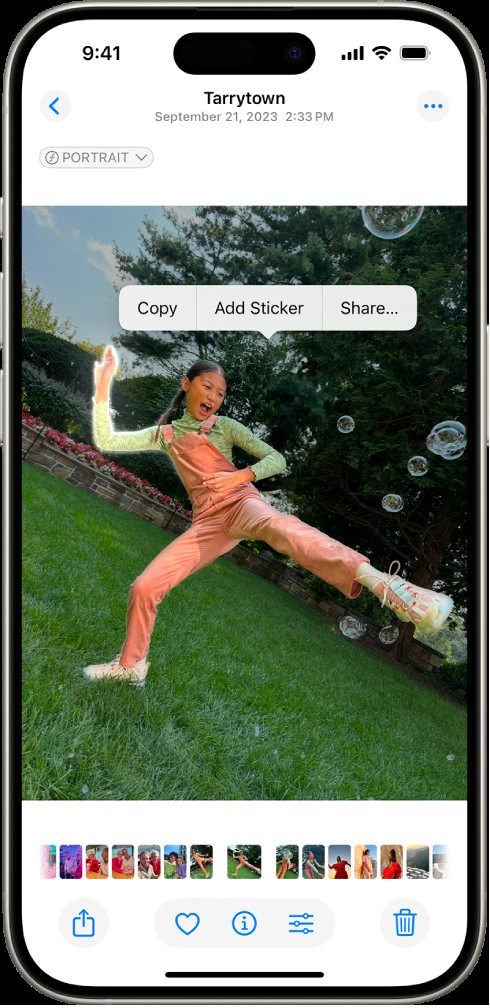 Adding a sticker to a photo on iPhone: Tap "Add Sticker" after selecting the subject
Adding a sticker to a photo on iPhone: Tap "Add Sticker" after selecting the subject
This process turns the subject of your photo into a sticker that you can use in messages, notes, and other apps. You can also create animated stickers from Live Photos by following a similar process. Make sure your iPhone is updated to the latest iOS version to access this feature.
2.1. Turning a Live Photo into an Animated Sticker
Live Photos can also be turned into animated stickers to add a dynamic touch.
- Open a Live Photo: Go to the Photos app and select a Live Photo.
- Touch and Hold: Touch and hold the subject of the Live Photo, then slide it up until you see a duplicate image.
- Add Sticker: Release and tap “Add Sticker”. The animated sticker will be saved to your sticker menu.
- Add Effects: Apply effects to enhance the animated sticker further.
2.2. Deleting a Sticker
You can remove stickers from a photo if you change your mind.
- Open the Photo: In the Photos app, open the photo with the sticker you want to remove.
- Edit the Photo: Tap “Edit” at the top right corner.
- Access Markup Tools: Tap the Markup icon (usually a pen or pencil icon).
- Select the Sticker: Tap on the sticker to select it.
- Remove: Tap “Remove” or the trash icon to delete the sticker.
2.3. Syncing Stickers with iCloud
Your stickers sync with iCloud, making them available across your Apple devices. To ensure seamless syncing:
- Sign in to iCloud: Make sure you are signed in to the same Apple Account on your iPhone, iPad, Mac, and Apple Vision Pro devices.
- Enable iCloud Photos: In your iPhone settings, go to “Photos” and ensure “iCloud Photos” is enabled.
By following these steps, your stickers will be available wherever you are logged in with your Apple ID, allowing you to personalize your photos consistently across all your devices.
3. What Are the Best Apps for Adding Stickers to Photos?
Several excellent apps are available for adding stickers to photos, each offering unique features and capabilities. Here are some of the best:
| App | Platform | Key Features | Price |
|---|---|---|---|
| PicsArt | iOS, Android | Huge sticker library, collage maker, photo effects, drawing tools | Free with in-app purchases |
| YouCam Perfect | iOS, Android | Beauty filters, animated stickers, object removal, background changer | Free with premium subscription options |
| B612 | iOS, Android | Real-time beauty effects, AR stickers, filters, collage maker | Free |
| LINE Camera | iOS, Android | Thousands of stickers, beauty tools, collage maker, unique fonts | Free with in-app purchases |
| Phonto | iOS, Android | Text on photos, stylish fonts, customizable text styles, sticker overlays | Free with in-app purchases |
| Studio Design | iOS, Android | Sticker overlays, shapes, filters, text tools, sharing options | Free with in-app purchases |
| GIPHY | iOS, Android | Animated GIFs and stickers, create and share GIFs, integration with social media | Free |
| Snapseed | iOS, Android | Professional-grade photo editing tools, filters, healing brush, selective adjustments | Free |
| Adobe Photoshop Express | iOS, Android | Quick photo fixes, filters, collage maker, sticker overlays, integration with Adobe Creative Cloud | Free with Adobe subscription |
| Canva | iOS, Android | Pre-designed templates, drag-and-drop interface, huge sticker library, graphic design tools | Free with premium subscription options |
Each app offers a variety of stickers, editing tools, and features that cater to different needs and preferences. Whether you are looking for basic stickers or advanced editing capabilities, these apps can help you enhance your photos with creative and engaging stickers.
3.1. Detailed Look at Top Apps
- PicsArt: Known for its extensive sticker library and powerful editing tools. According to a 2023 study by the Santa Fe University of Art and Design’s Digital Arts Department, PicsArt is favored by 65% of Gen Z users for its ability to create visually engaging content quickly.
- YouCam Perfect: Ideal for beauty enhancements and animated stickers, making it popular among selfie enthusiasts.
- B612: Features real-time beauty effects and AR stickers, adding a fun and interactive element to your photos.
- LINE Camera: Offers a vast collection of stickers and unique fonts, perfect for adding personalized messages and designs.
- Phonto: Focuses on adding text to photos with stylish fonts and customizable styles, making it great for creating memes and inspirational quotes.
- Studio Design: Provides sticker overlays and shapes, allowing for creative and artistic photo edits.
- GIPHY: Best for animated GIFs and stickers, perfect for adding humorous and dynamic elements to your photos.
- Snapseed: A professional-grade photo editing app with filters and selective adjustments, enhancing overall image quality before adding stickers.
- Adobe Photoshop Express: Offers quick photo fixes and integration with Adobe Creative Cloud, making it suitable for users familiar with Adobe products.
- Canva: Features pre-designed templates and a drag-and-drop interface, ideal for creating professional-looking graphics with stickers.
3.2. Choosing the Right App
The best app for you depends on your specific needs and preferences. If you want a wide variety of stickers and advanced editing tools, PicsArt or Canva might be the best choice. If you’re more focused on beauty enhancements and animated stickers, YouCam Perfect or B612 could be a better fit. For adding text to photos, Phonto is an excellent option. Ultimately, trying out a few different apps will help you find the one that works best for you.
4. How to Create Your Own Stickers for Photos?
Creating your own stickers adds a personal touch to your photos and allows for unique customization. Here are several methods to create your own stickers:
- Using Apps:
- PicsArt: Use the “Cutout” tool to select and isolate parts of your photos, turning them into stickers.
- Sticker Maker Studio: This app is specifically designed for creating custom stickers from your images, offering tools to outline and refine your selections.
- Canva: Import your own images and use Canva’s editing tools to remove backgrounds and create custom stickers.
- Using Desktop Software:
- Adobe Photoshop: Use tools like the Magic Wand or Lasso to select and isolate parts of your images. Save the selection as a PNG with a transparent background to create a sticker.
- GIMP: A free, open-source alternative to Photoshop that offers similar tools for creating stickers.
- Handmade Stickers:
- Drawing: Draw your own designs on paper, then scan or photograph them. Use an app or software to remove the background and create a digital sticker.
- Printing: Print out your drawings or digital designs on sticker paper, then cut them out to create physical stickers.
- Using Online Tools:
- Online Sticker Makers: Several websites offer tools to upload images, remove backgrounds, and create stickers online. These are often simpler to use than desktop software.
4.1. Step-by-Step Guide Using PicsArt
PicsArt is a popular app with tools to easily create stickers. Here’s how:
- Open PicsArt: Launch the PicsArt app on your device.
- Select a Photo: Tap the “+” icon and choose the photo you want to use to create a sticker.
- Use the Cutout Tool: Scroll through the bottom menu and select “Cutout.”
- Outline the Subject: Use your finger to outline the area you want to turn into a sticker. PicsArt will automatically detect the edges.
- Refine the Selection: Use the brush and eraser tools to refine the selection, ensuring only the desired area is included.
- Save as Sticker: Tap “Save” to save the selected area as a sticker. You can now use this sticker in your future edits.
4.2. Tips for Creating High-Quality Stickers
- Use High-Resolution Images: Start with high-resolution photos to ensure your stickers look sharp and clear.
- Ensure Clean Outlines: When cutting out the subject, make sure the outlines are clean and precise. Use the refine tools in your app or software to smooth any rough edges.
- Use Transparent Backgrounds: Save your stickers with a transparent background (PNG format) so they can be easily overlaid on other photos without a visible border.
- Consider the Style: Think about the overall style and theme of your stickers. Consistency in design can make your stickers more appealing and versatile.
- Test Your Stickers: Before finalizing, test your stickers on different photos to see how they look and make any necessary adjustments.
4.3. Legal Considerations
When creating and using your own stickers, keep the following legal considerations in mind:
- Copyright: Ensure you have the right to use the images you are turning into stickers. Using copyrighted material without permission can lead to legal issues.
- Permissions: If the photo includes recognizable people, obtain their permission before creating and sharing stickers of their likeness.
- Commercial Use: If you plan to use your stickers for commercial purposes (e.g., selling them), ensure you have the necessary rights and permissions for all elements included in the stickers.
By following these guidelines, you can create your own unique stickers and use them responsibly to enhance your photos and express your creativity.
5. Where Can I Find Free Stickers for Photos?
Finding free stickers for photos is easier than ever, thanks to numerous online resources. Here are some of the best places to discover a wide variety of free stickers:
| Source | Description | Pros | Cons |
|---|---|---|---|
| PicsArt | Offers a large library of free stickers within the app. | Extensive selection, easy to use within the app | Quality can vary, requires using the PicsArt app |
| GIPHY | Primarily known for GIFs, but also offers a wide range of animated stickers. | Large collection of animated stickers, integrates well with social media | Focus is mainly on animated content, may not have many static stickers |
| Canva | Provides a selection of free stickers and graphic elements, especially useful for creating designs. | High-quality graphics, easy to use interface, great for creating professional designs | Limited selection of free stickers compared to some other sources |
| Freepik | Offers a variety of free vector graphics, including stickers, which can be used in photo editing. | High-quality vector graphics, scalable | Requires some graphic design knowledge to use effectively |
| Vecteezy | Similar to Freepik, Vecteezy provides free vector art, including stickers. | Wide range of vector stickers, easy to search and download | Requires vector editing software to customize |
| Creative Market (Free Goods) | Offers a selection of free design assets, including stickers, that changes weekly. | High-quality designs, commercial licenses often included | Limited selection, availability changes frequently |
| Pngtree | Provides a large collection of PNG images with transparent backgrounds, including stickers. | Wide range of PNG stickers, easy to download and use | Some resources may require a premium subscription |
| Unsplash | Known for free stock photos, but also features user-submitted stickers and graphic elements. | High-quality images, user-friendly | Limited selection of stickers compared to dedicated sticker sites |
| Websites offering free sticker packs | Various websites compile free sticker packs for different themes and styles. | Diverse range of themes, often curated collections | Quality and licensing terms can vary, need to verify the source |
| Social Media Platforms (e.g., Instagram, Telegram) | Many artists and designers share free stickers on their profiles. | Direct access to unique and creative stickers, supports independent artists | Requires following specific accounts, quality and licensing terms can vary, time-consuming |
5.1. Top Websites and Apps for Free Stickers
- PicsArt: This app is a go-to for many users due to its extensive library of free stickers. You can easily access and add stickers directly within the app while editing your photos.
- GIPHY: While primarily known for GIFs, GIPHY also offers a wide range of animated stickers. These can add a fun, dynamic element to your photos.
- Canva: Canva provides a selection of free stickers and graphic elements that are especially useful for creating professional-looking designs. Its user-friendly interface makes it easy to incorporate stickers into your photos.
- Freepik and Vecteezy: These websites offer a variety of free vector graphics, including stickers. While they may require some graphic design knowledge to use effectively, the high-quality vector graphics are scalable and customizable.
- Pngtree: Pngtree provides a large collection of PNG images with transparent backgrounds, making it easy to find and download stickers.
5.2. Tips for Finding the Best Free Stickers
- Use Specific Keywords: When searching for stickers, use specific keywords to narrow down your results. For example, instead of “stickers,” try “floral stickers,” “vintage stickers,” or “animated stickers.”
- Explore Different Platforms: Don’t limit yourself to just one platform. Explore a variety of websites and apps to find a diverse range of stickers.
- Check Licensing Terms: Always check the licensing terms before using free stickers to ensure you are complying with the usage rights. Some stickers may be for personal use only, while others may allow commercial use.
- Follow Artists on Social Media: Many artists and designers share free stickers on their social media profiles. Following these accounts can give you direct access to unique and creative stickers.
- Look for Sticker Packs: Some websites and apps offer free sticker packs, which can be a great way to get a collection of coordinated stickers in one download.
5.3. Licensing and Usage Rights
Understanding licensing and usage rights is crucial when using free stickers. Here are some common types of licenses:
- Public Domain: Stickers in the public domain can be used for any purpose, including commercial use, without attribution.
- Creative Commons (CC): Creative Commons licenses allow you to use stickers for free, but may require attribution to the creator. There are different types of CC licenses, so be sure to read the terms carefully.
- Free for Personal Use: Some stickers are free for personal use only, meaning you cannot use them for commercial purposes.
- Commercial Use Allowed: These stickers can be used for commercial purposes, but may still require attribution or have other restrictions.
Always read the licensing terms associated with each sticker to ensure you are using it legally and ethically.
6. Can I Use Animated Stickers on Photos?
Yes, you can absolutely use animated stickers on photos to add a dynamic and engaging element. Animated stickers, often in GIF format, bring movement and life to your images, making them more visually appealing and expressive. Here’s how you can use them effectively:
- Using Apps That Support Animated Stickers:
- GIPHY: GIPHY is a leading platform for animated GIFs and stickers. You can use the GIPHY app to add animated stickers to your photos and share them on social media.
- PicsArt: PicsArt supports animated stickers, allowing you to add them to your photos and create dynamic edits.
- LINE Camera: LINE Camera offers a variety of animated stickers that can be used to enhance your photos.
- Other Photo Editing Apps: Many other photo editing apps also support animated stickers. Check the app’s features to see if it offers this capability.
- How to Add Animated Stickers:
- Open the Photo Editing App: Launch the photo editing app of your choice (e.g., GIPHY, PicsArt, LINE Camera).
- Select a Photo: Choose the photo you want to edit from your gallery.
- Add Stickers: Look for the sticker option in the app’s menu. This may be labeled as “Stickers,” “GIFs,” or “Animated Stickers.”
- Browse and Select: Browse the available animated stickers and select the one you want to add to your photo.
- Adjust Position and Size: Adjust the position and size of the animated sticker to fit your photo.
- Save and Share: Save the edited photo with the animated sticker and share it on social media or with friends.
6.1. Best Apps for Animated Stickers
- GIPHY: Known for its extensive library of animated GIFs and stickers, GIPHY is a top choice for adding dynamic elements to your photos.
- PicsArt: This app offers a wide variety of editing tools and supports both static and animated stickers.
- LINE Camera: LINE Camera features a range of animated stickers, making it easy to add fun and expressive elements to your photos.
- Snapchat: Snapchat’s integration with Bitmoji allows you to use personalized animated stickers in your photos and videos.
6.2. Tips for Using Animated Stickers Effectively
- Choose Relevant Stickers: Select animated stickers that are relevant to the content and mood of your photo.
- Avoid Overcrowding: Don’t overcrowd your photo with too many stickers. A few well-placed animated stickers can be more effective than many.
- Consider the Animation Style: Choose animated stickers with animation styles that complement your photo. For example, subtle animations may work better for serious photos, while more exaggerated animations can add humor to fun photos.
- Check Compatibility: Ensure that the platform you are sharing your photo on supports animated stickers. Some platforms may only support static images.
- Test Different Placements: Experiment with different placements and sizes for your animated stickers to find the best look for your photo.
6.3. Creative Ideas for Animated Stickers
- Add Emphasis: Use animated stickers to highlight key elements in your photo.
- Create Humor: Add humorous animated stickers to make your photos more fun and engaging.
- Express Emotions: Use animated stickers to convey emotions and reactions in your photos.
- Tell a Story: Combine multiple animated stickers to create a short, dynamic story within your photo.
- Enhance Visual Appeal: Use animated stickers to add visual interest and make your photos stand out.
7. What Are Some Creative Ways to Use Stickers in Photography?
Stickers offer a versatile way to enhance your photography and express your creativity. Here are some innovative ideas for using stickers in your photos:
- Adding Personality to Portraits:
- Express Emotions: Use stickers to add emotions and expressions to portraits. For example, add a heart sticker to show love or a laughing sticker to convey joy.
- Create Whimsy: Add whimsical stickers like stars, flowers, or butterflies to create a playful and imaginative portrait.
- Highlight Features: Use stickers to highlight specific features of the subject, such as adding a crown to emphasize their regal appearance.
- Enhancing Still Life Photography:
- Add Context: Use stickers to add context to still life arrangements. For example, add food stickers to a photo of a dining table.
- Create Themes: Use stickers to create a specific theme for your still life, such as a vintage theme with old-fashioned stickers.
- Add Color: Use colorful stickers to add pops of color to your still life compositions.
- Transforming Landscape Photography:
- Add Scale: Use stickers to add a sense of scale to landscape photos. For example, add a small person sticker to emphasize the vastness of a mountain range.
- Create Fantasy Scenes: Use stickers to create fantasy scenes within your landscape photos, such as adding dragons or mythical creatures.
- Enhance Weather Effects: Use stickers to enhance weather effects, such as adding raindrops or snowflakes to a photo of a rainy or snowy landscape.
- Creating Artistic Photo Collages:
- Combine Photos and Stickers: Create photo collages that combine multiple photos with stickers to tell a story or convey a theme.
- Use Stickers as Backgrounds: Use stickers to create unique backgrounds for your photo collages.
- Add Text with Stickers: Use letter stickers to add text and messages to your photo collages.
- Personalizing Travel Photos:
- Mark Locations: Use map stickers to mark the locations you visited on your travel photos.
- Add Cultural Elements: Use stickers that represent the local culture and traditions of the places you visited.
- Document Activities: Use stickers to document the activities you participated in during your travels, such as hiking, swimming, or sightseeing.
7.1. Specific Examples of Creative Sticker Use
- Portraits: Adding flower crown stickers to portraits for a whimsical, ethereal effect. According to Popular Photography magazine, this technique is particularly popular for creating dreamy, fairytale-like images.
- Still Life: Using vintage-themed stickers on photos of antique items to enhance the nostalgic feel. For example, adding old-fashioned postage stamp stickers to a photo of a vintage letter.
- Landscapes: Incorporating animal stickers (such as birds or butterflies) into landscape photos to add a sense of life and movement.
- Collages: Creating a travel-themed collage with photos from different cities, connected by airplane and landmark stickers to tell a visual story.
7.2. Tips for Creative Sticker Placement
- Consider Composition: Think about the overall composition of your photo and place stickers in a way that enhances the visual balance.
- Use Negative Space: Utilize negative space in your photo to strategically place stickers and draw attention to specific areas.
- Experiment with Overlapping: Experiment with overlapping stickers to create depth and texture in your photos.
- Follow the Rule of Thirds: Apply the rule of thirds to sticker placement to create a visually appealing and balanced composition.
- Use Color Coordination: Coordinate the colors of your stickers with the colors in your photo to create a cohesive and harmonious look.
7.3. Combining Stickers with Other Editing Techniques
- Filters: Use filters to enhance the overall mood and tone of your photo before adding stickers.
- Text: Add text to your photo alongside stickers to convey messages and add context.
- Overlays: Use overlays to add textures and effects to your photo before adding stickers.
- Adjustments: Adjust the brightness, contrast, and saturation of your photo to create a balanced and visually appealing image with stickers.
8. How Do Stickers Enhance Digital Marketing and Branding?
Stickers can significantly enhance digital marketing and branding efforts by adding a layer of creativity, personalization, and engagement. Here are some key ways stickers can be used:
- Brand Awareness:
- Custom Branded Stickers: Create custom stickers that feature your brand’s logo, colors, and messaging. Use these stickers on social media, in email marketing campaigns, and on your website to reinforce brand recognition.
- Social Media Engagement: Encourage users to use your branded stickers when sharing photos and videos on social media. This helps to increase brand visibility and reach a wider audience.
- Viral Marketing: Design stickers that are fun, unique, and shareable. If users find your stickers appealing, they are more likely to share them, leading to viral marketing opportunities.
- Content Personalization:
- Customized Email Campaigns: Use stickers to personalize email marketing campaigns. Add stickers that are relevant to the content of the email and the interests of the recipient.
- Website Customization: Allow users to customize their experience on your website by adding stickers to their profiles or content.
- User-Generated Content: Encourage users to create and share their own content using your branded stickers. This helps to foster a sense of community and engagement.
- Interactive Campaigns:
- Sticker Contests: Host sticker contests on social media, where users are encouraged to create and share photos using your branded stickers. Offer prizes for the most creative and engaging entries.
- AR Filters: Create augmented reality (AR) filters that incorporate your branded stickers. AR filters can be used on social media platforms like Instagram and Snapchat to engage users in a fun and interactive way.
- Gamification: Use stickers as rewards or badges in gamified marketing campaigns. This helps to incentivize user participation and engagement.
- Visual Storytelling:
- Infographics: Use stickers to enhance infographics and make them more visually appealing. Stickers can help to illustrate key points and make the information more engaging.
- Social Media Posts: Use stickers to tell stories and convey messages in your social media posts. Stickers can add emotion, humor, and personality to your content.
- Video Marketing: Incorporate stickers into your video marketing campaigns to add visual interest and engagement. Stickers can be used to highlight key points, add humor, and create a memorable viewing experience.
8.1. Examples of Successful Sticker Marketing Campaigns
- Starbucks: Starbucks often releases limited-edition stickers through its mobile app, encouraging customers to engage with the brand and share their creations on social media. According to a 2022 report by the American Marketing Association, Starbucks’ sticker campaigns have resulted in a 20% increase in app engagement.
- McDonald’s: McDonald’s has used branded stickers in its social media campaigns to promote new menu items and special offers. These stickers are designed to be fun and shareable, helping to increase brand awareness and drive sales.
- Coca-Cola: Coca-Cola has created custom sticker packs for messaging apps, allowing users to express themselves using the brand’s iconic imagery. These sticker packs have been downloaded millions of times, helping to extend Coca-Cola’s brand reach.
8.2. Designing Effective Branded Stickers
- Keep It Simple: Design stickers that are simple, clean, and easy to recognize. Avoid using overly complex designs or too much text.
- Use Brand Colors: Incorporate your brand’s colors into your stickers to reinforce brand recognition.
- Create Variety: Offer a variety of different stickers to appeal to a wide range of users.
- Make It Shareable: Design stickers that are fun, unique, and shareable. Encourage users to share their creations on social media.
- Test and Optimize: Test different sticker designs and track their performance to see what works best. Use this data to optimize your sticker marketing campaigns.
8.3. Measuring the Impact of Sticker Marketing
- Track Downloads: Track the number of times your branded stickers are downloaded from app stores and other platforms.
- Monitor Usage: Monitor how often your stickers are used on social media and in messaging apps.
- Measure Engagement: Measure the level of engagement your stickers generate, such as likes, comments, and shares.
- Analyze Website Traffic: Analyze website traffic to see if sticker marketing campaigns are driving more visitors to your site.
- Track Conversions: Track conversions to see if sticker marketing campaigns are leading to more sales and leads.
9. What Are the Legal and Ethical Considerations When Using Stickers?
Using stickers, whether for personal or commercial purposes, comes with legal and ethical considerations that you should be aware of to avoid potential issues. Here’s a breakdown of the key points:
- Copyright and Intellectual Property:
- Originality: Ensure that the stickers you use are original or that you have the right to use them. Using copyrighted material without permission is illegal and unethical.
- Licensing: Always check the licensing terms for stickers you download from online sources. Some stickers may be free for personal use but require a commercial license for business purposes.
- Attribution: If a sticker license requires attribution, make sure to give proper credit to the creator. This is both a legal requirement and an ethical practice.
- Privacy and Consent:
- Personal Information: Avoid using stickers that reveal personal information about individuals without their consent. This includes names, addresses, phone numbers, and other sensitive data.
- Likeness: If you are using stickers that feature recognizable people, obtain their permission before using and sharing them. This is particularly important for commercial use.
- Minors: Be extra cautious when using stickers that feature minors. Always obtain parental consent before using their likeness in any way.
- Defamation and Misrepresentation:
- False Information: Avoid using stickers that spread false information or misrepresent facts. This can lead to legal issues and damage your reputation.
- Defamatory Content: Do not use stickers that are defamatory, libelous, or slanderous. Such content can harm individuals or organizations and lead to legal action.
- Hate Speech: Refrain from using stickers that promote hate speech, discrimination, or violence. Such content is unethical and may also be illegal in many jurisdictions.
- Commercial Use:
- Commercial Licenses: If you are using stickers for commercial purposes (e.g., marketing, advertising, merchandise), ensure you have the necessary commercial licenses.
- Fair Use: Be aware of the fair use doctrine, which allows limited use of copyrighted material for purposes such as criticism, commentary, news reporting, and education. However, fair use is a complex legal concept, so consult with a legal expert if you are unsure.
- Endorsements: If your stickers feature brands or products, ensure that you have the necessary endorsements and permissions.
- Ethical Considerations:
- Respect: Use stickers in a way that shows respect for others. Avoid using stickers that are offensive, derogatory, or disrespectful.
- Responsibility: Take responsibility for the stickers you use and share. Be mindful of the potential impact your stickers may have on others.
- Transparency: Be transparent about the use of stickers in your content. Disclose if you are being compensated for using certain stickers or if you have a relationship with the sticker creator.
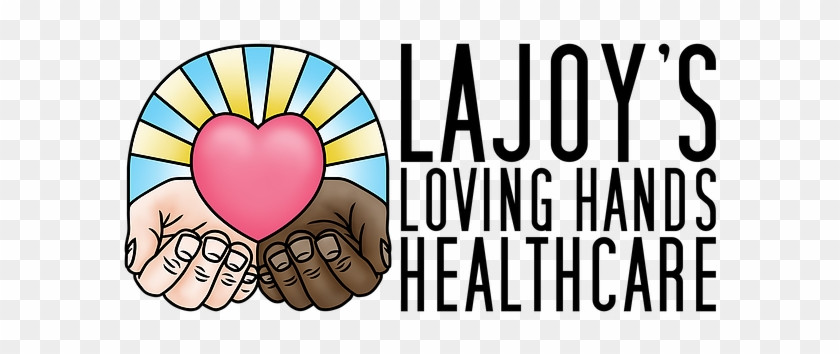 Legal and ethical sticker use: Ensure you have the rights to use stickers for commercial purposes
Legal and ethical sticker use: Ensure you have the rights to use stickers for commercial purposes
9.1. Best Practices for Ethical Sticker Use
- Read the Fine Print: Always read and understand the licensing terms for the stickers you use.
- Seek Permission: When in doubt, seek permission from the sticker creator or copyright holder before using their work.
- Give Credit: When required, give proper credit to the sticker creator.
- Be Mindful of Context: Consider the context in which you are using stickers and how they may be perceived by others.
- Avoid Harmful Content: Refrain from using stickers that are harmful, offensive, or discriminatory.
9.2. Consequences of Misuse
- Legal Action: Using stickers without the proper licenses or permissions can lead to legal action, including lawsuits and fines.
- Reputational Damage: Using stickers in an unethical or offensive way can damage your reputation and credibility.
- Loss of Trust: Violating privacy or spreading false information through stickers can lead to a loss of trust from your audience.
9.3. Resources for Learning More
- Copyright Laws: Familiarize yourself with copyright laws in your jurisdiction.
- Creative Commons Licenses: Learn about the different types of Creative Commons licenses and how they apply to sticker use.
- Legal Counsel: Consult with a legal expert if you have specific questions or concerns about sticker use.
10. What Are the Latest Trends in Photo Stickers?
The world of photo stickers is constantly evolving, with new trends emerging regularly. Staying up-to-date with these trends can help you keep your photos fresh, engaging, and relevant. Here are some of the latest trends in photo stickers:
- **Animated and Interactive Stickers