So, you’ve just hit “share” on your latest Instagram post, and then it hits you – you forgot to add that perfect photo, or maybe you chose the wrong one entirely! We’ve all been there, frantically wondering if there’s a way to fix things without deleting and starting over. You’re likely asking yourself, “Can I Add A Photo To An Instagram Post after it’s already live?”
Well, you’ve landed in the right place to get the definitive answer. In this article, we’ll break down exactly what you can and cannot edit on Instagram after you post, with a laser focus on photos. We’ll cover the quick fixes you can make and the unfortunate limitations when it comes to your images. Let’s dive in and clear up the confusion!
Editing the Basics: What You CAN Tweak After Posting
Before we tackle the photo question, let’s cover the good news: Instagram does allow you to edit some aspects of your posts after they’re published. Need to correct a typo in your caption, update your location, or adjust your tags? You’re in luck! These elements are easily editable, allowing you to maintain a polished and accurate presence on the platform.
It’s a simple process, and here’s how you do it:
How to Edit Your Caption, Location, and Tags on Instagram
Let’s walk through the steps to edit these key details:
Step 1: Locate the Instagram post you wish to modify and tap the three dots situated at the top right corner of the post.
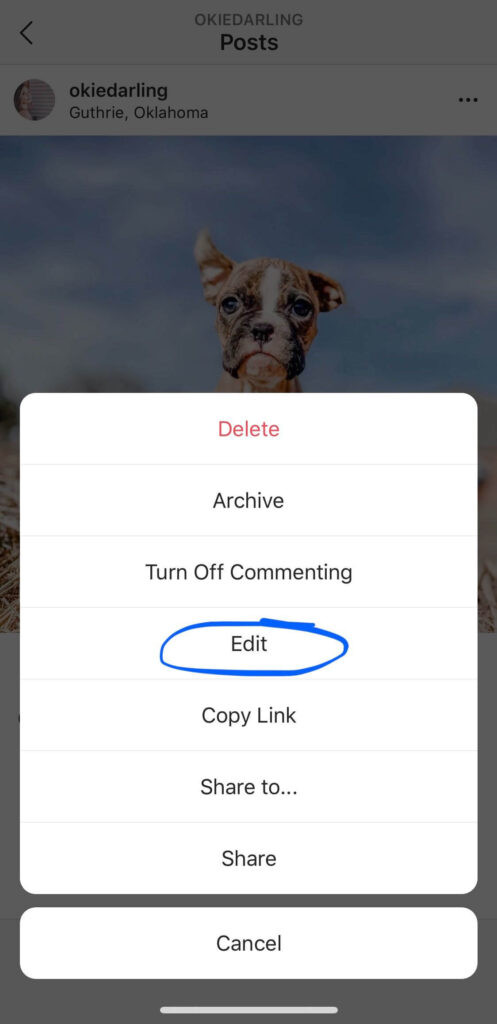 Screenshot of an iPhone showing the Instagram app with a dropdown menu after tapping the three dots. The 'Edit' option is highlighted in the menu.
Screenshot of an iPhone showing the Instagram app with a dropdown menu after tapping the three dots. The 'Edit' option is highlighted in the menu.
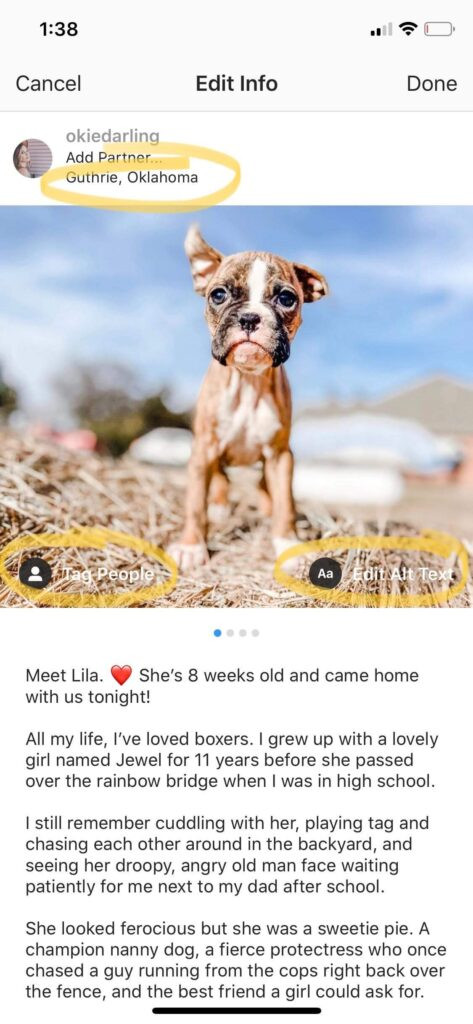 Screenshot of an iPhone showing the Instagram edit screen. Various editable fields are pointed out such as caption, location, tags and alt text. The 'Done' button is highlighted to indicate completion of edits.
Screenshot of an iPhone showing the Instagram edit screen. Various editable fields are pointed out such as caption, location, tags and alt text. The 'Done' button is highlighted to indicate completion of edits.
Follow these straightforward steps to edit your Instagram post:
- Find the Post: Navigate to the Instagram post you want to change.
- Tap the Three Dots: Look for the three dots icon in the top right corner of your post and tap it.
- Select ‘Edit’: From the menu that appears, tap ‘Edit’.
- Make Your Changes: Now you can tap on the different sections to edit:
- Tags: Located at the bottom left of the image.
- Alt Text: Found at the bottom right (This is great for accessibility and SEO!).
- Location: At the top left, near your username.
- Caption: Tap in the caption area to edit your text.
- Save Your Edits: Once you’re happy with your changes, tap ‘Done’ on iOS or the checkmark on Android to save.
Caption Formatting Tip: Instagram can be a little finicky with caption formatting. If you’re struggling with line breaks turning into walls of text, ensure you remove any extra spaces after punctuation at the end of your sentences. Sometimes, even an emoji at the end of a line can disrupt your formatting! For a smoother caption creation process, consider using tools like Tailwind for Instagram, which helps manage formatting and line breaks effortlessly.
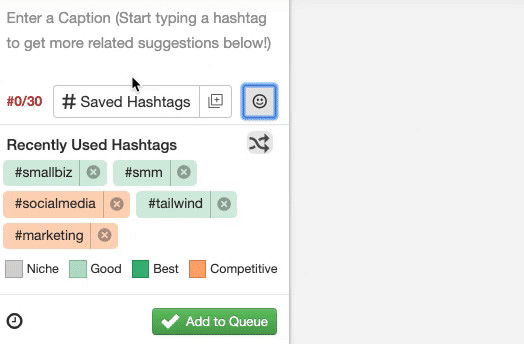 Animated GIF demonstrating how to use Tailwind's caption tool to add text and emojis to an Instagram post, highlighting the ease of use.
Animated GIF demonstrating how to use Tailwind's caption tool to add text and emojis to an Instagram post, highlighting the ease of use.
The Hard Truth: Editing Photos on Instagram After Posting
Now, let’s address the question you’re really here for: Can you edit a picture on Instagram after posting it?
Unfortunately, the answer is no. Once your photo or video is live on Instagram, you cannot directly edit the image itself. This means you can’t change filters, adjust brightness, crop, or replace the photo with a different one through the edit function.
If you’ve posted a photo with an unwanted blemish, poor cropping, or the wrong filter, your options within Instagram are limited.
Your Best Bet: Delete and Re-upload
If the photo itself is the issue, the most straightforward solution is to delete the post and re-upload it. Yes, it’s not ideal, especially if your post has already gained engagement. However, it’s the only way to replace the image.
Before you delete, make sure to copy your caption so you don’t lose your carefully crafted text and hashtags. Then, delete the original post, edit your photo to perfection, and re-upload with your saved caption.
Can You Add A Photo to An Existing Instagram Post? The Definitive Answer
So, we’ve established you can’t edit a photo after posting. But what about adding a photo? Specifically, can you add a photo to an Instagram post after you’ve already published it?
Again, the answer is no, you cannot add photos to an existing Instagram post. Instagram does not offer a feature to add more photos to a single-image post or to a carousel after it has been published. This limitation applies to both regular posts and carousel posts (multiple photos/videos in one post).
What to Do If You Missed a Photo in a Carousel
If you realize you’ve left out a crucial photo or video from your carousel post, the solution is the same as with single-image posts: delete or archive the post and re-upload the complete series.
It’s crucial to double-check your carousels before posting. Swipe through each frame a few times to ensure you haven’t missed anything. This simple step can save you the hassle of deleting and reposting later.
Prevent Posting Mistakes with Planning and Scheduling
While Instagram’s editing limitations can be frustrating, especially when it comes to photos, there are ways to minimize errors before you hit that share button. One of the most effective strategies is to plan and schedule your Instagram content in advance.
Utilizing a social media management tool like Tailwind for Instagram can significantly reduce posting mistakes. Tailwind allows you to:
- Plan Your Feed: Visually plan your posts to ensure a cohesive aesthetic.
- Schedule Posts: Prepare your content ahead of time and schedule it for optimal posting times.
- Perfect Captions: Craft and format your captions with ease, avoiding formatting issues.
- Preview Your Grid: See how your posts will look in your Instagram grid before they go live.
By taking advantage of planning and scheduling tools, you can catch errors, refine your posts, and ensure everything is perfect before it’s published, reducing the need to edit (or worse, delete and repost) later.
Ready to streamline your Instagram posting and minimize mistakes? Try Tailwind for Instagram for free today! No credit card required – get access to powerful planning and scheduling features to make your Instagram management a breeze!
In conclusion, while Instagram offers editing capabilities for captions, locations, and tags, you cannot edit or add photos to a post after it has been published. To avoid photo-related errors, meticulous planning, careful previewing, and utilizing scheduling tools are your best strategies.