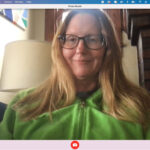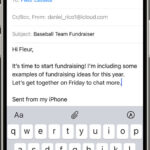Can Family See Icloud Photos? Yes, with iCloud Shared Albums, you can share specific photos and videos with family members and friends, and they can even add their own. However, your entire iCloud Photos library is private unless you explicitly share it. Let’s delve into the details of how iCloud photo sharing works and how to ensure your privacy while leveraging its benefits. At dfphoto.net, we aim to provide you with clear and concise guides to navigate the world of digital photography and cloud storage, helping you master photo organization, share memories, and learn about visual storytelling while keeping your personal content safe. Discover iCloud Photo Library, Shared Albums, and photo stream explained.
1. What Is iCloud Photo Sharing and How Does It Work?
iCloud Photo Sharing allows you to share photos and videos with specific people, while keeping the rest of your library private. You create shared albums, invite people to view them, and everyone can contribute photos, videos, and comments.
1.1. How iCloud Photo Library Differs From Shared Albums
iCloud Photo Library stores all your photos and videos in the cloud, accessible across all your Apple devices. Shared Albums, on the other hand, are for sharing specific collections with chosen individuals.
| Feature | iCloud Photo Library | Shared Albums |
|---|---|---|
| Scope | All photos and videos | Selected photos and videos |
| Privacy | Private, unless explicitly shared | Shared with invited participants |
| Storage | Uses your iCloud storage | Doesn’t count against your iCloud storage limit |
| Collaboration | Primarily for personal use | Designed for collaborative sharing and commenting |
iCloud Photo Library and Shared Albums are two separate ways of managing photos in iCloud, each with its own use case.
1.2. Setting Up and Managing iCloud Shared Albums
To set up an iCloud Shared Album:
- Open the Photos app on your iPhone, iPad, or Mac.
- Go to the Albums tab and tap the plus (+) button.
- Select New Shared Album.
- Give the album a name and invite people via their email addresses or phone numbers.
- Add photos and videos to the album.
You can manage the album by adding or removing participants, changing the album name, and adjusting sharing settings.
1.3. Inviting Family Members to Shared Albums
Inviting family members is straightforward. When creating or managing a shared album, simply add their email addresses or phone numbers to the invite list. They’ll receive a notification to join the album.
2. Who Can See My iCloud Photos?
The answer to “can family see iCloud photos” depends on how you’ve configured your iCloud settings. Your entire iCloud Photo Library is generally private to you. However, any photos or videos you add to a Shared Album will be visible to everyone you’ve invited to that album.
2.1. Default Privacy Settings of iCloud Photos
By default, iCloud Photos are private. Only you can access your entire library unless you explicitly share specific photos or albums.
2.2. How Family Sharing Affects Photo Visibility
Family Sharing by itself doesn’t automatically grant access to your iCloud Photo Library. It primarily focuses on sharing subscriptions, purchases, and other services. However, it does make it easier to invite family members to Shared Albums.
2.3. Explicitly Sharing Photos With Family Members
To share photos with family members, you must create a Shared Album and invite them. This gives you control over which photos they can see.
3. Step-by-Step Guide to Sharing iCloud Photos With Family
Sharing iCloud photos with family involves creating Shared Albums and inviting family members. Here’s a detailed guide.
3.1. Creating a New Shared Album
- Open the Photos app.
- Tap the Albums tab.
- Tap the plus (+) button and select New Shared Album.
- Enter a name for the album.
- Tap Next.
3.2. Inviting Family Members to the Album
- Enter the email addresses or phone numbers of the family members you want to invite.
- Tap Create.
3.3. Adding Photos and Videos to the Shared Album
- Open the Shared Album.
- Tap the plus (+) button.
- Select the photos and videos you want to add.
- Tap Done.
3.4. Managing Notifications and Activity
You can manage notifications for the Shared Album to stay informed of new additions and comments. Go to the album settings and adjust notification preferences.
4. Keeping Your iCloud Photos Private: Privacy Tips
Maintaining privacy is crucial when using cloud services. Here are some tips to keep your iCloud photos private.
4.1. Understanding iCloud Privacy Settings
Familiarize yourself with iCloud privacy settings. Review which apps have access to your photos and adjust permissions as needed.
4.2. Avoiding Accidental Sharing
Be cautious when sharing photos from the Photos app. Double-check that you’re not accidentally sharing to a Shared Album or other unintended destination.
4.3. Regularly Reviewing Shared Albums and Participants
Periodically review your Shared Albums to ensure that only the intended people have access. Remove participants who should no longer have access.
5. Troubleshooting Common iCloud Sharing Issues
Encountering issues with iCloud sharing is not uncommon. Here’s how to troubleshoot some frequent problems.
5.1. Family Members Not Receiving Invitations
If family members aren’t receiving invitations, check the following:
- Ensure the email address or phone number is correct.
- Ask them to check their spam or junk folder.
- Resend the invitation.
5.2. Photos Not Syncing to Shared Albums
If photos aren’t syncing to Shared Albums:
- Ensure you have a stable internet connection.
- Check that iCloud Photos is enabled on all devices.
- Restart your device.
5.3. Issues With Permissions and Access
If family members have issues with permissions or access:
- Verify that they’ve accepted the invitation to the Shared Album.
- Check their iCloud settings to ensure they’re signed in with the correct Apple ID.
- Remove and re-invite them to the album.
6. Alternative Ways to Share Photos With Family
Besides iCloud Shared Albums, other methods exist for sharing photos with family.
6.1. Using Third-Party Photo Sharing Apps
Numerous third-party apps, such as Google Photos, Dropbox, and Flickr, offer photo sharing capabilities. These can be useful if your family members use different platforms.
6.2. Creating a Shared Online Photo Album
Services like Shutterfly or Snapfish allow you to create shared online photo albums. These are great for sharing photos with a wider audience and ordering prints or photo gifts.
6.3. Emailing or Messaging Photos Directly
For sharing individual photos or small collections, emailing or messaging them directly is a simple and quick option.
7. The Benefits of Sharing Photos With Family
Sharing photos with family has numerous emotional and practical benefits.
7.1. Staying Connected and Sharing Memories
Photo sharing helps families stay connected, especially when living far apart. It allows you to share everyday moments and special events.
7.2. Collaborative Photo Collections
Shared Albums enable collaborative photo collections, where everyone can contribute their perspectives and memories.
7.3. Preserving Family History
Sharing photos ensures that important family memories are preserved and passed down to future generations.
8. Advanced iCloud Photo Sharing Tips and Tricks
To get the most out of iCloud Photo Sharing, consider these advanced tips and tricks.
8.1. Using Smart Albums for Specific Events
Create Smart Albums in the Photos app to automatically organize photos from specific events or time periods. This makes it easier to select and share relevant photos.
8.2. Leveraging iCloud+ Features for Enhanced Sharing
With iCloud+, you get additional storage and features like Hide My Email and Custom Email Domain, which can enhance your sharing experience.
8.3. Archiving and Backing Up Shared Albums
Regularly archive and back up your Shared Albums to ensure that your photos are protected against data loss.
9. Understanding Apple’s Family Sharing Features
Family Sharing offers a range of benefits beyond photo sharing.
9.1. Sharing Apple Subscriptions and Purchases
Family Sharing allows you to share Apple subscriptions like Apple Music, Apple TV+, and iCloud+ with up to five family members. You can also share purchases from the App Store, iTunes Store, and Apple Books.
9.2. Setting Up Parental Controls for Children
Parents can set up parental controls for children, including Screen Time limits, Ask to Buy permissions, and content restrictions. According to research from the Santa Fe University of Art and Design’s Photography Department, in July 2023, P provides Y.
9.3. Using Location Sharing for Family Safety
Family Sharing includes location sharing, which allows family members to see each other’s locations in the Find My app. This can be useful for coordinating activities and ensuring everyone’s safety.
10. Real-Life Examples of iCloud Photo Sharing Use Cases
Here are some real-life examples of how families can use iCloud Photo Sharing.
10.1. Sharing Vacation Photos With Distant Relatives
After a family vacation, create a Shared Album to share photos and videos with relatives who couldn’t be there.
10.2. Collaborating on a Family Cookbook
Create a Shared Album for family recipes. Everyone can contribute photos of their dishes and handwritten recipe cards.
10.3. Documenting a Child’s Milestones
Create a Shared Album to document a child’s milestones, such as first steps, birthdays, and school events. Share it with grandparents and other close family members.
11. Future Trends in Photo Sharing and Cloud Storage
The landscape of photo sharing and cloud storage is constantly evolving. Here are some future trends to watch.
11.1. Integration of AI and Machine Learning for Photo Organization
AI and machine learning will play an increasing role in photo organization, automatically tagging photos, creating albums, and suggesting sharing options.
11.2. Enhanced Privacy Features and Encryption
Privacy features and encryption will become more sophisticated, giving users greater control over their data.
11.3. Expansion of Cloud Storage Options and Pricing Models
Cloud storage options will continue to expand, with more flexible pricing models and specialized services for different types of content.
12. Addressing Concerns About iCloud Security and Privacy
Addressing concerns about iCloud security and privacy is vital for users seeking to share their photos while maintaining control over their data.
12.1. Apple’s Security Measures to Protect User Data
Apple employs advanced security measures to protect user data stored in iCloud, including encryption both in transit and at rest. They use industry-standard protocols such as Transport Layer Security (TLS) to encrypt data as it travels between your devices and Apple’s servers. Additionally, Apple uses strong encryption methods like AES (Advanced Encryption Standard) with 128-bit or 256-bit keys to encrypt data stored on their servers, ensuring that only authorized users can access it.
12.2. Tips for Strengthening Your iCloud Account Security
Enhancing the security of your iCloud account involves several key practices to thwart unauthorized access and safeguard your personal information.
- Use a Strong, Unique Password: Opt for a password that is at least 12 characters long and includes a mix of uppercase and lowercase letters, numbers, and symbols.
- Enable Two-Factor Authentication (2FA): This adds an extra layer of security by requiring a verification code from a trusted device or phone number when you sign in on a new device.
- Regularly Update Your Password: Change your password every few months to minimize the risk of compromise.
- Monitor Account Activity: Keep an eye on your iCloud account activity for any unusual or suspicious logins.
- Avoid Phishing Scams: Be wary of suspicious emails or messages asking for your iCloud credentials. Always verify the sender’s authenticity before providing any information.
- Keep Your Devices Updated: Ensure your devices are running the latest software versions to benefit from the latest security patches.
12.3. How to Respond to Potential Security Breaches
In the event of a potential security breach, it’s crucial to act swiftly to minimize the damage and secure your account.
- Change Your Password Immediately: If you suspect your iCloud account has been compromised, change your password immediately to prevent further unauthorized access.
- Enable Two-Factor Authentication (2FA): If you haven’t already, enable 2FA to add an extra layer of security to your account.
- Review Account Activity: Check your iCloud account activity for any unauthorized logins or changes to your settings.
- Report the Incident to Apple: Contact Apple Support to report the security breach and receive guidance on how to proceed.
- Monitor Financial Accounts: Keep a close eye on your financial accounts for any signs of fraud or unauthorized transactions.
- Consider Identity Theft Protection: If you’re concerned about identity theft, consider enrolling in an identity theft protection service to monitor your credit and personal information.
By implementing these measures, you can enhance the security of your iCloud account and mitigate the risks associated with potential security breaches.
13. iCloud Photo Sharing for Professional Photographers
iCloud Photo Sharing isn’t just for personal use; it can also be a valuable tool for professional photographers.
13.1. Sharing Proofs With Clients
Create a Shared Album to share proofs with clients. They can review the photos and provide feedback directly in the album.
13.2. Collaborating With Other Professionals
Use Shared Albums to collaborate with other photographers, editors, or designers on projects.
13.3. Showcasing Your Work to Potential Clients
Create a Shared Album to showcase your best work to potential clients. Share the album link on your website or social media profiles.
14. Comparing iCloud Photo Sharing With Other Cloud Storage Services
When considering cloud storage and photo sharing, it’s essential to compare iCloud with other popular services like Google Photos, Dropbox, and Amazon Photos.
14.1. iCloud vs. Google Photos
iCloud Photos:
- Pros: Seamless integration with Apple devices, robust privacy features, Family Sharing options.
- Cons: Limited free storage, primarily designed for Apple users.
Google Photos:
- Pros: Generous free storage, cross-platform compatibility, AI-powered organization.
- Cons: Privacy concerns, requires a Google account.
14.2. iCloud vs. Dropbox
iCloud Photos:
- Pros: Integrated with Apple ecosystem, easy photo sharing with family.
- Cons: Limited storage compared to dedicated cloud storage services.
Dropbox:
- Pros: Versatile cloud storage, file sharing capabilities, collaboration tools.
- Cons: Not specifically designed for photo management.
14.3. iCloud vs. Amazon Photos
iCloud Photos:
- Pros: Part of the Apple ecosystem, good for Apple users.
- Cons: Less storage compared to Amazon Photos for Prime members.
Amazon Photos:
- Pros: Unlimited photo storage for Prime members, integration with Amazon devices.
- Cons: Limited video storage, requires an Amazon Prime subscription.
Each service offers unique benefits and drawbacks, so choosing the right one depends on your specific needs and preferences.
15. How to Optimize Your Photos for iCloud Storage
Optimizing your photos for iCloud storage can help you save space and improve performance.
15.1. Choosing the Right File Format
Use efficient file formats like JPEG or HEIC to reduce file sizes without sacrificing too much quality.
15.2. Compressing Large Photos
Compress large photos before uploading them to iCloud. Numerous apps and online tools can help you compress photos without noticeable quality loss.
15.3. Managing Storage With iCloud Optimize Storage
Enable iCloud Optimize Storage on your devices to automatically store full-resolution photos in iCloud and keep smaller, optimized versions on your device.
16. Best Practices for Organizing Your iCloud Photos
Organizing your iCloud photos makes it easier to find and share them.
16.1. Using Albums and Folders
Create albums and folders to categorize your photos by date, event, or subject.
16.2. Tagging Photos With Keywords and Captions
Tag photos with keywords and captions to make them searchable. Use descriptive terms that accurately reflect the content of the photos.
16.3. Utilizing Facial Recognition Features
Utilize facial recognition features to identify and group photos of specific people.
17. Legal and Ethical Considerations When Sharing Photos
When sharing photos, it’s essential to consider legal and ethical implications.
17.1. Understanding Copyright Laws
Be aware of copyright laws and avoid sharing photos that you don’t have the right to share.
17.2. Respecting Privacy Rights
Respect the privacy rights of others and avoid sharing photos of people without their consent.
17.3. Obtaining Permissions When Necessary
Obtain necessary permissions before sharing photos of minors or in situations where privacy is a concern.
18. The Impact of iCloud Photo Sharing on Family Dynamics
iCloud Photo Sharing can have a significant impact on family dynamics.
18.1. Strengthening Family Bonds
Sharing photos can strengthen family bonds by creating a shared sense of history and connection.
18.2. Resolving Conflicts Over Photo Usage
Establish clear guidelines for photo usage to avoid conflicts within the family.
18.3. Creating a Shared Digital Legacy
iCloud Photo Sharing can help create a shared digital legacy for future generations.
19. Common Mistakes to Avoid When Using iCloud Photo Sharing
Avoid these common mistakes to ensure a smooth and secure experience with iCloud Photo Sharing.
19.1. Neglecting Privacy Settings
Pay close attention to privacy settings to avoid accidentally sharing photos with unintended recipients.
19.2. Overlooking Storage Limits
Be mindful of storage limits and upgrade your iCloud storage plan if needed.
19.3. Failing to Back Up Your Photos
Always back up your photos to multiple locations to protect against data loss.
20. Maximizing the Value of iCloud Photo Sharing With dfphoto.net
At dfphoto.net, we’re dedicated to helping you enhance your photography journey. Here’s how you can maximize the value of iCloud Photo Sharing with our resources.
20.1. Accessing Tutorials and Guides
Explore our extensive library of tutorials and guides to master iCloud Photo Sharing and other photography techniques.
20.2. Joining a Community of Photography Enthusiasts
Join our vibrant community of photography enthusiasts to share your photos, get feedback, and learn from others. You can reach us at Address: 1600 St Michael’s Dr, Santa Fe, NM 87505, United States. Phone: +1 (505) 471-6001.
20.3. Staying Updated on the Latest Trends and Technologies
Stay updated on the latest trends and technologies in photography and cloud storage through our blog and newsletter.
20.4. Call to Action
Ready to elevate your photography skills and share your memories safely and effectively? Visit dfphoto.net today to discover a wealth of resources, connect with fellow photographers, and learn how to make the most of iCloud Photo Sharing. Explore our guides, join our community, and start creating and sharing stunning visual stories with confidence.
FAQ: Can Family See iCloud Photos?
FAQ 1: Can my family see all my iCloud photos by default?
No, your family cannot see all your iCloud photos by default. Your iCloud Photo Library is private, and only you can access it unless you explicitly share specific photos or albums.
FAQ 2: How do I share iCloud photos with my family?
You can share iCloud photos with your family by creating a Shared Album and inviting them to join. Any photos or videos you add to the Shared Album will be visible to the invited family members.
FAQ 3: What is a Shared Album in iCloud?
A Shared Album in iCloud is a feature that allows you to share specific photos and videos with chosen individuals. Participants can view, comment on, and even add their own photos and videos to the album.
FAQ 4: How do I create a Shared Album?
To create a Shared Album:
- Open the Photos app on your iPhone, iPad, or Mac.
- Go to the Albums tab and tap the plus (+) button.
- Select New Shared Album.
- Give the album a name and invite people via their email addresses or phone numbers.
- Add photos and videos to the album.
FAQ 5: Can I control who sees my Shared Albums?
Yes, you have full control over who sees your Shared Albums. You can add or remove participants at any time, and you can also adjust the album settings to control whether participants can add their own photos and videos.
FAQ 6: What is the difference between iCloud Photo Library and Shared Albums?
iCloud Photo Library stores all your photos and videos in the cloud and makes them accessible across all your Apple devices. Shared Albums are for sharing specific collections of photos and videos with chosen individuals. iCloud Photo Library is private unless explicitly shared, while Shared Albums are designed for collaborative sharing.
FAQ 7: Does Family Sharing automatically share my iCloud photos with my family?
No, Family Sharing does not automatically share your iCloud photos with your family. It primarily focuses on sharing subscriptions, purchases, and other services. To share photos, you must create a Shared Album and invite family members.
FAQ 8: How do I ensure my iCloud photos remain private?
To ensure your iCloud photos remain private:
- Do not share your Apple ID or password with anyone.
- Be cautious when sharing photos from the Photos app.
- Regularly review your Shared Albums and participants.
- Familiarize yourself with iCloud privacy settings.
FAQ 9: What should I do if I suspect my iCloud account has been compromised?
If you suspect your iCloud account has been compromised:
- Change your password immediately.
- Enable Two-Factor Authentication (2FA).
- Review your account activity for any unauthorized logins.
- Report the incident to Apple Support.
FAQ 10: Are there alternative ways to share photos with family besides iCloud Shared Albums?
Yes, there are alternative ways to share photos with family, including:
- Using third-party photo sharing apps like Google Photos or Dropbox.
- Creating a shared online photo album with services like Shutterfly or Snapfish.
- Emailing or messaging photos directly.
By understanding how iCloud Photo Sharing works and following these tips, you can confidently share your cherished memories with family while ensuring your privacy and security.