Are Google Photos Public, and how can you ensure your cherished memories remain private? Google Photos is a fantastic tool for backing up and organizing your visual content, but understanding its privacy settings is crucial for photographers and visual artists. At dfphoto.net, we’re here to guide you through the ins and outs of Google Photos privacy, ensuring your images are secure while you enjoy seamless photo management. You’ll learn how to control who sees your photos and albums, protecting your artistic creations and personal moments from unwanted access.
1. Is Google Photos Really Private by Default?
Yes, Google Photos is designed with user privacy in mind; all photos you upload to Google Photos are private by default. This means that only you can view the pictures you upload unless you specifically share them with others. According to Google’s privacy policy, your photos are not automatically made public or searchable on the internet. This initial privacy setting gives you control over who gets to see your content, providing a secure space to store your memories.
However, there are scenarios where your photos can become viewable by others. When you share a photo or album with someone, Google generates a unique link. Anyone with this link can view the shared content. While the chances of someone guessing this link are slim, it’s important to be cautious about who you share it with. Additionally, if you tag someone in a photo, they and their connections might be able to see it, depending on their privacy settings. It’s always a good idea to review and adjust your sharing settings to maintain your desired level of privacy.
2. How Can I Check and Adjust My Google Photos Privacy Settings?
You can easily check and adjust your Google Photos privacy settings to ensure your photos remain private. Start by navigating to your Google Account settings, then find the “Privacy” section. In this section, you can review and modify various settings related to your Google Photos account.
- Sharing Settings: Review who you have shared albums and photos with. Remove any unwanted shares or adjust permissions to limit access.
- Face Grouping: Google Photos uses face grouping to organize photos by people. You can disable this feature if you’re uncomfortable with Google analyzing faces in your photos.
- Location Data: Control whether Google Photos saves location data with your photos. Disabling this feature prevents the storage of location information, adding an extra layer of privacy.
- Partner Sharing: This feature allows you to automatically share photos with a specific person. Ensure that this setting is configured according to your preferences to avoid unintentional sharing.
- Activity Controls: Review your Google activity controls to see what data Google is collecting about your usage of Google Photos. Adjust these settings to limit data collection and enhance your privacy.
3. What Steps Can I Take to Create a Private Album in Google Photos?
Creating a private album in Google Photos is a straightforward way to keep your photos secure and accessible only to you. Here’s how:
- Open Google Photos: Launch the Google Photos app on your device or go to the Google Photos website.
- Create a New Album: Click on the “+” icon or the “Create” button, then select “Album.”
- Name Your Album: Give your album a descriptive name that helps you identify its contents.
- Select Photos: Choose the photos you want to add to the album.
- Confirm Album Creation: Click “Done” or the checkmark icon to finalize the album.
By default, the album you’ve created is private, meaning only you can view it. To ensure it remains private, avoid sharing the album with others unless you explicitly want to grant them access. If you decide to share the album later, you can always adjust the sharing settings accordingly. According to Google’s help documentation, a private album will only be visible to those you invite to view it. This added control helps you manage your photo privacy effectively.
4. Can I Hide Certain Photos in Google Photos Without Deleting Them?
Yes, you can hide photos in Google Photos without deleting them by using the “Archive” feature. This allows you to remove photos from your main view while still keeping them safely stored in your account. Here’s how to do it:
- Select the Photo: Open the Google Photos app or website and select the photo you want to hide.
- Open the Menu: Click on the three dots (ellipsis) in the top right corner to open the menu.
- Choose “Archive”: Select the “Archive” option from the menu.
The selected photo will be moved to the Archive, removing it from your main Photos tab and any albums it was in. To view your archived photos:
- Open the Menu: Click on the three lines (hamburger menu) in the top left corner.
- Select “Archive”: Choose “Archive” from the menu.
This will display all the photos you have archived. You can move photos back to your main view by selecting them and choosing “Unarchive” from the menu.
5. How Do Shared Albums Work and What Are the Privacy Implications?
Shared albums in Google Photos allow you to collaborate with others by creating an album that multiple people can view and contribute to. However, it’s essential to understand the privacy implications.
When you create a shared album, you can invite people to join by sending them a link or directly adding their email addresses. Anyone with the link can access the album and view its contents. Contributors can add their own photos and videos to the album, making it a collaborative space. According to Google’s support pages, you can control who has access to the album by adjusting the sharing settings.
The privacy implications include:
- Link Sharing: If the shared link falls into the wrong hands, unauthorized individuals can access the album.
- Contributor Control: By default, contributors can also invite others to join the album. You can disable this feature to maintain better control over who has access.
- Content Visibility: All members of the shared album can see the photos and videos added by others.
To mitigate these privacy risks:
- Share Wisely: Only share the album with trusted individuals.
- Disable Contributor Invites: Prevent contributors from inviting others to the album.
- Review Sharing Settings: Regularly check the sharing settings to ensure they align with your privacy preferences.
6. What Precautions Should I Take When Using Google Photos to Ensure Privacy?
To maximize your privacy while using Google Photos, consider these precautions:
- Regularly Review Sharing Settings: Check your sharing settings for each album to ensure only intended individuals have access.
- Use Strong Passwords: Protect your Google account with a strong, unique password and enable two-factor authentication for added security.
- Be Mindful of Tagging: Avoid tagging people in photos without their consent, as this can expose their identity to a wider audience.
- Disable Location Services: Turn off location services for Google Photos to prevent the storage of location data with your photos.
- Review Face Grouping: If you’re uncomfortable with facial recognition, disable the face grouping feature in the settings.
- Limit Third-Party Access: Review and limit the access of third-party apps to your Google Photos account.
- Stay Informed: Keep up-to-date with Google Photos’ privacy policies and features to make informed decisions about your privacy settings.
Following these precautions will help you maintain greater control over your privacy while enjoying the benefits of Google Photos.
7. How Does Google Use My Photos and Data?
Google uses your photos and data in Google Photos to provide and improve its services. According to Google’s privacy policy, this includes:
- Providing the Service: Storing, organizing, and displaying your photos and videos.
- Personalizing Your Experience: Offering features like face grouping, location-based organization, and suggested edits.
- Improving Google Services: Analyzing aggregated and anonymized data to enhance the performance and functionality of Google Photos and other Google services.
- Showing Ads: In some cases, Google may use your data to personalize ads, but this does not include the content of your photos and videos.
Google emphasizes that it does not sell your personal information, including your photos and videos, to third parties. However, it’s important to be aware of how your data is used and to review your privacy settings regularly to ensure they align with your preferences. By understanding how Google uses your data, you can make informed decisions about your privacy and take steps to protect your information.
8. Can I Opt-Out of Google’s Data Collection?
Yes, you can opt-out of some of Google’s data collection practices in Google Photos. While you cannot completely prevent Google from collecting data necessary to provide the service, you can limit the amount of data collected and how it is used. Here are some steps you can take:
- Disable Activity Controls: In your Google Account settings, you can disable various activity controls, such as Web & App Activity and Location History. Turning these off will limit the data Google collects about your usage of Google Photos and other services.
- Turn Off Face Grouping: If you’re uncomfortable with facial recognition, disable the face grouping feature in the Google Photos settings.
- Remove Location Data: Prevent Google Photos from storing location data with your photos by disabling location services for the app.
- Review Ad Personalization: In your Google Account settings, you can review and adjust your ad personalization settings to limit the use of your data for targeted advertising.
- Use a Privacy-Focused Browser: Consider using a privacy-focused browser like DuckDuckGo or Brave, which offer built-in features to block trackers and protect your privacy.
While opting out of these data collection practices may limit some of the personalized features of Google Photos, it can significantly enhance your privacy and control over your data.
9. What Are the Best Alternatives to Google Photos for Privacy-Conscious Users?
For privacy-conscious users, several alternatives to Google Photos offer enhanced privacy features and greater control over your data. Here are some of the best options:
- Piwigo: An open-source photo management software that you can host on your own server, giving you complete control over your data.
- Lychee: Another open-source photo management tool that allows you to self-host your photos and maintain full control over your privacy.
- Nextcloud: A self-hosting platform that includes photo management capabilities, along with file storage, collaboration tools, and more.
- SmugMug: A paid photo hosting service that offers robust privacy controls and a focus on professional photographers.
- Flickr: While not as privacy-focused as some other options, Flickr allows you to set privacy levels for individual photos and albums.
- Apple iCloud Photos: If you’re an Apple user, iCloud Photos offers seamless integration with your devices and strong encryption, though it’s still subject to Apple’s privacy policies.
When choosing an alternative to Google Photos, consider your specific privacy needs, technical expertise, and budget. Self-hosting options like Piwigo and Lychee offer the greatest control over your data, while paid services like SmugMug provide a balance of privacy and ease of use.
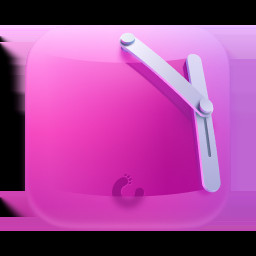 Exploring alternative photo storage solutions for enhanced privacy and control
Exploring alternative photo storage solutions for enhanced privacy and control
10. How Secure Is Google Photos Encryption?
Google Photos uses encryption to protect your photos and videos both in transit and at rest. According to Google’s security documentation, your data is encrypted using industry-standard protocols like TLS (Transport Layer Security) when it is being transmitted between your device and Google’s servers.
At rest, your data is encrypted using AES (Advanced Encryption Standard) with 128-bit or stronger keys. This means that your photos and videos are stored in an encrypted format on Google’s servers, making it difficult for unauthorized individuals to access them.
However, it’s important to note that Google has access to the encryption keys, which means they can decrypt your data if required by law or for other legitimate purposes. If you require end-to-end encryption, where only you have access to the encryption keys, you may want to consider using a more privacy-focused photo storage service that offers this feature. While Google Photos’ encryption provides a good level of security, it’s not the most secure option available for highly sensitive data.
11. What Role Does Google’s AI Play in Google Photos Privacy?
Google uses artificial intelligence (AI) in Google Photos to provide features like face grouping, object recognition, and suggested edits. While these features can enhance your experience, they also raise privacy concerns.
Face grouping uses AI to identify and group photos of the same people. This can be convenient for organizing your photos, but it also means that Google is analyzing the faces in your images. Object recognition allows Google Photos to identify objects and scenes in your photos, such as beaches, mountains, or food. This can help you search for specific types of photos, but it also means that Google is analyzing the content of your images.
According to Google’s privacy policy, this AI-powered analysis is used to personalize your experience and improve Google services. However, you can opt-out of some of these features to limit the amount of data Google collects. For example, you can disable face grouping in the settings.
It’s important to be aware of the role AI plays in Google Photos and to make informed decisions about your privacy settings. While AI can enhance your experience, it also means that Google is analyzing your photos and data in ways that may raise privacy concerns.
12. How Can I Download My Photos from Google Photos to Create a Local Backup?
Downloading your photos from Google Photos to create a local backup is a straightforward process. Here’s how you can do it:
- Google Takeout: The easiest way to download all your photos is to use Google Takeout. Go to the Google Takeout website (https://takeout.google.com/).
- Select Google Photos: Choose Google Photos from the list of Google services. You can choose to download all your albums or select specific albums.
- Customize Your Download: Select the file type (.zip or .tgz) and the maximum file size. Larger file sizes will be split into multiple files.
- Start the Export: Click “Create Export” and wait for Google to prepare your files. This may take a few hours or days, depending on the size of your photo library.
- Download Your Files: Once the export is complete, you’ll receive an email with a link to download your files.
Alternatively, you can download individual photos or albums directly from the Google Photos website or app:
- Individual Photos: Open the photo you want to download, click the three dots (ellipsis) in the top right corner, and select “Download.”
- Albums: Open the album you want to download, click the three dots (ellipsis) in the top right corner, and select “Download all.”
Creating a local backup of your photos is a good way to protect your data and ensure you have access to your memories even if something happens to your Google Photos account.
13. What Are the Legal Aspects of Sharing Photos on Google Photos, Especially Concerning Copyright?
Sharing photos on Google Photos involves several legal aspects, especially concerning copyright. When you upload photos to Google Photos, you retain the copyright to your images, but you grant Google a license to use, store, and display your photos.
However, you are responsible for ensuring that you have the right to share the photos you upload. This means that you should not upload photos that infringe on someone else’s copyright, such as images you found online or photos taken by someone else without their permission.
If you share photos of people, you may also need to consider their privacy rights. In some jurisdictions, you may need to obtain consent from individuals before sharing their photos publicly.
Google has a copyright policy in place to address copyright infringement. If Google receives a notice that your photos infringe on someone else’s copyright, they may remove the photos.
It’s important to be aware of these legal aspects when sharing photos on Google Photos to avoid copyright infringement and protect the privacy rights of others. Always ensure you have the necessary rights and permissions before uploading and sharing photos.
14. How Does Google Photos Handle Deleted Photos and Data Retention?
Google Photos has a specific process for handling deleted photos and data retention. When you delete a photo or video from Google Photos, it is moved to the “Trash” or “Bin” folder. Items in the Trash folder are automatically deleted permanently after 60 days.
You can also manually empty the Trash folder to permanently delete the items immediately. Once an item is permanently deleted, it cannot be recovered. According to Google’s help documentation, deleted photos and videos are removed from Google’s servers and are no longer accessible.
However, it’s important to note that Google may retain some information about deleted photos and videos for a certain period for legal or technical reasons. This information is typically anonymized and aggregated and cannot be used to identify you personally.
Google’s data retention policies are designed to balance user privacy with legal and technical requirements. While deleted photos and videos are eventually removed from Google’s servers, some information may be retained for a limited time for legitimate purposes.
15. What Are Some Common Misconceptions About Google Photos Privacy?
There are several common misconceptions about Google Photos privacy that can lead to misunderstandings and concerns. Here are some of the most prevalent:
- Misconception 1: All Google Photos are Public: This is incorrect. By default, all photos uploaded to Google Photos are private and only viewable by the account owner. Photos only become public if the user shares them explicitly.
- Misconception 2: Google Uses My Photos to Sell Ads: While Google uses data to personalize ads, they do not sell your personal information, including the content of your photos and videos, to third parties.
- Misconception 3: Deleting a Photo Immediately Removes It from Google’s Servers: When you delete a photo, it goes to the Trash folder and is permanently deleted after 60 days. Google may retain some anonymized information for a limited time for legal or technical reasons.
- Misconception 4: Google Can Access My Photos Without My Permission: Google can access your photos to provide and improve its services, but they are subject to their privacy policies and legal requirements. They do not access your photos without a legitimate purpose.
- Misconception 5: Shared Albums Are Completely Private: Shared albums are only accessible to those who have the shared link. It’s important to share the link only with trusted individuals and to review the sharing settings regularly.
Understanding these common misconceptions can help you make informed decisions about your privacy settings and use Google Photos more confidently.
FAQ: Are Google Photos Public?
Are all my Google Photos automatically public?
No, Google Photos are private by default. You control who sees your photos.
How can I make sure my Google Photos are private?
Check your sharing settings, create private albums, and avoid sharing links with untrusted individuals.
Can Google use my photos for advertising?
Google may use data to personalize ads, but they don’t sell your photos or videos.
What happens when I delete a photo from Google Photos?
It goes to the Trash folder and is permanently deleted after 60 days.
Are shared albums private?
Shared albums are accessible to those with the shared link, so share wisely.
Does Google Photos use facial recognition?
Yes, for face grouping, but you can disable this feature in the settings.
How can I download all my photos from Google Photos?
Use Google Takeout to export your photos and videos.
What are some alternatives to Google Photos for privacy?
Consider Piwigo, Lychee, Nextcloud, or SmugMug.
How does Google encrypt my photos?
Google uses TLS for data in transit and AES for data at rest.
What should I do if I accidentally shared a photo publicly?
Change the sharing settings immediately and remove the shared link.
Navigating the world of digital photography and online storage requires a keen understanding of privacy settings. Remember, your photos are valuable, whether they’re professional masterpieces or cherished personal memories. Take control of your Google Photos privacy by regularly reviewing your settings and following the tips we’ve outlined.
Ready to take your photography to the next level while ensuring your privacy? Visit dfphoto.net today! Explore our extensive collection of tutorials, stunning photo galleries, and a vibrant community of photographers just like you. Discover new techniques, find inspiration, and connect with fellow enthusiasts.
Address: 1600 St Michael’s Dr, Santa Fe, NM 87505, United States
Phone: +1 (505) 471-6001
Website: dfphoto.net
Join dfphoto.net and unlock your photographic potential while keeping your privacy intact. Your journey to stunning photography starts here!
