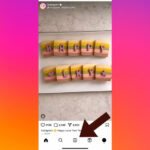If you’re an iPhone user capturing life’s moments with your camera, you’re likely familiar with the ease of taking high-quality photos. And when it comes to backing up those precious memories, Google Photos often emerges as a convenient solution.
But a crucial question arises: Is Google Photos Private? It’s natural to wonder if your personal photos are secure and viewable only by you. This article will delve into the privacy aspects of Google Photos, addressing your concerns and highlighting key points to ensure your peace of mind while using this popular photo storage service.
Google Photos Privacy: The Default Setting
At first glance, Google Photos might appear as just another cloud storage option for your iPhone photos. However, it’s a robust platform designed for more than just storage. While offering editing and sharing capabilities, its primary strength lies in automatically backing up and saving your photos to the cloud. This seamless backup process raises the fundamental question: is Google Photos inherently private?
The good news is that, by default, Google Photos is designed with privacy in mind. It doesn’t automatically broadcast your photos for public viewing. Your uploaded pictures are exclusively accessible to you unless you intentionally decide to share them. They won’t appear in general Google searches, ensuring an initial layer of privacy. However, to maximize your privacy comfort, it’s always prudent to review and adjust your privacy settings.
How Private Are Google Photos Albums?
As mentioned, Google Photos operates on a private-by-default principle for your uploaded images. Photos only become potentially viewable by others when you actively share them, either by tagging individuals in a picture or by sharing a link with specific users.
When you share a photo or album, Google Photos generates a unique, shareable link. While highly improbable, theoretically, if this link were to fall into the wrong hands, someone else could access the shared content. Despite this possibility, the chances of unauthorized access through a randomly guessed link are exceedingly low. For practical purposes, Google Photos remains a private platform. It’s the act of sharing that introduces the potential for wider visibility, requiring careful consideration of who receives those share links.
Creating Private Albums in Google Photos
For users seeking an extra layer of assurance regarding their photo privacy, creating private albums within Google Photos is a straightforward method. These albums ensure that only you have access to the contained photos unless you explicitly decide to share the entire album.
Here’s how to create a private album in Google Photos on your iPhone:
- Open Google Photos: Launch the Google Photos app on your iPhone.
- Access Album Creation: Tap the Library tab at the bottom, then tap Albums.
- Create New Album: Tap New album.
- Title Your Album: Give your album a descriptive title.
- Select Photos: Tap Select photos and choose the pictures you want to add to this private album.
- Confirm Creation: Tap Add in the top right corner to finalize the album creation.
You can add more photos to your private album at any time by opening the album and tapping Add photos. This method helps organize your photos while maintaining strict privacy control.
Archiving Photos for Enhanced Privacy
Google Photos also provides an “Archive” feature, which, while not strictly a privacy setting, can help declutter your main photo view and effectively “hide” photos from your primary timeline. Archiving removes photos from the main “Photos” tab but keeps them safely stored in your Google Photos library.
To archive photos in Google Photos:
- Select Photo(s): In the “Photos” tab, tap and hold the photo(s) you wish to archive, or tap the three dots on a photo and select Archive.
- Archive: Confirm the archive action when prompted.
To view your archived photos:
- Access Menu: Tap your profile picture or initial in the top right corner.
- Open Archive: Select Archive from the menu.
Archiving is more about organization than strict privacy, as archived photos are still within your account and searchable. However, it can be useful for removing sensitive or less frequently viewed photos from your main view, adding a degree of visual privacy.
Shared Albums and Privacy Considerations
Shared albums in Google Photos are designed for collaboration and sharing with others, allowing multiple people to view and even contribute photos to a single album. While convenient for group events or projects, it’s essential to understand the privacy implications of shared albums.
Creating a shared album involves these steps:
- Open Google Photos: Launch the Google Photos app.
- Access Album Creation: Tap the Library tab, then tap Albums.
- Create Shared Album: Tap New album and then Shared album.
- Title and Select Photos: Give your album a title and select photos to add.
- Share Album: Tap Share and then choose the people you want to invite to the album by entering their email addresses or Google accounts.
When you create a shared album, invited individuals receive a notification and a link to access the album. Anyone with this link can view the album and, depending on the album settings, potentially add their own photos. Therefore, be cautious about who you invite to shared albums and the level of access you grant them. Always review the sharing settings of your albums to ensure they align with your intended privacy level.
Google Photos Privacy Best Practices
To maximize your privacy while using Google Photos, consider these best practices:
Do:
- Review Sharing Settings: Regularly check the sharing settings for each album you create to ensure you are sharing only with the intended individuals.
- Account Privacy Check-up: Periodically review your overall Google account privacy settings to manage data sharing and activity controls.
Don’t:
- Share with Unknown Emails: Avoid sharing photos or albums with email addresses of people you don’t personally know or trust.
- Upload to Unfamiliar Shared Albums: Be cautious about uploading personal photos to shared albums that you didn’t create or whose creators you don’t know well.
Google Photos offers a user-friendly and efficient way to back up and manage your photo library. Understanding its privacy features and adopting responsible usage habits are key to ensuring your personal photos remain as private as you desire. By being mindful of sharing settings and employing features like private albums and archiving, you can confidently use Google Photos while maintaining control over your photo privacy.