Uploading photos should be a simple process, but sometimes things can go wrong. This article addresses common issues users face when trying to upload photos and offers solutions.
Understanding the Photo Upload Process
Most websites and applications allow photo uploads through a simple interface. Typically, you’ll encounter a button labeled “Upload,” “Choose File,” or something similar. Clicking this button opens a file browser window, allowing you to navigate your computer’s folders and select the desired photo file. Once selected, clicking “Open” or “Choose” initiates the upload process.
Common Problems and Solutions
Several factors can disrupt a seemingly straightforward photo upload. Here are some frequently encountered issues:
File Format Compatibility
Not all websites support every image file format. The most common accepted formats are JPEG, PNG, and GIF. If you’re trying to upload a less common format like HEIC, it might be rejected.
Solution: Convert your image to a universally accepted format like JPEG before uploading. Many free online converters and image editing software can handle this conversion.
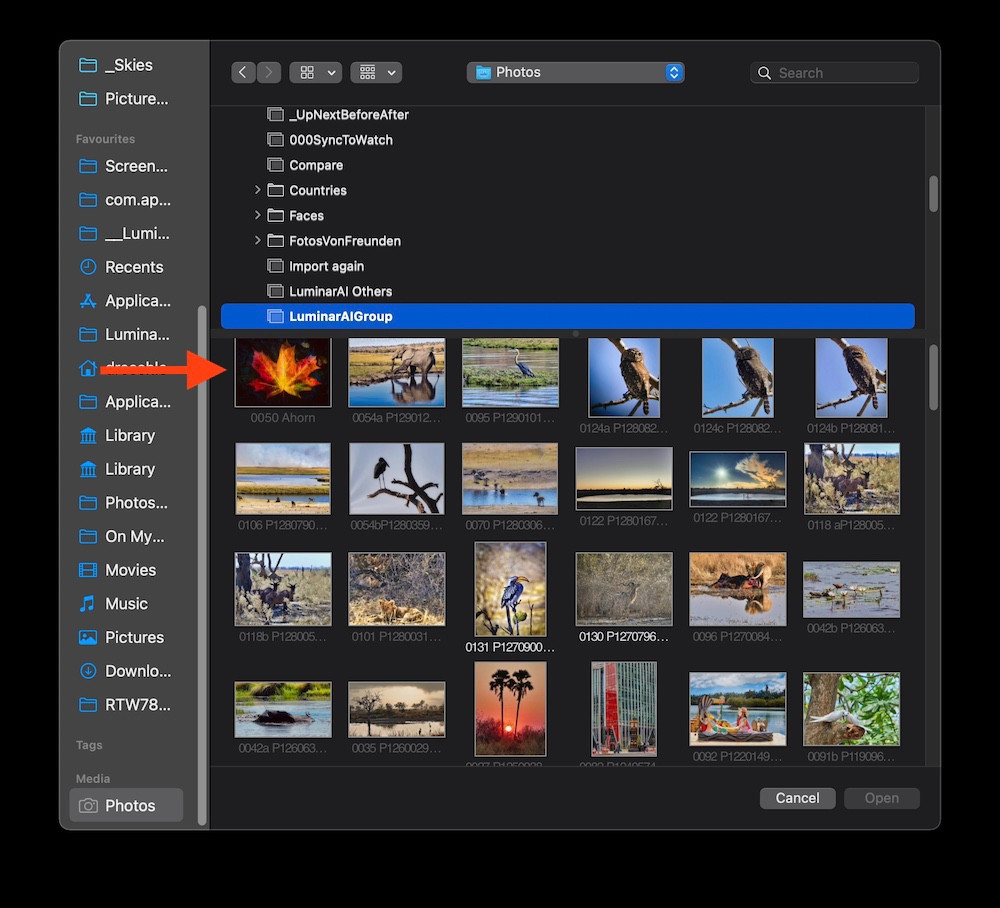 alt text: Screenshot of a file browser showing greyed out HEIC files.
alt text: Screenshot of a file browser showing greyed out HEIC files.
File Size Limits
Websites often impose limits on the size of files you can upload. Large image files can exceed these limits, preventing a successful upload.
Solution: Reduce the file size of your image. This can be achieved by compressing the image, reducing its dimensions, or lowering its resolution. Again, online tools and image editing software can help with this.
Browser or System Issues
Sometimes, problems with your web browser or operating system can interfere with uploads. Outdated browsers, conflicting extensions, or insufficient system resources can all be culprits.
Solution: Try clearing your browser’s cache and cookies. If that doesn’t work, try updating your browser to the latest version. Restarting your computer can also resolve underlying system issues. Consider using a different browser to isolate the problem.
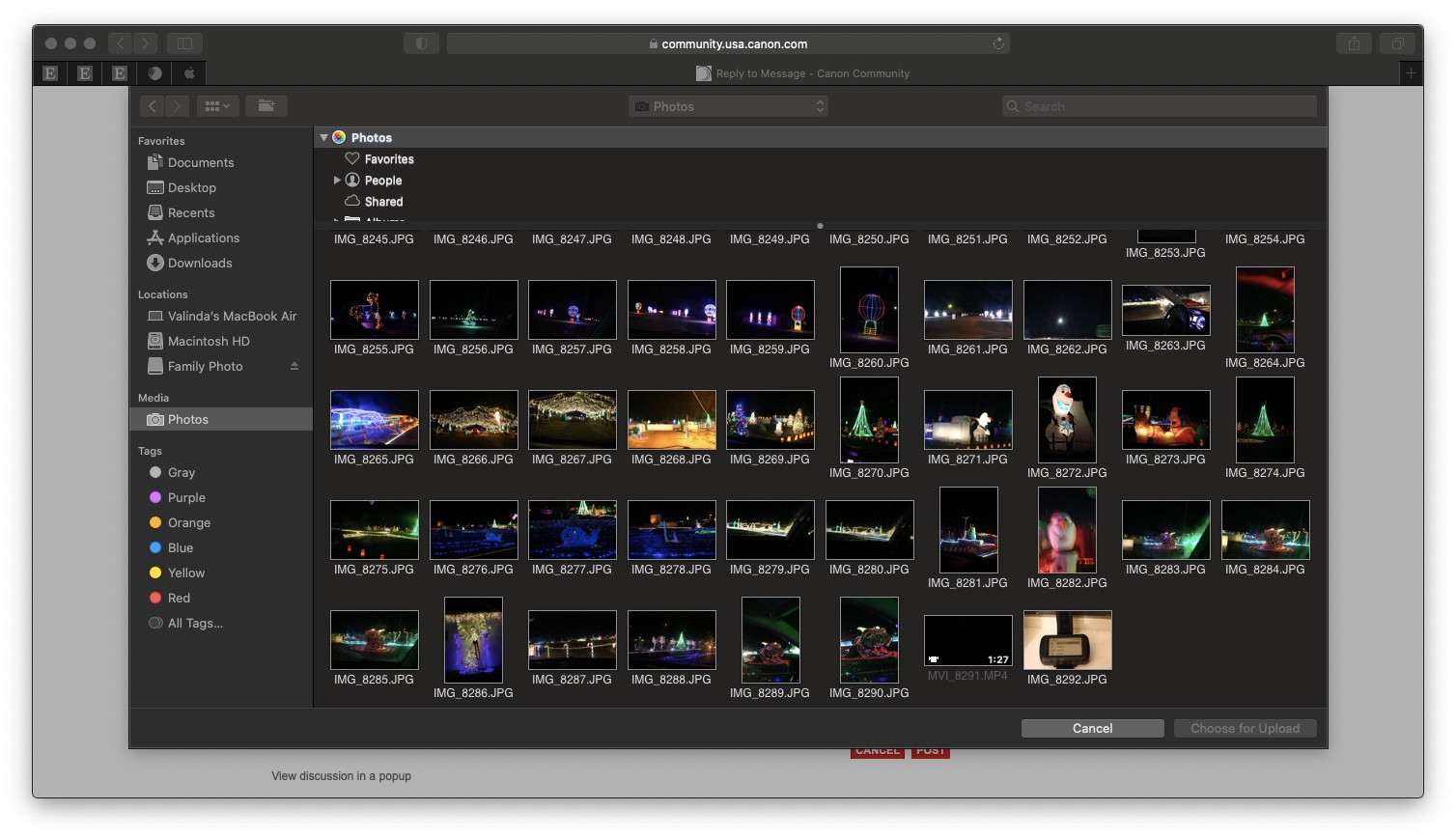 alt text: Screenshot of a file chooser dialog box in a web browser.
alt text: Screenshot of a file chooser dialog box in a web browser.
“Media” Option Not Appearing
Some users report not seeing the “Media” option when attempting to upload photos. This issue can arise when trying to access photo libraries through specific applications or websites.
Solution: If the “Media” option is grayed out, try clicking it anyway. It may still function and allow access to your photos. Alternatively, explore using the “Pictures” option or directly accessing your photos via the file browser using the “Choose File” button.
Missing System Photo Library
A missing or misconfigured system photo library can prevent applications from accessing your photos for upload.
Solution: Ensure you have a designated system photo library on your computer and that it’s properly configured. Consult your operating system’s documentation for instructions on how to set up a system photo library. Consider using the file export function as a workaround.
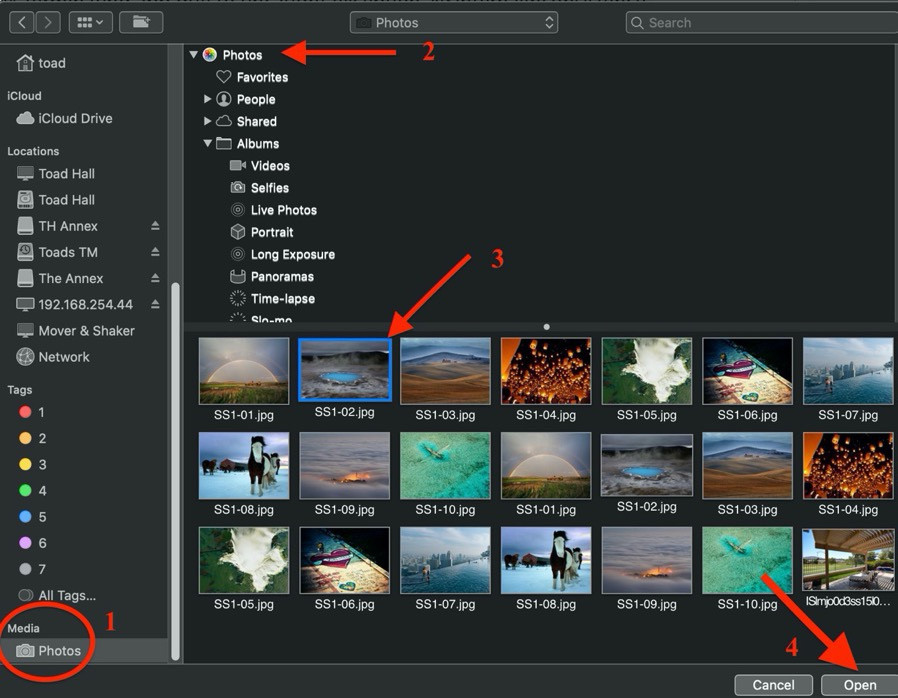 alt text: Screenshot of an open file dialog box in a web browser showing options to choose files from the computer.
alt text: Screenshot of an open file dialog box in a web browser showing options to choose files from the computer.
Conclusion
Uploading photos should be a seamless experience. When issues arise, understanding the potential causes and their solutions can help you quickly overcome these obstacles. By troubleshooting file formats, sizes, browser compatibility, and system settings, you can ensure your photos upload successfully.