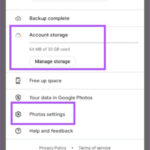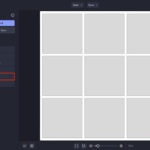While the original text doesn’t directly address unblurring photos on iPhone using built-in features, there are several ways to achieve sharper images. Let’s explore how to improve blurry photos directly on your iPhone.
Utilizing iPhone’s Built-in Editing Tools
Your iPhone’s Photos app offers basic editing tools that can help reduce blur and enhance image clarity.
Sharpen Tool
The Sharpen tool can subtly enhance edges and details, making a slightly blurry photo appear clearer. Access it by opening the photo in the Photos app, tapping “Edit,” and selecting the Sharpen icon (a circle with a plus sign inside). Adjust the slider to fine-tune the sharpening effect. Avoid over-sharpening, as it can introduce noise and make the image look artificial.
Adjustments Tool
Within the Adjustments tool (a dial icon), you can further refine the image. Adjusting the “Brilliance,” “Highlights,” and “Shadows” sliders can often improve the perceived sharpness of a photo by enhancing contrast and detail. Experiment with these settings to find the optimal balance for your specific image. The “Definition” slider can also bring out finer details, contributing to a clearer picture.
Exploring Third-Party Photo Editing Apps
For more advanced unblurring capabilities, consider third-party apps available on the App Store. Many apps specialize in photo restoration and enhancement, offering features beyond the basic iPhone editing tools. Look for apps that utilize AI-powered algorithms for more effective deblurring and upscaling. Keywords to search for include “photo enhancer,” “image sharpener,” or “deblur photo.”
Preventing Blurry Photos in the Future
The best way to deal with blurry photos is to prevent them in the first place. Here are some tips:
Steady Your iPhone
Hold your iPhone firmly with both hands when taking pictures. Consider using a tripod for optimal stability, especially in low-light conditions.
Utilize Burst Mode
For moving subjects, use Burst mode by holding down the shutter button. This captures a series of photos, allowing you to select the sharpest shot.
Proper Lighting
Ensure adequate lighting. Well-lit scenes result in faster shutter speeds, reducing the likelihood of motion blur.
Focus Accurately
Tap the screen to set the focus point before taking a picture. This ensures the subject is sharp and in focus.
By understanding your iPhone’s editing capabilities and adopting good photography practices, you can significantly improve the clarity of your photos and minimize blur. While perfect unblurring isn’t always guaranteed, these methods offer practical solutions for enhancing image quality directly on your device.