Switching from iPhone to Android? Transferring your precious photos doesn’t have to be a hassle. This guide provides simple, step-by-step methods to seamlessly move your photos from your iPhone to your new Android device.
While Apple provides a “Move to iOS” app for Android users switching to iPhone, there isn’t a direct Apple-supported app for the reverse process. However, several effective methods exist for transferring photos from iPhone to Android. Let’s explore these options:
Using Google Photos
Google Photos offers a convenient and reliable way to transfer photos. Here’s how:
- Download and Install Google Photos: On your iPhone, download and install the Google Photos app from the App Store.
- Sign in to Your Google Account: Open the app and sign in with your Google account. If you don’t have one, create a new account.
- Enable Backup & Sync: In the app settings, enable “Backup & Sync.” This will automatically upload your iPhone’s photos and videos to your Google Photos cloud storage.
- Access on Android: On your Android device, ensure you’re signed in to the same Google account. Your photos will be automatically available in the Google Photos app. You can also access them through a web browser at photos.google.com.
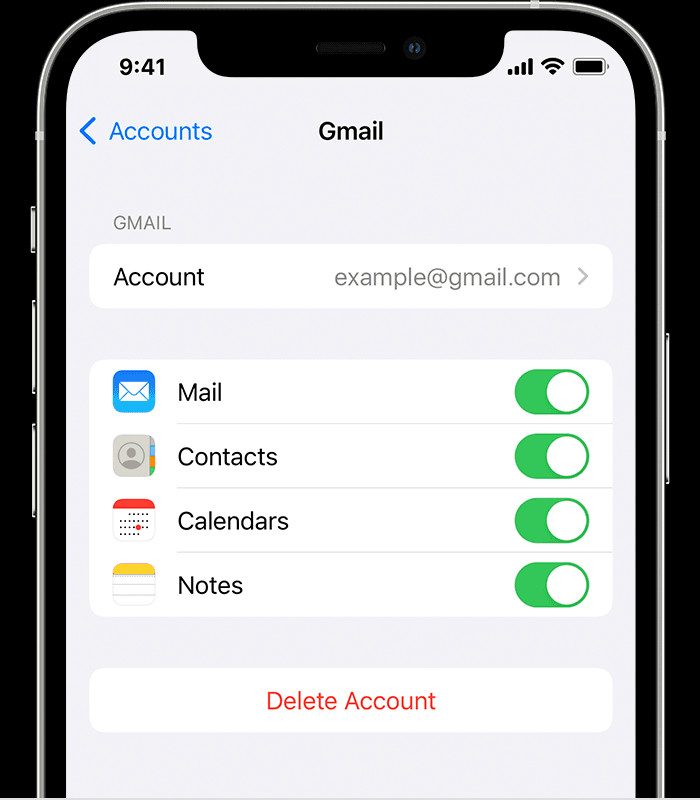 alt text: A screenshot of the Google Photos app interface on a smartphone, showcasing the backup and sync settings.
alt text: A screenshot of the Google Photos app interface on a smartphone, showcasing the backup and sync settings.
Transferring via Computer
This manual method involves using your computer as an intermediary:
- Connect Your iPhone: Connect your iPhone to your computer using a USB cable.
- Access iPhone Storage: Your iPhone should appear as a device on your computer. Access its internal storage. The exact process varies depending on whether you’re using a Mac or Windows PC.
- Locate Your Photos: Navigate to the DCIM folder, which contains your photos and videos.
- Copy Photos to Computer: Select the photos you want to transfer and copy them to a folder on your computer.
- Connect Your Android Device: Connect your Android device to your computer via USB.
- Transfer Photos to Android: Copy the photos from the folder on your computer to your Android device’s internal storage or a specific folder like “Pictures” or “DCIM”.
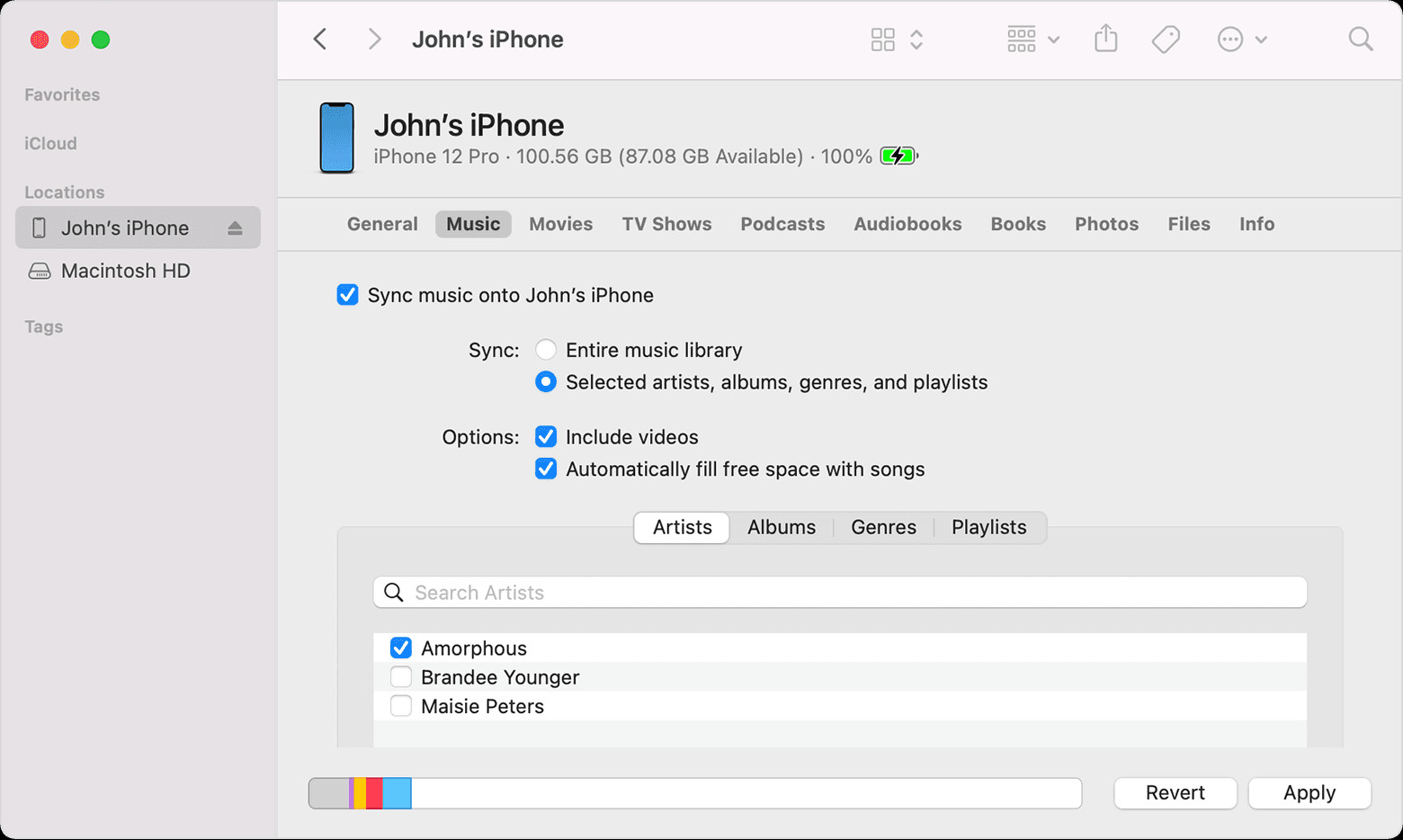 alt text: A screenshot of a computer file explorer showing the DCIM folder of a connected iPhone, with photos selected for transfer.
alt text: A screenshot of a computer file explorer showing the DCIM folder of a connected iPhone, with photos selected for transfer.
Using Cloud Storage Services (Dropbox, OneDrive, etc.)
Similar to the Google Photos method, you can utilize other cloud storage services:
- Install Cloud Storage App: Install a cloud storage app (like Dropbox, OneDrive, or Box) on your iPhone.
- Upload Photos: Upload the photos you want to transfer to your cloud storage account.
- Access on Android: Install the same cloud storage app on your Android device, sign in, and download your photos.
Choosing the Right Method
Each method offers its own advantages:
- Google Photos: Seamless and automatic backup, ideal for ongoing photo management.
- Computer Transfer: Provides more control over specific photo selection.
- Cloud Storage: Offers flexibility and accessibility from various devices.
Consider your needs and preferences when selecting the most suitable method. Whether you prioritize convenience, control, or accessibility, there’s a solution for transferring your photos from iPhone to Android with ease.