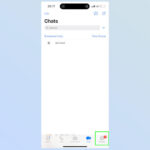It can be unsettling to discover photos in your camera roll that you didn’t intentionally save, especially if they’re from shared sources. Understanding how photo sharing works on your devices is the first step to regaining control over your photo library. This guide will walk you through the settings you need to adjust to stop shared photos from automatically populating your camera roll, ensuring your privacy and managing your digital space effectively.
First, it’s important to check if you are participating in Apple’s Family Sharing, as this feature automatically shares certain content, which could include photos. To verify your Family Sharing status, navigate to Settings > [Your Name] and look for the Family Sharing tab. If you see a Family Sharing group listed, it means your device is linked, and shared content might be enabled.
If you are part of a Family Sharing group and wish to limit photo sharing, you have the option to remove yourself from the group, provided you are 13 years or older. If you are the Family Organizer, you also have the ability to remove members who are 13 or older. This action will stop the automatic sharing of photos and other content within the Family Sharing circle.
Location sharing can also indirectly lead to unwanted photos in your camera roll if linked to shared albums or services. To manage location sharing, open the Find My app. In the People tab, you’ll see a list of individuals you are sharing your location with. To stop sharing your location with a specific person, select their name and tap Stop Sharing My Location. Alternatively, to disable location sharing entirely, tap the Me tab and toggle off Share My Location.
Shared Albums in the Photos app are a common source of automatically saved photos. To control this, open the Photos app and tap Albums, then navigate to Shared Albums. Select a specific shared album and tap People to view the owner and participants.
If you are the owner of a shared album and want to prevent subscribers from adding photos to your camera roll, you need to remove them from the album. Tap on the subscriber’s name and select the option to remove them. If you are a subscriber and wish to stop photos from a shared album appearing in your camera roll, you can simply tap Unsubscribe at the bottom of the screen. Removing yourself will prevent further photos from that album being added to your device. Remember that you can also delete any photos you personally contributed to the shared album.
Calendar sharing, while less directly related to photos, can still be linked if event photos are shared through calendar invites or descriptions. To review calendar sharing settings, open the Calendar app and tap Calendars. Select a shared calendar and tap the info icon to see who it is shared with.
If you are the calendar owner and want to stop sharing, tap on the subscriber’s name and choose the option to remove them. As a subscriber wanting to stop shared calendar content, you can tap Delete Calendar at the bottom of the screen. This will remove the shared calendar and its associated data from your view.
For Apple Watch users, Activity sharing is another feature to consider. If you are sharing your Activity rings, this could be linked to photo sharing habits via workout summaries or shared achievements. To manage this, on your iPhone, open the Activity app and tap Sharing. Select a person you share with, tap their name, and then choose either Remove Friend to stop sharing entirely, or Hide my Activity to limit what they see.
Lastly, remember that third-party apps can also have photo sharing permissions that might lead to photos ending up in unexpected places. It’s wise to periodically review the apps installed on your device and check their sharing settings. Refer to resources like Apple’s guide on Manage Photos sharing settings for detailed steps on controlling app permissions and photo sharing.
By carefully managing these settings across Family Sharing, Find My, Photos, Calendar, Activity, and third-party apps, you can effectively control how shared photos interact with your camera roll and maintain your desired level of photo privacy.