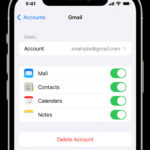Snapchat is a popular way to share moments with friends. While the app encourages live photos and videos, you can also send pictures from your camera roll. This article provides several methods for sending a photo as a Snapchat, including using filters, stickers, third-party apps, and editing software.
Using Snapchat Filters to Send a Photo
Snapchat allows you to apply filters to photos from your camera roll. This method is simple but has a drawback: the recipient will know the photo isn’t a live snap.
- Open Snapchat and swipe up to access Memories. Navigate to your Camera Roll and select the desired photo.
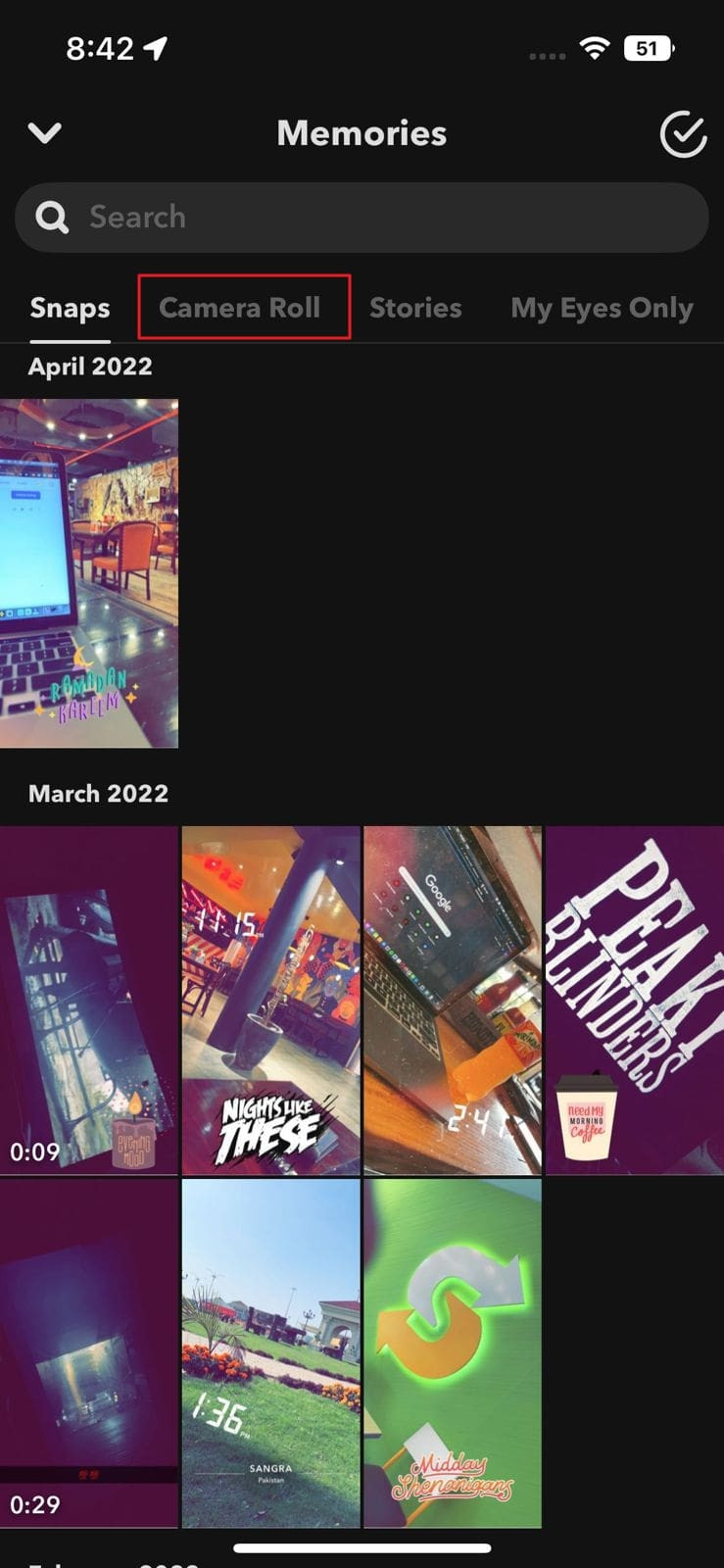 Accessing Camera Roll in Snapchat Memories
Accessing Camera Roll in Snapchat Memories - Tap the “Edit” icon (bottom left) and swipe right to find a filter.
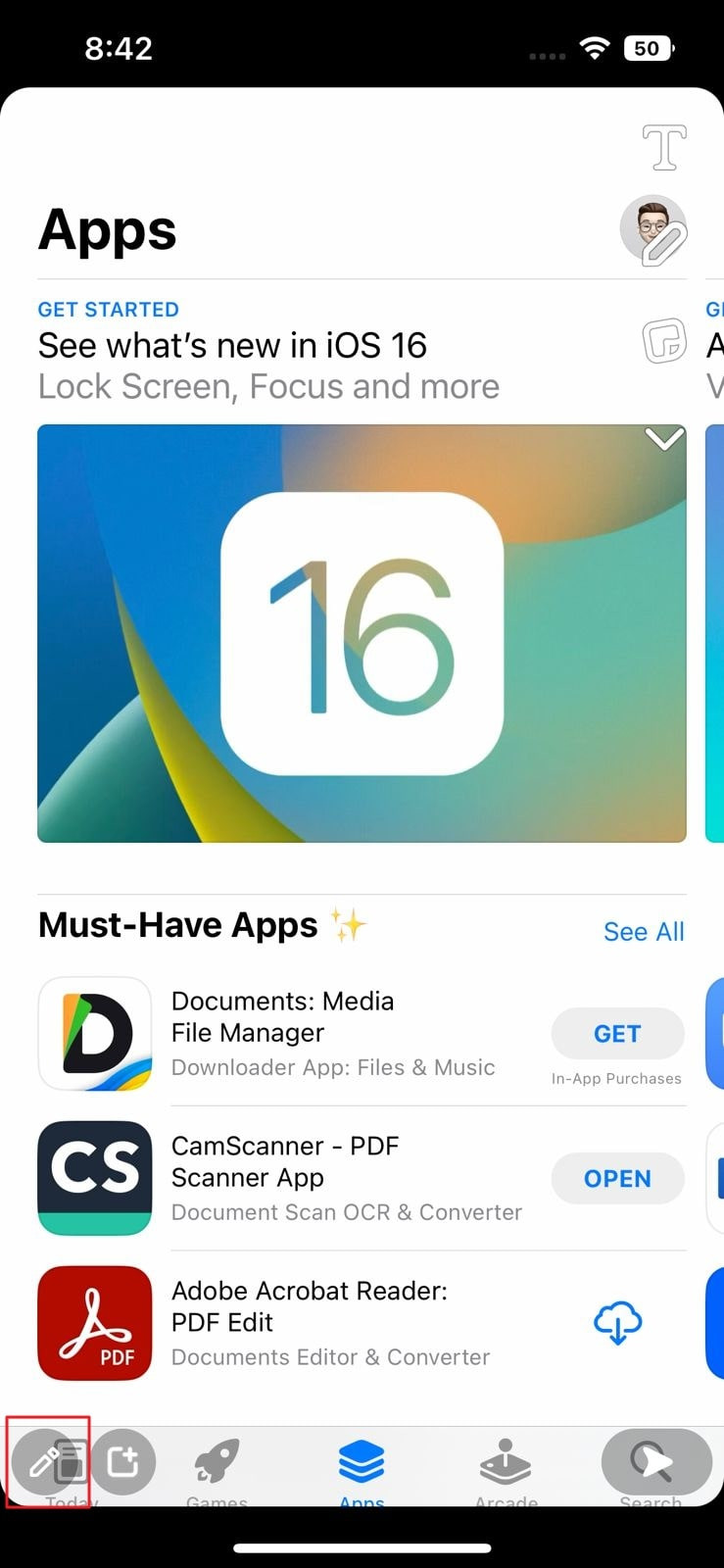 Applying a Filter to a Photo
Applying a Filter to a Photo - After applying the filter, tap “Send To,” choose a recipient, and tap “Send.”
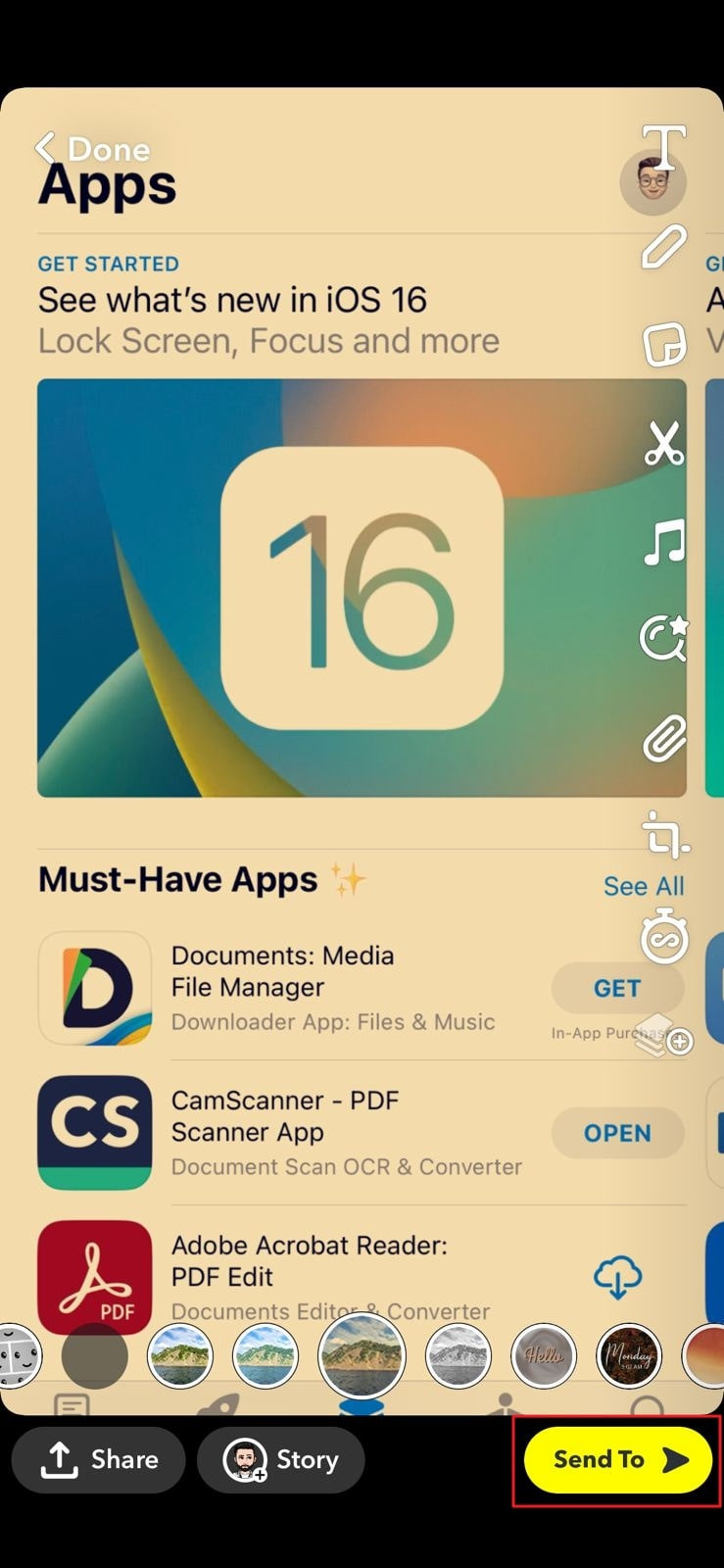 Sending a Filtered Photo on Snapchat
Sending a Filtered Photo on Snapchat
Sending a Photo with Snapchat Stickers
Adding stickers is another way to send photos from your camera roll. You can use Snapchat’s built-in stickers or create custom ones.
- Open Snapchat, go to Memories, and select a photo from your Camera Roll.
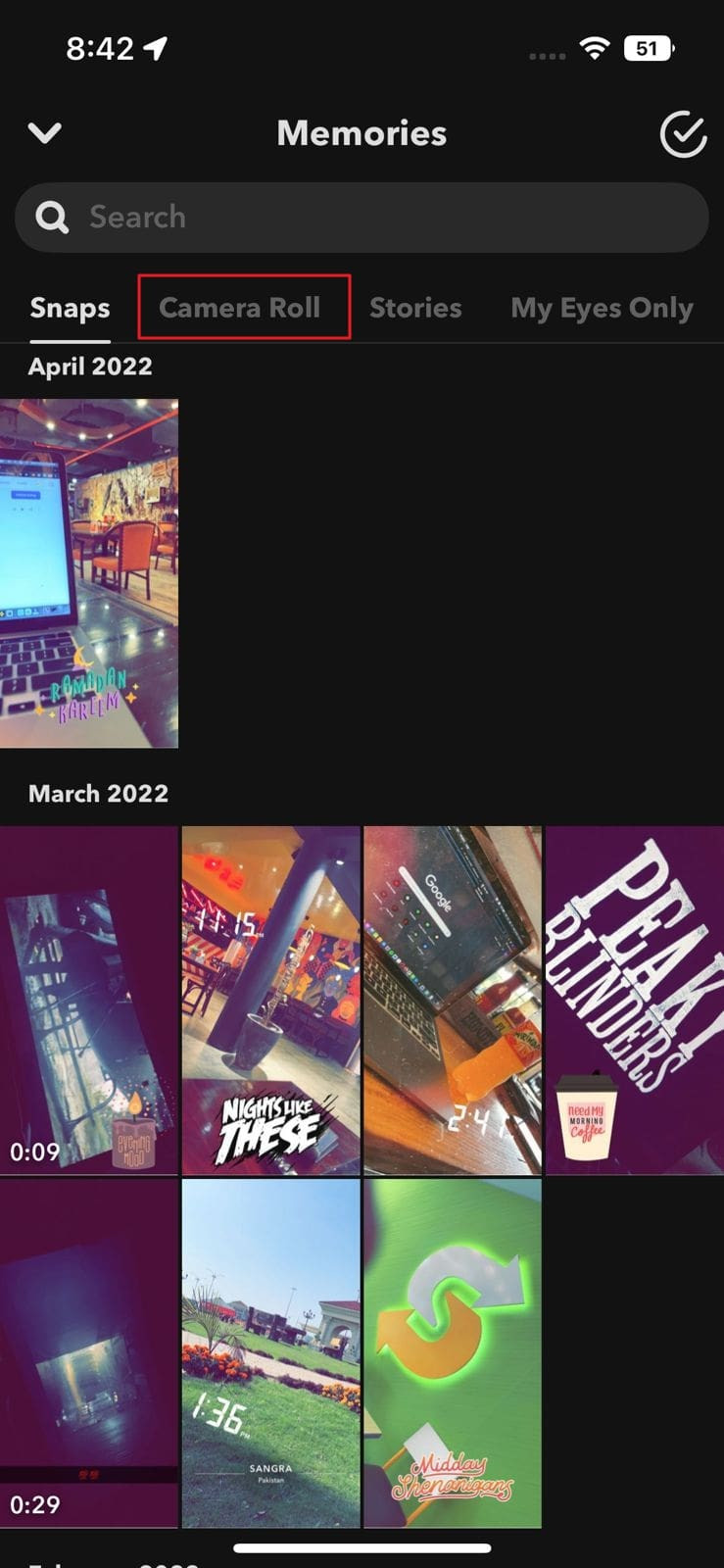 Choosing a Photo from Camera Roll
Choosing a Photo from Camera Roll - Tap the “Pencil” icon (bottom left), then the “Scissor” icon to create a custom sticker by tracing an object.
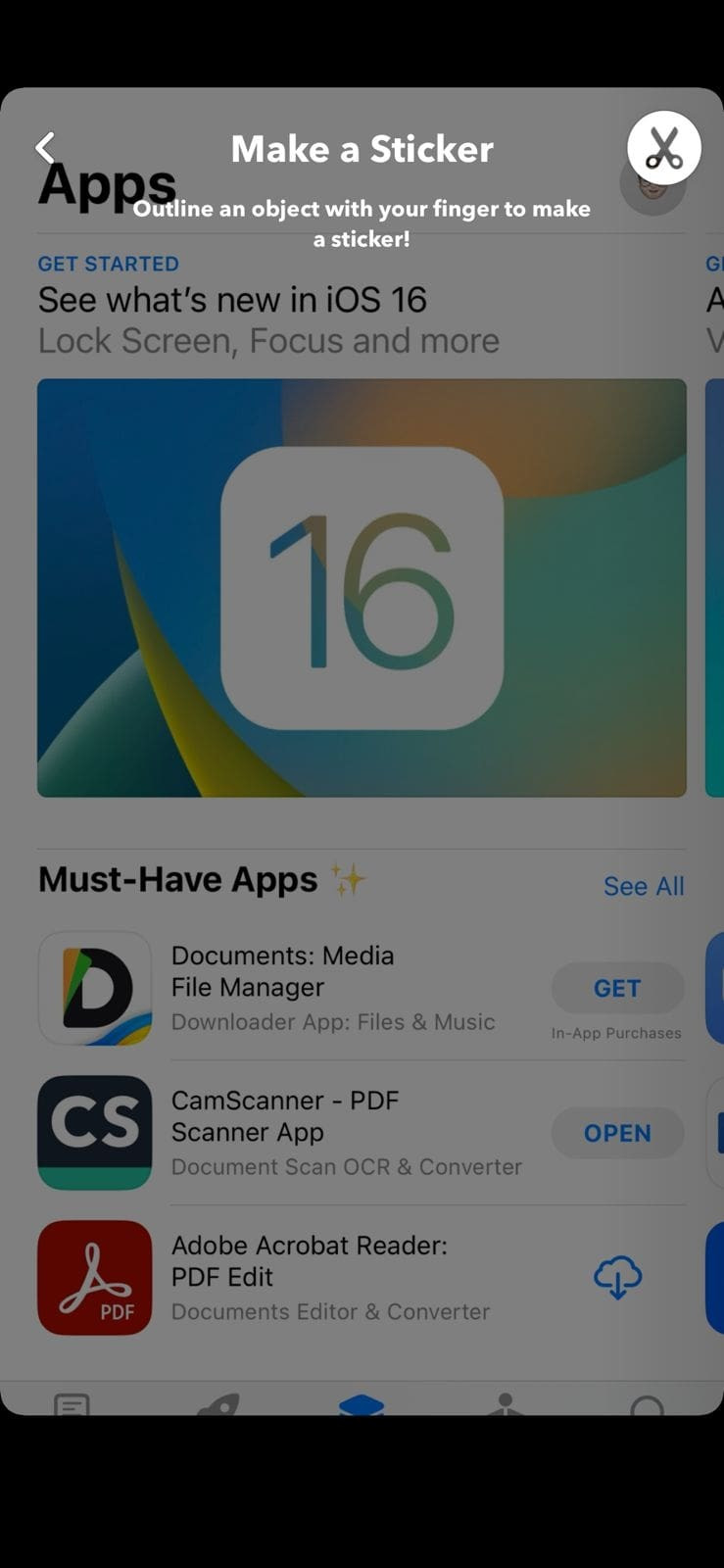 Creating a Custom Sticker in Snapchat
Creating a Custom Sticker in Snapchat - Take a new snap or use the existing photo. Tap the “Sticker” icon to add built-in or custom stickers.
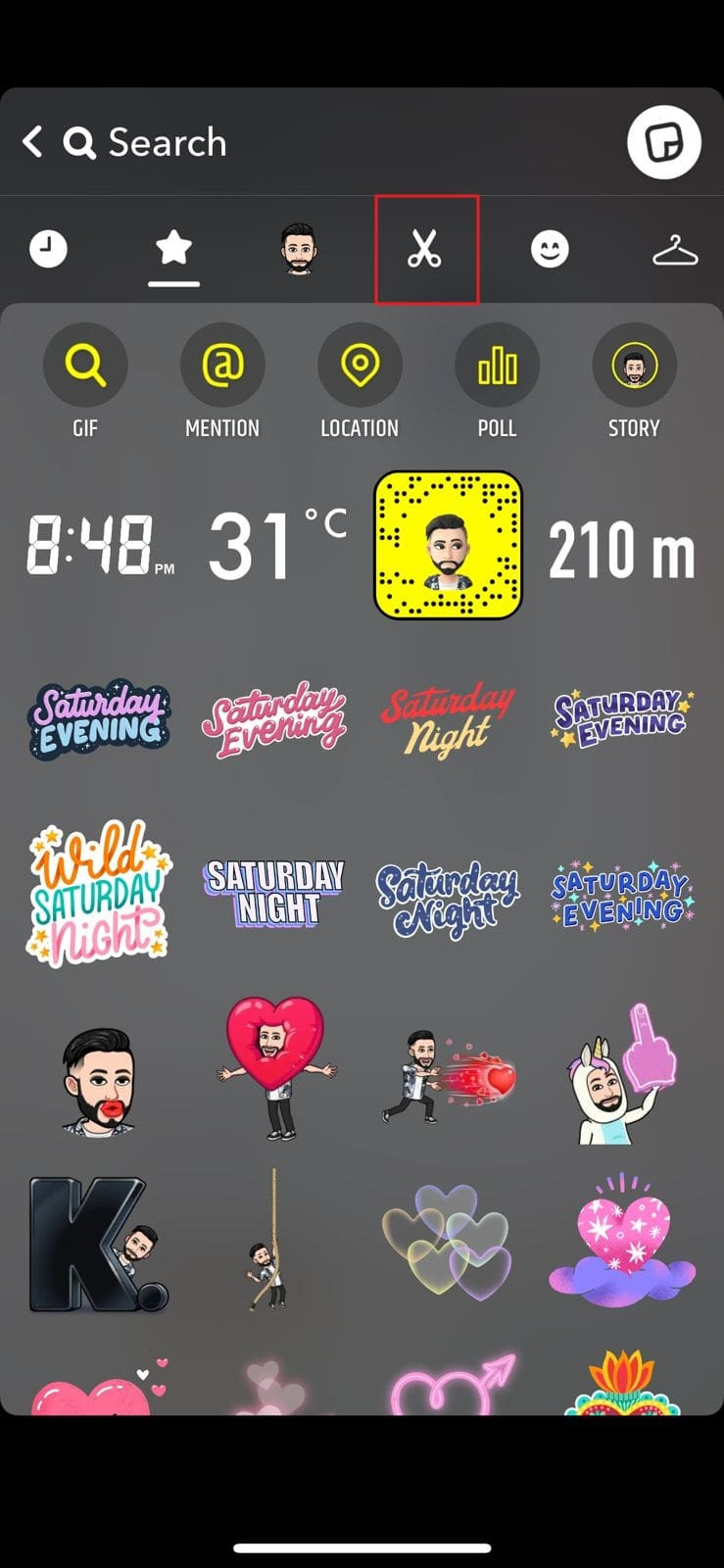 Adding Stickers to a Snap
Adding Stickers to a Snap - Tap “Send To,” select a recipient, and tap “Send.”
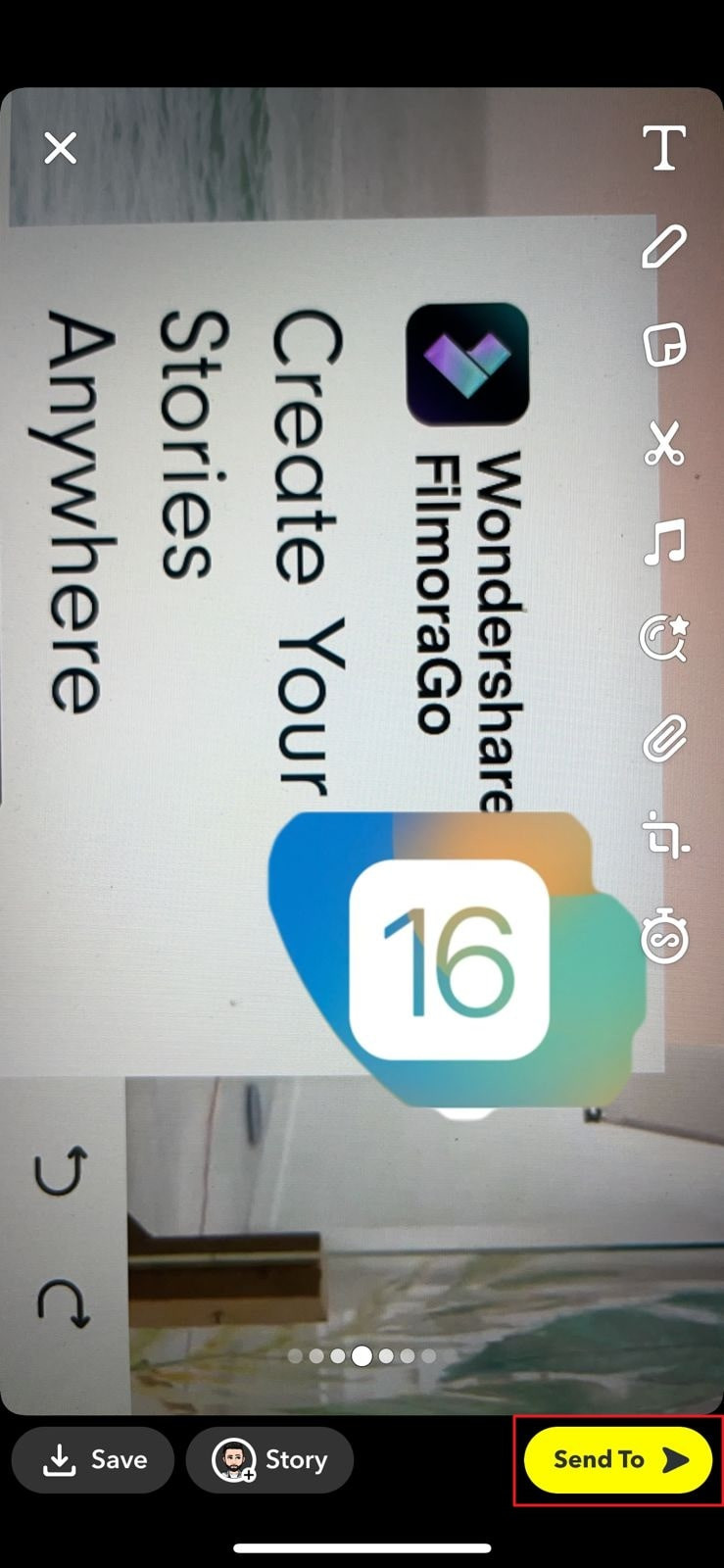 Sending a Snap with Stickers
Sending a Snap with Stickers
Using Third-Party Apps: The LMK App
The LMK app provides a workaround for sending camera roll photos without revealing their origin.
- Open Snapchat, go to Memories, select a photo from your Camera Roll, and download it to your device.
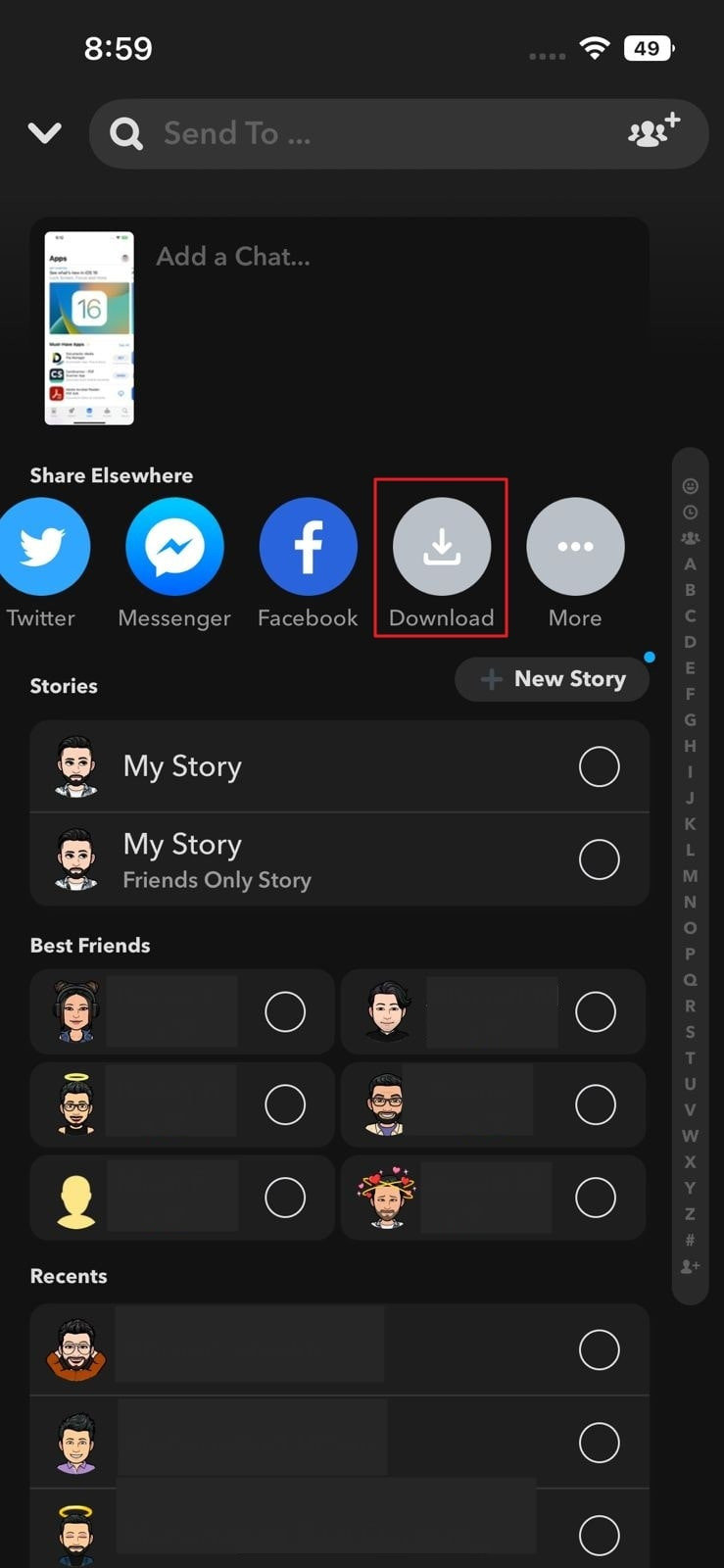 Downloading a Photo from Camera Roll
Downloading a Photo from Camera Roll - Download and install the LMK app, log in with your Snapchat credentials.
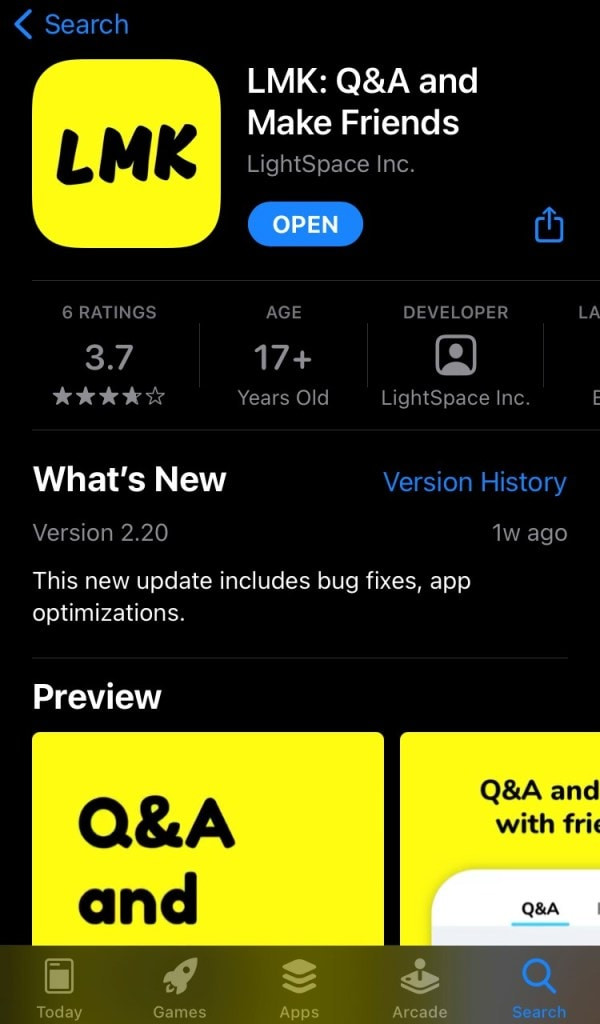 LMK App Interface
LMK App Interface - In LMK, tap the “+” icon, then “Post,” then the “Camera” icon, and select the downloaded photo.
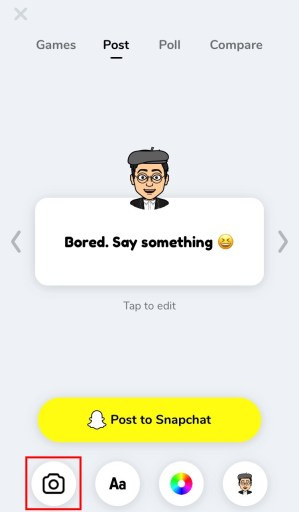 Selecting a Photo in LMK
Selecting a Photo in LMK - Tap “Post to Snapchat,” remove the LMK sticker and attachment in Snapchat, then send the snap.
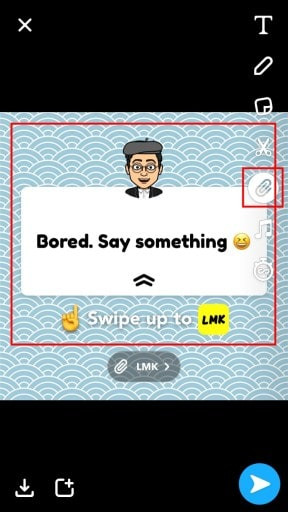 Removing LMK Sticker and Attachment
Removing LMK Sticker and Attachment
Leveraging Video Editing Software: Filmora
Filmora offers robust editing capabilities for refining photos and videos before sending them as Snaps.
Conclusion
Sending a photo as a Snapchat is achievable through various methods. Whether you choose filters, stickers, third-party apps, or professional editing software, you have options for sharing camera roll photos with your Snapchat friends. Experiment with these techniques to find the method that best suits your needs.