Losing precious photos can be devastating. If you’ve accidentally deleted photos from Google Photos and they’re no longer in the trash, you might think they’re gone forever. This guide explores How To Recover Permanently Deleted Photos From Google Photos on both Android and iOS devices, providing step-by-step instructions and crucial information about the 60-day recovery window.
Recovering deleted photos from Google Photos is often a simple process, especially if they were recently deleted. Google Photos offers a 60-day grace period where deleted photos are kept in the trash folder. During this time, you can easily restore them to their original albums.
Recovering Deleted Photos within 60 Days on Android
For Android users, recovering photos within the 60-day window is straightforward:
-
Open the Google Photos App: Locate and tap the Google Photos icon on your Android device’s home screen to launch the application.
-
Access the Trash Folder: In the top-left corner of the app interface, tap the menu icon (usually three horizontal lines). From the menu options that appear, select “Trash.”
-
Select Photos to Restore: Browse through the Trash folder and identify the photos you wish to recover. Tap and hold a photo to select it, then tap additional photos to add them to your selection.
-
Restore the Selected Photos: After selecting all the desired photos, tap the “Restore” button located at the bottom of the screen. The selected photos will be moved back to their original albums in Google Photos.
Recovering Deleted Photos within 60 Days on iOS
The process for iOS users mirrors the Android process:
-
Open the Google Photos App: Tap the Google Photos icon on your iOS device’s home screen.
-
Navigate to the Trash: Similar to Android, tap the menu icon in the top-left corner of the app. From the menu, select the “Trash” option.
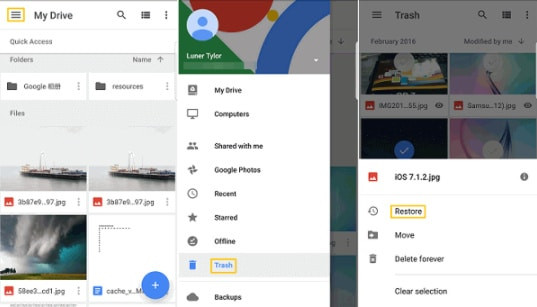 Google Photos Menu
Google Photos Menu
-
Choose Photos for Recovery: In the Trash folder, tap and hold a photo to begin selecting it. Continue tapping other photos to add them to your selection.
-
Initiate the Restoration: With the desired photos selected, tap the “Restore” button at the bottom of the screen to return them to their original albums.
What Happens After 60 Days?
After 60 days in the trash, photos are permanently deleted from Google Photos servers. Recovering them becomes significantly more challenging and might not be possible.
While there aren’t guaranteed methods for recovery after this period, you could explore options like checking device backups (if you back up your photos locally), contacting Google support for potential assistance, or utilizing specialized data recovery software (with no guarantee of success).
Prevention is Key
The easiest way to avoid the stress of photo loss is to practice preventative measures. Regularly back up your photos to multiple locations, including cloud services and physical storage. Consider enabling automatic backups on your devices to ensure consistent protection of your valuable memories. Double-check before deleting photos, especially when permanently deleting items from the Trash folder.

