Losing precious photos can be devastating. If you’re wondering How To Recover Icloud Photos, this guide provides step-by-step instructions for various scenarios, ensuring you have the best chance of retrieving your memories. We’ll cover recovering from recently deleted items, iCloud backups, iCloud Drive, and even explore options for recovery after 30 days.
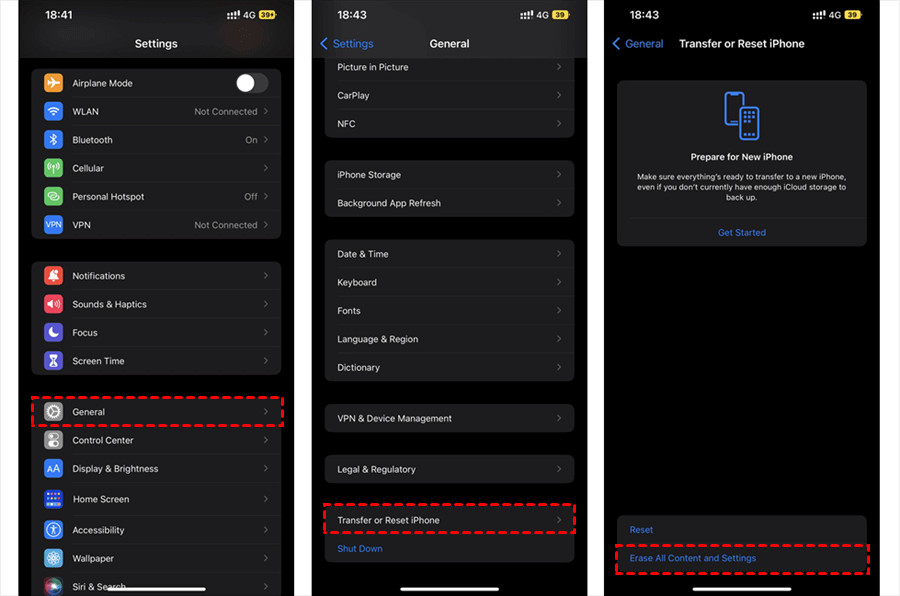 alt text: A person looking concerned at their phone, potentially dealing with lost photos.
alt text: A person looking concerned at their phone, potentially dealing with lost photos.
Recovering Photos from iCloud’s Recently Deleted Album
When you delete a photo with iCloud Photos enabled, it’s not immediately gone forever. It moves to the Recently Deleted album, where it remains for 30 days. This grace period allows for easy recovery:
- Visit iCloud.com and sign in with your Apple ID.
- Open the Photos app.
- In the sidebar, click “Recently Deleted”.
- Select the photos you want to recover and click “Recover”.
Restoring iCloud Photos from an iCloud Backup
If you’ve backed up your device to iCloud, you can restore your photos by restoring the entire backup. Important: This will erase your current device data and replace it with the backup.
- Go to Settings > General > Reset > Erase All Content and Settings.
- Follow the onscreen prompts until you reach the “Apps & Data” screen.
- Select “Restore from iCloud Backup”.
- Sign in with your Apple ID.
- Choose the relevant backup and click “Restore”.
Retrieving Photos from iCloud Drive
If you manually uploaded photos to iCloud Drive, you can recover them directly:
- Sign in to iCloud.com and open iCloud Drive.
- Browse to the folder containing your photos.
- Select the desired photos and click the download icon.
Recovering iCloud Photos After 30 Days: Is It Possible?
After 30 days in the Recently Deleted album, photos are permanently removed from iCloud. Recovery becomes significantly more challenging. While third-party data recovery software exists, success isn’t guaranteed and can be expensive.
Downloading Photos Directly from iCloud.com
If iCloud Photos is disabled but your photos were previously uploaded to iCloud, you can download them directly:
- Go to iCloud.com and sign in.
- Open the Photos app.
- Select the photos you want and click the download icon. Choose “Unmodified Originals” for the highest quality.
Proactive Measures: Backing Up Your iCloud Photos
Preventing data loss is always the best strategy. Consider these options:
-
Enable iCloud Photos: This automatically backs up your photos to iCloud. Choose “Optimize iPhone Storage” to save space on your device.
-
Use a Third-Party Cloud Service: Back up your iCloud photos to another cloud service like Google Drive or Dropbox for an extra layer of protection. Services like MultCloud can simplify this process.
Conclusion
Recovering iCloud photos is possible with the right approach. Act quickly if your photos are recently deleted. For long-term security, prioritize regular backups and consider using multiple cloud storage solutions. Remember to always keep your iCloud storage plan updated to avoid losing valuable data due to insufficient space.