Printing photos directly from your Mac is a straightforward process. Whether you’re using iCloud Photos, Photos app, or other image viewing applications, macOS offers several built-in options and settings for achieving high-quality prints. This guide provides a comprehensive overview of how to print photos on your Mac, addressing potential issues and offering solutions.
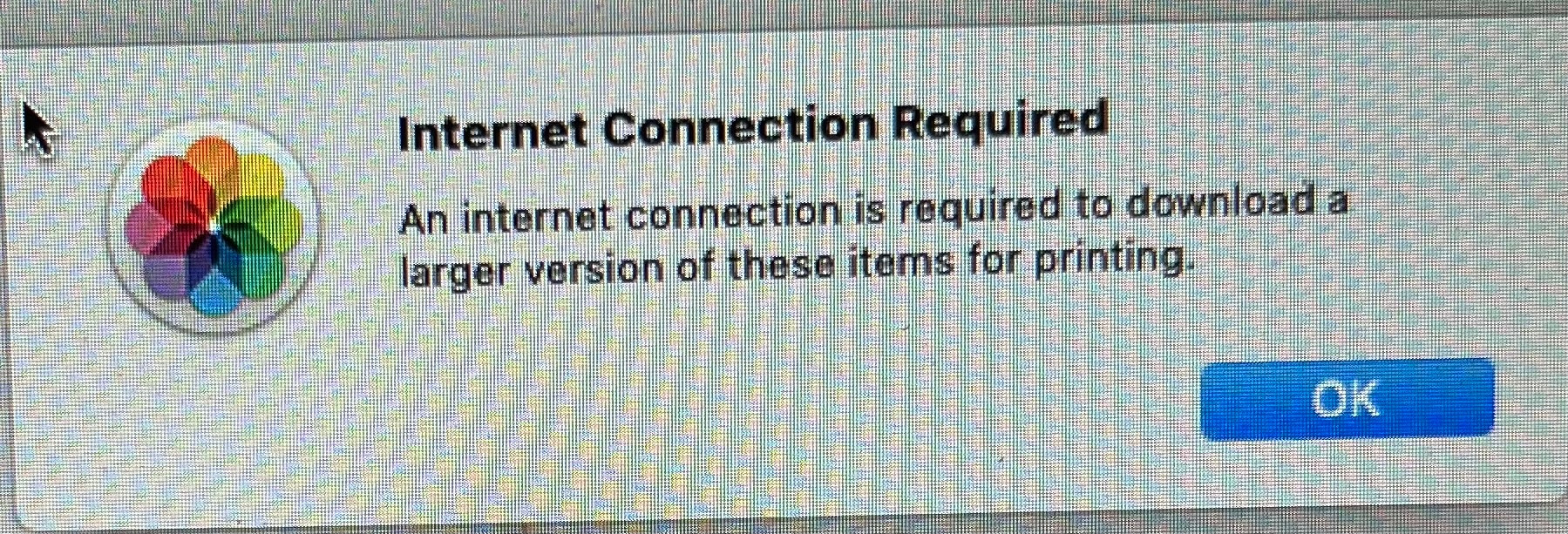 alt text demonstrating the print dialog box in macOS
alt text demonstrating the print dialog box in macOS
The most common method involves using the Print dialog box, accessible from most applications by pressing Command + P or selecting File > Print. This dialog allows you to choose your printer, adjust paper size and type, set print quality, and specify other print options. You can also preview your print before confirming.
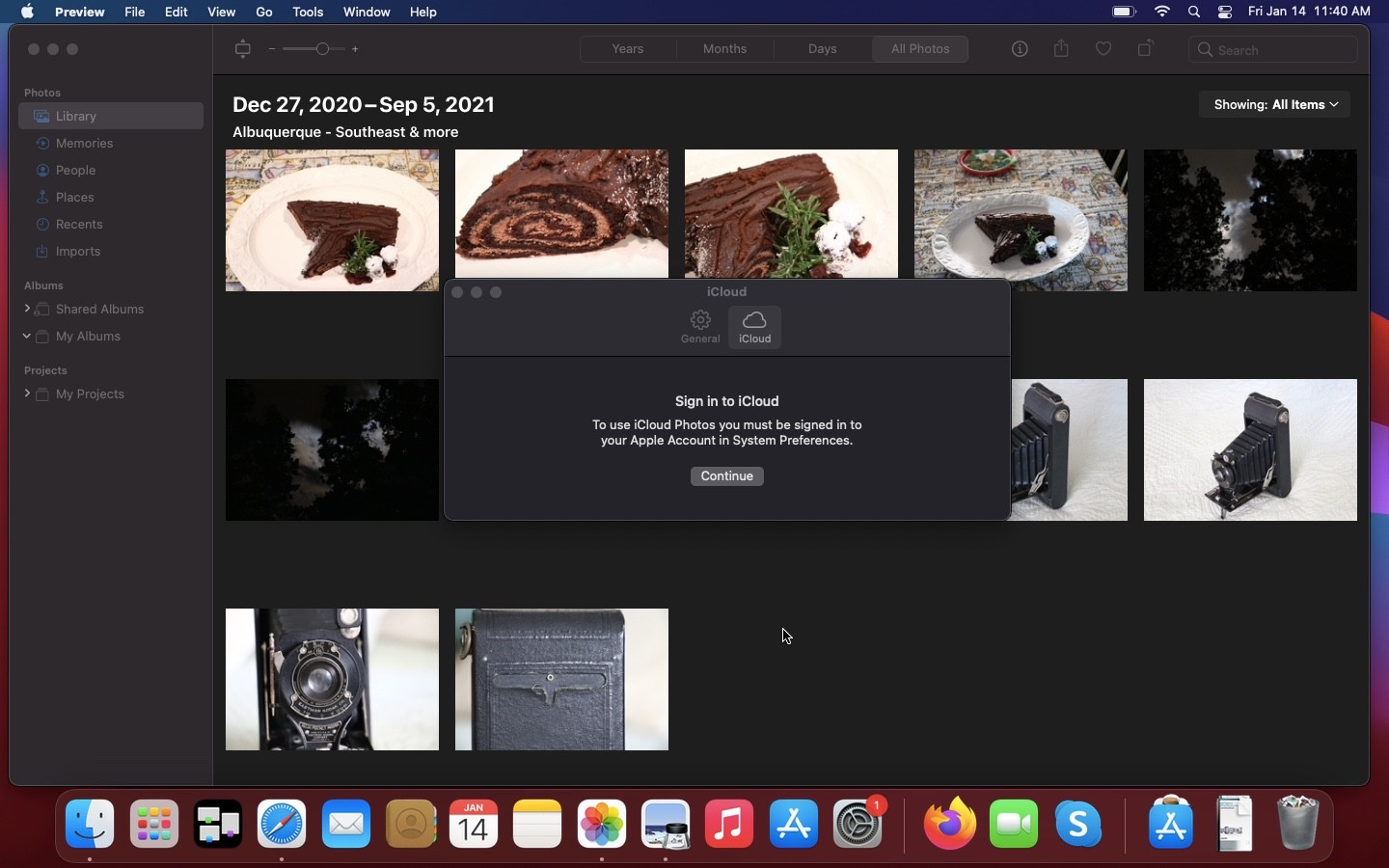 alt text displaying system preferences for iCloud on macOS
alt text displaying system preferences for iCloud on macOS
If you are encountering difficulties printing from iCloud Photos, ensure that you are signed in to your iCloud account in System Preferences > Apple ID > iCloud. Confirm that Photos is selected in the list of apps using iCloud. This synchronization is crucial for accessing and printing your high-resolution photos stored in iCloud. Downloading the high-resolution version of the image is necessary for optimal print quality. You might see a “download original” option in the Photos app to ensure you are printing the full-resolution image.
If you’re still experiencing issues after checking these settings, Apple’s support documentation offers detailed troubleshooting steps for various printing problems on Mac. These resources often include solutions for common issues like printer connection problems, driver updates, and print queue management. You can access this information by searching for “solve printing problems on Mac” on the Apple Support website.
In conclusion, printing photos on your Mac is generally a simple task. By understanding the basic steps and utilizing the available resources, you can successfully print your cherished memories with ease. Remember to always double-check your settings in the Print dialog box and ensure your iCloud Photos are properly synced for optimal results.
