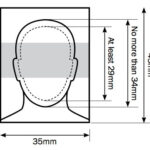Running out of storage on your iPhone or iPad? It’s a common frustration for photography enthusiasts and everyday users alike. High-resolution photos, while capturing stunning detail, consume significant storage space. The good news is you can reclaim valuable space without sacrificing image quality. This guide will explore effective methods on How To Minimize Photo File Size, ensuring you can store more memories and keep your devices running smoothly.
Why is minimizing photo file size important? Several key benefits come with reducing the size of your photo files:
- Free Up Storage Space: The most immediate advantage is regaining precious storage on your iPhone or iPad. By compressing your photos, you can store hundreds, even thousands, more images without needing to delete existing ones or upgrade to a more expensive device.
- Faster Sharing: Smaller photo files are much quicker to share via email, messaging apps, and social media platforms. No more waiting for large files to upload or facing limitations on file size attachments.
- Quicker Social Media Uploads: Platforms like Instagram and Facebook often compress images anyway. By optimizing your photos beforehand, you ensure a faster upload process and potentially better visual quality after social media compression.
- Improved Device Performance: While less direct, managing storage can contribute to overall device performance. A less cluttered device tends to operate more efficiently.
So, how can you effectively minimize photo file size without compromising the visual appeal of your cherished photos? Let’s delve into some practical techniques.
Understanding Photo Compression
Photo compression is the process of reducing the file size of a digital image. This is achieved by removing redundant or less crucial data within the image file. There are two main types of compression:
- Lossless Compression: This method reduces file size without discarding any image data. The original image can be perfectly reconstructed from the compressed file. However, the file size reduction is typically less significant. PNG is a common lossless format.
- Lossy Compression: This technique achieves greater file size reduction by permanently removing some image data. While some quality is lost, a well-implemented lossy compression algorithm minimizes perceptible visual degradation, especially at moderate compression levels. JPEG is the most widely used lossy compression format for photographs.
For minimizing photo file size for storage and sharing, lossy compression, when applied judiciously, offers the best balance between file size reduction and image quality.
Using a Photo Compression App: A Practical Solution
While iPhones and iPads offer some built-in storage optimization, dedicated photo compression apps provide more control and efficiency. “Compress Photos” is an example of an app designed specifically for this purpose. These apps leverage intelligent compression algorithms to significantly reduce file size while maintaining excellent image quality.
Steps to Minimize Photo File Size with a Compression App (Using “Compress Photos” as an example):
- Download and Install: Obtain “Compress Photos” from the App Store.
- Select Photos: Open the app and choose the photos you want to compress from your photo library. You can select individual images or batches.
- Choose Compression Settings: “Compress Photos” typically offers different compression levels. A setting around 80% is often recommended as a good balance, reducing file size significantly (e.g., by 90% or more) without noticeable quality loss for most users. Experiment with different settings to find your preferred balance.
- Compress and Save: Initiate the compression process. The app will create compressed versions of your photos.
- Access Compressed Photos: Compressed photos are usually saved in your main photo library and often in a dedicated album (e.g., “Compressed Photos”) for easy access and management.
File Types and Compatibility
Most photo compression apps, including “Compress Photos,” support common image formats like JPEG, PNG, HEIF, and HEIC. HEIF/HEIC are Apple’s newer, more efficient image formats, which already offer better compression than JPEG. However, even HEIF/HEIC files can be further optimized for size reduction when needed.
Before and After Examples (Illustrative)
To illustrate the effectiveness of photo compression, consider these examples:
- Original File Size: 2.3MB – Compressed File Size: 207kb (91% reduction)
- Original File Size: 4.1MB – Compressed File Size: 492kb (88% reduction)
- Original File Size: 4.8MB – Compressed File Size: 384kb (92% reduction)
These examples demonstrate the remarkable file size reduction achievable through photo compression, freeing up significant storage space without a visually significant loss in quality.
Conclusion: Reclaim Your Storage and Share with Ease
Minimizing photo file size is a smart strategy for iPhone and iPad users seeking to optimize storage, enhance sharing efficiency, and improve social media workflows. By understanding photo compression principles and utilizing user-friendly apps like “Compress Photos,” you can effectively reduce file sizes, store more memories, and share your photos faster, all while preserving excellent visual quality. Take control of your photo storage today and enjoy the benefits of optimized image files.