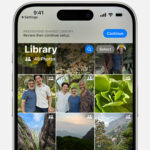Accidentally deleting precious photos from your iPhone can be a stressful experience. Fortunately, Apple provides a straightforward way to recover recently deleted photos, ensuring you don’t permanently lose your memories. This guide will walk you through the steps to get your deleted photos back on your iPhone, iCloud, and Mac.
Recovering Deleted Photos from the Recently Deleted Album on iPhone
When you delete photos on your iPhone, they aren’t immediately gone forever. Instead, they are moved to a “Recently Deleted” album, acting like a recycle bin for your photos. This gives you a 30-day window to restore them before permanent deletion. Here’s how to recover photos from this album directly on your iPhone:
-
Open the Photos App: Locate and tap the Photos app icon on your iPhone’s home screen.
-
Navigate to the Albums Tab: Once the app is open, tap on the “Albums” tab, usually located at the bottom of the screen.
-
Find the Recently Deleted Album: Scroll down the Albums screen until you find the “Recently Deleted” album listed under the “Utilities” section.
-
Unlock if Necessary: If you are using iOS 16, iPadOS 16.1, or later, the Recently Deleted album might be locked for security. Use Face ID or Touch ID to unlock and access the album.
-
Select Photos for Recovery: Tap “Select” in the top right corner of the screen. Then, tap on each photo or video you wish to recover. A blue checkmark will appear on the selected items. If you want to recover everything, you can usually find a “Recover All” option.
-
Recover Your Photos: After selecting the desired photos, tap the “Recover” button at the bottom right corner of the screen. Confirm your action by tapping “Recover Photo” (or “Recover Photos”) in the prompt that appears.
 Recover Photos Option in Recently Deleted Album on iPhone
Recover Photos Option in Recently Deleted Album on iPhone
Once recovered, your photos and videos will be restored to your main Photos Library, appearing back in your albums and chronological order.
Recovering Deleted Photos from iCloud.com
If you utilize iCloud Photos, your photos are synced across all your Apple devices. This means deleted photos are also moved to the Recently Deleted album in iCloud. You can recover them through iCloud.com using a web browser:
-
Go to iCloud.com and Sign In: Open a web browser on your computer and go to iCloud.com. Log in using your Apple ID and password.
-
Open the Photos App in iCloud: After logging in, click on the “Photos” icon.
-
Access the Recently Deleted Album: In the iCloud Photos interface, look for the “Recently Deleted” album in the sidebar. If you don’t see the sidebar, click the sidebar icon (it usually looks like a small sidebar or menu icon).
-
Select and Recover Photos: Click on the photos or videos you want to recover to select them. Then, click the “Recover” button, often located at the top of the window.
The recovered photos will be restored to your iCloud Photos library and will reappear on all devices connected to your iCloud account, including your iPhone.
Recovering Deleted Photos on Mac
Similar to iPhone and iCloud, the Photos app on Mac also has a Recently Deleted album. To recover photos on your Mac:
-
Open the Photos App on Mac: Open the Photos application on your Mac.
-
Find Recently Deleted in the Sidebar: In the Photos app, locate “Recently Deleted” in the sidebar on the left. You might need to scroll down to find it.
-
Unlock if Necessary: If the Recently Deleted album is locked, you may need to use Touch ID or enter your password to unlock it for security.
-
Select and Recover: Select the photos you wish to restore. Then, click the “Recover” button at the top right of the Photos window.
 Recover Photos Option in Recently Deleted Album on iPhone
Recover Photos Option in Recently Deleted Album on iPhone
Just like with iCloud, recovering photos on Mac will restore them to your main Photos Library and sync back to your other devices if you are using iCloud Photos.
What to Do if Photos are Permanently Deleted?
It’s crucial to remember that photos in the Recently Deleted album are only kept for 30 days. After this period, they are permanently deleted from both your device and iCloud.
If you have a Time Machine backup set up for your Mac, you might be able to recover photos even after they are permanently deleted from the Photos app and iCloud. You would need to restore your Photos library from a Time Machine backup that predates the permanent deletion. However, this is only applicable for photos initially synced to a Mac and backed up via Time Machine.
In conclusion, recovering deleted photos on your iPhone is usually a simple process, thanks to the Recently Deleted album. Whether you’re working directly on your iPhone, using iCloud.com, or a Mac, the steps are quite similar. Always remember to check the Recently Deleted album within 30 days of deletion to ensure you can recover your photos before they are permanently removed.