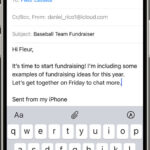Instagram has recently rolled out an exciting update that is changing the way users share their visual stories. You can now add up to 20 photos and videos in a single carousel post, doubling the previous limit of 10. This new feature provides a fantastic opportunity to share richer content, whether it’s showcasing a travel adventure, a special event, or simply a collection of favorite moments. If you’re eager to maximize your Instagram presence and create engaging photo dumps, this guide will walk you through the simple steps to post up to 20 photos on Instagram.
The update, announced in August 2024, is aimed at giving users greater flexibility in expressing themselves and sharing comprehensive narratives. Instead of having to choose just a few highlights, you can now include more details and create a more immersive experience for your followers. This is perfect for anyone wanting to share more without overwhelming their feed with individual posts.
Guide to Posting 20 Photos on Instagram
If you’re already familiar with creating carousel posts on Instagram, the process for uploading up to 20 photos is essentially the same. The key is to ensure your Instagram app is updated to the latest version. If you’re unsure whether you have the update yet, check your app store for any pending updates. If your app is up-to-date and you still don’t see the option to add more than 10 photos, don’t worry; Instagram is gradually deploying this feature globally, so it should reach your account soon. Once you have access, here’s how to post your extended photo dump:
- Open Instagram and tap the plus icon (+).
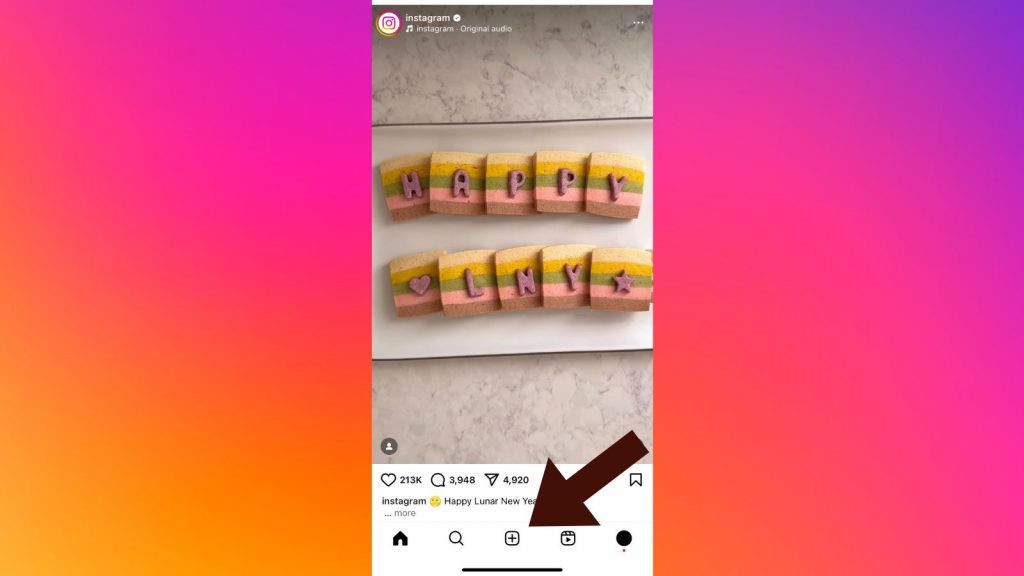 Step 1: Tap the plus icon on the Instagram app to create a new post
Step 1: Tap the plus icon on the Instagram app to create a new post
- Select the ‘Select Multiple’ icon. Look for the icon resembling two stacked images, located on the right side of your screen. Tap this to activate the multiple selection mode.
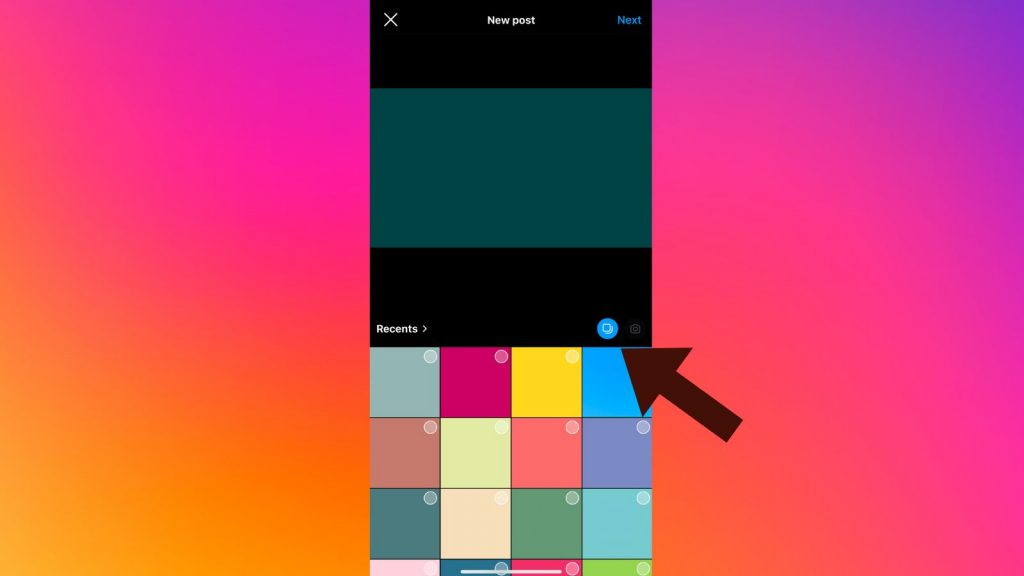 Step 2: Tap the stacked images icon to select multiple photos for your Instagram post
Step 2: Tap the stacked images icon to select multiple photos for your Instagram post
- Choose up to 20 photos and videos. Browse your phone’s gallery and select the photos and videos you want to include in your post. As you select them, you’ll see small numbered circles appear, indicating the order of your images. You can select up to 20 items for a single post. After making your selections, tap ‘Next’.
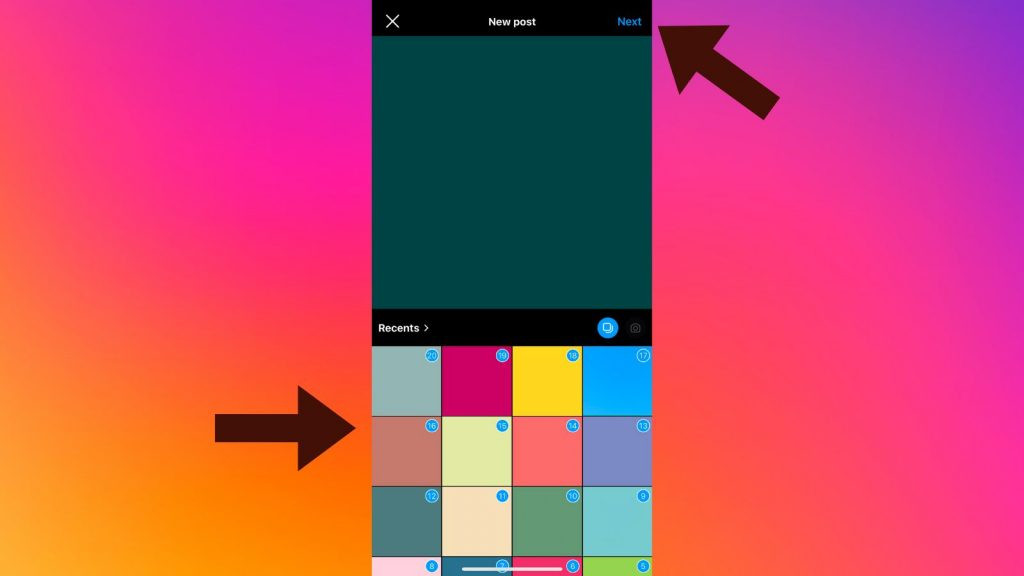 Step 3: Select up to 20 images and videos from your phone's gallery for your Instagram carousel
Step 3: Select up to 20 images and videos from your phone's gallery for your Instagram carousel
- Review and rearrange your photos. On the next screen, you’ll see a preview of your selected photos and videos. You can easily rearrange the order by tapping, holding, and dragging each item to your preferred position. This step is crucial to ensure your photo dump tells the story you want to convey.
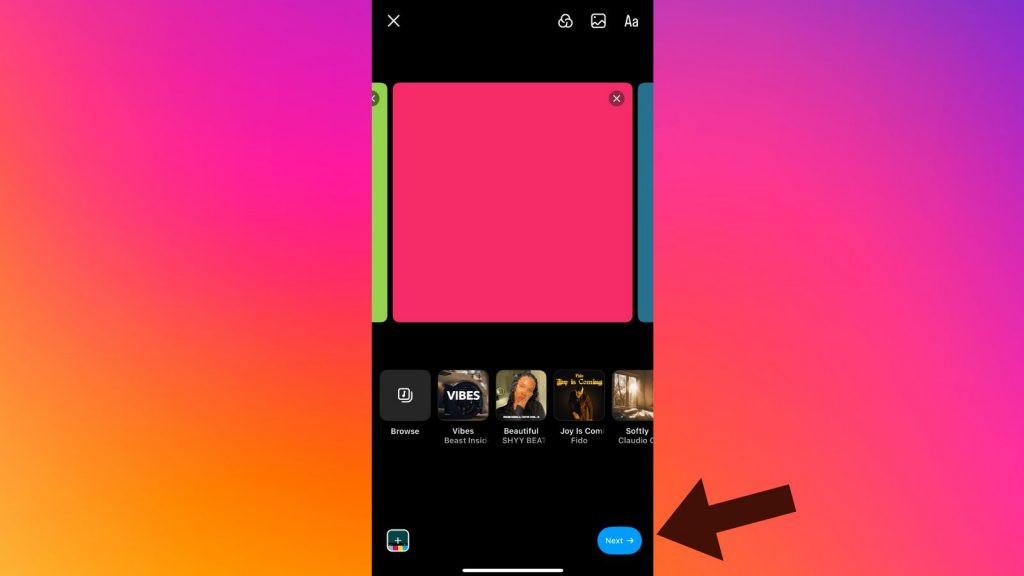 Step 4: Review and rearrange the selected photos and videos for your Instagram carousel post
Step 4: Review and rearrange the selected photos and videos for your Instagram carousel post
- Share your post. Once you are satisfied with the order of your photos, tap ‘Next’ again. Here, you can add a caption to your entire carousel, include relevant hashtags to increase discoverability, tag friends or locations, and even add music to your post. Finally, tap ‘Share’ to publish your photo dump to your Instagram feed.
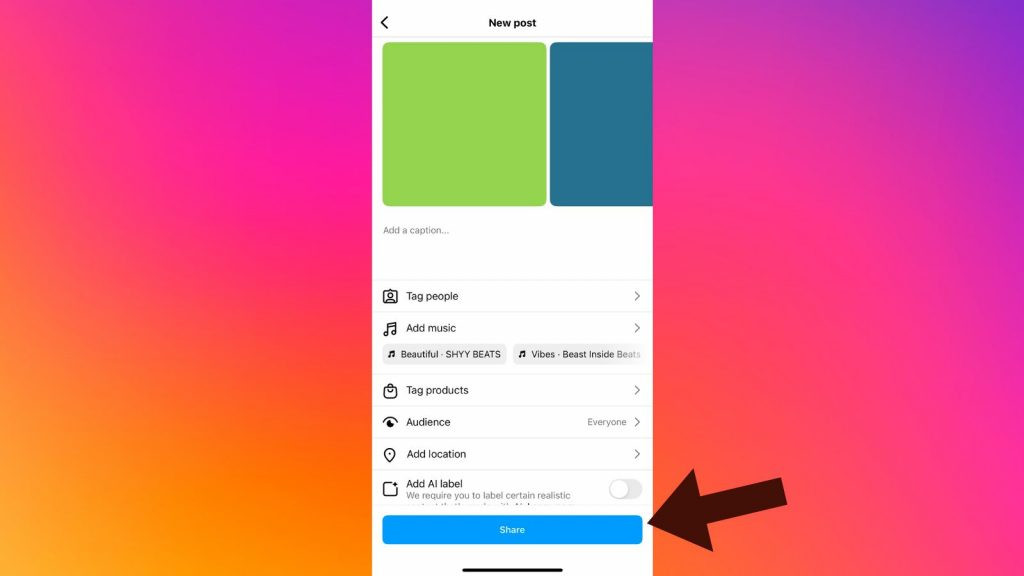 Step 5: Tap the share button to publish your carousel post with up to 20 photos on Instagram
Step 5: Tap the share button to publish your carousel post with up to 20 photos on Instagram
With the ability to post up to 20 photos, Instagram provides a more versatile platform for sharing your visual content. Embrace this update to create more engaging and comprehensive stories, connecting with your audience on a deeper level through richer visual narratives. Start creating your extended photo dumps today and make the most of this exciting new Instagram feature.