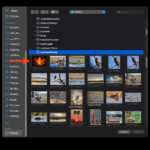Finding and removing duplicate photos on your iPhone can free up valuable storage space. This guide outlines several methods to identify and delete these redundant images, both manually and using third-party apps.
Why Do I Have Duplicate Photos on My iPhone?
Duplicate photos accumulate on iPhones for various reasons:
- iCloud Syncing Issues: Problems with iCloud synchronization can lead to multiple copies of the same photo.
- Repeated Imports: Importing photos from various sources multiple times can create duplicates.
- Restoring Backups: Restoring from backups might inadvertently duplicate existing photos.
- Photo Editing: Editing and saving multiple versions of the same image contributes to duplicates.
- Third-Party Apps: Some apps might create copies of photos during processing.
- Sharing and Messaging: Receiving the same photo multiple times through messages or shared albums.
- Burst Mode and Live Photos: These camera features inherently capture multiple similar images.
Manual Methods to Find and Delete Duplicate Photos
iOS offers built-in functionalities to manage duplicate photos:
1. The Duplicates Album
The Photos app features a dedicated “Duplicates” album that automatically groups identical photos:
- Open the Photos app.
- Scroll down to Utilities and tap Duplicates.
- Review the grouped duplicates.
- Tap Select and choose the photos to merge or delete.
- Tap Merge to consolidate duplicates into a single high-quality image or tap the trash icon to delete.
Note: This feature primarily identifies exact copies, not similar-looking photos.
2. Using the Search Function
The Photos app’s search functionality can help locate potential duplicates:
- Open the Photos app and tap Search.
- Enter specific names, locations, or keywords related to potential duplicates.
- Scroll through the results to identify identical or very similar photos.
- Select and delete the duplicates.
Using Third-Party Apps to Find Duplicate Photos
Several apps simplify the process of finding and deleting duplicate photos:
While this article doesn’t endorse specific apps, many are available on the App Store. Look for apps specifically designed to identify and remove duplicate photos. These often use advanced algorithms to detect even similar-looking images, offering a more comprehensive solution than manual methods. Features to look for include:
- Automatic Duplicate Detection: The app should automatically scan and group duplicate photos.
- Similar Photo Detection: Identify photos that are not identical but visually similar.
- Preview and Selection: Allow reviewing and selecting duplicates before deletion.
- Safe Deletion: Ensure deleted photos are moved to the Recently Deleted album for recovery if needed.
Deleting Duplicate Photos from iCloud and Google Photos
iCloud
Ensure iCloud Photos is enabled in Settings > [Your Name] > iCloud > Photos. If syncing is turned on, any duplicates removed from your iPhone will also be removed from iCloud.
Google Photos
Google Photos doesn’t offer automatic duplicate detection. However, its robust search capabilities can assist in manually finding potential duplicates. Search using relevant keywords and scroll through the results to identify redundant images.
Conclusion
Managing duplicate photos is crucial for maintaining iPhone storage and organization. Utilize built-in iOS features or explore third-party apps to streamline the process. Regularly deleting duplicates ensures a clutter-free photo library and optimal device performance.