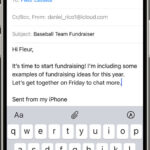In today’s digital age, where misinformation can spread rapidly, verifying the authenticity and context of images is crucial. It’s not uncommon to encounter genuine photographs being used misleadingly, detached from their original context to illustrate fabricated stories. Knowing how to determine the true location where a photo was taken empowers you to critically assess information and understand the real story behind the visuals.
Fortunately, a range of free image verification and mapping tools are available that make it possible to pinpoint the location of a photograph, often with remarkable accuracy. This guide will walk you through the essential steps and techniques to uncover where a picture was captured.
Step One: Examining EXIF Data for Location Information
Many modern cameras and smartphones automatically embed Exchangeable Image File Format (EXIF) data into each photograph taken. This digital metadata can contain a wealth of information, including camera settings, date and time of capture, and sometimes, precise GPS coordinates indicating the location.
To access EXIF data, the process is usually straightforward. If you have the image file on your computer, right-click on the file. Depending on your operating system, select either “Properties” (on Windows) or “Get Info” (on macOS). Navigate to the “Details” or “Information” tab. Scroll through the metadata fields, looking for GPS coordinates, often labeled as “Latitude” and “Longitude.” If location data is present, simply copy these coordinates and paste them into a mapping service like Google Maps. Google Maps will then display the exact location on the map where the photo was likely taken.
Alt Text: Examining image properties on a computer to access EXIF data and find GPS coordinates for photo location verification.
However, it’s important to note that EXIF data isn’t always available. Cameras only record location information if location services or GPS are enabled on the device at the time of capture. Furthermore, many social media platforms, such as Facebook and Instagram, automatically remove EXIF data from uploaded images to protect user privacy. If EXIF data is absent, don’t worry; there are alternative methods to explore.
Step Two: Leveraging Reverse Image Search Engines
When EXIF data doesn’t provide location details, a reverse image search becomes your next powerful tool. This technique involves using an image to search the internet for visually similar images and pages where the image has been published. By tracing the image’s online history, you can often uncover its original source, context, and potentially, location information.
Utilizing Google Reverse Image Search
Google Images offers a robust reverse image search capability. It can identify websites that have featured the image and find visually similar pictures, which can be helpful in recognizing landmarks or well-known locations. Here are several ways to conduct a reverse image search on Google:
- Image Upload: If you have the image saved locally, visit Google Images and click the camera icon in the search bar. Select “Upload an image” and choose the image file from your computer.
- Drag and Drop (Chrome Browser): If you are using the Chrome browser, you can directly drag an image into the Google Images search box. Simply click and hold the image, then drag it into the search area.
- Image URL: If you cannot save the image, right-click on it and select “Copy image address” (or “Copy image URL”). Paste this URL into the Google Images search bar.
- Browser Extension: For convenience, consider installing a reverse image search extension for your browser. Extensions are available for Chrome and Firefox. Once installed, you can right-click on any image online and select “Search image on Google” to initiate a reverse search in a new tab.
Alt Text: Using Google Reverse Image Search by uploading an image file to identify the photo’s origin and location.
Exploring TinEye Reverse Image Search
TinEye is another specialized and highly effective reverse image search engine. Similar to Google, TinEye identifies web pages using the image and finds related visuals. However, TinEye’s advanced filters offer an extra layer of image analysis. You can sort search results to view the oldest, newest, or “most changed” versions of the image.
This capability is particularly valuable for tracing the history of an image online, determining when it first appeared, when it was last updated, and if it has been altered over time. Even if an image has been cropped, resized, or subtly edited, TinEye can often still locate its source and potentially reveal location clues.
TinEye can be used in two primary ways:
- Image Upload: Save the image to your computer, visit TinEye, and upload the image by clicking the arrow icon in the search box.
- Image URL: Right-click on the image online, copy the image address, and paste the URL into the TinEye search bar.
TinEye is also mobile-friendly, making it a useful tool for reverse image searches on smartphones. Both Google and TinEye are excellent resources that can significantly aid in determining a photo’s location.
Step Three: Identifying Visual Clues within the Image
If reverse image searches are inconclusive, the next step involves careful observation and deduction using visual clues within the photograph itself. Examine the image for distinctive features that might indicate location.
Does the picture showcase recognizable architecture, unique buildings, or prominent mountain ranges? Are there any signs written in a specific language, such as billboards or shop signs? Pay attention to details like school names, hospital signs, statues, or towers. Even vehicle license plates visible in the image can provide geographical information.
Input these visual details into a search engine like Google. For example, if you notice a license plate with “GKB,” you could search for “GKB number plate“. This might lead you to discover that “GKB” plates are associated with a particular region or country, narrowing down your location search.
Alt Text: Analyzing visual clues in a photo, such as a vehicle license plate, to determine the geographic location of the image.
Even if you cannot pinpoint the exact location, visual clues can often help you narrow your search to a specific region, country, or city, making the next step more targeted.
Step Four: Mapping the Potential Location
Once you have a likely country or city based on visual clues or reverse image search results, mapping tools become invaluable for pinpointing the precise location.
Wikimapia is a collaborative, open-source mapping project where users contribute information about places worldwide. People can tag locations, add descriptions, categorize places, and even embed images. Browsing Wikimapia and searching for landmarks or features matching those in your photo might reveal the location.
Wikimapia also allows you to filter the map by categories like stadiums, hotels, restaurants, hospitals, and religious sites. For example, searching for “churches” in Windhoek will display all tagged churches in that city. Examine these locations on the map and compare the surrounding details to your image.
Combining mapping tools can be particularly effective. After identifying a potential location in Wikimapia, use Google Maps to further investigate. Google Maps provides detailed satellite imagery, allowing you to zoom in, rotate views, and examine structures and terrain in high resolution to match them with the photo.
Google Street View offers street-level imagery, providing panoramic views of locations in all directions. You can virtually navigate the streets, measure distances, and analyze perspectives to determine the exact vantage point from which a photo might have been taken.
Alt Text: Utilizing Google Street View to explore street-level imagery of a potential location to verify visual details and find the photo’s origin.
Tips for Effective Geolocation
- Google is Your First Resource: Start with simple, intuitive Google searches. For example, searching for “gold statue in Mexico” might directly lead you to the image and its location.
- Balance Visual Clues and Reverse Search: Visual clues are crucial, but avoid spending excessive time manually searching for locations if a reverse image search can quickly provide the answer. Use reverse search engines first to save time.
- Screenshot if You Can’t Save: If you cannot directly save an image, take a screenshot of it. Image search engines can effectively analyze screenshots as well.
- Watch for Image Flipping: Be aware that images can be horizontally flipped to mislead reverse image search engines. If something looks off, consider searching with a flipped version of the image.
- Consider Foreshortening: Understand the foreshortening effect in photography, where perspective can make objects appear closer or further than they actually are due to camera angles. This can affect distance estimation in images.
- Seek Expert Help: If you suspect a location but cannot verify it, reach out to individuals or communities with local knowledge or expertise in geography or photography who might offer further insights.
By combining these techniques – examining EXIF data, using reverse image search engines, analyzing visual clues, and leveraging mapping tools – you significantly increase your ability to find the location of a photo and verify its authenticity and context in an increasingly visual world.