Downloading photos and videos from iCloud can be done in a few simple ways. Whether you’re using an iPhone, iPad, Mac, or PC, this guide provides step-by-step instructions on how to get your iCloud photos onto your device. We’ll cover downloading through the Photos app, Shared Albums, and iCloud.com, offering various options to suit your needs.
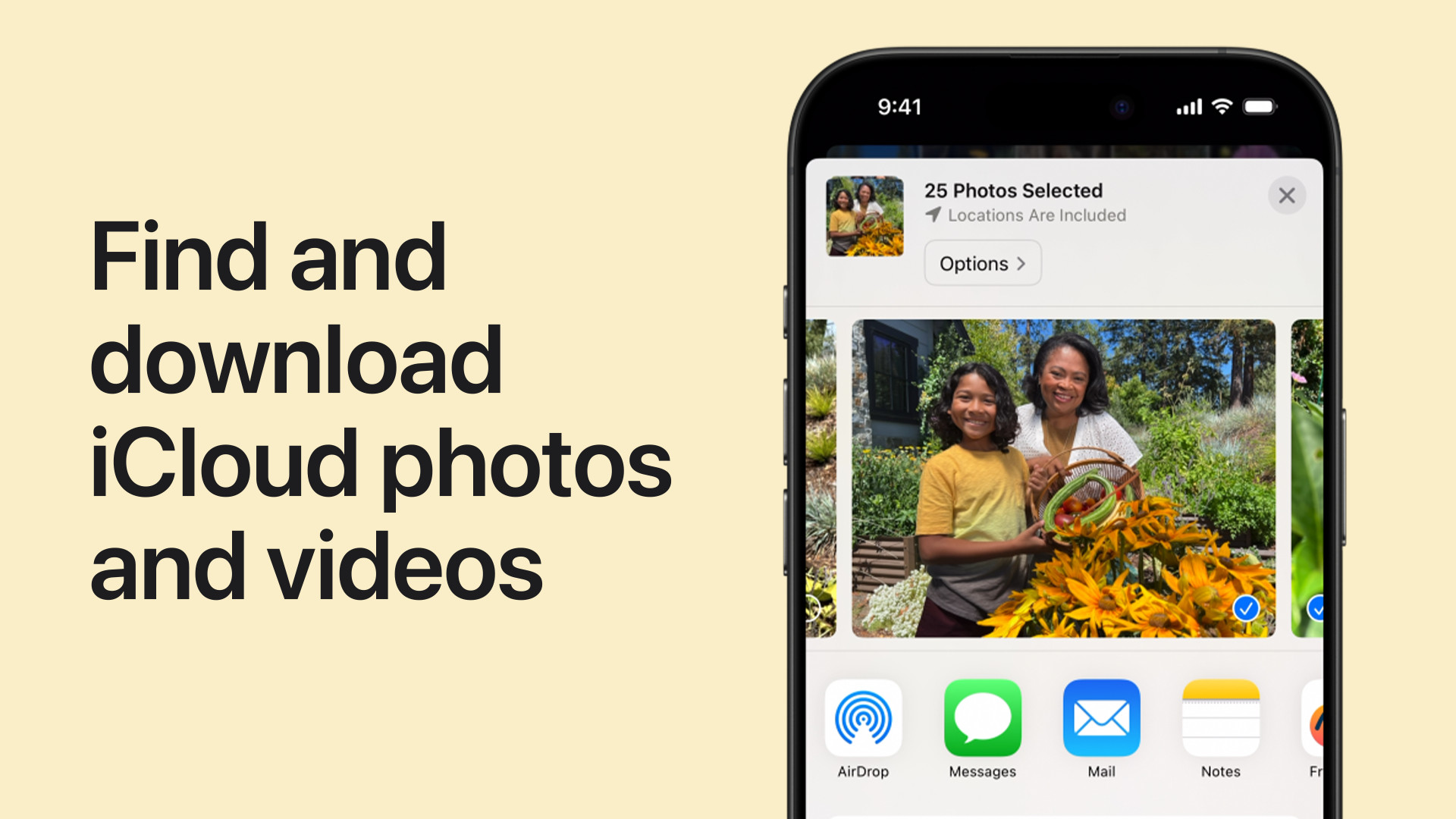 A person using a Macbook to download photos from iCloud.
A person using a Macbook to download photos from iCloud.
Downloading iCloud Photos Using the Photos App
The Photos app provides a straightforward method for downloading your entire iCloud photo library to your device.
On iPhone and iPad:
- Open the Settings app.
- Tap on your Apple ID at the top.
- Select iCloud, then tap on Photos.
- Choose the Download and Keep Originals option. This ensures all original, full-resolution photos and videos are saved to your device.
On Mac:
- Launch the Photos app.
- In the menu bar, click Photos, then select Preferences.
- Navigate to the iCloud tab.
- Check the box next to Download Originals to this Mac.
Downloading from Shared Albums
Shared Albums allow you to download individual photos and videos.
On iPhone and iPad:
- Open the Photos app.
- Go to the Albums tab and find the Shared Albums section.
- Select the desired Shared Album.
- Tap the photo or video you want to download.
- Tap the Share icon (square with an upward arrow).
- Choose Save Image or Save Video.
On Mac:
- Open the Photos app.
- In the sidebar, select the Shared Album containing the photos you want.
- Select the photo or video.
- Control-click (or right-click) the selected item.
- Choose Import.
Downloading iCloud Photos via iCloud.com
iCloud.com allows selective downloads and offers different download formats.
On iPhone, iPad, Mac, or PC:
- Open a web browser and go to iCloud.com/photos.
- Sign in with your Apple ID.
- Select the photos or videos you want to download. To select all, use the keyboard shortcut Ctrl+A (Windows) or Cmd+A (Mac).
- Click the download icon (cloud with a downward arrow).
- Choose your preferred download format: Unmodified Originals, Highest Resolution, or Most Compatible.
Choosing the Right Download Method
The best method depends on your needs. Downloading originals through the Photos app is ideal for backing up your entire library. Shared Albums are convenient for specific photos. iCloud.com provides flexibility for selective downloads and format choices. No matter which method you choose, ensure you have sufficient storage space on your device before initiating the download process.
