In today’s digital age, it’s almost second nature to quickly agree to terms and conditions when downloading new apps or software. We’ve all been there, breezing through pages of legal jargon. However, this haste can sometimes lead to inadvertently granting permissions we might regret. One common example is allowing the Facebook app access to the photos stored on your phone or tablet without realizing it.
If you value your photo privacy and prefer not to give Facebook blanket access to your personal images, you’re in the right place. Even after installation, you can easily adjust these permissions. This guide will walk you through the simple steps to revoke Facebook’s access to your photos, ensuring your privacy is protected. Keep in mind that some images, such as your profile picture and cover photo, are inherently public on Facebook.
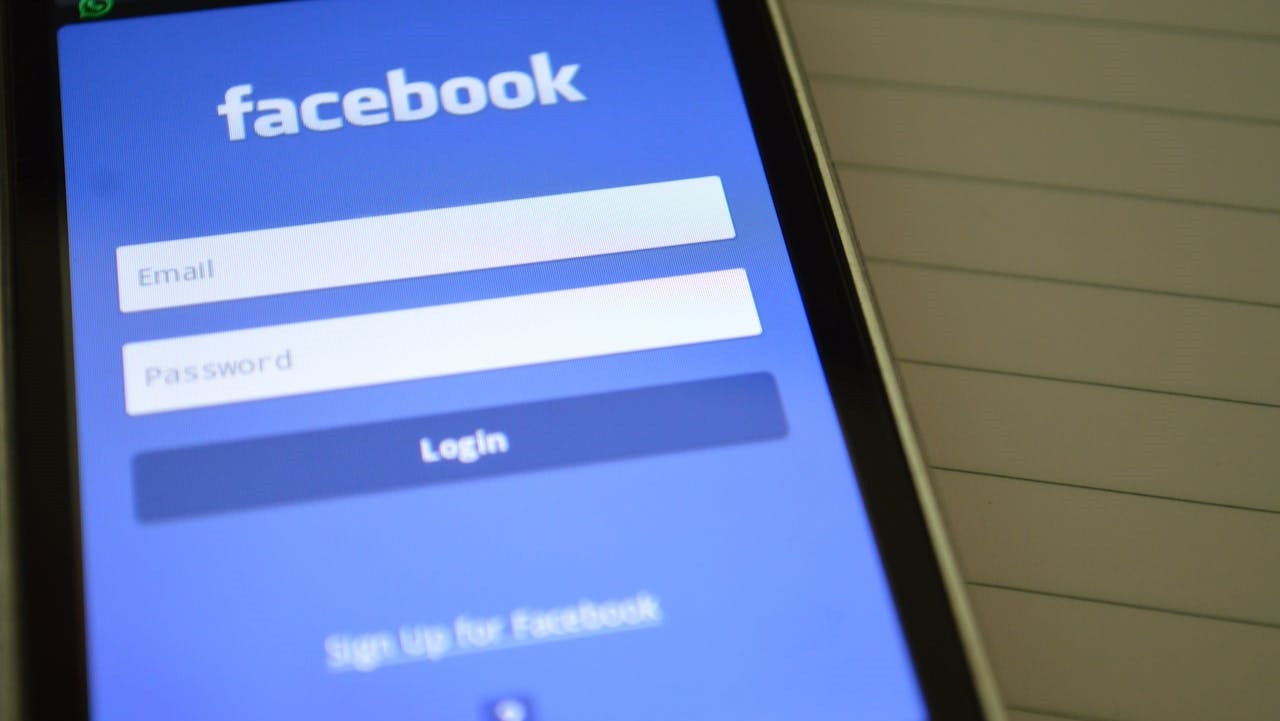 Facebook login screen on smartphone
Facebook login screen on smartphone
Blocking Facebook Photo Access on iPhone and iPad
For iPhone and iPad users, managing app permissions is straightforward within the iOS settings. Here’s how to block Facebook from accessing your photos:
- Open Settings: Locate and tap the Settings app icon on your home screen. This is usually represented by a grey gear symbol.
- Navigate to Privacy & Security: Scroll down and tap on Privacy & Security. This section controls various privacy settings for your device.
- Select Photos: Within the Privacy & Security menu, find and tap on Photos. Here, you’ll see a list of apps that have requested access to your photos.
- Find Facebook: Scroll through the list of apps and locate Facebook. Tap on it to modify its photo access permissions.
- Deny Access: In the Facebook photo access settings, choose None. This will immediately revoke Facebook’s permission to access your photos.
After completing these steps, you can exit the Settings app. Facebook will no longer have access to your photos on your iPhone or iPad, giving you greater control over your personal content.
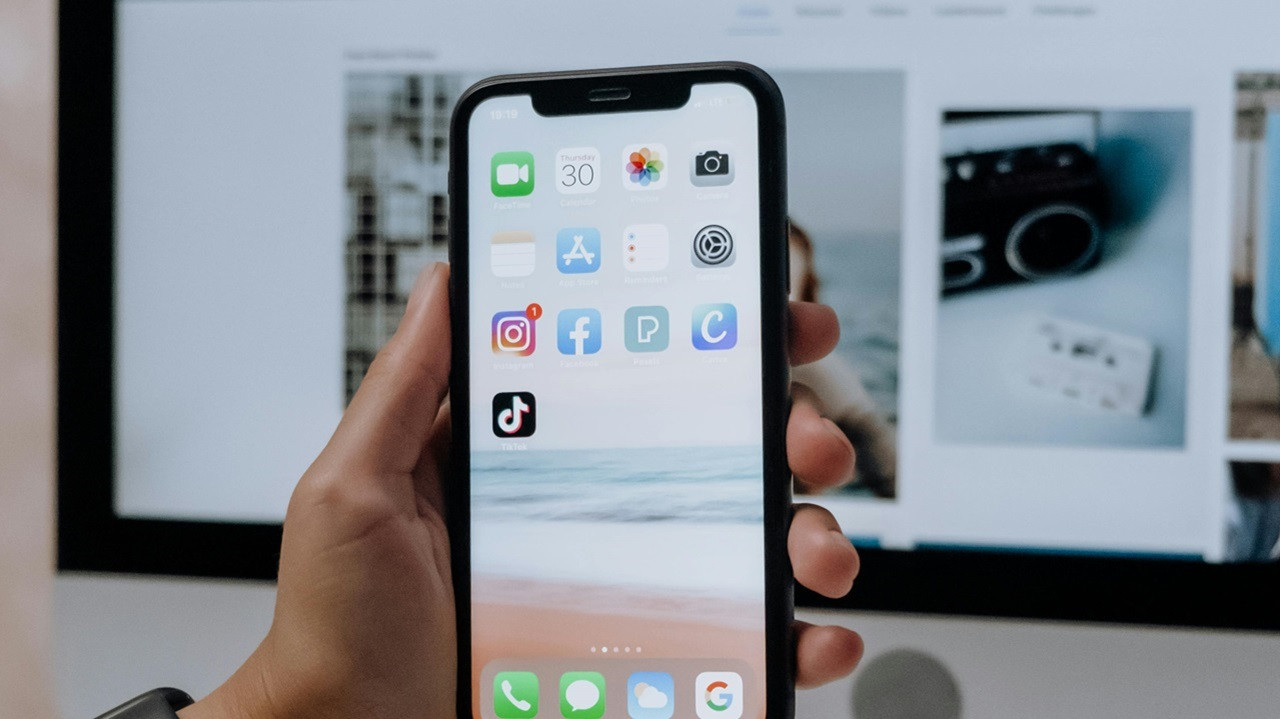 Person holding smartphone
Person holding smartphone
Blocking Facebook Photo Access on Android Devices
Android devices also provide robust permission controls, allowing you to manage app access to your photos. The exact steps might slightly vary depending on your Android phone manufacturer and version, but the general process is similar:
- Access Settings: Open the Settings app on your Android device. This is often found in your app drawer or by swiping down from the top of your screen and tapping the gear icon.
- Go to Apps: Look for Apps or Applications in the Settings menu and tap on it. Some Android versions might label this section as “Apps & notifications”.
- Find Facebook App: In the list of installed apps, scroll down until you find Facebook and tap on it.
- Enter Permissions: Within the Facebook app settings, look for Permissions and tap on it. This section manages what aspects of your device the app can access.
- Modify Storage Permissions: In the Permissions menu, find the Storage section. Here, you can toggle the permission. Turn off the slider button, or select Don’t Allow to deny Facebook access to your device’s storage, which includes photos and media.
Once you’ve adjusted the storage permissions, Facebook will be blocked from accessing your photos on your Android device.
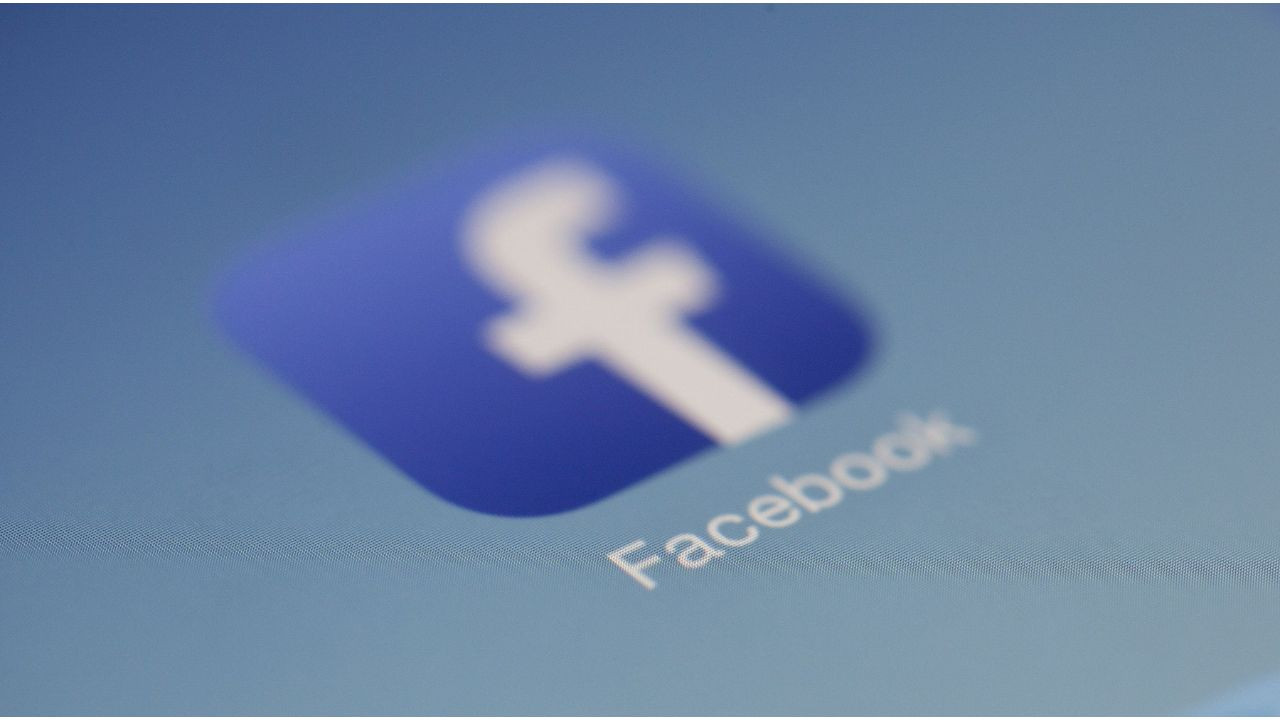
Managing Your Privacy: Balancing Convenience and Control
After you block Facebook’s access to your photos, you might occasionally see pop-up messages from Facebook asking you to re-enable photo access. Granting access can indeed streamline uploading and sharing photos directly to Facebook.
However, it’s important to remember that Facebook will not automatically upload your photos without your explicit action. You retain control over which photos you choose to share. Restricting access provides a significant privacy advantage, ensuring that only intentionally selected photos are shared, minimizing the risk of accidentally posting personal or sensitive images. This approach prioritizes your privacy by default, putting you firmly in control of your visual content on Facebook.
Key Takeaway: Your Privacy, Your Control
Taking a few moments to adjust your app permissions is a vital step in safeguarding your digital privacy. Remember, your data belongs to you, and you have the power to decide who gets to see it. By proactively managing permissions like photo access for apps like Facebook, you can confidently enjoy social media while maintaining your personal security and peace of mind. Stay informed, stay secure, and keep your private moments truly private.

