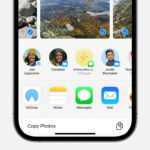Accidentally deleting precious photos from your phone can be a heart-sinking moment. It’s a common mishap, and thankfully, often not a permanent one. If you’ve just realized your photos are missing, acting quickly and carefully is key to increasing your chances of successful recovery. Let’s explore the steps you can take to restore those deleted memories from your phone gallery.
- First Stop: The “Recently Deleted” Album
Almost all modern smartphones, whether iPhones or Android devices, have a built-in safety net: the “Recently Deleted” or “Trash” album. When you delete a photo, it doesn’t immediately vanish. Instead, it’s moved to this special album, residing there for a limited time, usually around 30 days.
To check this album:
- For iPhones: Open the “Photos” app, scroll down to the “Utilities” section, and tap on “Recently Deleted”.
- For Android: The location might vary slightly depending on your phone manufacturer, but generally, you can find it within the “Gallery” app or “Photos” app (like Google Photos). Look for “Trash,” “Recently Deleted,” or a similar term in the albums list or settings.
If your photos are in this album, you can easily restore them by selecting the photos and tapping the “Recover” or “Restore” option. This is the simplest and quickest way to get your photos back, provided they haven’t been deleted for too long.
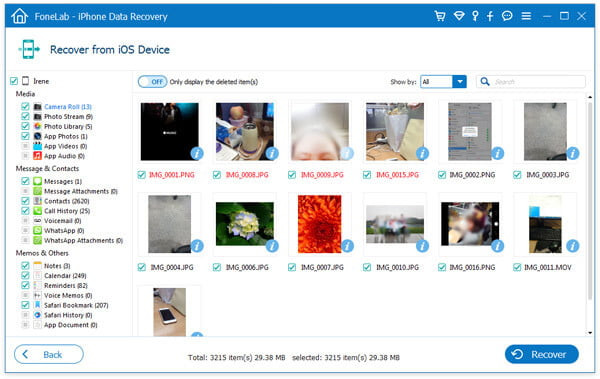 iPhone Recently Deleted album for photo recovery
iPhone Recently Deleted album for photo recovery
- Utilize Data Recovery Software
If your photos are no longer in the “Recently Deleted” album, or if your phone doesn’t have such a feature, data recovery software can be your next best option. These are third-party applications designed to scan your phone’s internal storage for recoverable files, including photos.
Popular and reputable data recovery tools include:
- For iPhones: FoneLab, Dr.Fone, iPhoneGeeker.
- For Android: Dr.Fone, EaseUS MobiSaver for Android, Tenorshare UltData for Android.
When choosing data recovery software, prioritize those specifically designed for your phone’s operating system (iOS or Android) and compatible with your specific phone model for optimal performance. Many of these tools offer a free scan to show you what photos are recoverable before you need to purchase a license to actually restore them. Be cautious and download software only from trusted sources to avoid malware.
- Explore Cloud Backups and Synced Services
Do you use cloud services like Google Photos, iCloud, Dropbox, or OneDrive? If you had automatic backup or syncing enabled, your deleted photos might still be safely stored in the cloud.
- Google Photos: If you use Google Photos, check the “Trash” or “Bin” in the Google Photos app or website. Deleted items remain there for 60 days.
- iCloud: If you use iCloud Photos, check iCloud.com or your other Apple devices linked to the same Apple ID. Photos deleted from one device might still be present on others or in iCloud.
- Other Cloud Services: Check the respective trash or deleted items folders in your cloud service apps or websites.
Even if you didn’t intentionally back up your photos, some apps or services might have automatically synced your gallery. It’s worth checking these platforms for any traces of your lost images.
- Check Other Devices
Consider if your photos might exist on other devices. If you’ve ever synced your phone with a tablet, computer, or external hard drive, there’s a chance copies of your photos are stored there. Browsing through these devices could reveal the photos you’re trying to recover.
Conclusion
Recovering deleted photos from your phone gallery is often possible, especially if you act quickly. Start with the “Recently Deleted” album, explore data recovery software options, and check your cloud backups and synced services. Regularly backing up your photos to a cloud service or computer is the most reliable way to prevent permanent photo loss in the future. While data recovery can be effective, it’s not guaranteed, so proactive backups are always the best strategy to safeguard your precious memories.