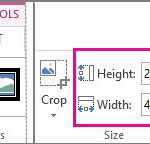Accidentally deleting precious photos from your iPhone is a common and distressing experience. Many users wonder, “Can You Recover Deleted Photos On Iphone?” Fortunately, in many cases, the answer is yes. This guide will walk you through the various methods to recover your deleted photos and offer advice to prevent data loss in the future.
Understanding iPhone Photo Deletion: Where Do Photos Go?
When you delete a photo on your iPhone, it’s not immediately gone forever. Apple provides a temporary safety net called the “Recently Deleted” album. This album acts like a recycle bin, holding your deleted photos for 30 days. This grace period gives you ample time to recover photos if you change your mind or realize you deleted something important.
How to Recover Photos from the “Recently Deleted” Album
If you’ve recently deleted photos, the first and easiest place to check is the “Recently Deleted” album:
- Open the Photos app on your iPhone.
- Tap the Albums tab at the bottom.
- Scroll down to Utilities and tap Recently Deleted.
- You will see thumbnails of your recently deleted photos and videos, along with the number of days remaining before permanent deletion.
- To recover photos, tap Select in the top right corner.
- Choose the photos you want to recover, or tap Recover All to restore everything.
- Tap Recover at the bottom right. The recovered photos will be returned to your main Photos library in their original albums.
Alt text: Recovering deleted photos from the Recently Deleted album in the iPhone Photos app.
Important Note: Photos in the “Recently Deleted” album will be permanently deleted after 30 days, or if you manually delete them from this album. Once deleted from “Recently Deleted,” standard recovery methods on your iPhone are no longer effective.
Recovering Permanently Deleted Photos: Backup is Your Best Friend
If your photos are no longer in the “Recently Deleted” album, recovering them directly from your iPhone becomes significantly more challenging. In these cases, your best hope for recovery lies in having a recent backup of your iPhone.
Restoring Photos from iCloud Backup
If you use iCloud Backup, you might be able to restore your deleted photos from a previous backup. This method will restore your entire iPhone to the state it was in when the backup was created, so ensure your recent data is also backed up before proceeding.
- Erase your iPhone: Go to Settings > General > Transfer or Reset iPhone > Erase All Content and Settings.
- Follow the on-screen instructions to erase your device.
- During the setup process, when you reach the Apps & Data screen, choose Restore from iCloud Backup.
- Sign in to iCloud with your Apple ID.
- Choose a backup from the list. Select a backup that was created before you deleted the photos.
- Wait for the restore process to complete. This may take some time depending on the size of your backup and your internet connection speed.
After restoring from iCloud Backup, check your Photos app to see if your deleted photos have been recovered.
Restoring Photos from iTunes or Finder Backup
If you back up your iPhone to your computer using iTunes (on older macOS or Windows) or Finder (on newer macOS), you can restore your photos from these backups as well.
- Connect your iPhone to the computer you use for backups.
- Open iTunes or Finder on your computer.
- If prompted, trust your iPhone and enter your passcode.
- Select your iPhone when it appears in iTunes or Finder.
- Click Restore Backup.
- Choose a relevant backup from the list, ensuring it predates the deletion of your photos.
- Click Restore and wait for the process to finish. Your iPhone will restart and restore from the selected backup.
Alt text: Restoring an iPhone from an iTunes backup on a computer to potentially recover deleted photos.
Similar to iCloud restore, restoring from an iTunes or Finder backup will revert your iPhone to a previous state. Verify if your photos have been recovered after the process is complete.
The Limited Possibility of Third-Party Recovery Software
You might encounter third-party data recovery software that claims to recover permanently deleted photos from iPhones, even without backups. While some of these tools exist, their success rate is generally low for photos deleted after being removed from the “Recently Deleted” album and without backups.
Reasons for Limited Success:
- iOS Security: Apple’s iOS is designed with strong security and data protection measures. It’s very difficult for third-party apps to deeply scan the iPhone’s storage to recover overwritten or permanently deleted data without jailbreaking the device, which is not recommended and voids your warranty.
- Data Overwriting: When data is “permanently” deleted, the space it occupied can be marked as free and eventually overwritten by new data. The longer the time since deletion and the more you use your iPhone, the lower the chance of successful recovery.
- Scams and Risks: Many data recovery software programs are ineffective or even scams that can potentially expose your device to malware or compromise your privacy. Exercise extreme caution if considering such software.
If you choose to try third-party software, research thoroughly and select reputable providers with caution. Be aware of the risks and low probability of success.
Prevention is Better Than Cure: Backup Your Photos Regularly
The most reliable way to avoid the stress of losing precious photos is to implement a robust backup strategy. Regularly backing up your iPhone ensures that you have a copy of your photos (and other important data) that you can restore if needed.
Recommended Backup Methods:
- iCloud Backup: Enable iCloud Backup in Settings > [Your Name] > iCloud > iCloud Backup. iCloud will automatically back up your iPhone when it’s connected to Wi-Fi, charging, and locked.
- iCloud Photos: Turn on iCloud Photos in Settings > [Your Name] > iCloud > Photos. iCloud Photos automatically syncs your photos and videos to iCloud, making them accessible across all your Apple devices and on iCloud.com.
- Computer Backup (iTunes/Finder): Regularly connect your iPhone to your computer and create a backup using iTunes or Finder.
Alt text: Emphasizing the importance of regular iPhone backups to prevent photo loss and enable recovery.
Conclusion: Recovering Deleted iPhone Photos – A Summary
In conclusion, can you recover deleted photos on iPhone? Yes, often you can, especially if they are still in the “Recently Deleted” album or if you have a recent backup.
- “Recently Deleted” Album: Your first and easiest recovery option within 30 days of deletion.
- iCloud or iTunes/Finder Backups: Reliable recovery methods if you have backups created before the photos were deleted.
- Third-Party Software: Potentially possible but with low success rates and risks involved.
The most effective strategy is prevention. Make it a habit to back up your iPhone regularly using iCloud or your computer. This simple step will save you from potential heartache and ensure your precious memories are safe, even if you accidentally delete them.