It happens to the best of us. You’ve posted a photo on Instagram, and for whatever reason – maybe it no longer fits your aesthetic, or perhaps you simply changed your mind – you decide you want to remove it. Fortunately, Instagram has made deleting your photos a straightforward process directly from your smartphone app. This guide will walk you through the simple steps to delete a photo on Instagram and also discuss an alternative you might want to consider before permanently removing your content.
To delete a photo from your Instagram profile, follow these steps:
-
Launch the Instagram App: Begin by opening the Instagram application on your iOS or Android smartphone. Ensure you are logged into the account from which you wish to delete a photo.
-
Navigate to Your Profile: Tap on your profile icon, typically located in the bottom right corner of the screen. This will take you to your Instagram profile page, showcasing all the photos and videos you’ve shared.
-
Select the Photo to Delete: Scroll through your grid of posts and tap on the specific photo you intend to delete. Tapping the photo will open it up in a single post view.
-
Access the Options Menu: Once you’ve selected the photo, look for the three vertical dots icon (the options menu) located in the top right corner of the post. Tap this icon to reveal a set of options.
-
Choose ‘Delete’: From the options menu that appears, select the ‘Delete’ option. This is usually listed towards the top of the menu.
-
Confirm Deletion: Instagram will prompt you with a confirmation message asking if you’re sure you want to delete the post. Tap ‘Delete’ again to confirm your decision. Once confirmed, the photo will be permanently removed from your Instagram profile.
You can repeat this process for any number of individual photos you wish to delete. However, Instagram currently does not offer a feature to delete multiple posts simultaneously. Each photo must be deleted individually following these steps.
It’s also worth noting that you can delete a tag of yourself from someone else’s photo if you no longer want to be associated with it. The process is slightly different:
-
Go to Your Profile and ‘Tagged’ Photos: Navigate to your profile as described earlier. Then, instead of selecting your own photos, tap on the ‘Tagged’ icon, which is usually located above your photo grid and looks like a silhouette of a person. This section displays photos in which you have been tagged by other users.
-
Select the Tagged Photo: Find and tap on the photo from which you want to remove your tag.
-
Tap on Your Name Tag: Once the photo is open, tap directly on your name tag within the photo. This action will usually bring up a small box with options related to the tag.
-
Choose ‘Remove me from photo’: In the box that appears, select the option that says ‘Remove me from photo’.
-
Confirm Removal: You may be asked to confirm your decision. Tap ‘Remove’ or ‘Done’ to finalize the removal of your tag from the photo.
Remember, deleting photos on Instagram can only be done through the mobile app. The web version of Instagram on a laptop or desktop computer does not offer the functionality to delete posts from your profile.
Think Twice Before You Delete: Consider Archiving Instead
Before you proceed with deleting a photo, it’s wise to pause and consider if deleting is truly the best course of action. While it might feel necessary at the moment, permanently deleting content can have implications, especially if the post has garnered significant engagement or holds some value in your content history.
It’s beneficial to analyze the performance of a post before deleting it. Consider factors like the likes, comments, and shares it received. Was it a particularly popular post that resonated with your audience? Did it drive traffic or engagement that was valuable to you? Tools like Sotrender can offer a comprehensive analysis of your Instagram post performance, helping you make informed decisions about your content.
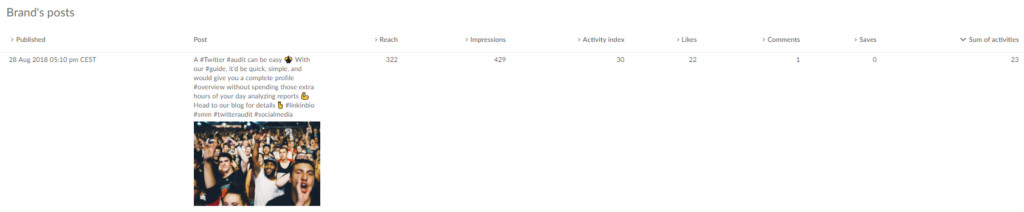 Analyzing top performing Instagram posts
Analyzing top performing Instagram posts
If you’re hesitant about permanently losing a photo but still want it removed from your public profile, Instagram offers a valuable alternative: archiving. Archiving a post removes it from your main profile feed, making it invisible to your followers, but it doesn’t delete it entirely. Archived posts are moved to a private archive section accessible only to you.
Why Choose Archiving Over Deleting?
There are several compelling reasons to archive a post rather than delete it:
- Reversibility: If you archive a post, it’s not gone forever. You can easily access your archive and restore the post to your profile grid at any time. This flexibility is crucial if you are unsure about your decision or think you might want the photo visible again in the future.
- Instagram Algorithm Considerations: Interestingly, frequent deletion of content can be perceived negatively by Instagram’s algorithm. The algorithm is designed to understand user behavior, and deleting content, especially frequently, can disrupt this understanding. Archiving, on the other hand, is a more algorithm-friendly way to manage your content visibility without the potential negative impacts of deletion on your profile’s performance.
- Preserving Data and Memories: Archiving allows you to keep a record of all your posts, including their engagement metrics, without cluttering your public profile. This can be valuable for tracking your content history and preserving memories associated with those posts.
In conclusion, while deleting a photo on Instagram is a simple process, it’s a permanent action. Before you delete, consider archiving as a more flexible and algorithm-conscious way to manage your Instagram content. It provides you with the option to declutter your profile while retaining the ability to restore your posts if needed.
