Facebook remains a powerhouse for sharing our lives visually, with millions of photos uploaded daily. Amongst the myriad of ways to share memories, photo collages stand out as a dynamic and engaging format. They allow you to group together special moments, tell a story through images, and connect with friends and family in a visually rich way. If you’ve been wondering “How Do I Create Photo Collage On Facebook?”, you’re in the right place. While Facebook offers a direct way to make simple collages on mobile, for truly standout creations, especially on desktop, you might need a little extra help. Let’s dive into both methods to ensure your Facebook feed is filled with captivating collages.
Part 1: Creating a Photo Collage Directly on Facebook (Mobile)
Facebook’s official method for creating photo collages is designed for simplicity and speed, perfectly suited for when you’re on the go and want to quickly group photos on your mobile device. This feature is readily accessible within the Facebook mobile app, allowing you to transform your photos into a visually appealing story directly from your phone. Whether it’s a collection of snapshots from a day out or a series of pictures celebrating an event, Facebook’s built-in tool makes it easy to arrange your memories into a shareable collage. However, it’s important to note that this official feature is primarily available on the mobile app; the desktop version of Facebook does not natively support collage creation.
Here’s a step-by-step guide on how to make a collage on Facebook using your mobile phone:
-
Open Facebook and Start a Post: Launch the Facebook app on your smartphone and tap on “What’s on your mind?” at the top of your News Feed or profile to begin creating a new post.
-
Select “Photo/Video”: From the options presented for your post, choose “Photo/Video”. This will open your phone’s gallery, allowing you to select the images for your collage.
-
Choose Your Photos: Tap to select multiple photos you wish to include in your collage. Facebook’s algorithm will automatically arrange these photos into a collage layout. You can usually select anywhere from 2 to 6 photos for a collage using this method, though the exact number might vary slightly depending on updates to the app.
-
Customize Your Collage (Limited Options): Once you’ve selected your photos, Facebook will display them in a collage format. While the customization options within the official Facebook app are somewhat limited, you might be able to slightly adjust the arrangement or order of the photos by tapping and dragging them (depending on the app version).
-
Add Captions and Tags: Enhance your collage by adding a caption to provide context or a message to your audience. You can also tag friends who are in the photos or relevant to the post to increase engagement and visibility.
-
Post Your Collage: Once you’re satisfied with your basic collage and have added any desired captions or tags, tap “Post” in the top right corner. Your photo collage will then be published on your Facebook timeline, ready for your friends and family to see and interact with.
A screenshot of the Facebook mobile app interface, highlighting the “Photo/Video” option during post creation, indicating where users can start to create a photo collage.
While Facebook’s official method is quick and easy for basic collages on mobile, it lacks advanced customization features and isn’t available on desktop. For users looking for more creative control and versatility, especially when working on a computer, third-party tools offer a significant upgrade.
Part 2: Level Up Your Facebook Collages with CapCut Online
For those seeking more creative freedom and advanced features, especially when considering “how do you create a picture collage on Facebook” from a PC, CapCut Online emerges as a powerful and user-friendly solution. This web-based image editor transcends the limitations of Facebook’s native collage tool, offering a wide array of templates, editing options, and direct sharing capabilities. CapCut eliminates the need for app downloads, operating directly in your browser and providing a seamless experience for creating eye-catching collages.
CapCut Online is designed to enhance your storytelling through visuals. It offers a variety of collage templates to suit any theme or occasion, from travel memories to birthday celebrations. Beyond templates, CapCut provides extensive editing tools, including filters, effects, text options, and even AI-powered features, allowing you to personalize your collages to perfection. Its seamless integration with Facebook simplifies the sharing process, enabling you to post your professionally crafted collages directly to your feed without any hassle.
How to Create a Facebook Photo Collage with CapCut Online: A Step-by-Step Guide
Let’s walk through how to make a collage of photos on Facebook using CapCut Online, unlocking its full potential for your social media visuals:
- Access CapCut Online and Sign Up: Open your web browser and navigate to CapCut Online. If you’re a new user, sign up for a free account. The signup process is straightforward, and no credit card is needed to get started.
Sign up for free
A direct link to CapCut Online’s signup page, inviting users to create a free account and begin making photo collages for Facebook.
-
Choose “Collage” Feature: Once logged in, you’ll find a range of creative tools. Look for and click on the “Collage” feature. This will take you to CapCut’s collage maker interface, where you can begin designing your Facebook-ready collage.
-
Select a Template: CapCut Online offers a rich library of collage templates, categorized for various styles and purposes. Browse through the templates and select one that best fits the number of photos you want to include and the overall aesthetic you’re aiming for. Templates provide a pre-designed structure, making it easier to arrange your photos effectively.
An image showcasing CapCut Online’s template library, with various collage layouts displayed, encouraging users to choose a template for their photo collage.
-
Upload Your Photos: After selecting a template, it’s time to populate it with your chosen photos. Click on the placeholders within the template to upload images from your computer. CapCut supports various image formats, making it easy to incorporate your favorite photos into the collage.
-
Arrange and Adjust Photos: Once your photos are uploaded, you can arrange them within the template by dragging and dropping them into different positions. Adjust their size and placement to achieve the perfect composition. CapCut’s intuitive interface allows for easy resizing and repositioning of images within the collage frame.
-
Enhance with Editing Features: This is where CapCut truly shines. Explore the additional editing features to personalize your collage further. You can apply filters to adjust the mood and tone of your photos, add effects to make your collage visually dynamic, and include text to add captions, dates, or special messages.
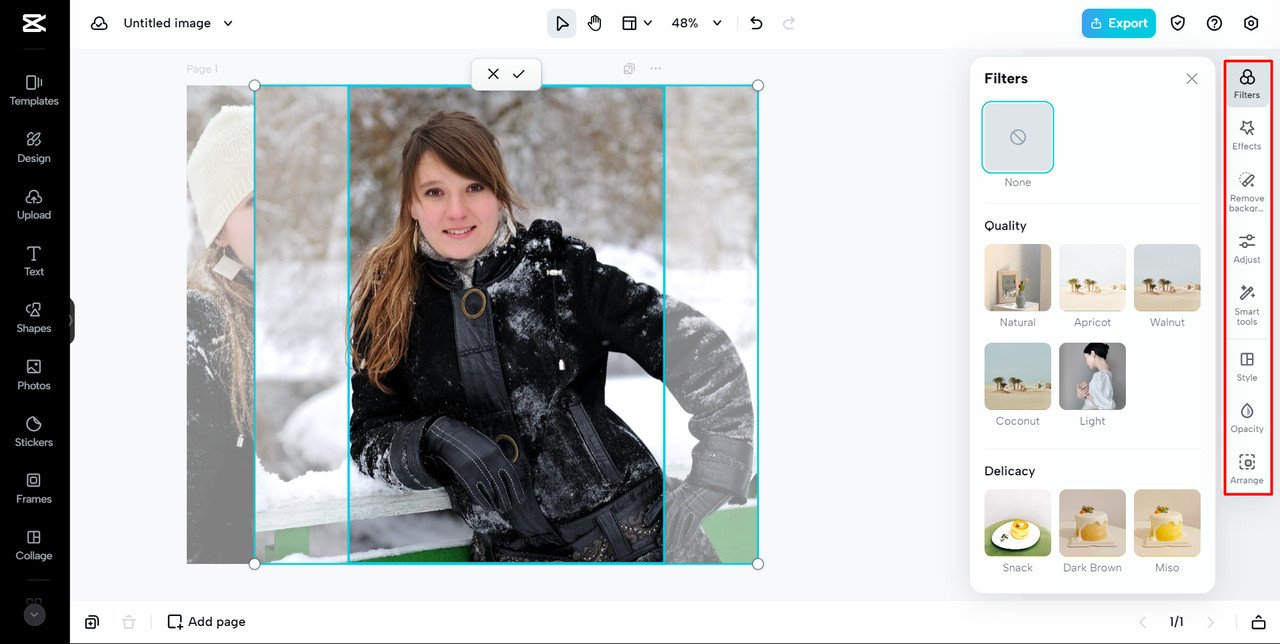 CapCut Online editing tools interface
CapCut Online editing tools interface
A view of CapCut Online’s editing panel, highlighting options for filters, effects, and text, demonstrating the customization possibilities for Facebook photo collages.
- Export and Share to Facebook: Once you’re delighted with your creation, it’s time to share it on Facebook. Look for the export or share button within CapCut Online. Select Facebook as your sharing destination, and CapCut will guide you through the process of posting your collage directly to your Facebook profile or page.
Unleashing CapCut’s Editing Power for Facebook Collages
CapCut Online offers a suite of editing features that go beyond basic collage creation, transforming the process of “how you make a collage on Facebook” into a truly artistic endeavor. Let’s delve deeper into some of these powerful features:
- Collage Layout Options: CapCut’s extensive library of collage layout options provides the foundation for visually stunning Facebook collages. From classic grids to creatively arranged templates, you can find layouts that perfectly suit your photos and the story you want to tell. These diverse options ensure your collage is not just a collection of pictures but a cohesive and engaging visual narrative.
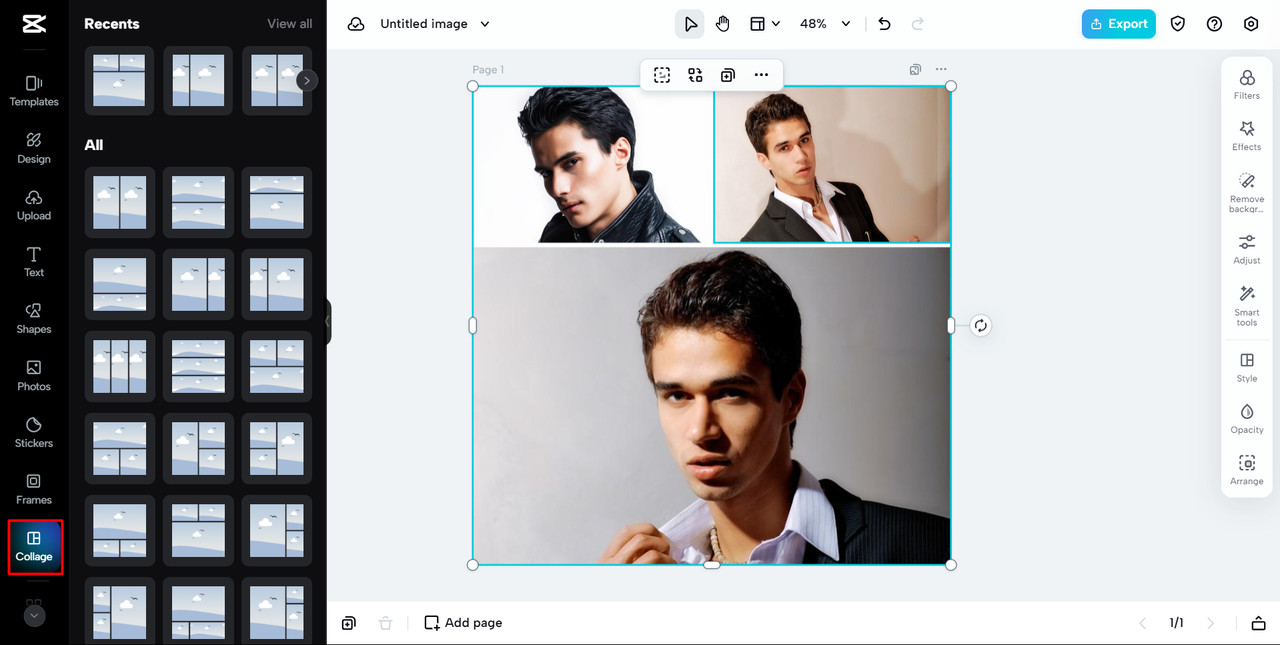 CapCut Online collage layout options preview
CapCut Online collage layout options preview
A showcase of various collage layout styles available in CapCut Online, illustrating the range of design choices for users creating Facebook collages.
-
Adding Filters and Effects: Enhance the mood and aesthetic of your Facebook collage with CapCut’s vast selection of filters and effects. Whether you aim for a vintage feel, a vibrant pop of color, or a subtle enhancement, these tools allow you to fine-tune the visual atmosphere of your collage, making each Facebook post uniquely expressive.
-
Captions and Descriptions: Adding captions and descriptions elevates your Facebook collage from a purely visual piece to a story-rich post. CapCut makes it easy to add text directly onto your collage, providing context, sharing anecdotes, or simply adding a personal touch that resonates with your audience and makes your memories more engaging.
An example of CapCut Online’s text editing feature, showing how users can add captions and descriptions to their photo collages for Facebook to enhance storytelling.
- AI Image Upscaler: Ensure every photo in your Facebook collage looks its best with CapCut’s AI image upscaler. This feature intelligently enhances the resolution of your images, improving clarity and detail. It’s particularly useful for including older or lower-quality photos in your collage, ensuring they blend seamlessly with high-resolution images and maintain a professional look.
Why CapCut is the Best Choice for Facebook Collages
Choosing CapCut Online for creating your Facebook collages brings together convenience, creativity, and seamless social sharing. Here’s why it stands out:
-
Convenience: CapCut’s web-based platform means no software downloads or installations are needed. It’s accessible from any browser, making it incredibly convenient for creating collages on Facebook, whether you’re at home, work, or on the go. Everything you need is in one place, simplifying the “how do you make a collage of photos on Facebook in CapCut Online” process.
-
Social Sharing: Direct sharing to Facebook from CapCut streamlines your workflow. You can post your collages to your Facebook profile or page without downloading and re-uploading, saving time and effort and making it easier to keep your audience engaged with fresh, visual content.
-
Cloud Backup: With CapCut’s cloud backup, your creations are automatically saved. This feature provides peace of mind, ensuring your precious collages are securely stored and easily accessible whenever you want to revisit, reuse, or reshare them. It acts as a digital scrapbook for all your Facebook visual stories.
-
Free to Use: CapCut Online offers a robust suite of features completely free of charge. This accessibility opens up professional-level collage creation to everyone, regardless of budget, allowing you to explore your creativity and enhance your Facebook presence without any financial barriers.
Part 3: Creative Ways to Use Facebook Photo Collages
Facebook photo collages are versatile tools for communication and expression, extending far beyond simple photo sharing. They offer dynamic ways to engage your audience and bring your stories to life in various real-world scenarios. Let’s explore some creative applications:
1. Celebrating Milestones
“How do you make a collage on Facebook to celebrate milestones?” is a common question, and the answer lies in thoughtful photo selection and arrangement. Whether it’s birthdays, anniversaries, graduations, or achievements, a collage is a perfect way to visually commemorate these special moments. By curating photos that capture the essence of the celebration, you create a memorable tribute that resonates with friends and family. It’s a heartfelt way to share joy and reflect on significant life events.
2. Showcasing Travel Adventures
Travel collages are ideal for taking your friends on a virtual journey. “How do you create a photo collage on Facebook” that truly captures your travels? Focus on showcasing diverse aspects of your trip – landscapes, landmarks, food, cultural experiences, and the people you met. A well-crafted travel collage not only preserves your memories but also inspires wanderlust in your followers, turning your Facebook feed into a window to the world.
3. Highlighting Special Events
For special events like weddings, parties, holidays, or festivals, “How do I create a photo collage on Facebook?” becomes a question of capturing the event’s atmosphere. Select photos that reflect the energy, emotions, and key moments of the occasion. From grand gestures to candid snapshots, a collage can encapsulate the spirit of the event, allowing you to share the joy and excitement with those who were there and those who missed out.
4. Promoting Business
Understanding “how I make a collage of photos on Facebook” can be a powerful asset for businesses. Collages can be strategically used to highlight products, showcase services, introduce team members, or promote events. Visually appealing collages can make your business page more engaging, attract potential customers, and effectively communicate your brand story and offerings in a dynamic format.
Part 4: FAQs
1. Can I create a collage on Facebook from my desktop computer?
While Facebook’s official collage feature is primarily designed for mobile, you can effectively create and post collages from your desktop using third-party tools like CapCut Online. CapCut provides a web-based platform that allows for easy creation and direct sharing to Facebook from your computer.
2. Are there limitations on the number of photos I can include in a Facebook collage?
Using Facebook’s native mobile feature, the number of photos you can include in a collage is limited, typically ranging from 2 to 6. However, with tools like CapCut Online, you have much greater flexibility and can include a larger number of photos, depending on the template you choose.
3. How do I edit or delete a collage I’ve previously posted on Facebook?
To edit or delete a Facebook collage, navigate to the post on your timeline. Click on the three dots in the top right corner of the post. From the dropdown menu, you can select “Edit Post” to make changes to the caption or tags, or choose “Delete” to remove the collage entirely.
Part 5: Conclusion
Creating collages on Facebook is a fantastic way to visually narrate your stories, celebrate moments, and engage with your audience. Whether you opt for the simplicity of Facebook’s mobile feature for quick, on-the-go collages or harness the advanced creative power of CapCut Online for more customized and professional-looking results, photo collages offer a dynamic way to enhance your social media presence. For those seeking to truly elevate their Facebook visuals, especially from a desktop, CapCut Online provides the tools and flexibility to create stunning collages that capture attention and tell your story beautifully. So, next time you wonder “how do you make a pic collage on Facebook?”, remember the diverse options available and choose the method that best suits your creative vision and sharing needs.