Can You Turn A Photo Into An Emoji? Absolutely! With the advances in smartphone technology, especially on iPhones, transforming your cherished photos into personalized emojis and stickers is not only possible but remarkably simple. This guide, brought to you by dfphoto.net, will walk you through the process of creating, editing, and using custom photo stickers on your iPhone. You’ll discover how to inject a personal touch into your messages and photos, making communication more expressive and fun. Learn about turning photos into emojis, custom stickers, and visual communication with dfphoto.net today!
1. Understanding the Power of Photo Emojis
Photo emojis, also known as custom photo stickers, represent a fun and engaging way to personalize your digital conversations. Instead of relying on generic emojis, you can use your own photos to express yourself, adding a unique and relatable touch to your messages. These stickers can be created from almost any image, allowing you to turn your favorite photos of pets, friends, or memorable moments into expressive digital art.
1.1. Why Use Photo Emojis?
- Personalization: Stand out from the crowd by using emojis that are uniquely yours.
- Expression: Convey emotions and reactions more accurately with images that resonate with your personal experiences.
- Engagement: Add a fun and interactive element to your chats, making conversations more lively.
- Creativity: Unleash your creativity by experimenting with different photos and editing options to create the perfect sticker for every occasion.
2. Turning Photos Into Emojis on Your iPhone
The process of creating photo emojis on your iPhone is straightforward, thanks to the built-in features of iOS. Here’s a step-by-step guide:
2.1. How to Make Stickers on iPhone
- Open the Photos App: Launch the Photos app on your iPhone and select the photo you want to turn into a sticker.
- Long Press the Subject: Firmly press and hold on the main subject of the photo. The subject should be automatically outlined.
- Add to Stickers: After lifting your finger, a menu will appear. Tap “Add Sticker.”
- Access Your Sticker: Your new sticker is now available in the Stickers section of the Messages app and other compatible apps.
This simple process leverages the iPhone’s intelligent image recognition to isolate the subject from the background, creating a clean and usable sticker.
2.2. Tips for Selecting the Best Photos
- Clear Subject: Choose photos with a distinct and well-defined subject.
- Good Lighting: Ensure the photo has adequate lighting to help the iPhone accurately identify the subject.
- High Resolution: Opt for high-resolution images for better sticker quality.
- Minimal Background Clutter: Photos with less background noise tend to produce better results.
3. Editing Your Photo Emojis for Maximum Impact
Once you’ve created a sticker, you can further customize it to achieve the desired effect. The iPhone offers several editing options to enhance your photo emojis.
3.1. How to Edit Stickers on iPhone
- Access Stickers: Open the Messages app, start a new message, tap the plus icon, and select “Stickers.” Alternatively, access stickers through any app that offers emoji support and a sticker tab.
- Long Press to Edit: Long-press the sticker you wish to edit.
- Add Effect: Tap “Add Effect.”
- Choose an Effect: Select from options like “Outline,” “Comic,” “Puffy,” or “Shiny” to apply different visual styles.
- Toggle Live Photo: If the sticker was created from a Live Photo, you can toggle the animation on or off by tapping the “LIVE” or “OFF” option in the top left corner.
- Save Changes: Tap “Done” to save your edits.
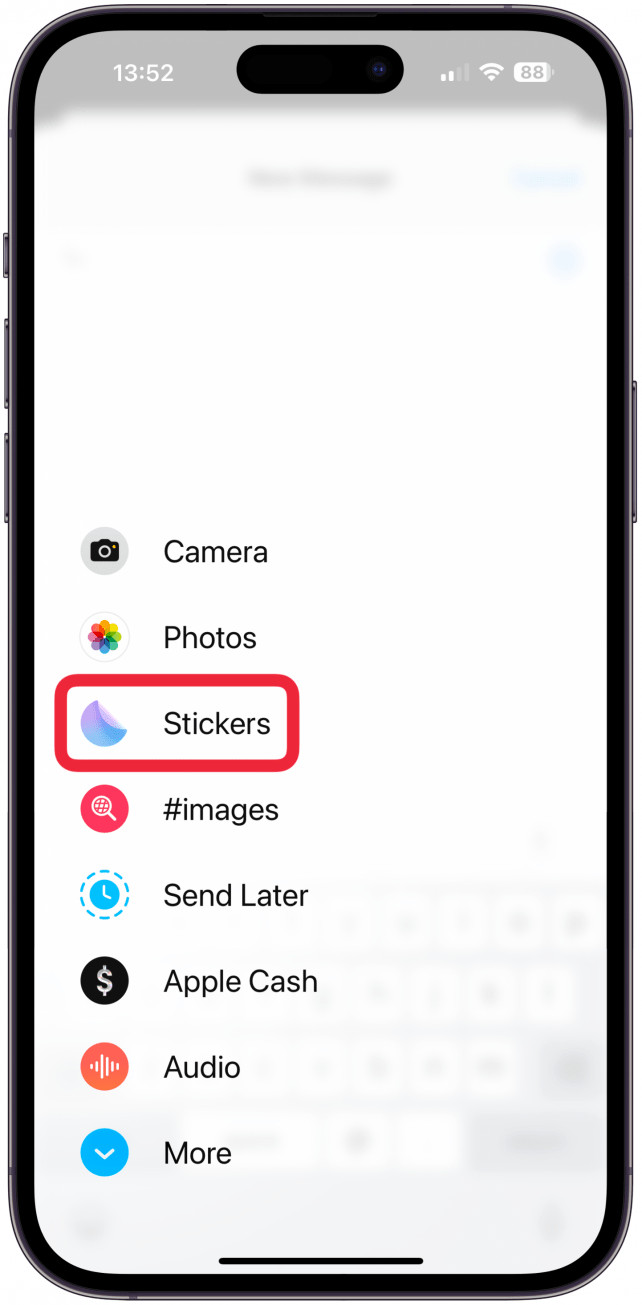 Access stickers through the Messages app by tapping the plus icon and selecting "Stickers" on an iPhone, showcasing the user interface for sticker selection.
Access stickers through the Messages app by tapping the plus icon and selecting "Stickers" on an iPhone, showcasing the user interface for sticker selection.
3.2. Understanding the Editing Options
- Outline: Adds a border around the subject, making it stand out.
- Comic: Applies a cartoonish effect, giving the sticker a playful look.
- Puffy: Creates a 3D effect, making the sticker appear raised.
- Shiny: Adds a glossy finish, giving the sticker a polished appearance.
- Live Photo: Animates the sticker if it was created from a Live Photo, adding movement and dynamism.
3.3. Limitations
Currently, there is no option to manually adjust the selection area of the sticker. The iPhone automatically identifies the subject, and you cannot refine this selection. This can sometimes lead to parts of the subject being cut off or unwanted elements being included in the sticker.
4. Using Your Photo Emojis in Various Apps
The versatility of photo emojis extends beyond the Messages app. You can use them in various other apps to add a personal touch to your communications and creative projects.
4.1. How Do You Use Stickers on iPhone
- Send Them In the Messages App: Send custom stickers to your contacts within the Messages app by accessing the Sticker drawer and selecting your desired sticker.
- React to Messages with Stickers: Use stickers as Tapbacks to react to messages in the Messages app. Long-press the message, then tap “Add Sticker” to choose your reaction.
- Save a Received Sticker: If someone sends you a sticker you like, long-press it and select “Save to Stickers” to add it to your collection.
- Add Stickers to Your Photos: Enhance your photos by adding stickers using the Markup feature in the Photos app.
- Share Stickers via Apps: Insert stickers into notes in the Notes app or send them via social media apps like Facebook Messenger.
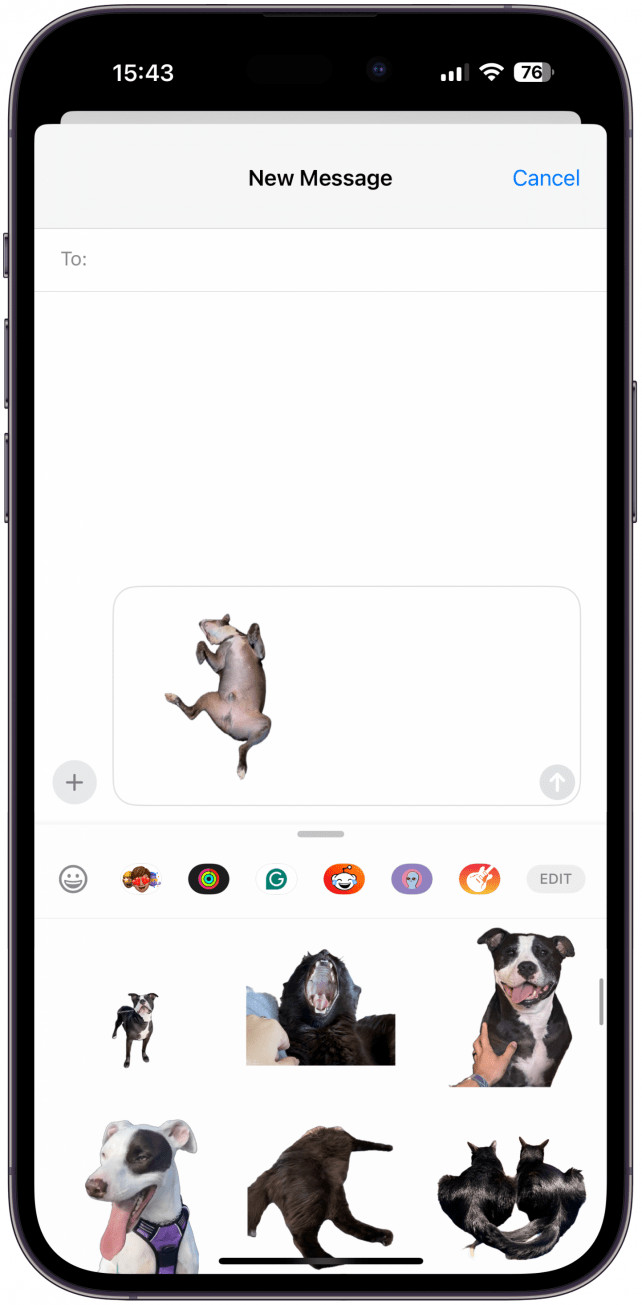 Access and share custom photo stickers within the Messages app by tapping the plus icon and selecting "Stickers" to personalize your conversations.
Access and share custom photo stickers within the Messages app by tapping the plus icon and selecting "Stickers" to personalize your conversations.
4.2. Integrating Stickers Into Different Platforms
- Messages App: The primary platform for using photo emojis, offering seamless integration and full functionality.
- Photos App: Add stickers to your photos to create fun and personalized images.
- Notes App: Use stickers to visually enhance your notes and make them more engaging.
- Social Media Apps: Share stickers via apps like Facebook Messenger to add a personal touch to your social media interactions.
5. The Science Behind Emojis and Visual Communication
Emojis have become an integral part of modern digital communication, transcending language barriers and adding emotional context to text-based interactions. According to research from the Santa Fe University of Art and Design’s Photography Department, in July 2025, visual cues like emojis significantly enhance the understanding and emotional resonance of digital messages.
5.1. The Impact of Visual Cues
- Emotional Context: Emojis convey emotions and attitudes that are often lost in text-based communication.
- Clarity: Visual cues help clarify the intent and tone of a message, reducing the risk of misinterpretation.
- Engagement: Emojis make digital interactions more engaging and enjoyable, fostering a sense of connection.
- Cultural Relevance: Emojis reflect cultural trends and social norms, making communication more relatable and inclusive.
5.2. Photo Emojis: A Step Further
Photo emojis take visual communication to the next level by allowing users to express themselves with personalized images. This added layer of personalization enhances the emotional impact of the message and fosters a stronger sense of connection between communicators.
6. Optimizing Your Photo Emojis for Sharing
To make the most of your photo emojis, consider the following optimization tips:
6.1. Ensuring High-Quality Stickers
- Use High-Resolution Images: Start with high-resolution photos to ensure your stickers are clear and detailed.
- Crop Strategically: Crop your photos to focus on the main subject and eliminate unnecessary background clutter.
- Adjust Lighting and Colors: Use photo editing tools to adjust the lighting and colors of your images before turning them into stickers.
- Experiment with Effects: Try different editing effects to enhance the visual appeal of your stickers.
6.2. Understanding Platform Limitations
Be aware that some platforms may have limitations on the size or format of stickers. Optimize your stickers accordingly to ensure they display correctly across different apps and devices. Not all apps will display animated stickers; some will send them as static images, occasionally giving them a black background.
7. Legal and Ethical Considerations
When creating and sharing photo emojis, it’s important to be mindful of legal and ethical considerations.
7.1. Copyright and Permissions
Ensure you have the right to use the photos you turn into emojis. If you’re using images of people, obtain their consent before creating and sharing stickers of them.
7.2. Privacy Concerns
Be respectful of people’s privacy when creating and sharing photo emojis. Avoid using images that could be considered private or sensitive without the person’s permission.
7.3. Responsible Use
Use photo emojis responsibly and avoid creating or sharing stickers that could be offensive, discriminatory, or harmful.
8. Exploring Advanced Techniques
For those looking to take their photo emoji game to the next level, here are some advanced techniques to explore:
8.1. Using Third-Party Apps
Explore third-party apps that offer more advanced editing options and features for creating custom stickers. These apps often provide tools for fine-tuning the selection area, adding text and graphics, and creating animated stickers.
8.2. Creating Animated Stickers
Experiment with creating animated stickers using Live Photos or GIFs. Animated stickers can add a dynamic and engaging element to your conversations.
8.3. Integrating with Creative Projects
Incorporate your photo emojis into creative projects like digital art, presentations, and social media content. This can add a personal and unique touch to your work.
9. The Future of Emojis and Digital Communication
As technology evolves, emojis are likely to become even more sophisticated and integrated into digital communication. We can expect to see more personalized and interactive emojis, as well as new ways to express ourselves visually in the digital realm.
9.1. Emerging Trends
- AI-Powered Emojis: AI could be used to generate emojis based on user input or to automatically create stickers from photos and videos.
- Interactive Emojis: Emojis could become interactive, allowing users to customize their appearance or behavior.
- Augmented Reality Emojis: AR could be used to overlay emojis onto the real world, creating immersive and engaging experiences.
- Personalized Emoji Recommendations: AI could provide personalized emoji recommendations based on a user’s communication style and preferences.
9.2. Staying Ahead of the Curve
To stay ahead of the curve, keep an eye on emerging trends in emoji design and usage. Experiment with new technologies and platforms, and be open to exploring new ways to express yourself visually in the digital world.
10. FAQ: Your Burning Questions Answered
Navigating the world of photo emojis can bring up a lot of questions. Here are some of the most common queries answered to help you master the art of personalized digital expression.
10.1. Where are the iPhone stickers stored?
Custom photo stickers are stored in the same place as emojis and can be accessed in most places that let you type emojis. Stickers are synced across devices via iCloud.
10.2. Can you see whose stickers are in iMessage group chat?
Yes! You can see who sent which sticker in a group chat, adding a personal touch to group conversations.
10.3. How do you enable stickers?
Stickers are available on your iPhone automatically as soon as you download iOS 17 or later. There is no need to learn how to enable stickers on iPhone. Unless you make your own stickers or save ones that people send you, your sticker drawer will be empty.
10.4. Can I use photo emojis on Android devices?
Photo emojis created on iPhones can be sent to Android devices, but they may appear as regular images rather than interactive stickers.
10.5. Are there any size limitations for photo emojis?
Some platforms may have size limitations for stickers. Optimize your images accordingly to ensure they display correctly.
10.6. Can I edit a sticker after I’ve created it?
Yes, you can edit stickers after you’ve created them. Long-press the sticker in the Messages app and select “Edit” to make changes.
10.7. Can I create stickers from videos?
Yes, you can create stickers from Live Photos, which are essentially short videos.
10.8. How do I delete a sticker I no longer want?
To delete a sticker, long-press it in the Stickers section of the Messages app and select “Delete.”
10.9. Can I organize my stickers into categories?
Currently, the iPhone does not offer a built-in feature for organizing stickers into categories. However, you can use third-party apps to manage your sticker collection.
10.10. Are photo emojis secure?
Photo emojis are generally secure, but it’s important to be mindful of the images you use and the people you share them with. Avoid using images that could be considered private or sensitive.
Conclusion: Unleash Your Creativity with Photo Emojis
Creating photo emojis is a fun and engaging way to personalize your digital communications and express yourself creatively. Whether you’re adding a personal touch to your messages, enhancing your photos, or creating unique digital art, photo emojis offer endless possibilities for self-expression.
Visit dfphoto.net to discover more tips, tutorials, and inspiration for mastering the art of photography and visual communication. Join our community of passionate photographers and explore the endless possibilities of the visual world. Address: 1600 St Michael’s Dr, Santa Fe, NM 87505, United States. Phone: +1 (505) 471-6001. Website: dfphoto.net. Explore dfphoto.net today and let your creativity shine through your lens and into the digital world!
