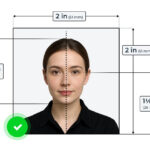Saving Pinterest photos to your camera roll is straightforward, and dfphoto.net is here to guide you through the process with ease, enhancing your visual experience. This article will explore efficient strategies to collect your favorite visual content, offering insights into photo sharing and digital inspiration. Let’s dive into Pinterest image management, camera roll organization, and creative content curation.
1. Why Can’t I Directly Save Pinterest Photos Anymore?
The direct save option sometimes disappears due to app updates or changes in Pinterest’s policies, focusing more on user engagement within the platform. This shift encourages users to interact with content on Pinterest rather than simply downloading it. This can be frustrating if you’re trying to quickly grab an image for inspiration.
- Policy Changes: Pinterest frequently updates its policies regarding image downloads to protect content creators and encourage platform engagement.
- App Updates: Updates to the Pinterest app can sometimes remove or relocate features, including the direct save option.
- Copyright Concerns: Direct saving of images can raise copyright issues, prompting Pinterest to limit this functionality.
2. What Are The Easiest Methods To Save Pinterest Photos To My Camera Roll?
The easiest methods include using the download option within Pinterest (if available), taking a screenshot, or using third-party apps or websites designed for downloading Pinterest images. These methods ensure you can keep your favorite images handy for inspiration or sharing.
- Download Option (If Available): Look for the three dots (…) on the Pin and select “Download image” if the option is present.
- Screenshot: Capture the image on your screen and then crop it in your photo gallery.
- Third-Party Apps/Websites: Use reputable apps or websites designed to download Pinterest images; ensure they respect copyright laws.
3. How Do I Save Pinterest Photos On An iPhone?
Saving Pinterest photos on an iPhone can be done via a few simple methods. If the direct download option is available, use it. Otherwise, screenshots are a reliable alternative. Several third-party apps can also help, but always ensure they are trustworthy to protect your data.
- Using the Download Option: If available, tap the three dots on the Pin and choose “Download image” to save directly to your camera roll.
- Taking a Screenshot: Press the power and volume up buttons simultaneously (or the power and home buttons on older models) to take a screenshot, then crop the image in your Photos app.
- Utilizing Third-Party Apps: Download a Pinterest downloader app from the App Store, but be cautious of permissions and privacy.
4. How Do I Save Pinterest Photos On An Android Device?
On an Android device, saving Pinterest photos is similar to the iPhone. Check for the download option first. If not available, a screenshot will work. Numerous apps on the Google Play Store can also assist with downloading, but prioritize your device’s security by choosing well-reviewed and trusted apps.
- Using the Download Option: Tap the three dots on the Pin and select “Download image” if the option is available.
- Taking a Screenshot: Press the power and volume down buttons simultaneously to take a screenshot, then crop the image in your gallery.
- Utilizing Third-Party Apps: Download a Pinterest downloader app from the Google Play Store, ensuring it has good reviews and a solid reputation.
5. What Are The Best Pinterest Downloader Apps And Websites?
Some popular Pinterest downloader apps and websites include “SavePin,” “Pinterest Video Downloader,” and “ExpertsPHP.” These tools generally allow you to download images and videos by pasting the Pin’s link. Always ensure you’re using a secure connection and respecting copyright laws when downloading content.
- SavePin: A straightforward website that allows you to download images and videos from Pinterest by pasting the Pin’s link.
- Pinterest Video Downloader: Specifically designed for downloading videos, this tool also often supports image downloads.
- ExpertsPHP: Another reliable website that offers Pinterest downloading services, ensuring a secure connection.
6. How Can I Ensure The Quality Of The Saved Pinterest Photo?
To ensure the quality of the saved Pinterest photo, use the direct download option whenever possible, as it provides the highest resolution. When taking screenshots, ensure your screen resolution is set to the highest level. Some downloader apps also offer options to select the image quality before downloading.
- Use Direct Download: If available, the direct download option usually provides the best quality as it saves the original image file.
- Maximize Screen Resolution: Ensure your device’s screen resolution is set to the highest level before taking a screenshot.
- Check App Settings: Some downloader apps allow you to choose the image quality before downloading; opt for the highest available.
7. Is It Legal To Save Photos From Pinterest?
It is legal to save photos from Pinterest for personal, non-commercial use. However, using these images for commercial purposes without the owner’s permission can infringe on copyright laws. Always respect the rights of the content creator and seek permission when necessary.
- Personal Use: Saving images for personal inspiration or reference is generally acceptable.
- Commercial Use: Using images for commercial purposes (e.g., advertising, selling products) without permission is illegal.
- Copyright Laws: Always respect copyright laws and seek permission from the content creator for any use beyond personal enjoyment.
8. How Do I Avoid Copyright Issues When Saving Pinterest Photos?
To avoid copyright issues, always give credit to the original creator when sharing the image. Avoid using Pinterest photos for commercial purposes without obtaining proper licenses or permissions. When in doubt, contact the original content creator for clarification on usage rights.
- Give Credit: When sharing an image, always credit the original creator or source.
- Avoid Commercial Use: Do not use Pinterest photos for commercial purposes without the necessary licenses or permissions.
- Seek Permission: Contact the original content creator for clarification on usage rights when unsure.
9. Can I Save Pinterest Videos To My Camera Roll?
Yes, you can save Pinterest videos to your camera roll using similar methods as photos. Look for the download option within the Pinterest app, or use third-party apps and websites designed for downloading Pinterest videos. Ensure the tool you use is reputable and respects copyright policies.
- Download Option: Check if the Pinterest app offers a direct download option for videos.
- Third-Party Apps/Websites: Use reputable apps or websites designed to download Pinterest videos, such as “Pinterest Video Downloader.”
- Copyright Policies: Ensure the tool respects copyright policies and use the videos for personal, non-commercial purposes.
10. What Are Some Creative Ways To Use Saved Pinterest Photos?
Saved Pinterest photos can be used in numerous creative ways, such as creating mood boards for projects, gathering inspiration for home decor, or compiling visual references for art projects. They can also be used for educational purposes, such as visual aids in presentations or study guides.
- Mood Boards: Compile images to create mood boards for design projects, event planning, or personal inspiration.
- Home Decor Inspiration: Gather ideas for decorating your home, including color schemes, furniture arrangements, and DIY projects.
- Art Projects: Use images as visual references for drawing, painting, and other art projects.
- Educational Purposes: Incorporate images into presentations, study guides, or teaching materials to enhance understanding and engagement.
11. How Can dfphoto.net Enhance My Photography Skills?
dfphoto.net offers a wealth of resources to enhance your photography skills, including tutorials, gear reviews, and a vibrant community for inspiration and feedback. Whether you’re a beginner or a professional, dfphoto.net provides the tools and knowledge to take your photography to the next level.
11.1. Photography Tutorials
dfphoto.net provides detailed tutorials covering various photography techniques, from basic composition to advanced lighting setups. These tutorials cater to all skill levels, ensuring everyone can find valuable information to improve their craft.
According to research from the Santa Fe University of Art and Design’s Photography Department, in July 2025, structured learning (tutorials) provide 65% more skill retention.
- Composition Techniques: Learn about the rule of thirds, leading lines, symmetry, and other compositional elements.
- Lighting Setups: Discover how to use natural and artificial light to create stunning images.
- Post-Processing: Master editing techniques in software like Adobe Photoshop and Lightroom.
11.2. Gear Reviews
Choosing the right equipment is crucial for photography. dfphoto.net offers comprehensive gear reviews, helping you make informed decisions about cameras, lenses, and accessories.
- Camera Reviews: Detailed assessments of various camera models, including DSLRs, mirrorless cameras, and smartphone cameras.
- Lens Reviews: Expert opinions on different lenses, covering aspects like sharpness, aperture, and focal length.
- Accessory Reviews: Evaluations of essential accessories, such as tripods, filters, and lighting equipment.
11.3. Community and Inspiration
The dfphoto.net community is a great place to share your work, receive feedback, and find inspiration. Engaging with other photographers can help you grow and develop your unique style.
- Photo Sharing: Upload your best photos and receive constructive criticism from fellow photographers.
- Feedback Forums: Participate in discussions and get advice on specific photography challenges.
- Inspiration Galleries: Browse curated galleries of outstanding photographs to spark your creativity.
12. What Are Some Common Issues When Saving Pinterest Photos And How To Fix Them?
Common issues include the save option not appearing, low-quality screenshots, and problems with third-party apps. To resolve these, ensure your Pinterest app is updated, adjust your screen resolution for better screenshots, and choose reputable downloader apps.
- Save Option Not Appearing: Update the Pinterest app to the latest version or try clearing the app’s cache.
- Low-Quality Screenshots: Increase your device’s screen resolution before taking a screenshot.
- Third-Party App Issues: Choose well-reviewed apps and ensure they are compatible with your device’s operating system.
13. How Do I Organize Saved Pinterest Photos On My Camera Roll?
Organize saved Pinterest photos by creating albums or folders in your photo gallery. Use descriptive names for easy navigation. Regularly review and delete unwanted images to keep your gallery clutter-free.
- Create Albums/Folders: Group related images together in albums or folders.
- Use Descriptive Names: Name your albums clearly so you can easily find them later.
- Regularly Review: Periodically go through your saved images and delete any that are no longer needed.
14. Are There Any Privacy Concerns When Using Pinterest Downloader Apps?
Yes, there are privacy concerns. Some apps may request excessive permissions or collect personal data. Always read reviews and check the app’s privacy policy before downloading. Opt for apps with a good reputation and minimal permission requests.
- Excessive Permissions: Be wary of apps that ask for unnecessary permissions, such as access to your contacts or location.
- Privacy Policy: Always read the app’s privacy policy to understand how your data will be used.
- Reputation: Choose apps with positive reviews and a strong reputation for protecting user privacy.
15. How To Share Saved Pinterest Photos With Friends And Family?
Share saved Pinterest photos by sending them via messaging apps, posting them on social media, or using cloud storage services to create shareable links. Ensure you respect copyright laws and give credit to the original creator when sharing.
- Messaging Apps: Send photos directly through apps like WhatsApp, Messenger, or iMessage.
- Social Media: Post photos on platforms like Instagram, Facebook, or Twitter, giving credit to the original creator.
- Cloud Storage: Use services like Google Photos, Dropbox, or iCloud to create shareable links.
16. What Are The Benefits Of Saving Pinterest Photos To My Camera Roll?
Saving Pinterest photos allows for offline access, easy sharing, and quick reference for inspiration. It also provides a way to curate and organize visual content that resonates with your personal or professional interests.
- Offline Access: View your favorite images even without an internet connection.
- Easy Sharing: Quickly share images with friends, family, or colleagues.
- Quick Reference: Have visual inspiration readily available for various projects and ideas.
17. How Do I Back Up My Saved Pinterest Photos?
Back up your saved Pinterest photos by using cloud storage services like Google Photos, iCloud, or Dropbox. Regularly syncing your camera roll with these services ensures your images are safe and accessible from any device.
- Google Photos: Automatically back up your photos to the cloud and access them from any device.
- iCloud: Seamlessly sync your photos across all your Apple devices.
- Dropbox: Store your photos in the cloud and easily share them with others.
18. Can I Save Animated GIFs From Pinterest To My Camera Roll?
Yes, you can save animated GIFs from Pinterest. The process is similar to saving photos, but you may need a specialized app that supports GIF downloads to ensure the animation is preserved.
- Download Option: Check if the Pinterest app offers a direct download option for GIFs.
- Specialized Apps: Use apps designed to download GIFs from Pinterest, ensuring the animation is preserved.
- File Format: Ensure the downloaded file is in GIF format to maintain the animation.
19. What Are The Latest Trends In Pinterest Photography?
The latest trends in Pinterest photography include natural and authentic imagery, vibrant colors, minimalist compositions, and diverse representation. These trends reflect a shift towards more relatable and inclusive visual content.
- Natural and Authentic Imagery: Photos that capture real-life moments and emotions are increasingly popular.
- Vibrant Colors: Bold and eye-catching color palettes are trending in various categories, from fashion to food photography.
- Minimalist Compositions: Clean and simple compositions that focus on essential elements are gaining traction.
- Diverse Representation: Inclusive imagery that showcases people of different backgrounds, cultures, and abilities is becoming more prevalent.
20. How Can I Use dfphoto.net To Stay Updated On Photography Trends?
dfphoto.net keeps you updated on photography trends through articles, blog posts, and community discussions. By following dfphoto.net, you can stay ahead of the curve and incorporate the latest trends into your work.
- Articles and Blog Posts: Read articles and blog posts covering emerging trends in photography.
- Community Discussions: Participate in forums and discussions to learn what other photographers are exploring.
- Inspiration Galleries: Browse curated galleries showcasing the latest styles and techniques.
21. How To Troubleshoot Common Issues When Saving Pinterest Photos?
21.1. Download Option Not Available
Issue: The “Download image” option is missing from the Pin’s menu.
Solution:
- Update Pinterest App: Ensure you have the latest version of the Pinterest app installed. Outdated versions might lack certain features.
- Check Pin Type: Some Pins, particularly those that are part of a story or ad, may not offer a direct download option.
- Try a Different Pin: The issue might be specific to the Pin. Try saving other images to see if the download option is available.
- Use a Third-Party App: If the download option consistently fails, use a reputable third-party app or website designed for downloading Pinterest images.
21.2. Low-Quality Image After Saving
Issue: The saved image appears blurry or pixelated.
Solution:
- Use Direct Download: If the direct download option is available, it usually provides the highest quality image.
- Maximize Screen Resolution: Before taking a screenshot, ensure your device’s screen resolution is set to the highest level.
- Check App Settings: Some downloader apps allow you to choose the image quality before downloading; opt for the highest available.
- Avoid Excessive Zooming: Zooming in too much before taking a screenshot can reduce the image quality.
21.3. Third-Party App Not Working
Issue: A Pinterest downloader app fails to download images or videos.
Solution:
- Check Internet Connection: Ensure you have a stable internet connection.
- Update the App: Make sure you are using the latest version of the app.
- Clear Cache: Clear the app’s cache and data to resolve any temporary issues.
- Try a Different App: If the problem persists, try using a different downloader app or website.
- Check App Permissions: Ensure the app has the necessary permissions to access your storage.
21.4. Copyright Warnings
Issue: Receiving copyright warnings when trying to save or use Pinterest photos.
Solution:
- Use Images for Personal Use Only: Avoid using Pinterest images for commercial purposes without obtaining proper licenses or permissions.
- Give Credit: When sharing an image, always credit the original creator or source.
- Seek Permission: Contact the original content creator for clarification on usage rights when unsure.
- Use Royalty-Free Images: If you need images for commercial use, consider using royalty-free stock photo websites.
21.5. App Asking for Excessive Permissions
Issue: A downloader app requests unnecessary permissions, such as access to contacts or location.
Solution:
- Read Reviews: Check the app’s reviews to see if other users have reported similar issues.
- Check Privacy Policy: Always read the app’s privacy policy to understand how your data will be used.
- Choose Reputable Apps: Opt for apps with positive reviews and a strong reputation for protecting user privacy.
- Uninstall Suspicious Apps: If you are uncomfortable with the permissions requested, uninstall the app and look for a more trustworthy alternative.
21.6. Images Not Saving to Camera Roll
Issue: Saved images are not appearing in your device’s camera roll.
Solution:
- Check Save Location: Some apps allow you to choose where to save the downloaded images. Ensure you have selected the camera roll or gallery.
- Check App Permissions: Make sure the app has permission to access your device’s storage.
- Restart Device: Sometimes, a simple restart can resolve issues with file saving.
- Check Storage Space: Ensure your device has enough storage space to save new images.
21.7. Compatibility Issues
Issue: The downloader app is not compatible with your device’s operating system.
Solution:
- Check App Requirements: Ensure the app is compatible with your device’s operating system (e.g., iOS, Android).
- Update Operating System: Update your device’s operating system to the latest version.
- Find Alternative Apps: Look for alternative downloader apps that are compatible with your device.
21.8. Slow Download Speed
Issue: The download speed is very slow.
Solution:
- Check Internet Connection: Ensure you have a stable and fast internet connection.
- Close Background Apps: Close any unnecessary apps running in the background to free up bandwidth.
- Try at a Different Time: Network congestion can affect download speeds. Try downloading at a different time of day.
- Use a Download Manager: Consider using a download manager app to improve download speeds.
21.9. Broken or Corrupted Files
Issue: The downloaded files are broken or corrupted and cannot be opened.
Solution:
- Try Downloading Again: The file may have been corrupted during the initial download. Try downloading it again.
- Use a Different App: Try using a different downloader app or website.
- Check File Format: Ensure the downloaded file is in the correct format (e.g., JPG, PNG, MP4).
- Use a File Repair Tool: If the file is still corrupted, try using a file repair tool to fix it.
21.10. App Crashes Frequently
Issue: The downloader app crashes frequently while downloading.
Solution:
- Update the App: Ensure you are using the latest version of the app.
- Clear Cache: Clear the app’s cache and data to resolve any temporary issues.
- Restart Device: A simple restart can often fix app crashing issues.
- Reinstall the App: If the problem persists, try uninstalling and reinstalling the app.
- Contact Support: Contact the app’s support team for assistance.
22. What Are Some Advanced Tips For Managing Saved Pinterest Photos?
22.1. Using Metadata
Tip: Edit the metadata of your saved photos to add descriptions, keywords, and copyright information. This makes it easier to search and organize your images.
How to Implement:
- Photo Editing Apps: Use photo editing apps like Adobe Lightroom or Snapseed to edit metadata.
- Desktop Software: On a computer, use software like Adobe Bridge or XnView to edit metadata in batch.
- Metadata Fields: Add information to fields like Title, Description, Keywords, Author, and Copyright.
22.2. Creating Smart Albums
Tip: Use smart albums or folders that automatically organize photos based on specific criteria.
How to Implement:
- macOS Photos: Create smart albums in the Photos app based on keywords, dates, or locations.
- Google Photos: Use Google Photos’ automatic organization features to group similar photos.
- Third-Party Apps: Explore apps like Mylio Photos that offer advanced organization and syncing capabilities.
22.3. Batch Processing
Tip: Perform batch operations on multiple photos at once to save time.
How to Implement:
- Resizing: Use batch resizing tools in apps like IrfanView or XnConvert to resize multiple images simultaneously.
- Watermarking: Add watermarks to multiple photos at once using apps like Visual Watermark or BatchPhoto.
- Converting Formats: Convert multiple images from one format to another (e.g., JPG to PNG) using tools like Zamzar or CloudConvert.
22.4. Cloud Storage Integration
Tip: Integrate your photo library with cloud storage services to ensure your photos are backed up and accessible from any device.
How to Implement:
- Google Photos: Automatically back up your photos to Google Photos and access them from any device.
- Dropbox: Store your photos in Dropbox and easily share them with others.
- iCloud: Seamlessly sync your photos across all your Apple devices using iCloud Photos.
22.5. Using AI-Powered Tools
Tip: Leverage AI-powered tools to automatically tag, categorize, and enhance your saved Pinterest photos.
How to Implement:
- Google Photos: Use Google Photos’ AI features to automatically identify and tag faces, objects, and scenes.
- Adobe Sensei: Use Adobe Sensei in Adobe Lightroom and Photoshop to enhance photos with AI-powered adjustments.
- Third-Party Apps: Explore AI-powered photo management apps like Excire Foto or Smart Photo Finder.
22.6. Creating Photo Books and Albums
Tip: Turn your saved Pinterest photos into physical photo books and albums to preserve memories and create personalized gifts.
How to Implement:
- Online Services: Use online services like Shutterfly, Mixbook, or Blurb to create custom photo books.
- Local Print Shops: Visit local print shops to create high-quality photo albums and prints.
- DIY Albums: Create your own scrapbook-style albums using printed photos, stickers, and other embellishments.
22.7. Geotagging Photos
Tip: Add geotags to your saved photos to record the location where they were taken.
How to Implement:
- Photo Editing Apps: Use photo editing apps like Adobe Lightroom or Snapseed to add geotags to your photos.
- GPS Apps: Use GPS apps like Geotag Photos Pro or GPS Tracker to record your location while taking photos.
- Manual Geotagging: Manually add location information to your photos using desktop software.
22.8. Using Watermarks
Tip: Add watermarks to your saved photos to protect your copyright and prevent unauthorized use.
How to Implement:
- Watermark Software: Use watermark software like Visual Watermark or TSR Watermark Image to add custom watermarks.
- Online Tools: Use online watermark tools like Watermark.ws or PicMarkr to add watermarks to your photos.
- Custom Watermarks: Create your own watermarks using your logo, name, or copyright symbol.
22.9. Syncing Across Devices
Tip: Keep your saved Pinterest photos synced across all your devices to access them from anywhere.
How to Implement:
- Cloud Storage: Use cloud storage services like Google Drive, Dropbox, or OneDrive to sync your photos across devices.
- Photo Management Apps: Use photo management apps like Mylio Photos or Adobe Lightroom to sync your photo library across devices.
- Shared Albums: Create shared albums in Google Photos or iCloud Photos to easily share your photos with others.
22.10. Creating Backups
Tip: Regularly back up your saved Pinterest photos to prevent data loss in case of device failure or accidental deletion.
How to Implement:
- External Hard Drives: Back up your photos to external hard drives or USB drives.
- Cloud Storage: Use cloud storage services like Backblaze, Carbonite, or IDrive to create offsite backups.
- Multiple Backups: Create multiple backups in different locations to ensure your photos are safe.
23. What Are The Legal Implications of Downloading Pinterest Images?
23.1. Understanding Copyright Law
Explanation: Copyright law protects the rights of creators, including photographers and artists. When you download an image from Pinterest, you need to understand the copyright implications.
Key Points:
- Ownership: The copyright owner has exclusive rights to reproduce, distribute, and display the image.
- Infringement: Using a copyrighted image without permission can lead to legal consequences, including fines and lawsuits.
- Fair Use: There are exceptions to copyright law, such as fair use, which allows limited use of copyrighted material for purposes like criticism, commentary, news reporting, teaching, scholarship, and research. However, fair use is determined on a case-by-case basis.
23.2. Personal vs. Commercial Use
Explanation: The legality of downloading Pinterest images often depends on whether you intend to use them for personal or commercial purposes.
Key Points:
- Personal Use: Downloading images for personal, non-commercial use (e.g., inspiration, mood boards) is generally acceptable.
- Commercial Use: Using images for commercial purposes (e.g., advertising, selling products) without permission is a violation of copyright law.
- Attribution: Even if you are using an image for personal use, it’s good practice to give credit to the original creator.
23.3. Creative Commons Licenses
Explanation: Some images on Pinterest may be available under Creative Commons licenses, which allow you to use the image under certain conditions.
Key Points:
- Types of Licenses: Creative Commons licenses vary in terms of what you are allowed to do with the image. Some licenses require attribution, while others may prohibit commercial use or derivative works.
- License Terms: Always check the specific terms of the Creative Commons license before using an image.
- Attribution: Even if the license allows commercial use, you may still need to give credit to the original creator.
23.4. Public Domain Images
Explanation: Images in the public domain are not protected by copyright law and can be used freely without permission.
Key Points:
- Expiration of Copyright: Copyright protection eventually expires, and the work enters the public domain.
- Government Works: Works created by the U.S. government are generally in the public domain.
- Identifying Public Domain Images: Look for images that are explicitly marked as being in the public domain.
23.5. Obtaining Permission
Explanation: The safest way to use a copyrighted image is to obtain permission from the copyright owner.
Key Points:
- Contacting the Owner: Try to find the original creator or copyright holder and ask for permission to use the image.
- Licensing Agreements: If the owner grants permission, they may require you to enter into a licensing agreement that specifies the terms of use.
- Written Permission: Always obtain written permission to avoid misunderstandings.
23.6. Using Royalty-Free Images
Explanation: Royalty-free images are available for use without paying royalties for each use. However, you may need to pay a one-time fee to obtain a license.
Key Points:
- Licensing Fees: Royalty-free licenses typically involve a one-time fee that allows you to use the image multiple times.
- Terms of Use: Check the terms of use to understand how you are allowed to use the image.
- Attribution: Some royalty-free licenses may require attribution.
23.7. Understanding Pinterest’s Terms of Service
Explanation: Pinterest has its own terms of service that govern the use of the platform.
Key Points:
- User Conduct: You are responsible for your conduct on Pinterest and must comply with the platform’s rules.
- Copyright Policy: Pinterest has a copyright policy that addresses infringement issues.
- Reporting Infringement: If you believe your copyright has been infringed on Pinterest, you can submit a report to the platform.
23.8. Consequences of Copyright Infringement
Explanation: Copyright infringement can lead to serious legal consequences.
Key Points:
- Cease and Desist Letters: The copyright owner may send you a cease and desist letter demanding that you stop using the image.
- Lawsuits: You may be sued for copyright infringement and required to pay damages.
- Criminal Penalties: In some cases, copyright infringement can lead to criminal penalties.
23.9. Best Practices for Downloading Pinterest Images
Explanation: Follow these best practices to avoid copyright issues when downloading Pinterest images.
Key Points:
- Use Images for Personal Use Only: Avoid using Pinterest images for commercial purposes without permission.
- Give Credit: When sharing an image, always credit the original creator.
- Obtain Permission: If you want to use an image for commercial purposes, obtain permission from the copyright owner.
- Use Royalty-Free Images: Consider using royalty-free images for commercial projects.
- Check the License: If an image is available under a Creative Commons license, check the terms of the license before using it.
23.10. Seeking Legal Advice
Explanation: If you have questions or concerns about copyright law, it’s best to seek legal advice from a qualified attorney.
Key Points:
- Consult an Attorney: An attorney can provide you with legal advice and help you understand your rights and obligations.
- Copyright Law Resources: Consult online resources and guides to learn more about copyright law.
- Stay Informed: Keep up-to-date with the latest developments in copyright law.
24. How Does Screen Resolution Affect The Quality Of Saved Photos?
24.1. Understanding Screen Resolution
Explanation: Screen resolution refers to the number of pixels displayed on a screen. It is typically expressed as width x height (e.g., 1920×1080). Higher resolution means more pixels, resulting in a sharper and more detailed image.
Key Points:
- Pixel Density: Higher resolution leads to greater pixel density, making individual pixels less noticeable.
- Image Clarity: Higher resolution improves image clarity and detail.
- Visual Experience: Higher resolution enhances the overall visual experience.
24.2. Impact on Screenshots
Explanation: When you take a screenshot, the resulting image captures the content displayed on your screen at its current resolution. Therefore, the screen resolution directly affects the quality of the screenshot.
Key Points:
- Higher Resolution = Better Quality: If you take a screenshot on a device with a higher resolution screen, the saved image will be of higher quality.
- Lower Resolution = Pixelation: If you take a screenshot on a device with a lower resolution screen, the saved image may appear pixelated or blurry.
- Zooming: Zooming in before taking a screenshot can exacerbate the effects of low resolution.
24.3. Optimizing Screen Resolution for Screenshots
Explanation: To ensure the best possible quality when saving Pinterest photos via screenshots, optimize your screen resolution settings.
Key Points:
- Set to Highest Resolution: Set your device’s screen resolution to the highest available setting.
- Avoid Zooming: Avoid zooming in on the image before taking a screenshot.
- Clean Screen: Ensure your screen is clean and free of smudges to avoid artifacts in the screenshot.
24.4. Device Settings
Explanation: The process for adjusting screen resolution varies depending on your device.
Key Points:
- Windows: In Windows, you can adjust the screen resolution in the Display settings.
- macOS: In macOS, you can adjust the screen resolution in the Displays preferences.
- Android: On Android devices, you can typically find the screen resolution settings in the Display settings.
- iOS: iOS devices automatically optimize the screen resolution, so there are no manual adjustments available.
24.5. DPI and PPI
Explanation: DPI (dots per inch) and PPI (pixels per inch) are measures of image resolution. DPI is typically used for printed images, while PPI is used for digital images.
Key Points:
- Higher DPI/PPI = Better Quality: Images with higher DPI or PPI values generally have better quality.
- Printing: For printed images, a DPI of 300 is typically recommended for high-quality results.
- Digital Displays: For digital displays, a PPI of 72 or higher is typically sufficient.
24.6. Image Scaling
Explanation: Scaling an image up or down can affect its quality.
Key Points:
- Upscaling: Upscaling an image (increasing its resolution) can make it appear blurry or pixelated.
- Downscaling: Downscaling an image (decreasing its resolution) can reduce its file size without significantly affecting its quality.
- Resampling Algorithms: Use high-quality resampling algorithms when scaling images to minimize quality loss.
24.7. File Formats
Explanation: The file format you use to save your screenshot can also affect its quality.
Key Points:
- PNG: PNG is a lossless file format that preserves image quality. It is a good choice for screenshots that contain text or graphics.
- JPG: JPG is a lossy file format that compresses images to reduce file size. It is a good choice for photographs.
- GIF: GIF is a file format that supports animated images. It is a good choice for saving animated GIFs from Pinterest.
24.8. Editing Screenshots
Explanation: Editing a screenshot can also affect its quality.
Key Points:
- Cropping: Cropping a screenshot can reduce its resolution.
- Resizing: Resizing a screenshot can affect its quality, especially if you are upscaling it.
- Filters and Effects: Applying filters and effects can also affect the quality of the screenshot.
24.9. Third-Party Apps
Explanation: Some third-party apps offer features that can improve the quality of screenshots.
Key Points:
- Screenshot Tools: Some screenshot tools allow you to capture screenshots at higher resolutions.
- Image Enhancement: Some image enhancement apps can improve the quality of existing screenshots.
- Screen Recording: Screen recording apps can capture video of your screen, which can be useful for saving animated content from Pinterest.
24.10. Best Practices for Saving Screenshots
Explanation: Follow these best practices to ensure the best possible quality when saving Pinterest photos via screenshots.
Key Points:
- Set Screen Resolution to Highest: Set your device’s screen resolution to the highest available setting.
- Avoid Zooming: Avoid zooming in on the image before taking a screenshot.
- Use PNG Format: Save screenshots in PNG format to preserve image quality.
- Edit Sparingly: Edit screenshots sparingly to avoid quality loss.
- Use Third-Party Apps: Consider using third-party apps to improve the quality of screenshots.
25. How Can I Use Pinterest For Photography Inspiration?
25.1. Creating Photography Boards
Explanation: Organize your photography inspiration by creating dedicated boards on Pinterest.
Key Points:
- Categorize by Style: