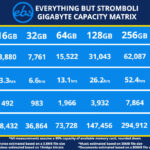Recovering deleted photos on your iPhone can seem daunting, but dfphoto.net is here to guide you through the process, offering solutions and insights for photographers and visual artists alike. Whether you’re an amateur or a professional, understanding how to retrieve your precious memories is essential. This article dives deep into iPhone photo recovery, explores data retrieval techniques, and provides tips for preventing future photo loss, ensuring your visual stories are safe and sound.
1. Understanding Photo Deletion on iPhones
What happens when you hit that delete button on your iPhone? Let’s break down the process to understand how photo recovery is even possible.
1.1. The “Recently Deleted” Album
What is the “Recently Deleted” album, and how does it work? The “Recently Deleted” album is a temporary holding place for deleted photos and videos, acting as a safety net. When you delete a photo, it doesn’t immediately vanish; instead, it moves to this album, where it remains for 30 days. This feature gives you a window of opportunity to recover accidentally deleted items.
1.2. Permanent Deletion: What It Really Means
What constitutes a “permanent” deletion, and what are the implications? After 30 days in the “Recently Deleted” album, photos are automatically and permanently deleted from your iPhone. Manually deleting them from this album also results in permanent deletion. Once this happens, the photos are no longer directly accessible on your device without specific recovery methods.
According to Bob Timmons, a seasoned Apple Community member, photos that disappear from the “Recently Deleted” folder “vanish in the wind, for all practical purposes”.
1.3. How iPhones Store Data: A Simplified Explanation
How does the iPhone store data, and how does this affect photo recovery? iPhones use flash memory to store data, including photos. When a photo is deleted, the space it occupied isn’t immediately overwritten. Instead, the system marks the space as available. This means the photo data may still be present, offering a chance for recovery until new data overwrites it. This is why acting quickly is crucial when attempting to recover deleted photos.
2. Immediate Steps to Take After Deletion
Time is of the essence. Here’s what you should do immediately after realizing you’ve deleted a photo you need.
2.1. Stop Using Your iPhone
Why is it crucial to stop using your iPhone immediately after deleting photos? Ceasing iPhone use is vital to prevent new data from overwriting the deleted photo data. The more you use your phone, the higher the chance that new files will be saved in the storage space where your deleted photos are, making recovery much more difficult, if not impossible.
2.2. Check the “Recently Deleted” Album
How can you quickly check and restore photos from the “Recently Deleted” album? To check the “Recently Deleted” album, open the Photos app, tap on “Albums,” and scroll down to find “Recently Deleted.” If your photo is there, simply tap on it and select “Recover” to restore it to your main photo library. This is the easiest and most direct method of photo recovery on an iPhone, as emphasized by Apple Community experts like Bob Timmons.
2.3. Look for iCloud or iTunes Backups
What is the process of checking for and restoring photos from iCloud or iTunes backups? To check for iCloud backups, go to Settings > [Your Name] > iCloud > Manage Storage > Backups. If you find a recent backup, you can restore your entire iPhone from it. For iTunes backups, connect your iPhone to your computer, open iTunes (or Finder on newer macOS versions), and select “Restore Backup.” Keep in mind that restoring from a backup will overwrite your current iPhone data, so back up your current data first.
3. Recovery Methods: Built-In iPhone Features
Let’s explore the built-in features that can help you recover those cherished photos.
3.1. Restoring from iCloud Backup
How do you restore your iPhone from an iCloud backup, and what are the considerations? Restoring from an iCloud backup involves erasing your iPhone and reinstalling the backup. To do this, go to Settings > General > Transfer or Reset iPhone > Erase All Content and Settings. After your iPhone restarts, follow the setup prompts and choose “Restore from iCloud Backup” when prompted. Enter your Apple ID and password, and select the most recent relevant backup. Note that this process can take time, depending on the size of the backup and your internet connection speed.
3.2. Restoring from iTunes (or Finder) Backup
What are the steps to restore your iPhone from an iTunes or Finder backup? To restore from an iTunes or Finder backup, connect your iPhone to your computer and open iTunes (or Finder). Select your device, click on “Restore Backup,” and choose the appropriate backup file. Follow the on-screen instructions to complete the restoration. Ensure your iPhone remains connected throughout the process to prevent data corruption.
3.3. Using iCloud Photo Library
How does iCloud Photo Library work, and how can it aid in photo recovery? iCloud Photo Library automatically uploads and syncs your photos and videos across all your Apple devices. If you accidentally delete a photo on one device, it will be deleted on all devices connected to the same Apple ID. However, if you realize the mistake quickly, you can recover the photo from the “Recently Deleted” album on any of your devices, restoring it to your iCloud Photo Library and syncing it back to your iPhone.
4. Third-Party Recovery Software: A Deeper Dive
When built-in features aren’t enough, third-party software may offer a solution.
4.1. How Third-Party Software Works
What is the underlying technology that allows third-party software to recover deleted photos? Third-party recovery software scans your iPhone’s storage for residual data fragments of deleted photos. This works because, as mentioned earlier, deleted files aren’t immediately erased but remain until overwritten. The software uses sophisticated algorithms to identify and reassemble these fragments into recoverable photos.
4.2. Popular Recovery Software Options
What are some popular and reputable third-party recovery software options for iPhones? Some well-regarded options include:
- Dr.Fone – Data Recovery (iOS): Known for its user-friendly interface and high success rate.
- EaseUS MobiSaver: Offers both free and paid versions, with the paid version providing more features.
- iMyFone D-Back: A versatile tool that can recover data from various sources, including iCloud and iTunes backups.
4.3. Risks and Considerations When Using Third-Party Software
What are the potential risks and considerations when using third-party recovery software? While third-party software can be helpful, it comes with risks. Some programs may contain malware or compromise your data privacy. Always download software from reputable sources and read reviews before installing. Additionally, the success rate of recovery isn’t guaranteed, and some software may damage your device or corrupt existing data if not used carefully. According to experts like Servant of Cats in the Apple Community, skepticism is warranted regarding third-party claims due to the stringent sandboxing of iOS apps.
5. Preventing Photo Loss: Best Practices
Prevention is always better than cure. Here’s how to protect your precious photos.
5.1. Regular Backups: iCloud, iTunes, and Third-Party Options
Why are regular backups essential, and what are the different options available? Regular backups are your best defense against data loss. iCloud automatically backs up your iPhone when it’s connected to Wi-Fi, plugged in, and locked. iTunes (or Finder) allows you to back up your iPhone to your computer. Third-party backup services like Google Photos and Dropbox offer additional options for storing your photos in the cloud.
5.2. Enabling iCloud Photo Library
How does enabling iCloud Photo Library protect your photos? As mentioned earlier, iCloud Photo Library syncs your photos across all your devices, ensuring that your photos are safely stored in the cloud. If anything happens to your iPhone, your photos remain accessible on your other devices or via iCloud.com.
5.3. Using Multiple Storage Solutions
Why is it beneficial to use multiple storage solutions for your photos? Relying on a single storage solution can be risky. Using multiple solutions, such as iCloud, Google Photos, and a physical hard drive, provides redundancy. If one service fails or you accidentally delete photos from one location, you have backups in other places.
5.4. Being Careful with Deletion
What simple habits can you adopt to prevent accidental photo deletion? Take a moment to review photos before deleting them. Consider creating separate albums for photos you’re unsure about deleting, giving you time to decide. Also, be mindful when clearing out storage space, ensuring you don’t accidentally delete important photos.
6. Real-Life Scenarios and Solutions
Let’s look at some common scenarios and how to handle them.
6.1. Scenario 1: Accidentally Deleted Photos from “Recently Deleted”
What steps can you take if you’ve accidentally deleted photos from the “Recently Deleted” album? If you’ve permanently deleted photos from the “Recently Deleted” album, your best bet is to use third-party recovery software. However, remember the risks involved and choose reputable software. Act quickly, as the chances of successful recovery decrease as time passes and new data overwrites the old.
6.2. Scenario 2: iPhone Damaged or Lost
What should you do if your iPhone is damaged or lost to recover your photos? If your iPhone is damaged or lost, you can restore your photos from your iCloud or iTunes backup to a new device. Simply follow the steps outlined earlier for restoring from backups. If you’ve been using iCloud Photo Library, your photos will automatically sync to your new device once you sign in with your Apple ID.
6.3. Scenario 3: Photos Disappeared After an iOS Update
What can you do if your photos disappeared after an iOS update? Sometimes, iOS updates can cause glitches that lead to photos disappearing. First, check your iCloud Photo Library settings to ensure they are still enabled. If not, enable them and allow your photos to sync back to your device. If that doesn’t work, try restoring from a recent backup. If all else fails, contact Apple Support for assistance.
7. The Role of Professional Data Recovery Services
When all else fails, professional help might be the answer.
7.1. When to Consider Professional Services
When should you consider using a professional data recovery service for iPhone photos? Consider a professional service if the photos are extremely valuable, and you’ve exhausted all other recovery methods. Also, if your iPhone has physical damage that prevents software recovery, professionals have specialized equipment and expertise to retrieve data from damaged devices.
7.2. What Professional Services Offer
What types of services do professional data recovery companies provide? Professional data recovery companies offer advanced data retrieval techniques, including chip-off recovery (directly accessing the memory chip) and forensic analysis. They have cleanroom environments to prevent further damage to devices during recovery.
7.3. Costs and Considerations
What are the costs and considerations when using professional data recovery services? Professional data recovery services can be expensive, with costs ranging from hundreds to thousands of dollars, depending on the complexity of the recovery. Ensure you choose a reputable service with a proven track record and transparent pricing. Also, be aware that there’s no guarantee of successful recovery, and you may still have to pay for the attempt even if no photos are retrieved.
8. Q&A: Recovering Deleted Photos on iPhone
Let’s address some frequently asked questions about iPhone photo recovery.
8.1. Can I Recover Photos Deleted Years Ago?
Is it possible to recover photos that were deleted several years ago from an iPhone? The chances of recovering photos deleted years ago are slim, as the data is likely to have been overwritten by new data. However, if you have old backups from that time, you may be able to restore them to access those photos.
8.2. Does Airplane Mode Affect Photo Recovery?
Does enabling airplane mode on an iPhone affect the chances of photo recovery? Enabling airplane mode won’t directly affect photo recovery. However, by preventing new data from being written to your device, it can indirectly improve your chances of successful recovery by preserving the deleted photo data.
8.3. Can I Recover Photos from a Water-Damaged iPhone?
What are the steps to take if you need to recover photos from a water-damaged iPhone? If your iPhone has water damage, immediately turn it off and avoid charging it. Take it to a professional data recovery service as soon as possible. They have specialized equipment to disassemble the device and attempt to recover the data from the memory chip.
8.4. How Secure is Third-Party Recovery Software?
What measures can you take to ensure the security of your data when using third-party recovery software? To ensure data security, download software only from reputable sources, read reviews, and check for security certifications. Before running the software, back up your iPhone to prevent data loss if something goes wrong. Also, monitor the software’s activity and be cautious of any requests for unnecessary permissions.
8.5. Does Jailbreaking Improve Recovery Chances?
Does jailbreaking an iPhone improve the chances of recovering deleted photos? Jailbreaking an iPhone may provide more access to the file system, potentially allowing for more advanced recovery techniques. However, it also voids your warranty and can make your device more vulnerable to security threats. Proceed with caution and only if you have a thorough understanding of the risks involved.
8.6. Can I Recover Photos Without a Computer?
Is it possible to recover deleted photos from an iPhone without using a computer? You can recover photos from iCloud backups directly on your iPhone without a computer. However, for more advanced recovery methods, such as using third-party software, a computer is typically required.
8.7. How Does Data Encryption Affect Recovery?
How does data encryption on iPhones affect the process of recovering deleted photos? Data encryption adds a layer of security that makes it more difficult to recover deleted photos. Recovery software needs to be able to decrypt the data before it can be recovered, which can complicate the process and reduce the chances of success.
8.8. What is the Best Way to Back Up Photos?
What is considered the most reliable and comprehensive method for backing up photos from an iPhone? The most reliable method is to use a combination of iCloud Photo Library and a local backup to your computer. iCloud Photo Library ensures your photos are always synced and accessible, while a local backup provides an additional layer of security in case of cloud service failure or accidental deletion.
8.9. How Long Does Photo Recovery Take?
How long does the process of recovering deleted photos from an iPhone typically take? The time it takes to recover deleted photos can vary from a few minutes to several hours, depending on the method used, the size of the backup, and the speed of your internet connection. Advanced recovery methods, such as using professional services, can take even longer.
8.10. What are the Signs of a Scam Recovery Service?
What are the red flags to watch out for when choosing a professional photo recovery service to avoid scams? Red flags include unrealistic promises, lack of transparency in pricing, requests for upfront payment, and absence of customer reviews or testimonials. Always research the service thoroughly and check for credentials and certifications before entrusting them with your device and data.
9. dfphoto.net: Your Photography Resource
At dfphoto.net, we’re committed to providing photographers and visual artists with the knowledge and resources they need to succeed. From mastering the latest photography techniques to staying updated on equipment trends, dfphoto.net is your go-to source for inspiration and education.
9.1. Explore Photography Techniques
What kind of photography techniques can you learn from dfphoto.net? Discover a wealth of articles and tutorials on various photography techniques, including portrait photography, landscape photography, macro photography, and more. Learn about composition, lighting, and camera settings to elevate your skills.
9.2. Get Inspired by Stunning Photography
Where can you find stunning photography to inspire your next project on dfphoto.net? Immerse yourself in our curated collection of breathtaking photographs from talented artists worldwide. Explore different genres, styles, and themes to spark your creativity and fuel your passion for photography.
9.3. Stay Updated on Equipment Trends
How does dfphoto.net keep you informed about the latest photography equipment? Stay ahead of the curve with our in-depth reviews and comparisons of the latest cameras, lenses, and accessories. Get expert advice on choosing the right equipment for your needs and budget.
10. Conclusion: Keeping Your Memories Safe
Losing precious photos can be a stressful experience, but with the right knowledge and tools, recovery is often possible. Remember to act quickly, use backups, and take preventative measures to protect your memories. At dfphoto.net, we’re here to support your photography journey every step of the way.
Do you want to enhance your photography skills, find inspiration, and connect with a thriving community of photographers? Visit dfphoto.net today to explore our tutorials, discover stunning images, and join the conversation. Your next masterpiece awaits!
Address: 1600 St Michael’s Dr, Santa Fe, NM 87505, United States. Phone: +1 (505) 471-6001. Website: dfphoto.net.
Alt text: iPhone screen displaying the Photos app icon, representing access to the photo gallery.
Alt text: The “Recently Deleted” album interface within the iPhone Photos app, showcasing thumbnails of recently deleted images.
Alt text: iPhone settings menu illustrating iCloud options, showing storage management and backup features.
Alt text: Computer screen displaying the iTunes interface during the iPhone restore process, showing backup selection and device information.
Alt text: Data recovery software user interface scanning an iPhone for recoverable photos, with a list of found files.