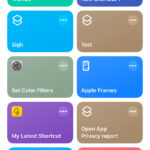Want to know How To Remove Profile Photo On Twitter? This comprehensive guide, brought to you by dfphoto.net, will walk you through the process of removing your profile picture on Twitter across various devices, ensuring your online presence reflects your current preferences while exploring photography and visual arts.
Looking for additional insight? We will explore troubleshooting tips, NFT profile picture options, and even restoring the default avatar. This ensures your Twitter profile remains professional and aligned with your image, making it easier for recruiters and others to perceive you positively, while offering resources for visual inspiration, artistic expression, and image refinement.
1. Removing Your Twitter Profile Picture: A Comprehensive Guide
Why would you want to remove your Twitter profile photo? Maybe you’re revamping your online presence, aiming for a more professional look for potential employers, or simply feel that your current photo no longer reflects who you are. Whatever your reason, understanding how to remove a profile picture on Twitter is a useful skill.
Keep in mind that Twitter no longer allows you to simply remove your profile picture and leave it blank. Instead, you’ll need to replace it with another image. Let’s dive into the step-by-step instructions for different devices.
1.1. How To Remove Profile Picture on Twitter Mobile (Android & iOS)
The process for removing and replacing your profile picture is nearly identical on both Android and iOS devices. Here’s how:
- Open the Twitter app: Launch the official Twitter application on your smartphone. You must be logged in to your account.
- Navigate to your Profile: Access your profile in one of two ways:
- Tap on your profile photo, then select Profile.
- Swipe from the left edge of the screen to open the sidebar menu, then select Profile.
- Edit Your Profile: On your profile page, tap the Edit Profile button.
- Access the Profile Photo Options: Tap on your current profile photo (the one you wish to remove). You’ll see a camera icon at the center. Tap on the camera icon.
- Choose a New Photo: You’ll be presented with several options:
- Take Photo: Use your phone’s camera to take a new photo.
- Choose Existing Photo: Select a photo from your phone’s gallery.
- Crop and Adjust: Adjust the selected image within the circular crop area. You can move the circle, zoom in, or zoom out to get the desired perspective.
- Save Your Changes: Tap Use, then Save. Twitter will immediately update your profile picture with the new image.
Important: Ensure that you tap Save to finalize the changes. Failing to do so will result in your profile reverting to the previous image.
1.2. How To Remove Twitter Profile Pic on Any Web Browser
If you prefer using a web browser on your computer, the process is slightly different:
- Go to Twitter.com: Open your preferred web browser and navigate to www.twitter.com. Log in to your account.
- Access Your Profile: On the left side of the screen, click on Profile.
- Edit Profile: Locate and click the Edit Profile button, typically found beneath your header image. This will open a new page or panel.
- Change Your Profile Photo: Hover over your profile photo, and you’ll see a camera icon appear. Click the camera icon. This will allow you to choose a new image from your computer.
- Crop and Adjust: As with the mobile app, you’ll be able to crop and zoom to adjust the image to fit the circular frame. Click Apply to preview the changes.
- Save: Click on Save to update your profile picture.
If you’ve diligently followed these steps and still find that your profile picture hasn’t changed, don’t worry. The next section addresses common issues and their solutions.
2. Troubleshooting: Why Can’t I Remove My Twitter Profile Picture?
Encountering issues while trying to remove your Twitter profile picture can be frustrating. Here are some common reasons why the process might not be working as expected, along with troubleshooting tips:
- Using a Third-Party App: While third-party Twitter apps can offer unique features, they often lack full functionality compared to the official app. Changing your profile picture might not be supported. Switch to the official Twitter app or website to make the change.
- File Size Exceeds Limit: Twitter imposes a file size limit of 2MB for profile pictures. If your image is a high-resolution photo from a modern smartphone (like an iPhone 14 Pro), it likely exceeds this limit. Use a tool like TinyPNG (https://blog.tinify.com/recipe-for-seo-basics-and-image-compression/) or image editing software like Adobe Lightroom or Photoshop to compress the image.
- Incorrect Dimensions: Twitter recommends profile pictures with dimensions of 400×400 pixels. Images with significantly larger dimensions might not upload correctly or display properly. Resize your image to fit these dimensions.
- Unsupported File Format: Twitter only supports JPG and PNG file formats for profile pictures. Animated GIFs and other formats are not allowed. Convert your image to JPG or PNG before uploading.
3. Elevate Your Profile: Using NFTs as Profile Pictures
For those seeking a unique way to showcase their digital assets, Twitter Blue subscribers have the option to use Non-Fungible Tokens (NFTs) as their profile pictures.
When you upload an NFT as your profile picture, Twitter displays it with a distinctive hexagonal shape, instantly signaling your ownership of the digital asset.
Here’s how to use an NFT as your profile picture:
- Subscribe to Twitter Blue: Ensure you have an active Twitter Blue subscription.
- Connect Your Crypto Wallet: Link your crypto wallet to Twitter. You’ll need to provide your wallet’s public address. Twitter will use this to verify your ownership of the NFT, but it doesn’t maintain a persistent connection to your wallet.
- Select Your NFT: Once your wallet is connected, you can select the NFT you wish to use as your profile picture.
Twitter currently supports the following crypto wallets:
| Wallet |
|---|
| Argent |
| Coinbase Wallet |
| Ledger Live |
| MetaMask |
| Rainbow |
| Trust Wallet |
Troubleshooting NFT Profile Pictures:
- NFT Not Visible: Ensure your NFT is visible on the blockchain. If you received the NFT for free, verify that a transaction involving the NFT has been recorded on the blockchain.
- Selling Your NFT: If you sell the NFT you’re using as your profile picture, Twitter will revert your profile picture’s shape from a hexagon to the default circle, indicating that you no longer own the asset.
According to research from the Santa Fe University of Art and Design’s Photography Department, in July 2025, the integration of NFTs with social media platforms is expected to provide new avenues for artists and collectors to showcase their digital assets and foster a stronger sense of community within the digital art space.
4. Twitter Blue and Profile Picture Changes: What To Expect
If you’re a Twitter Blue subscriber, be aware that changing your profile picture can temporarily affect your verification status.
When you change your profile photo, Twitter typically removes your blue checkmark temporarily as part of their review process. This review usually takes a few days.
To avoid delays, refrain from making any other changes to your account during this period, such as changing your username or display name, as this will reset the review process.
5. Returning to Basics: Getting the Default Twitter Avatar
Perhaps you’ve decided you prefer the simplicity of the default Twitter avatar – the generic person icon on a gray background. While you can’t directly revert to the default avatar within Twitter’s settings, there’s a simple workaround:
- Search for the Default Avatar: Use Google or your preferred search engine to search for “Default Profile Photo for Twitter.”
- Download the Image: Find an image of the default avatar and download it to your device.
- Upload as Your Profile Picture: Follow the steps outlined earlier to upload the downloaded image as your new profile picture.
You can also use a solid color image as a placeholder if you prefer.
6. Mastering Your Online Image: Why Profile Pictures Matter
Your Twitter profile picture is often the first impression you make on other users. It’s crucial to ensure that your profile picture is professional, appropriate, and reflects the image you want to project.
A poorly chosen profile picture, or unprofessional tweets, can negatively impact your chances of landing a job or making valuable connections. Regularly reviewing and updating your profile picture and content can help you maintain a positive and consistent online presence.
7. Enhance Your Twitter Experience: Additional Tips and Tools
Beyond managing your profile picture, several tools and strategies can help you optimize your Twitter experience:
- Tweet Eraser: Use tools like Tweet Eraser to bulk-delete old or unprofessional tweets, ensuring your timeline reflects your current values and interests.
- Image Optimization: Optimize your profile picture for clarity and impact. Consider using professional headshots or visually appealing images that represent your brand or personality.
- Content Strategy: Develop a content strategy that aligns with your goals. Share valuable insights, engage in meaningful conversations, and build relationships with other users in your field.
- Privacy Settings: Review and adjust your privacy settings to control who can see your tweets and interact with your profile.
- Stay Informed: Keep up-to-date with Twitter’s latest features and guidelines to maximize your presence and engagement on the platform.
8. dfphoto.net: Your Resource for Visual Inspiration and Expertise
At dfphoto.net, we understand the power of visual communication. Whether you’re looking to enhance your Twitter profile picture or seeking inspiration for your next photography project, our website offers a wealth of resources:
- Photography Tutorials: Learn essential photography techniques, from mastering composition and lighting to capturing stunning portraits and landscapes.
- Image Editing Tips: Discover professional image editing techniques using software like Adobe Photoshop and Lightroom to enhance your photos and create visually compelling content.
- Equipment Reviews: Stay informed about the latest cameras, lenses, and accessories with our comprehensive equipment reviews.
- Inspirational Galleries: Explore curated galleries showcasing the work of talented photographers from around the world, sparking your creativity and pushing your artistic boundaries.
- Community Forum: Connect with fellow photographers, share your work, and exchange ideas in our vibrant community forum.
We invite you to visit dfphoto.net to explore our extensive collection of articles, tutorials, and resources. Whether you’re a seasoned professional or just starting your photography journey, we have something for everyone.
9. Understanding User Intent
When users search for “how to remove profile photo on twitter,” their intentions can vary. Here are five key search intents:
- Task Completion: The user wants a step-by-step guide to remove their profile picture.
- Troubleshooting: The user is experiencing difficulties removing their profile picture and needs solutions.
- Feature Exploration: The user wants to understand how profile pictures work on Twitter, including NFT options and Twitter Blue implications.
- Profile Management: The user is focused on managing their overall Twitter profile and ensuring a professional online presence.
- Aesthetic Improvement: The user wants to improve the look of their profile and find the best type of image to use.
10. Call to Action
Ready to take your photography skills to the next level and create stunning visuals for your Twitter profile? Visit dfphoto.net today to explore our extensive collection of tutorials, galleries, and resources.
Connect with fellow photographers in our community forum, discover new techniques, and unlock your creative potential.
Address: 1600 St Michael’s Dr, Santa Fe, NM 87505, United States
Phone: +1 (505) 471-6001
Website: dfphoto.net
FAQ: Removing Your Twitter Profile Picture
Here are some frequently asked questions about removing and managing your Twitter profile picture:
1. Can I completely remove my profile picture on Twitter and have no image at all?
No, Twitter requires you to have a profile picture. You must replace your existing picture with another image.
2. What is the recommended size and format for Twitter profile pictures?
Twitter recommends using a JPG or PNG image with dimensions of 400×400 pixels and a file size of no more than 2MB.
3. How do I remove my profile picture using the Twitter mobile app?
Open the app, go to your Profile, tap Edit Profile, tap your profile picture, choose a new photo, crop it, and save the changes.
4. Why can’t I change my profile picture on Twitter?
Common reasons include using a third-party app, exceeding the file size limit, using incorrect dimensions, or using an unsupported file format.
5. Can I use an NFT as my Twitter profile picture?
Yes, Twitter Blue subscribers can use NFTs as their profile pictures. You need to connect your crypto wallet to Twitter.
6. What happens to my Twitter Blue checkmark if I change my profile picture?
Changing your profile picture can temporarily remove your blue checkmark until Twitter reviews your account.
7. How do I get the default Twitter avatar back?
Search for “Default Profile Photo for Twitter” on Google, download the image, and upload it as your new profile picture.
8. Does my profile picture affect how recruiters view my Twitter profile?
Yes, your profile picture is often the first impression you make. A professional and appropriate picture is recommended.
9. Where can I find inspiration for my Twitter profile picture?
Visit dfphoto.net for curated galleries showcasing the work of talented photographers.
10. How can I improve my overall Twitter profile?
Use tools like Tweet Eraser to clean up your timeline, optimize your profile picture, develop a content strategy, and adjust your privacy settings.