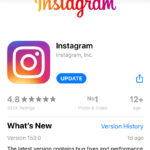Is There A Way To Recover Deleted Google Photos? Yes, there absolutely is, and dfphoto.net is here to guide you through every step of the process with visual arts mastery. Whether you’re dealing with accidental deletions or a sudden change of heart, understanding the recovery process is crucial for preserving your precious visual memories and photographic assets. Let’s explore how to retrieve those cherished moments, offering you peace of mind with practical tips and digital artistry insights on image retrieval, media restoration, and data preservation.
1. Understanding Google Photos and Its Trash Feature
Google Photos is a fantastic service for backing up and organizing your photos and videos. It offers a convenient way to store your memories in the cloud, accessible from any device. However, like any digital platform, accidents happen, and you might find yourself needing to recover deleted photos.
What Happens When You Delete a Photo?
When you delete a photo or video from Google Photos, it isn’t immediately gone forever. Instead, it’s moved to the Trash or Bin folder. This gives you a window of opportunity to restore your files. According to Google’s official help page, items stay in the Trash for 60 days before being permanently deleted.
The Importance of the Trash Folder
The Trash folder acts as a safety net, allowing you to undo accidental deletions. It’s essential to check this folder regularly if you realize you’re missing any photos. This feature is especially useful for photographers who might accidentally delete images while reviewing their work.
2. Key Reasons Why Photos Get Deleted
Understanding the reasons behind photo deletion can help you prevent future data loss. Here are some common scenarios:
- Accidental Deletion: This is perhaps the most common reason. A slip of the finger while organizing or reviewing photos can lead to unintentional deletion.
- Syncing Issues: If you use Google Photos across multiple devices, syncing problems can sometimes cause photos to disappear. Ensure your devices are properly synced to avoid this issue.
- Account Issues: Problems with your Google account, such as unauthorized access or account errors, can lead to photo loss.
- Software Bugs: Although rare, bugs in the Google Photos app can sometimes cause photos to be deleted or disappear.
- Storage Management: Sometimes, users delete photos to free up storage space without realizing the implications.
3. The Google Photos Recovery Window: How Long Do You Have?
Knowing the timeframe for recovery is crucial. Google Photos provides a specific window during which you can restore deleted items.
The 60-Day Grace Period
As mentioned earlier, Google Photos keeps deleted items in the Trash folder for 60 days. After this period, the photos are permanently deleted and cannot be recovered through the standard Google Photos interface.
What Happens After 60 Days?
Once the 60-day period has passed, the photos are removed from the Trash and are no longer recoverable via the Google Photos app or website. This is why it’s vital to act quickly if you realize you’ve accidentally deleted something.
Implications for Photographers
For photographers, this 60-day window is critical. Regularly reviewing your Trash folder can prevent the permanent loss of valuable images. Consider setting a reminder to check your Trash folder periodically, especially after major photo organization sessions.
4. How to Recover Deleted Google Photos: A Step-by-Step Guide
The process of recovering deleted Google Photos is straightforward, whether you’re using a computer or a mobile device.
4.1. Recovering Photos on a Computer
Step 1: Access Google Photos
- Open your web browser and go to the Google Photos website (https://photos.google.com/).
- Sign in to your Google account if you’re not already logged in.
Step 2: Navigate to the Trash Folder
- On the left-hand side of the screen, you’ll see a menu.
- Click on the “Trash” option. This will take you to the Trash folder where all your recently deleted photos and videos are stored.
Step 3: Select the Photos to Restore
- Browse through the Trash folder to find the photos you want to recover.
- Hover over each photo and click the checkmark in the top-left corner to select it. You can select multiple photos at once.
Step 4: Restore the Selected Photos
- Once you’ve selected all the photos you want to recover, look for the “Restore” button in the top-right corner of the screen.
- Click the “Restore” button. The selected photos will be moved back to their original location in your Google Photos library.
Step 5: Verify the Restoration
- Go back to your main Google Photos library and check that the restored photos are back in their respective albums or folders.
4.2. Recovering Photos on Android or iOS
Step 1: Open the Google Photos App
- On your Android or iOS device, open the Google Photos app.
- Make sure you’re signed in to the correct Google account.
Step 2: Access the Trash/Bin Folder
- Tap the menu icon (usually three horizontal lines) in the top-left corner of the screen.
- Select “Trash” (on Android) or “Bin” (on iOS) from the menu options.
Step 3: Select the Photos to Restore
- In the Trash/Bin folder, find the photos you want to recover.
- Tap and hold on a photo to select it. Then, tap on any other photos you want to restore.
Step 4: Restore the Selected Photos
- Tap the “Restore” button at the bottom of the screen. This button usually looks like an arrow pointing upwards.
- The selected photos will be restored to their original location in your Google Photos library.
Step 5: Verify the Restoration
- Go back to your main Google Photos library and ensure the restored photos are back in their appropriate albums or folders.
4.3. Tips for Successful Photo Recovery
- Act Quickly: The sooner you realize you’ve deleted a photo and attempt to recover it, the better your chances of success.
- Check the Trash Regularly: Make it a habit to periodically check your Trash/Bin folder to catch any accidental deletions.
- Ensure Proper Syncing: Keep your devices synced to Google Photos to minimize the risk of losing photos due to syncing issues.
- Verify Your Account: Ensure you’re logged in to the correct Google account, especially if you have multiple accounts.
5. What to Do If Photos Are Permanently Deleted
Sometimes, despite our best efforts, photos might be permanently deleted from Google Photos. This usually happens after the 60-day period in the Trash has expired. While recovering permanently deleted photos can be challenging, there are still a few options you can explore.
5.1. Checking Google Drive
If you had Google Photos synced with Google Drive, there’s a slight chance your photos might still be there.
How to Check Google Drive
- Go to Google Drive (https://drive.google.com/) and sign in with your Google account.
- Look for a “Google Photos” folder in your Drive.
- Browse through the folders to see if your deleted photos are still present.
5.2. Using Data Recovery Software
Data recovery software can sometimes retrieve permanently deleted files from your device’s storage.
How Data Recovery Software Works
Data recovery software scans your device’s storage for remnants of deleted files. When a file is deleted, it isn’t always immediately erased from the storage medium. Instead, the space it occupied is marked as available for new data. Data recovery software attempts to find and reconstruct these remnants.
Popular Data Recovery Software Options
- Recuva: A free and user-friendly data recovery tool for Windows.
- EaseUS Data Recovery Wizard: A comprehensive data recovery solution for Windows and macOS.
- Disk Drill: A robust data recovery tool for macOS with a user-friendly interface.
- Stellar Data Recovery: A professional-grade data recovery tool for Windows and macOS.
Steps to Use Data Recovery Software
- Download and Install: Download and install the data recovery software on your computer.
- Select the Drive: Launch the software and select the drive where your photos were originally stored. This could be your computer’s hard drive, an external drive, or an SD card.
- Scan the Drive: Start the scanning process. The software will scan the selected drive for recoverable files. This process can take some time, depending on the size of the drive and the extent of the damage.
- Preview and Recover: Once the scan is complete, you’ll see a list of recoverable files. Preview the files to identify the photos you want to recover. Select the photos and click the “Recover” button.
- Choose a Recovery Location: Choose a safe location to save the recovered photos. It’s best to save them to a different drive than the one you scanned to avoid overwriting any potential recoverable data.
5.3. Contacting Google Support
In some rare cases, Google Support might be able to assist with recovering permanently deleted photos. This is more likely if the deletion was due to a technical issue on Google’s end.
How to Contact Google Support
- Go to the Google Help Center (https://support.google.com/).
- Search for “Google Photos recovery” or a similar term.
- Look for an option to contact Google Support. This might involve filling out a form or initiating a chat session.
- Explain your situation to the support representative and provide as much detail as possible.
5.4. Prevention Tips for the Future
While data recovery methods can be helpful, prevention is always the best strategy. Here are some tips to prevent future photo loss:
- Regular Backups: Regularly back up your photos to multiple locations, such as an external hard drive, a different cloud storage service, or a NAS (Network Attached Storage) device.
- Double-Check Before Deleting: Always double-check before deleting photos, especially when organizing or cleaning up your library.
- Use Multiple Cloud Services: Consider using multiple cloud storage services to create redundancy. This way, if one service experiences issues, you’ll still have backups of your photos.
- Enable Syncing: Make sure syncing is enabled on all your devices to ensure your photos are automatically backed up to Google Photos.
- Educate Yourself: Stay informed about the latest data recovery techniques and tools. The more you know, the better prepared you’ll be to handle data loss situations.
6. Exploring Alternative Photo Storage and Backup Solutions
While Google Photos is a popular choice, it’s worth exploring other photo storage and backup solutions to diversify your data protection strategy.
6.1. Cloud-Based Alternatives
- Amazon Photos: Offers unlimited photo storage for Amazon Prime members. It also provides 5GB of video storage.
- Microsoft OneDrive: Integrates seamlessly with Windows and offers various storage plans. Photos can be automatically backed up from your devices.
- Dropbox: A versatile cloud storage service that can be used for photos, videos, and other files. It offers automatic syncing and backup features.
- iCloud Photos: For Apple users, iCloud Photos is a convenient way to store and sync photos across all your Apple devices.
6.2. Local Backup Solutions
- External Hard Drives: A reliable way to back up your photos locally. You can use software like Time Machine (macOS) or File History (Windows) to automate the backup process.
- NAS Devices: Network Attached Storage (NAS) devices provide a centralized storage solution for your home or office. They often come with features like automatic backups and remote access.
- USB Flash Drives: A portable option for backing up smaller photo collections.
6.3. Hybrid Approach
A hybrid approach combines both cloud-based and local backup solutions. This provides the best of both worlds: the convenience of cloud storage and the security of local backups.
7. The Role of Professional Data Recovery Services
In severe cases of data loss, professional data recovery services can be invaluable. These services have specialized tools and expertise to recover data from damaged or inaccessible storage devices.
7.1. When to Consider Professional Services
- Physical Damage: If your storage device has been physically damaged (e.g., dropped, water damage), professional services are often the best option.
- Complex Data Loss Scenarios: If you’ve tried data recovery software and haven’t been successful, professional services might be able to recover data using more advanced techniques.
- Business-Critical Data: If the lost photos are business-critical, it’s worth investing in professional data recovery services to ensure the highest chance of recovery.
7.2. What to Look for in a Data Recovery Service
- Experience and Expertise: Choose a service with a proven track record and experienced technicians.
- Cleanroom Environment: Ensure the service has a cleanroom environment to prevent further damage to your storage devices.
- Data Security: Verify that the service has strict data security protocols to protect your privacy.
- Transparent Pricing: Get a clear understanding of the pricing structure and potential costs before proceeding.
8. Best Practices for Managing and Organizing Photos in Google Photos
Effective photo management can minimize the risk of accidental deletions and make it easier to find and recover photos when needed.
8.1. Organizing Your Photos
- Albums: Use albums to group your photos by event, date, or theme. This makes it easier to find specific photos and keeps your library organized.
- Facial Recognition: Google Photos uses facial recognition to automatically group photos of the same people. Use this feature to tag and organize photos of your friends and family.
- Location Data: Google Photos automatically tags photos with location data. Use this feature to find photos taken in specific places.
- Keywords and Tags: Add keywords and tags to your photos to make them easier to search for.
8.2. Regularly Reviewing and Cleaning Up Your Library
- Delete Duplicates: Regularly check for and delete duplicate photos to free up storage space and keep your library tidy.
- Remove Unwanted Photos: Delete blurry, poorly lit, or otherwise unwanted photos.
- Organize and Archive: Organize your photos into albums and archive older photos to keep your library manageable.
8.3. Utilizing Google Photos Features
- Shared Libraries: Use shared libraries to share photos with family and friends. This makes it easy to collaborate and share memories.
- Partner Sharing: Use partner sharing to automatically share photos with a specific person. This is a great way to share photos with a spouse or partner.
- Memories: Google Photos automatically creates “Memories” from your photos. These are curated collections of photos from past events.
9. The Legal and Ethical Considerations of Photo Recovery
When recovering photos, it’s essential to consider the legal and ethical implications, especially when dealing with photos that aren’t yours.
9.1. Copyright and Ownership
- Respect Copyright: Always respect copyright laws when recovering and using photos. If you don’t own the copyright to a photo, you may need permission from the copyright holder to use it.
- Understand Licensing: Be aware of the licensing terms associated with photos. Some photos may be licensed under Creative Commons or other licenses that allow for certain uses.
9.2. Privacy Considerations
- Respect Privacy: When recovering photos of other people, respect their privacy. Don’t share or use photos without their consent.
- Data Protection Laws: Be aware of data protection laws, such as GDPR (General Data Protection Regulation) and CCPA (California Consumer Privacy Act), which regulate the collection, use, and storage of personal data.
9.3. Ethical Practices
- Transparency: Be transparent about your photo recovery practices. Let people know if you’ve recovered their photos and give them the option to have them deleted if they wish.
- Consent: Obtain consent before using or sharing photos of other people.
- Responsibility: Act responsibly when recovering and using photos. Don’t use recovered photos for malicious or harmful purposes.
10. Future Trends in Photo Storage and Recovery
The field of photo storage and recovery is constantly evolving. Here are some future trends to watch out for:
10.1. Advancements in Cloud Storage
- Increased Storage Capacity: Cloud storage providers are continually increasing storage capacity and offering more affordable plans.
- Improved Security: Cloud storage providers are investing in improved security measures to protect user data.
- AI-Powered Organization: AI is being used to automatically organize and tag photos in the cloud, making it easier to find and manage them.
10.2. Innovations in Data Recovery
- More Sophisticated Software: Data recovery software is becoming more sophisticated, with the ability to recover data from more complex storage devices and file systems.
- AI-Powered Recovery: AI is being used to improve the accuracy and efficiency of data recovery processes.
- Remote Data Recovery: Remote data recovery services are becoming more common, allowing users to recover data from their devices without having to send them to a physical location.
10.3. Enhanced Backup Solutions
- Automatic Backups: Automatic backup solutions are becoming more prevalent, making it easier to protect your photos and other data.
- Real-Time Backups: Real-time backup solutions provide continuous data protection, ensuring that your data is always backed up.
- Blockchain-Based Storage: Blockchain technology is being explored as a way to create decentralized and secure photo storage solutions.
Conclusion: Protecting Your Visual Legacy
Losing photos can be a distressing experience, but understanding the recovery options available can provide peace of mind. Whether you’re using Google Photos or exploring alternative storage solutions, taking proactive steps to protect your visual legacy is essential.
Remember to act quickly when you realize a photo is missing, check your Trash folder regularly, and consider implementing a comprehensive backup strategy. And for more insights, tips, and inspiration in the world of photography, visit dfphoto.net. Dive into our rich collection of tutorials, stunning photo galleries, and a vibrant community of photographers ready to share their expertise.
Ready to safeguard your memories and elevate your photography skills? Explore dfphoto.net today and discover a world of visual storytelling possibilities!
FAQ: Recovering Deleted Google Photos
1. Can I recover photos deleted from Google Photos after 60 days?
Unfortunately, photos deleted from Google Photos are permanently removed after 60 days from the Trash folder. Standard recovery methods won’t work after this period.
2. How do I find the Trash folder in Google Photos?
On a computer, the Trash folder is located in the left-hand menu of the Google Photos website. On a mobile device, tap the menu icon (three horizontal lines) and select “Trash” or “Bin.”
3. Is it possible to recover photos deleted from Google Photos on my phone?
Yes, you can recover deleted photos from Google Photos on both Android and iOS devices by accessing the Trash/Bin folder in the Google Photos app.
4. What is the best data recovery software for retrieving permanently deleted photos?
Popular options include Recuva, EaseUS Data Recovery Wizard, Disk Drill, and Stellar Data Recovery. The best choice depends on your operating system and specific needs.
5. How can I prevent accidental photo deletion in the future?
Regular backups, double-checking before deleting, using multiple cloud services, and enabling syncing are effective strategies to prevent accidental photo deletion.
6. What should I do if I can’t find the “Restore” button in Google Photos?
Ensure you have selected at least one photo in the Trash/Bin folder. The “Restore” button should appear at the top or bottom of the screen once a photo is selected.
7. Can Google Support help me recover permanently deleted photos?
In rare cases, if the deletion was due to a technical issue on Google’s end, Google Support might be able to assist. Contact them through the Google Help Center.
8. Are there alternative cloud storage options to Google Photos for backing up my images?
Yes, consider options like Amazon Photos, Microsoft OneDrive, Dropbox, and iCloud Photos for alternative cloud-based photo storage.
9. How do I organize my photos effectively in Google Photos to prevent accidental deletions?
Use albums, facial recognition, location data, and keywords to organize your photos. Regularly review and clean up your library to remove duplicates and unwanted images.
10. What legal and ethical considerations should I keep in mind when recovering photos?
Respect copyright laws, privacy considerations, and data protection regulations. Obtain consent before using or sharing photos of other people and act responsibly with recovered images.