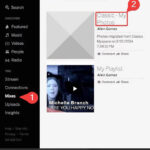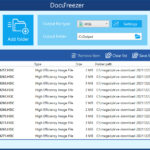Want to know How To Download Facebook Photos? It’s easier than you might think, and at dfphoto.net, we’re here to guide you through every step! Whether you’re looking to archive your memories, switch to a new platform, or simply keep a backup of your cherished moments, downloading your Facebook photos is a smart move. Let’s dive into the world of digital preservation and explore how to download Facebook images, save individual pictures, and manage entire albums using advanced photo retrieval techniques for long-term photo storage.
1. Why Should You Download Your Facebook Photos?
There are numerous compelling reasons to download your Facebook photos. Let’s explore why this might be a beneficial step for you:
- Create a Personal Backup: Facebook is a fantastic platform for sharing memories, but what happens if something goes wrong? By downloading your photos, you ensure that you have a personal backup, safeguarding your precious moments against unforeseen data loss.
- Control Your Privacy: Having a local copy of your photos gives you complete control over your privacy. You decide who gets to see your images, without relying on Facebook’s privacy settings.
- Migrate to Other Platforms: If you’re considering moving to a new social media platform or simply want to consolidate your digital life, having all your photos readily available makes the transition seamless.
- Offline Access: Downloaded photos are accessible anytime, anywhere, even without an internet connection. This is perfect for reminiscing during travel or in areas with limited connectivity.
- Enhanced Editing and Preservation: Once downloaded, you can enhance your photos using advanced editing software and preserve them in high resolution for future generations.
Downloading your Facebook photos isn’t just about creating a backup; it’s about taking control of your digital legacy.
2. How to Download All Facebook Photos on Your Computer
Downloading all your Facebook photos on a computer, whether a PC or Mac, is a straightforward process. Here’s a step-by-step guide to help you through it:
2.1. Access Facebook Settings
- Navigate to Facebook: Open your web browser and go to Facebook.com. Ensure you are logged in to your account.
- Open Settings Menu: Click on your profile picture located in the top right corner of the page. From the dropdown menu, select “Settings & Privacy,” and then click on “Settings.”
2.2. Go to Your Facebook Information
- Find Your Information: In the left sidebar, you will see a list of options. Click on “Your Facebook Information.” This section contains all the tools and options related to your data on Facebook.
2.3. Select Download Profile Information
- Initiate Download: Click on “Download Profile Information.” This option allows you to request a copy of the information you’ve shared on Facebook, including your photos.
2.4. Customize Your Download
- Set Preferences: On the “Download Your Information” page, you can customize your download request.
- Date Range: Choose the period for which you want to download data. Select “All Time” to download all photos ever uploaded to your account.
- Format: Select the file format for your download. “HTML” is suitable for viewing the data in a web browser, while “JSON” is better for transferring the data to another service.
- Media Quality: Set the media quality to “High” to ensure you get the best possible resolution for your photos.
- Deselect All: All options are selected by default. To download only your photos, click on “Deselect All” and then check the box next to “Posts.” You can also select “Groups” to download media you’ve posted in Facebook Groups, or “Reels,” “Stories,” etc., as desired.
2.5. Request the Download
- Submit Request: After customizing your preferences, click on the “Request a Download” button. Facebook will then start preparing your data for download.
2.6. Download Your Files
- Wait for Notification: Facebook will notify you when your file is ready to download. This may take some time, depending on the amount of data you have.
- Access Download Page: Return to the “Download Your Information” page. You will see a notification indicating that your file is ready.
- Download Your Data: Click on the “Download” button next to your prepared file. You may be asked to re-enter your password for security reasons.
- Extract the Files: The downloaded file will be in a ZIP format. Extract the contents of the ZIP file to a location on your computer.
- Access Your Photos: Navigate to the “Posts” folder within the extracted files. Here, you will find all your Facebook photos organized by date.
Following these steps ensures you can efficiently download all your Facebook photos, creating a secure backup of your digital memories.
3. How to Download Facebook Photos on Your Phone
Downloading Facebook photos on your phone is just as simple. Here’s how you can do it using the Facebook app on either Android or iOS:
3.1. Open the Facebook App and Access the Menu
- Launch Facebook App: Open the Facebook app on your smartphone and ensure you are logged in.
- Access Menu: Tap on the menu icon, which usually consists of three horizontal lines. On Android, this is typically located in the top right corner, while on iOS, it’s in the bottom right corner.
3.2. Navigate to Settings & Privacy
- Scroll Down: Scroll down the menu until you find “Settings & Privacy.”
- Open Settings: Tap on “Settings & Privacy” to expand the options, and then select “Settings.”
3.3. Find Download Your Information
- Locate Your Information: Scroll down until you find the “Your Information” section.
- Select Download Information: Tap on “Download Your Information.” You may be prompted to re-enter your password for security reasons.
3.4. Customize Your Download Request
- Deselect All Options: By default, all options will be selected. Tap on “Deselect All” to clear the selections.
- Choose Posts: Tap on “Posts” to select only your photo posts.
- Set Date Range and Quality: Scroll to the bottom of the page to adjust the date range and media quality as necessary. Setting the quality to “High” ensures you get the best resolution for your photos.
3.5. Create and Download Your File
- Create File: Tap on the “Create File” button. Facebook will start compiling your photos into a downloadable file.
- Wait for Notification: Facebook will notify you when your file is ready to download. This may take some time, depending on the amount of data.
- Download File: Once notified, return to the “Download Information” section and tap the “Download” button next to your file.
3.6. Access Your Downloaded Photos
- Locate the File: The downloaded file will be a ZIP file.
- Extract the Photos: Use a file manager app on your phone to extract the contents of the ZIP file.
- Access Photos: Navigate to the “Posts” folder within the extracted files to find your downloaded Facebook photos.
By following these steps, you can easily download all your Facebook photos directly to your smartphone, ensuring you have a secure backup and control over your memories.
4. How to Download Photos from a Facebook Album
Sometimes, you might want to download specific photos or a set of images from a particular Facebook album. Here’s how you can do that:
4.1. Access the Facebook Album
- Navigate to the Album: Go to the Facebook profile or page where the album is located. Click on the “Photos” tab and select “Albums” to find the album you’re interested in.
- Open the Album: Click on the specific album to open it.
4.2. Download All Photos from the Album
- Find the Download Option: In the top right corner of the album page, look for an ellipsis symbol (three dots).
- Select Download Album: Click on the ellipsis symbol and select “Download Album” from the dropdown menu.
- Wait for the Download: Facebook will compile the album into a ZIP file, and the download will start automatically.
4.3. Download an Individual Photo
- Open the Photo: Click on the photo you want to download to view it in full size.
- For Computers:
- Right-Click: Right-click on the image.
- Save Image As: Select “Save image as…” from the context menu.
- Choose Location: Choose a location on your computer and click “Save.”
- For Mobile Devices:
- Tap and Hold: Press and hold the image until a menu pops up.
- Save Image: Select “Save Image” or “Download Image” from the options. The photo will be saved to your device’s gallery.
Remember to respect copyright and privacy concerns when downloading photos. If an image isn’t publicly shared or if you don’t have permission, it’s best not to download it.
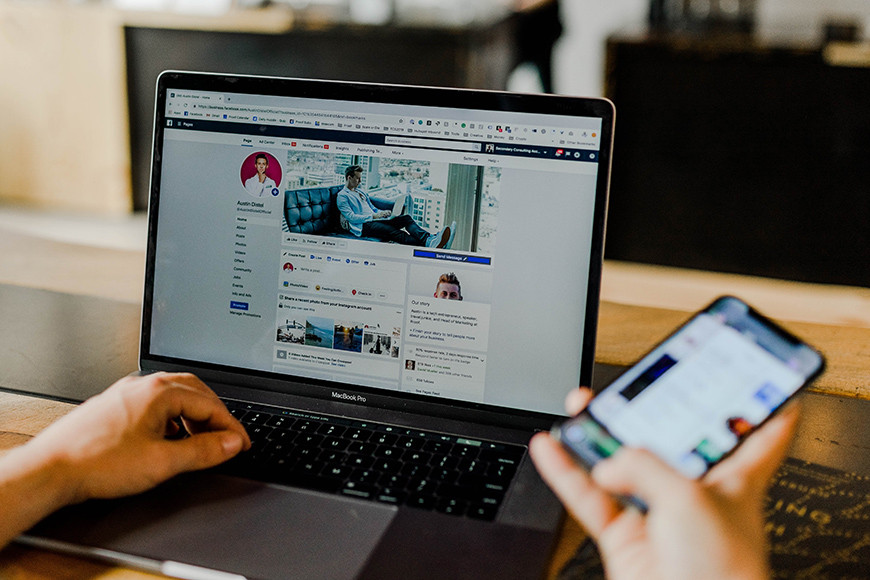 Facebook Album Download Options
Facebook Album Download Options
An array of methods to secure treasured moments are visually illustrated, showcasing both individual image downloads and entire album archiving options, ensuring memories are preserved effectively.
5. Advanced Tips for Managing Your Downloaded Facebook Photos
Once you’ve downloaded your Facebook photos, managing and preserving them effectively is crucial. Here are some advanced tips to help you organize and protect your digital memories:
5.1. Organizing Your Photos
- Create a Folder Structure: Organize your photos into a logical folder structure. You can create folders based on years, events, or themes to make it easier to find specific photos later.
- Rename Files: Rename your photo files with descriptive names that include dates, locations, and event details. This will help you quickly identify the contents of each file.
- Use Metadata: Add metadata to your photos, such as descriptions, keywords, and copyright information. This information is embedded in the photo file and can be used to search and organize your photos.
5.2. Backing Up Your Photos
- Multiple Backups: Create multiple backups of your photo collection to protect against data loss.
- Cloud Storage: Use cloud storage services like Google Drive, Dropbox, or iCloud to back up your photos. These services provide secure and accessible storage for your digital memories.
- External Hard Drives: Store a copy of your photos on an external hard drive. Keep the hard drive in a safe location, away from potential damage or theft.
- NAS Devices: Network-Attached Storage (NAS) devices offer a centralized storage solution for your home network. You can use a NAS device to store and back up your photo collection.
5.3. Enhancing and Preserving Your Photos
- Editing Software: Use photo editing software like Adobe Photoshop or Lightroom to enhance the quality of your photos. Adjust brightness, contrast, and colors to make your photos look their best.
- Convert to High-Quality Formats: Convert your photos to high-quality formats like TIFF or PNG to preserve their quality for future use.
- Print Your Photos: Print your favorite photos and create physical albums or photo books. This is a great way to preserve your memories and share them with family and friends.
5.4. Security and Privacy
- Encrypt Your Backups: Encrypt your photo backups to protect them from unauthorized access.
- Use Strong Passwords: Use strong, unique passwords for your online accounts and backup services.
- Be Mindful of Sharing: Be careful about sharing your photos online. Only share photos with people you trust and be aware of the privacy settings on social media platforms.
By following these advanced tips, you can effectively manage, protect, and preserve your downloaded Facebook photos, ensuring that your digital memories are safe and accessible for years to come.
6. Common Issues and Troubleshooting
While downloading photos from Facebook is generally straightforward, you might encounter some issues along the way. Here are some common problems and how to troubleshoot them:
6.1. Download Speed is Slow
- Check Your Internet Connection: Ensure you have a stable and fast internet connection. A slow connection can significantly increase the download time.
- Avoid Peak Hours: Try downloading during off-peak hours when internet traffic is lower.
- Close Unnecessary Applications: Close any applications that are using your internet bandwidth.
- Use a Wired Connection: If possible, use a wired connection instead of Wi-Fi for a more stable and faster download.
6.2. Download File is Corrupted
- Redownload the File: The download file might be corrupted during the download process. Try downloading the file again.
- Check File Integrity: Use a file integrity checker to verify that the downloaded file is complete and not corrupted.
- Clear Browser Cache: Clear your browser cache and cookies, then try downloading the file again.
- Use a Different Browser: Try using a different web browser to download the file.
6.3. Photos are Missing from the Download
- Check Date Range: Ensure you have selected the correct date range when requesting the download.
- Verify Selection: Verify that you have selected “Posts” or the specific option that includes your photos.
- Check Facebook Settings: Review your Facebook privacy settings to ensure that the photos are not hidden from your account.
- Contact Facebook Support: If you are still missing photos, contact Facebook support for assistance.
6.4. Cannot Extract the ZIP File
- Use a Proper Extraction Tool: Ensure you are using a proper ZIP extraction tool like WinRAR, 7-Zip, or the built-in extraction tool in your operating system.
- Update Extraction Tool: Update your ZIP extraction tool to the latest version.
- Repair the ZIP File: Some ZIP extraction tools have a repair option that can fix corrupted ZIP files.
- Try a Different Tool: Try using a different ZIP extraction tool to extract the files.
6.5. Privacy Concerns
- Review Privacy Settings: Before downloading, review your Facebook privacy settings to understand who can see your photos.
- Be Mindful of Sharing: Be careful about sharing your downloaded photos online. Only share photos with people you trust and be aware of the privacy settings on other platforms.
- Encrypt Your Backups: Encrypt your photo backups to protect them from unauthorized access.
By addressing these common issues and following the troubleshooting steps, you can ensure a smooth and successful download of your Facebook photos.
7. Third-Party Tools and Alternatives
While Facebook provides a built-in method to download your photos, several third-party tools and alternatives offer additional features and convenience. Here are some popular options:
7.1. SocialSafe
- Overview: SocialSafe is a desktop application that allows you to download and back up your social media data, including photos, videos, and posts from Facebook, Instagram, Twitter, and more.
- Features:
- Automatic backups
- Data encryption
- Search and filter options
- Data export to various formats
- Pros:
- Comprehensive social media backup solution
- User-friendly interface
- Secure data storage
- Cons:
- Paid software
- May require regular updates
7.2. DownAlbum
- Overview: DownAlbum is a Chrome extension that allows you to download entire Facebook albums with just a few clicks.
- Features:
- Easy to use
- Downloads entire albums
- Supports multiple social media platforms
- Pros:
- Convenient and fast
- Free to use
- Cons:
- Requires a Chrome browser
- May not be as secure as other options
7.3. Pick&Zip
- Overview: Pick&Zip is an online service that allows you to download photos from Facebook, Instagram, and other social media platforms.
- Features:
- Downloads photos and videos
- Supports multiple social media platforms
- Organizes photos into ZIP files
- Pros:
- Easy to use
- No software installation required
- Cons:
- May have limitations on the number of photos you can download for free
- Requires an internet connection
7.4. IFTTT (If This Then That)
- Overview: IFTTT is a web-based service that allows you to automate tasks between different apps and services. You can use IFTTT to automatically back up your Facebook photos to cloud storage services like Google Drive or Dropbox.
- Features:
- Automated backups
- Integration with various cloud storage services
- Customizable recipes
- Pros:
- Automated and hands-free
- Supports multiple services
- Cons:
- Requires some technical knowledge
- May have limitations on the number of tasks you can run for free
7.5. Google Photos
- Overview: Google Photos offers a feature to automatically back up photos from your Facebook account.
- Features:
- Automatic backups
- Integration with Google services
- Unlimited storage (with some limitations on quality)
- Pros:
- Convenient and easy to use
- Free storage
- Cons:
- Requires a Google account
- May compress photos to save storage space
When considering third-party tools, always ensure they are reputable and secure. Read reviews, check privacy policies, and be cautious about granting access to your Facebook account.
8. Facebook’s Data Policy and Your Rights
Understanding Facebook’s data policy and your rights is essential when downloading your photos and managing your data. Here are some key points to consider:
8.1. Facebook’s Data Policy
- Data Collection: Facebook collects a vast amount of data about its users, including photos, videos, posts, messages, and browsing activity.
- Data Usage: Facebook uses this data to personalize your experience, target ads, and improve its services.
- Data Sharing: Facebook shares data with third-party partners, including advertisers, developers, and researchers.
- Data Retention: Facebook retains your data even after you delete your account. Some data may be retained indefinitely.
8.2. Your Rights
- Right to Access: You have the right to access the personal data that Facebook holds about you. This includes the right to download a copy of your data.
- Right to Rectification: You have the right to correct any inaccurate or incomplete data that Facebook holds about you.
- Right to Erasure: You have the right to request that Facebook delete your personal data. However, Facebook may not be able to delete all data due to legal or technical reasons.
- Right to Restriction of Processing: You have the right to restrict Facebook from processing your personal data.
- Right to Data Portability: You have the right to transfer your personal data to another service.
- Right to Object: You have the right to object to Facebook’s processing of your personal data.
8.3. Managing Your Privacy
- Review Privacy Settings: Regularly review your Facebook privacy settings to control who can see your photos, posts, and other information.
- Limit Data Sharing: Limit the amount of data you share with third-party apps and websites.
- Use Privacy Tools: Use Facebook’s privacy tools, such as the Privacy Checkup, to manage your privacy settings.
- Be Mindful of Sharing: Be careful about sharing personal information online. Only share information with people you trust and be aware of the potential risks.
By understanding Facebook’s data policy and your rights, you can make informed decisions about your privacy and data security.
9. The Importance of Data Security and Privacy
In today’s digital age, data security and privacy are more critical than ever. When downloading your Facebook photos, it’s essential to take steps to protect your personal information and prevent unauthorized access. Here are some key considerations:
9.1. Protecting Your Data
- Use Strong Passwords: Use strong, unique passwords for your Facebook account and any other accounts you use to manage your photos.
- Enable Two-Factor Authentication: Enable two-factor authentication on your Facebook account to add an extra layer of security.
- Encrypt Your Backups: Encrypt your photo backups to protect them from unauthorized access.
- Use Secure Storage: Store your photos in a secure location, such as a password-protected folder on your computer or an encrypted cloud storage service.
9.2. Preventing Unauthorized Access
- Be Careful About Sharing: Be careful about sharing your photos online. Only share photos with people you trust and be aware of the privacy settings on social media platforms.
- Avoid Public Wi-Fi: Avoid using public Wi-Fi networks to download or manage your photos, as these networks are often unsecured.
- Keep Software Updated: Keep your operating system, web browser, and antivirus software updated to protect against security vulnerabilities.
- Monitor Your Accounts: Regularly monitor your Facebook account and other online accounts for suspicious activity.
9.3. Understanding Privacy Risks
- Data Breaches: Be aware of the risk of data breaches. If a company you use to store or manage your photos is breached, your personal information could be compromised.
- Phishing Scams: Be cautious of phishing scams. Never click on links in emails or messages from unknown senders, and never provide your personal information to untrusted websites.
- Malware: Protect your computer and mobile devices from malware by installing antivirus software and being careful about downloading files from the internet.
9.4. Legal and Ethical Considerations
- Copyright: Respect copyright laws when downloading and sharing photos. Only download photos that you have the right to use.
- Privacy Rights: Respect the privacy rights of others. Do not download or share photos of other people without their permission.
- Terms of Service: Adhere to the terms of service of the platforms and services you use to manage your photos.
By prioritizing data security and privacy, you can protect your personal information and ensure that your digital memories are safe and secure.
10. Future-Proofing Your Photo Archive
As technology evolves, it’s essential to future-proof your photo archive to ensure that your memories remain accessible for years to come. Here are some strategies to consider:
10.1. Choosing the Right File Formats
- TIFF: TIFF (Tagged Image File Format) is a high-quality, lossless format that is ideal for archival purposes. TIFF files are large, but they preserve all the detail in your photos.
- PNG: PNG (Portable Network Graphics) is another lossless format that is suitable for archiving. PNG files are smaller than TIFF files, but they still provide excellent image quality.
- JPEG 2000: JPEG 2000 is a more advanced version of the JPEG format that offers better compression and image quality. JPEG 2000 is not as widely supported as JPEG, but it is a good option for archival purposes.
10.2. Preserving Metadata
- Embed Metadata: Embed metadata in your photo files, such as descriptions, keywords, and copyright information. This information is stored within the file and can be used to search and organize your photos.
- Use Standard Metadata Formats: Use standard metadata formats, such as IPTC and XMP, to ensure that your metadata is compatible with different software and services.
- Back Up Metadata: Back up your metadata separately from your photo files. This will protect your metadata in case your photo files are lost or corrupted.
10.3. Migrating to New Technologies
- Stay Informed: Stay informed about new technologies and file formats. Be prepared to migrate your photo archive to new formats as needed.
- Use Conversion Tools: Use conversion tools to convert your photos to new formats. Ensure that the conversion process is lossless or that the quality loss is minimal.
- Test Your Archive: Regularly test your photo archive to ensure that your photos are still accessible and that the metadata is intact.
10.4. Physical Preservation
- Print Your Photos: Print your favorite photos and create physical albums or photo books. This is a great way to preserve your memories and share them with family and friends.
- Store Prints Properly: Store your prints in a cool, dry, and dark place to protect them from damage.
- Digitize Prints: Digitize your old prints and negatives to create a digital archive. This will protect your memories from fading and deterioration.
By future-proofing your photo archive, you can ensure that your memories remain accessible and enjoyable for generations to come.
11. Facebook Photo Download FAQs
Here are some frequently asked questions about downloading photos from Facebook:
-
Is there a way to download photos from Facebook?
Yes, you can download photos directly from Facebook through the “Download Your Information” option in settings, providing a straightforward method for photo retrieval and personal archiving.
-
What is the best way to download photos from Facebook?
The best method is using Facebook’s official “Download Your Information” feature in the settings area of your Facebook account, ensuring secure and complete digital preservation of your memories.
-
Why can’t I save Facebook photos on iPhone?
Some privacy settings or app restrictions might prevent you from saving photos directly. However, you can use the “Download Your Information” feature on Facebook to obtain all your photos, offering a reliable photo retrieval solution.
-
How do I download pictures and videos from Facebook Messenger?
Open the desired conversation in Messenger, tap and hold on the photo or video you want, and select “Save” or “Download” from the popup options, allowing for easy archiving of individual media items.
-
How do I download Facebook videos?
To download videos from Facebook, you’ll need to navigate to the specific video, right-click (on a computer) or tap and hold (on mobile) to get the video URL. Once you have the URL, you can use third-party video downloading tools or websites for downloading Facebook videos. However, always ensure you respect copyright laws and only download videos for personal use or if you have the content creator’s permission.
-
Can I download photos from a friend’s Facebook album?
If a friend has set the album’s privacy to “Public” or “Friends,” you can download individual photos. However, downloading the entire album may not be possible unless Facebook provides that option.
-
What file format will my downloaded Facebook photos be in?
Facebook typically provides photos in JPEG format when you download them. This is a widely compatible format that balances image quality and file size.
-
How long does it take to download all my Facebook photos?
The time it takes to download all your Facebook photos depends on the amount of data you have and your internet connection speed. It could take anywhere from a few minutes to several hours.
-
Will the downloaded photos be in the original resolution?
When downloading your information, you can choose the media quality. Selecting “High” will give you the best available resolution, but keep in mind that Facebook may have compressed the photos when they were initially uploaded.
-
Is it legal to download photos from Facebook?
It is legal to download your own photos from Facebook. However, downloading photos that belong to someone else without their permission may violate copyright laws.
12. dfphoto.net: Your Resource for Photography Tips and Inspiration
At dfphoto.net, we are passionate about photography and dedicated to providing you with the resources you need to enhance your skills, find inspiration, and connect with a vibrant community of photographers.
12.1. Explore Our Extensive Guides
- Techniques and Tutorials: Dive into our comprehensive guides covering various photography techniques, from mastering exposure to capturing stunning landscapes.
- Equipment Reviews: Stay informed with our in-depth reviews of cameras, lenses, and accessories, helping you make informed decisions about your gear.
- Post-Processing Tips: Learn how to enhance your photos with our post-processing tips and tutorials, covering software like Adobe Photoshop and Lightroom.
12.2. Find Inspiration
- Featured Photographers: Discover talented photographers from around the world and explore their captivating portfolios.
- Photo Galleries: Immerse yourself in our curated photo galleries, showcasing a diverse range of styles and subjects.
- Creative Ideas: Spark your imagination with our creative ideas and challenges, designed to push your boundaries and inspire new projects.
12.3. Connect with Our Community
- Forums: Join our active forums to connect with fellow photographers, share your work, and ask questions.
- Groups: Participate in our special interest groups, covering topics like portrait photography, street photography, and more.
- Events: Stay up-to-date on local photography events, workshops, and meetups.
12.4. Stay Informed
- News and Updates: Get the latest news and updates from the world of photography, including new product announcements and industry trends.
- Articles: Read our insightful articles on a variety of photography-related topics, from the history of photography to the future of the industry.
- dfphoto.net Address: 1600 St Michael’s Dr, Santa Fe, NM 87505, United States. Phone: +1 (505) 471-6001. Website: dfphoto.net.
Whether you’re a beginner just starting your photographic journey or a seasoned pro looking to refine your skills, dfphoto.net is your go-to resource for all things photography. Visit us today to explore our extensive resources and connect with our passionate community.
Do you want to elevate your photography skills, find inspiration, and connect with a vibrant community? Visit dfphoto.net today to explore our extensive resources and start your photographic journey. Discover detailed guides, equipment reviews, and creative ideas to enhance your skills. Join our active forums, participate in special interest groups, and stay updated on local photography events. Don’t miss out – visit dfphoto.net now and unlock your full photographic potential!