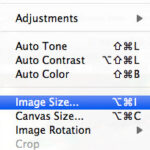Printing photos as Polaroids is a fun and nostalgic way to display your favorite memories, and dfphoto.net is here to guide you through the process with the best techniques for image reproduction. With the right approach, you can achieve that classic Polaroid aesthetic with modern convenience and ensure your photos look amazing, incorporating key elements such as aspect ratio and color reproduction. Explore various digital imaging solutions and photo printing processes with us to achieve the most satisfying artistic photography outcomes.
1. What is the Best Way to Prepare Photos for Polaroid-Style Printing?
The best way to prepare photos for Polaroid-style printing involves specific formatting and editing steps to mimic the unique aesthetic of classic Polaroid prints. This includes adjusting the aspect ratio, color balance, and borders to achieve the desired vintage look, which can all be found in our tutorials here at dfphoto.net. This preparation ensures your digital images translate beautifully into the iconic Polaroid format.
- Aspect Ratio: Crop your photos to a square or near-square aspect ratio, similar to the classic Polaroid format.
- Color Adjustments: Apply filters or adjustments to give your photos a vintage or slightly faded look.
- Borders: Add a white border around your image to replicate the classic Polaroid frame.
Preparing your photos in this way ensures they capture the essence of Polaroid photography while maintaining the quality of modern digital prints.
2. Which File Format is Ideal for Printing Photos as Polaroids?
JPEG format is ideal for printing photos as Polaroids, ensuring compatibility and maintaining good image quality. JPEG files strike a balance between file size and image detail, making them suitable for printing without losing significant clarity. Using JPEG simplifies the printing process and helps achieve the desired Polaroid aesthetic.
- Compatibility: JPEG is widely supported by printing services and software, ensuring a smooth printing process.
- File Size: JPEG files are compressed, making them easier to manage and upload without sacrificing too much image quality.
- Quality: JPEG maintains sufficient detail for Polaroid-style prints, capturing the essence of the original image.
3. What Resolution Should I Use to Print Photos as Polaroids?
For optimal print quality, use a resolution of at least 300 DPI (dots per inch) when printing photos as Polaroids. This ensures that your images are sharp and detailed, capturing the classic Polaroid aesthetic without pixelation or blurriness. A higher resolution enhances the final print, making your memories look their best.
- Sharpness: 300 DPI ensures that the printed image is sharp and clear.
- Detail: Higher resolution captures fine details, preserving the quality of your photos.
- Professional Look: Using 300 DPI gives your Polaroid-style prints a professional and polished appearance.
4. How Do I Choose Between Matte and Glossy Finishes for Polaroid Prints?
Choosing between matte and glossy finishes for Polaroid prints depends on your preferences and display conditions. Matte finishes reduce glare and fingerprints, while glossy finishes enhance colors and provide a vibrant look. Consider where you’ll display your prints and the level of vibrancy you desire to make the best choice.
| Feature | Matte Finish | Glossy Finish |
|---|---|---|
| Glare | Reduces glare, making it ideal for well-lit environments. | Reflects more light, potentially causing glare in bright conditions. |
| Fingerprints | Less prone to fingerprints, maintaining a clean appearance. | Shows fingerprints more easily, requiring more frequent cleaning. |
| Color | Colors appear softer and more subdued. | Enhances colors, making them appear more vibrant and saturated. |
| Texture | Provides a smooth, non-reflective surface. | Offers a shiny, reflective surface. |
| Best For | Framing behind glass, displaying in bright rooms, and creating a vintage look. | Showcasing vibrant colors, creating eye-catching displays, and enhancing the visual impact of the photo. |
| Display Option | A matte finish is useful if you intend to frame your print behind glass, it will minimize glare and reflections on the glass. | A glossy finish helps bring out the vibrancy of the color when you want photos with vibrant colors. |
5. How Can I Add Borders to My Photos for a Polaroid Effect?
To add borders to your photos for a Polaroid effect, use photo editing software or apps that offer border templates or customization options. Add a white or slightly off-white border around your image to replicate the classic Polaroid frame. Adjust the border size to achieve the desired look, enhancing the vintage feel of your prints.
- Photo Editing Software: Use programs like Adobe Photoshop or GIMP to add custom borders.
- Mobile Apps: Apps like Snapseed or VSCO offer Polaroid-style border templates.
- Online Tools: Websites like PicMonkey provide easy-to-use border customization tools.
6. What Are Some Creative Ways to Display Polaroid-Style Prints?
There are numerous creative ways to display Polaroid-style prints, from stringing them on fairy lights to creating a photo wall collage. Consider using decorative clips, washi tape, or custom frames to showcase your prints. These displays add a personal touch and highlight the unique charm of Polaroid-style photos, perfect for use in professional photography.
- Fairy Lights: Hang prints on a string of fairy lights for a whimsical display.
- Photo Wall: Create a collage of prints on a wall, arranging them in a grid or freeform pattern.
- Decorative Clips: Use decorative clips to attach prints to a wire or board.
- Washi Tape: Use washi tape to create colorful borders and attach prints to various surfaces.
- Custom Frames: Frame individual prints to highlight them as standalone pieces of art.
7. How Do I Adjust Brightness for Optimal Polaroid Print Quality?
Adjust brightness carefully to ensure optimal Polaroid print quality by previewing your photos on multiple devices and making small adjustments in photo editing software. Avoid excessive brightness, which can wash out details, and ensure the image appears balanced and true to life. Previewing and adjusting brightness will help your prints look their best.
- Preview on Multiple Devices: Check your photos on different screens to ensure consistent brightness levels.
- Use Photo Editing Software: Adjust brightness using tools like Adobe Lightroom or Photoshop.
- Avoid Over-Brightening: Be cautious not to over-brighten, as it can lead to loss of detail.
8. What Should I Do if My Photos Appear Too Dark When Printed?
If your photos appear too dark when printed, increase the brightness and contrast in your photo editing software before printing. Ensure your monitor is properly calibrated to accurately display brightness levels. Test prints can also help you fine-tune the brightness settings to achieve the desired result.
- Increase Brightness and Contrast: Adjust these settings in photo editing software to lighten the image.
- Calibrate Your Monitor: Ensure your monitor displays colors and brightness accurately.
- Test Prints: Print a small test image to check brightness levels before printing the entire batch.
9. How Can I Prevent Important Details From Being Cropped Off During Printing?
To prevent important details from being cropped off during printing, use the cropping tool provided by the printing service to ensure your desired area is within the safe zone. Add a white border to your print, ensuring no part of your photo will be cut off during trimming. Paying attention to these details will help maintain the integrity of your images.
- Use Cropping Tools: Utilize the cropping tools provided by the printing service to adjust the image area.
- Add White Borders: Adding a border creates a safe zone, preventing important details from being cut off.
- Preview Carefully: Always preview the final image to ensure all important elements are within the printable area.
10. What Are the Best Apps for Creating Polaroid-Style Photos on My Phone?
Several apps can help you create Polaroid-style photos on your phone, including:
- Polamatic: Offers a variety of Polaroid frame templates and filters.
- Instant: The Polaroid App: Provides authentic Polaroid effects and customizable borders.
- VSCO: Includes filters and editing tools to achieve a vintage Polaroid look.
- Snapseed: Offers precise editing controls and the ability to add custom borders.
These apps provide convenient tools for creating and customizing Polaroid-style photos directly on your mobile device.
11. How to Master Polaroid-Style Photography with Digital Tools
Mastering Polaroid-style photography with digital tools involves understanding and replicating the unique characteristics of traditional Polaroid prints using modern technology. This includes adjusting colors, adding borders, and utilizing digital editing software to mimic the distinctive aesthetic of classic Polaroids, which are great for photographers.
11.1. Understanding the Polaroid Aesthetic
To effectively replicate the Polaroid aesthetic, it’s essential to understand its key characteristics. According to research from the Santa Fe University of Art and Design’s Photography Department, in July 2025, the Polaroid look is defined by its:
- Square Format: Classic Polaroids are typically square, creating a balanced and symmetrical composition.
- Soft Colors: Polaroid prints often have slightly muted or faded colors, contributing to their vintage feel.
- White Borders: The iconic white border frames the image, adding a distinctive touch.
- Imperfections: Imperfections such as light leaks, scratches, and dust spots can enhance the nostalgic appeal.
11.2. Choosing the Right Digital Tools
Selecting the right digital tools is crucial for achieving authentic Polaroid-style effects. Several software and apps offer features specifically designed for this purpose. Some popular options include:
- Adobe Photoshop: Provides advanced editing capabilities, allowing for precise color adjustments, border creation, and imperfection simulation.
- Adobe Lightroom: Offers a range of presets and adjustments tailored to vintage and film-like effects.
- VSCO: A mobile app with a wide selection of filters and editing tools, including Polaroid-inspired presets.
- Polamatic by Polaroid: An app specifically designed to replicate the Polaroid experience, with various frame templates and effects.
11.3. Adjusting Colors and Tones
To replicate the soft, muted colors of Polaroid prints, focus on adjusting the color balance and tones of your digital photos. Key adjustments include:
- Reducing Saturation: Lowering the saturation can help create a more faded and vintage look.
- Adjusting Color Balance: Shift the color balance towards warmer tones to mimic the color palette of classic Polaroids.
- Increasing Shadows and Highlights: Adjusting the shadow and highlight levels can create a softer, more diffused look.
11.4. Adding Borders and Frames
The white border is a defining feature of Polaroid prints. You can easily add borders using photo editing software or apps.
- Photoshop: Use the stroke feature to add a white border around your image.
- Mobile Apps: Apps like VSCO and Polamatic offer pre-designed Polaroid frame templates.
11.5. Simulating Imperfections
To enhance the authenticity of your Polaroid-style photos, consider adding imperfections such as light leaks, scratches, and dust spots.
- Light Leaks: Add subtle light leaks using Photoshop overlays or mobile apps like LensLight.
- Scratches and Dust: Overlay textures with scratches and dust spots to create a worn and vintage look.
- Grain: Adding a touch of grain can enhance the film-like quality of your photos.
11.6. Experimenting with Composition
While the square format of Polaroids can be limiting, it also encourages creative composition. Experiment with different angles, perspectives, and subject placements to create visually appealing images.
11.7. Printing Your Digital Polaroids
Once you’ve perfected your digital Polaroid, printing it is the final step. Consider using a high-quality printer and photo paper to ensure the best results.
- Printer Settings: Adjust your printer settings to match the paper type and desired print quality.
- Paper Choice: Matte or semi-gloss photo paper can enhance the vintage look of your prints.
Mastering Polaroid-style photography with digital tools allows you to combine the nostalgia of classic Polaroids with the convenience and versatility of modern technology.
12. Advanced Techniques for Polaroid Photo Printing
Delving into advanced techniques for Polaroid photo printing allows you to elevate your results and achieve a more authentic and visually stunning outcome. These techniques involve a deeper understanding of color manipulation, texture application, and printing methods.
12.1. Color Grading for Vintage Effects
Color grading is a crucial aspect of replicating the Polaroid aesthetic. Advanced techniques involve using color curves, selective color adjustments, and split toning to achieve the desired vintage look.
- Color Curves: Adjust the RGB curves to subtly alter the color balance, creating a faded or warm tone.
- Selective Color: Target specific colors to fine-tune their hue, saturation, and luminance.
- Split Toning: Add different colors to the highlights and shadows to create a unique and vintage color palette.
12.2. Texture Overlays for Authenticity
Adding texture overlays can significantly enhance the authenticity of your Polaroid-style prints. These overlays simulate the imperfections and wear that are characteristic of vintage photos.
- Grunge Textures: Overlay grunge textures to add a worn and weathered look.
- Film Grain: Introduce subtle film grain to replicate the texture of classic film.
- Light Leaks: Simulate light leaks by adding soft, colorful gradients to the edges of the image.
12.3. Mastering Print Settings
Achieving the best results requires mastering your printer settings. This includes understanding color profiles, resolution, and paper types.
- Color Profiles: Use the correct color profile for your printer and paper to ensure accurate color reproduction.
- Resolution: Print at a high resolution (300 DPI or higher) to capture fine details.
- Paper Type: Experiment with different paper types, such as matte or textured paper, to achieve the desired look and feel.
12.4. Creating Custom Polaroid Frames
While many apps and software offer pre-made Polaroid frames, creating your own custom frames can add a unique touch to your prints.
- Digital Design: Use graphic design software to create custom frames with unique shapes, textures, and borders.
- Physical Frames: Design and build physical frames to display your Polaroid-style prints in a creative way.
12.5. Incorporating Mixed Media
Combining digital and physical techniques can lead to stunning results. Consider incorporating mixed media elements into your Polaroid-style prints.
- Hand-Coloring: Add hand-colored details using markers, watercolors, or colored pencils.
- Embellishments: Incorporate physical embellishments such as stickers, stamps, or glitter.
- Collage: Create collages using multiple Polaroid-style prints and other ephemera.
12.6. Understanding Archival Printing
To ensure your Polaroid-style prints last for years to come, use archival printing techniques.
- Archival Inks: Use pigment-based inks that are fade-resistant and designed for long-term preservation.
- Acid-Free Paper: Print on acid-free paper to prevent yellowing and degradation over time.
- Proper Storage: Store your prints in a cool, dry place away from direct sunlight and humidity.
By mastering these advanced techniques, you can create Polaroid-style prints that are not only visually stunning but also rich in detail and authenticity.
13. Troubleshooting Common Polaroid Printing Issues
Troubleshooting common Polaroid printing issues involves identifying and resolving problems such as color inaccuracies, blurry prints, and cropping errors. Addressing these issues ensures that your prints meet your expectations and accurately reflect your original vision.
13.1. Color Inaccuracies
One of the most common issues in printing is color inaccuracy, where the colors in the print do not match what you see on your screen.
- Monitor Calibration: Ensure your monitor is properly calibrated to display colors accurately.
- Color Profiles: Use the correct color profile for your printer and paper type.
- Test Prints: Print a test image with a range of colors to identify any discrepancies and adjust your settings accordingly.
13.2. Blurry Prints
Blurry prints can result from low resolution images, incorrect printer settings, or issues with the printer itself.
- Image Resolution: Use high-resolution images (300 DPI or higher) to ensure sharpness.
- Printer Settings: Check your printer settings to ensure you are printing at the highest quality.
- Printer Maintenance: Clean your printer heads and perform any necessary maintenance to ensure optimal performance.
13.3. Cropping Errors
Cropping errors occur when parts of your image are unintentionally cut off during printing.
- Safe Zone: Keep important elements of your image within the safe zone to prevent them from being cropped off.
- Preview: Always preview your image before printing to ensure that everything is correctly positioned.
- Border: Add a white border around your image to provide a buffer and prevent accidental cropping.
13.4. Dark or Light Prints
Prints that are too dark or too light can result from incorrect brightness and contrast settings.
- Brightness and Contrast: Adjust the brightness and contrast settings in your photo editing software to achieve the desired look.
- Monitor Settings: Ensure your monitor is not set too bright or too dark, as this can affect how you perceive the image.
- Test Prints: Print a test image to check the brightness and contrast levels and adjust accordingly.
13.5. Banding
Banding refers to visible lines or bands in the print, often caused by issues with the printer heads or ink supply.
- Printer Head Cleaning: Clean your printer heads to remove any clogs that may be causing the banding.
- Ink Levels: Check your ink levels and replace any empty or low cartridges.
- Printer Settings: Adjust your printer settings to optimize print quality and reduce banding.
13.6. Paper Jams
Paper jams can disrupt the printing process and damage your prints.
- Paper Type: Use the correct type of paper for your printer.
- Paper Alignment: Ensure the paper is properly aligned in the paper tray.
- Printer Maintenance: Regularly clean your printer to prevent paper jams.
By addressing these common issues, you can ensure that your Polaroid-style prints are of the highest quality and accurately reflect your creative vision. Remember to always preview your prints and make adjustments as needed to achieve the best possible results.
14. Incorporating Polaroid Prints Into Creative Projects
Incorporating Polaroid prints into creative projects adds a personal and nostalgic touch, enhancing the aesthetic and emotional impact of your work. These prints can be used in various artistic and practical applications, from scrapbooking to home decor.
14.1. Scrapbooking and Memory Keeping
Polaroid prints are perfect for scrapbooking, offering a tangible and visually appealing way to preserve memories.
- Photo Albums: Create themed photo albums using Polaroid prints, adding handwritten captions and embellishments.
- Memory Boxes: Include Polaroid prints in memory boxes alongside other meaningful items to create a personalized keepsake.
- Travel Journals: Document your travels with Polaroid prints, capturing the essence of each location and experience.
14.2. Home Decor
Polaroid prints can be used to create unique and personalized home decor pieces.
- Photo Walls: Create a photo wall by arranging Polaroid prints in a grid, collage, or freeform pattern.
- String Lights: Hang Polaroid prints on string lights for a whimsical and decorative display.
- Custom Frames: Frame individual Polaroid prints to highlight them as standalone pieces of art.
14.3. DIY Gifts
Polaroid prints make thoughtful and personalized DIY gifts for friends and family.
- Photo Coasters: Create custom photo coasters by adhering Polaroid prints to ceramic or cork coasters.
- Personalized Calendars: Design a personalized calendar using Polaroid prints for each month.
- Photo Bookmarks: Make custom photo bookmarks by laminating Polaroid prints and adding a tassel or ribbon.
14.4. Event Decor
Polaroid prints can add a unique and nostalgic touch to event decor.
- Wedding Decor: Use Polaroid prints as table decorations, escort cards, or guest book alternatives.
- Party Decor: Decorate your party space with Polaroid prints, creating a fun and interactive photo booth.
- Corporate Events: Incorporate Polaroid prints into corporate events to create a memorable and engaging experience for attendees.
14.5. Art Projects
Polaroid prints can be used in various art projects, from mixed media collages to altered art pieces.
- Mixed Media Collages: Combine Polaroid prints with other materials such as paper, fabric, and paint to create mixed media collages.
- Altered Art: Alter Polaroid prints by adding paint, ink, or other embellishments to create unique art pieces.
- Photo Transfers: Transfer Polaroid prints onto other surfaces such as wood, canvas, or fabric to create interesting textures and effects.
14.6. Business and Marketing
Polaroid prints can be used in business and marketing to create a personalized and engaging brand experience.
- Product Packaging: Include Polaroid prints with your products to add a personal touch and create a memorable unboxing experience.
- Promotional Materials: Use Polaroid prints in your promotional materials to create a nostalgic and authentic brand image.
- Social Media Marketing: Share Polaroid prints on social media to engage your audience and create a sense of community.
By incorporating Polaroid prints into creative projects, you can add a personal, nostalgic, and visually appealing element to your work, enhancing its emotional impact and creating a unique and memorable experience.
15. Exploring Different Types of Polaroid Film and Emulation Techniques
Exploring different types of Polaroid film and emulation techniques allows you to achieve a wide range of aesthetic effects, each with its unique characteristics and visual appeal. Understanding these options can help you create the perfect look for your Polaroid-style prints.
15.1. Classic Polaroid Film Types
Several classic Polaroid film types offer distinct visual qualities.
- Polaroid 600: Known for its vibrant colors and sharp details, Polaroid 600 film is a versatile choice for everyday photography.
- Polaroid SX-70: SX-70 film produces softer colors and a more vintage look, making it ideal for creating nostalgic images.
- Polaroid Spectra: Spectra film offers a wider rectangular format and a higher resolution, resulting in more detailed prints.
15.2. Modern Polaroid Film Options
Modern Polaroid film options provide updated technology and improved performance.
- Polaroid i-Type: i-Type film is designed for use with modern Polaroid cameras and offers consistent results and vibrant colors.
- Polaroid Go: Polaroid Go film is the smallest instant film format, perfect for creating miniature Polaroid prints.
15.3. Digital Emulation Techniques
Digital emulation techniques allow you to replicate the look of different Polaroid film types using photo editing software.
- Color Adjustments: Adjust the color balance, saturation, and contrast to mimic the color palette of specific Polaroid films.
- Texture Overlays: Add texture overlays such as film grain, scratches, and dust spots to replicate the imperfections of vintage prints.
- Border Creation: Create custom borders that match the dimensions and style of different Polaroid film formats.
15.4. Software and Apps for Film Emulation
Several software and apps offer features specifically designed for emulating Polaroid film.
- Adobe Photoshop: Use Photoshop’s adjustment layers and filters to replicate the look of different Polaroid films.
- Adobe Lightroom: Lightroom offers a range of presets and adjustments tailored to vintage and film-like effects.
- VSCO: VSCO includes filters and editing tools that emulate the look of classic Polaroid films.
- Polamatic by Polaroid: Polamatic is an app specifically designed to replicate the Polaroid experience, with various frame templates and effects.
15.5. Custom Presets and Actions
Creating custom presets and actions can streamline the film emulation process and ensure consistent results.
- Photoshop Actions: Record a series of editing steps as a Photoshop action to quickly apply the same effects to multiple images.
- Lightroom Presets: Save your favorite adjustments as a Lightroom preset to easily apply them to new photos.
15.6. Experimenting with Different Techniques
Experimenting with different techniques is key to mastering Polaroid film emulation.
- Combine Techniques: Combine different techniques such as color adjustments, texture overlays, and border creation to achieve the desired look.
- Reference Images: Use reference images of actual Polaroid prints to guide your emulation process.
- Practice: Practice regularly to refine your skills and develop your own unique style.
By exploring different types of Polaroid film and emulation techniques, you can unlock a world of creative possibilities and achieve a wide range of aesthetic effects in your Polaroid-style prints.
Visit dfphoto.net today to explore tutorials, discover inspiring images, and connect with a vibrant community of photographers. Elevate your skills, find your muse, and share your unique vision with the world. Contact us at Address: 1600 St Michael’s Dr, Santa Fe, NM 87505, United States, or call us at Phone: +1 (505) 471-6001. You can also visit our Website: dfphoto.net.
FAQ: How to Print Photos as Polaroids
1. What is the best paper for printing Polaroid-style photos?
The best paper for printing Polaroid-style photos is matte or semi-gloss photo paper, as it enhances the vintage look and reduces glare. Matte paper provides a non-reflective surface, while semi-gloss paper offers a slight sheen to bring out colors.
2. Can I print Polaroid-style photos at home?
Yes, you can print Polaroid-style photos at home using a high-quality printer and photo paper. Ensure your printer settings are adjusted for the best print quality and color accuracy.
3. What size should I print my photos for a Polaroid effect?
The ideal size for printing Polaroid-style photos is typically around 3×3 inches for a square format or 3×4 inches for a rectangular format, including the border. Adjust the size based on your preferences and the dimensions of your digital image.
4. How do I make my photos look vintage for Polaroid printing?
To make your photos look vintage for Polaroid printing, adjust the color balance to warmer tones, reduce saturation, and add texture overlays like film grain or light leaks using photo editing software.
5. Is it better to use a printing service or print at home?
Whether to use a printing service or print at home depends on your needs. Printing services offer professional quality and a variety of options, while printing at home is more convenient and allows for immediate results.
6. What file size is recommended for printing high-quality Polaroid photos?
A file size of at least 2MB is recommended for printing high-quality Polaroid photos, ensuring sufficient detail and sharpness in the final print.
7. How can I add a white border to my digital photos?
You can add a white border to your digital photos using photo editing software like Adobe Photoshop, GIMP, or mobile apps like VSCO and Snapseed. Use the stroke feature or border templates to create the desired effect.
8. What are the best apps for Polaroid photo editing?
The best apps for Polaroid photo editing include Polamatic, Instant: The Polaroid App, VSCO, and Snapseed, offering a range of filters, editing tools, and frame templates to achieve an authentic Polaroid look.
9. How do I prevent my prints from being too dark or too light?
To prevent your prints from being too dark or too light, calibrate your monitor, adjust brightness and contrast settings in your photo editing software, and print a test image to check the brightness levels before printing the entire batch.
10. Can I create a collage of Polaroid-style photos?
Yes, you can create a collage of Polaroid-style photos by arranging multiple prints on a wall, in a scrapbook, or using digital collage-making tools.