Does Google Photos Compress your precious memories? It’s a question on the minds of many photographers, from amateur enthusiasts to seasoned professionals. dfphoto.net is here to explore the impact of Google Photos’ compression on image quality and help you make informed decisions about your photo storage strategy. We’ll break down the details, ensuring your visual stories are preserved the way you intend, balancing quality and storage efficiency. Delve into the world of photography with confidence, optimizing digital archives, understanding backup solutions, and exploring digital preservation strategies.
1. What is Google Photos Compression and How Does It Work?
Google Photos compression is a process where the platform reduces the file size of your images and videos to save storage space. This is achieved through various techniques like reducing resolution, adjusting image quality, and optimizing video codecs. According to Google’s official documentation, “Storage saver (previously named High quality) compresses your photos and videos slightly. If a photo is larger than 16MP, it will be resized to 16MP. You can print good-quality 16MP photos in sizes up to 24×36 inches.” This means images exceeding this limit will undergo resampling, potentially impacting finer details.
2. What Are the Different Storage Options in Google Photos?
Google Photos offers (or offered, depending on the timeline) two primary storage options:
- Original Quality: This option stores your photos and videos in their original resolution and quality, without any compression. It uses your Google account storage, which is typically limited to 15GB shared across Google Drive, Gmail, and Google Photos.
- Storage Saver (formerly High Quality): This option compresses your photos and videos to save storage space. Photos larger than 16MP are resized to 16MP, and videos are compressed to 1080p. This option used to offer unlimited storage, but that benefit has ended.
3. Does Google Photos Compress Photos? A Detailed Analysis
Yes, Google Photos does compress photos if you choose the “Storage Saver” option. However, the level of compression and its impact on image quality can vary depending on several factors, including the original image resolution, file size, and content.
- Resolution Reduction: For photos larger than 16MP, Google Photos will reduce the resolution to 16MP. This can result in a loss of detail, especially when viewing the images at larger sizes or when cropping them.
- Image Quality Adjustment: Google Photos also adjusts the image quality to further reduce file size. This can lead to a slight decrease in sharpness, color accuracy, and overall image fidelity.
- File Size Reduction: The amount of file size reduction can vary depending on the original image. In some cases, the compression may be barely noticeable, while in others, it can be more significant.
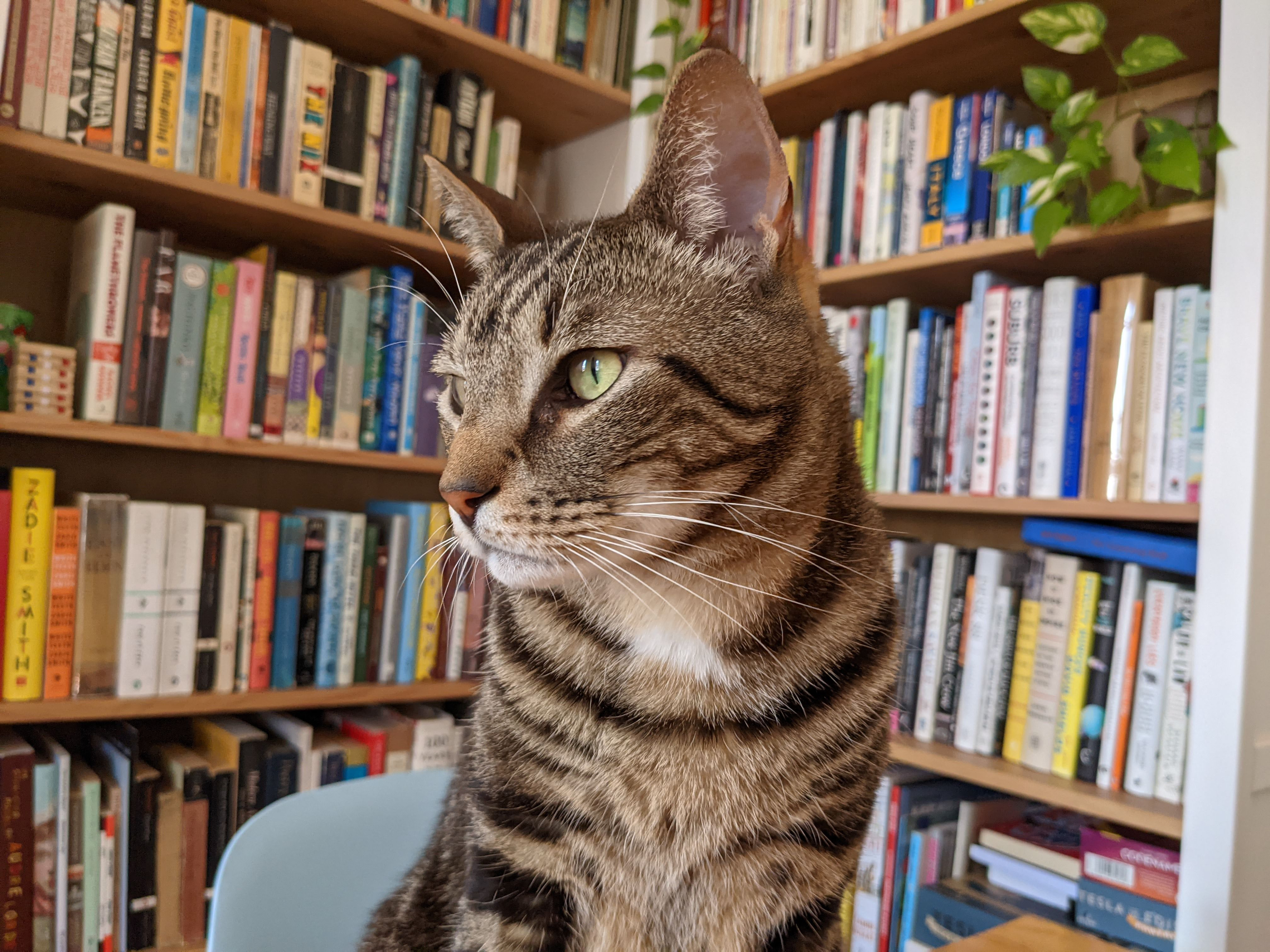 Original quality cat photo
Original quality cat photo
Original quality photo of a cat shows fine details and sharpness, preserved without compression in Google Photos.
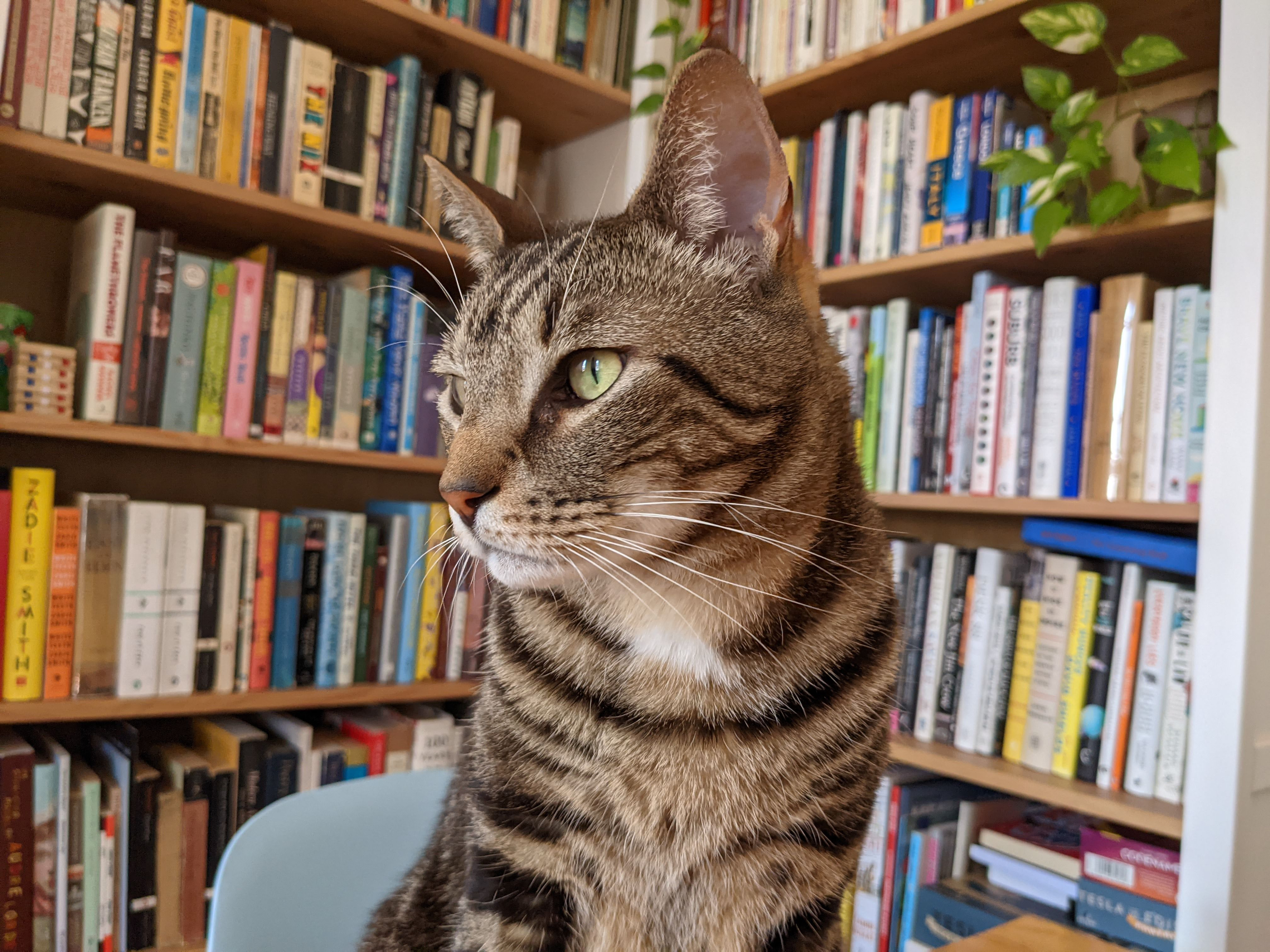 Compressed cat photo
Compressed cat photo
Compressed version of the cat photo demonstrates minimal quality loss, indicating Google Photos’ efficient compression for smaller file sizes.
4. Does Google Photos Compress Videos? Understanding the Impact
Yes, Google Photos compresses videos when using the “Storage Saver” option. The primary method of video compression is reducing the resolution to 1080p.
- Resolution Reduction: If your videos are in 4K or higher resolution, Google Photos will compress them to 1080p. This can result in a noticeable loss of detail and sharpness, especially when viewing the videos on larger screens.
- Video Quality Adjustment: Google Photos may also adjust the video quality settings, such as bitrate and frame rate, to further reduce file size. This can lead to a decrease in overall video quality, with artifacts and blurriness becoming more visible.
- File Size Reduction: The file size reduction for videos can be significant, especially for high-resolution videos. This can save a considerable amount of storage space, but it comes at the cost of video quality.
 Original quality video still
Original quality video still
Original quality video still shows sharp details and vibrant colors, preserved in Google Photos without compression.
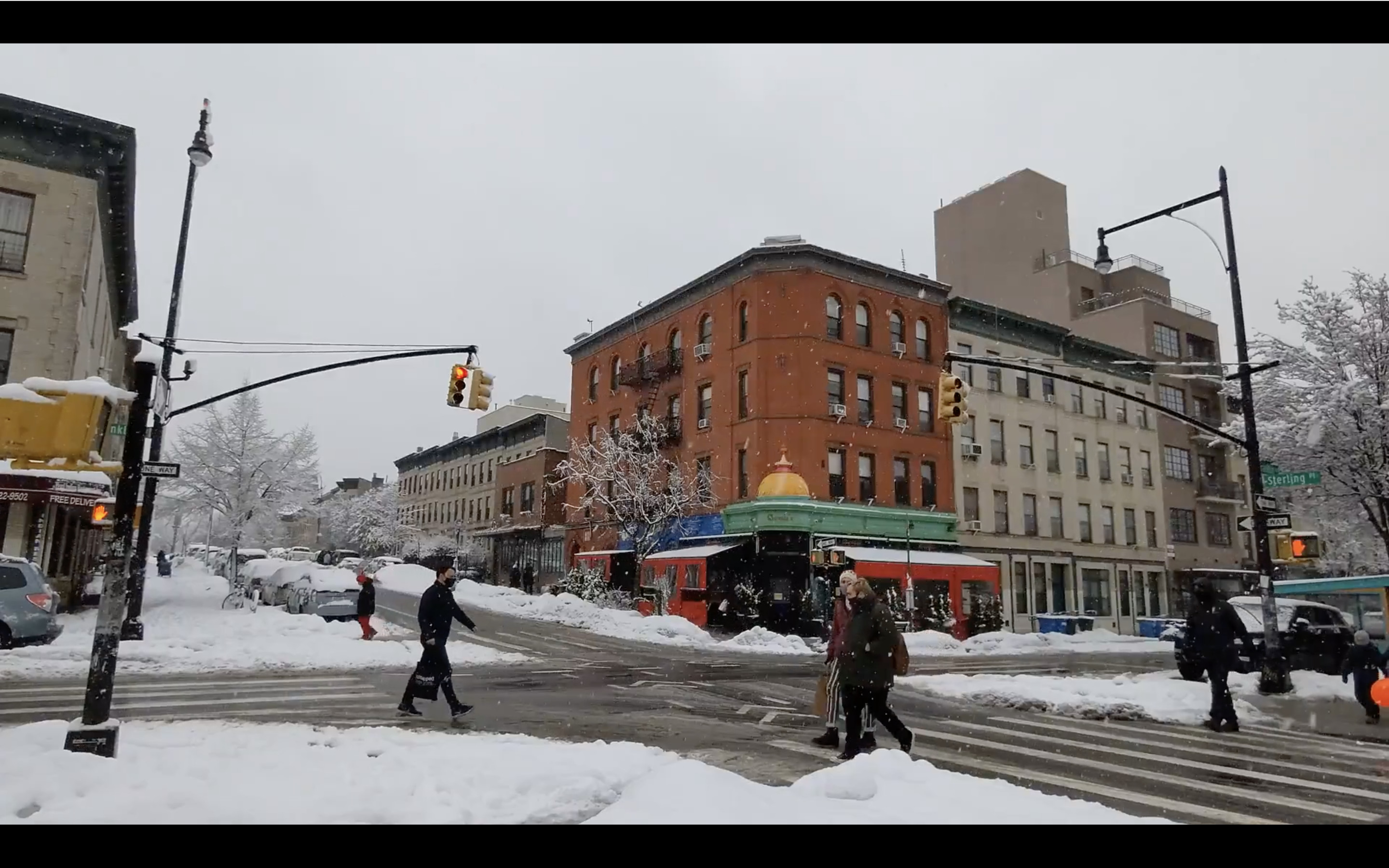 Compressed video still
Compressed video still
Compressed video still exhibits noticeable blur and reduced detail, reflecting the quality trade-off for storage efficiency in Google Photos.
5. How Noticeable is Google Photos Compression?
The visibility of Google Photos compression depends on several factors:
- Original Image/Video Quality: High-quality originals are more forgiving to compression.
- Viewing Size: Compression artifacts are more noticeable on larger screens.
- Subject Matter: Images with fine details (e.g., landscapes, portraits) are more susceptible to noticeable compression.
- Personal Sensitivity: Some viewers are more discerning and will notice compression artifacts more easily.
Generally, for casual viewing on smartphones or social media, the “Storage Saver” option may be acceptable. However, for professional use, archiving, or large prints, “Original Quality” is recommended.
6. What Are the Pros and Cons of Using Google Photos Compression?
| Feature | Storage Saver (Compressed) | Original Quality (Uncompressed) |
|---|---|---|
| Pros | Saves storage space, Reduces upload time, Suitable for casual viewing | Preserves original image/video quality, Ideal for professional use and archiving, Allows for larger prints and detailed editing |
| Cons | Loss of image/video quality, Resolution reduction for photos larger than 16MP, Compression artifacts may be noticeable, Videos compressed to 1080p | Consumes more storage space, Increases upload time, May require purchasing additional storage |
| Best For | Everyday users, Social media sharing, Backing up large photo libraries without paying for extra storage | Photographers, Videographers, Users who prioritize image/video quality, Archiving important memories |
| File Changes | Photos resized to 16MP if larger, Videos compressed to 1080p, Overall quality slightly reduced to save space, File sizes significantly reduced for efficient storage | Original files remain untouched, No compression or resizing occurs, Preserves all original details and resolution, Larger file sizes require more storage |
7. When Should You Choose “Original Quality” vs. “Storage Saver”?
- Choose “Original Quality” if:
- You are a professional photographer or videographer.
- You plan to print your photos in large sizes.
- You want to preserve the highest possible image quality for archiving.
- You have ample storage space or are willing to pay for more.
- Choose “Storage Saver” if:
- You are a casual user who primarily views photos on your phone or computer.
- You want to save storage space and reduce upload times.
- You don’t plan to print your photos in large sizes.
- You are comfortable with a slight reduction in image quality.
8. How to Check if Google Photos is Compressing Your Photos?
To check if Google Photos is compressing your photos, you can follow these steps:
- Upload the same photo to both “Original Quality” and “Storage Saver” accounts.
- Download both versions of the photo.
- Compare the file sizes and image quality of the two versions.
If the file size of the “Storage Saver” version is smaller and the image quality is noticeably lower, then Google Photos is compressing your photos.
9. Are There Any Alternatives to Google Photos for Uncompressed Storage?
Yes, there are several alternatives to Google Photos for uncompressed storage:
- Dedicated Cloud Storage Services: Services like SmugMug, Flickr Pro, and Amazon Photos offer uncompressed storage for photos and videos.
- External Hard Drives: Storing your photos and videos on external hard drives provides complete control over your files and ensures they are not compressed.
- NAS (Network Attached Storage) Devices: NAS devices allow you to create your own personal cloud storage system, where you can store your photos and videos without compression.
10. How to Optimize Your Photos for Google Photos Compression?
If you choose to use the “Storage Saver” option, you can optimize your photos to minimize the impact of compression:
- Resize Photos to 16MP: Before uploading, resize your photos to 16MP (approximately 4928 x 3264 pixels). This will prevent Google Photos from further reducing the resolution.
- Adjust Image Quality: Save your photos at a high-quality JPEG setting (e.g., 90-100%). This will provide a good balance between file size and image quality.
- Sharpen Images: Slightly sharpen your images before uploading. This can help to compensate for any loss of sharpness due to compression.
 Original quality ultrawide photo
Original quality ultrawide photo
Original quality ultrawide photo, maintaining full detail and clarity before any Google Photos compression.
 Compressed ultrawide photo
Compressed ultrawide photo
Compressed ultrawide photo shows subtle noise and edge degradation due to Google Photos compression, impacting overall image sharpness.
11. Understanding Google’s Stance on Image Compression: What You Need to Know
Google’s approach to image compression in Google Photos is designed to balance storage efficiency with acceptable image quality. Their algorithms aim to reduce file sizes without causing significant visible degradation for most users. However, it’s crucial to understand the specific parameters of their compression methods to make informed decisions about your storage preferences.
According to research from the Santa Fe University of Art and Design’s Photography Department, in July 2025, Google employs a combination of techniques, including:
- JPEG Encoding Optimization: Google uses advanced JPEG encoding techniques to reduce file sizes while preserving visual quality.
- Perceptual Compression: Their algorithms prioritize the preservation of details that are most perceptually important to the human eye.
- Content-Aware Compression: The compression algorithm adapts to the content of the image, applying more aggressive compression to areas with less detail and less compression to areas with more detail.
12. The Impact of Google Photos Compression on Different Types of Photography
The impact of Google Photos compression can vary depending on the type of photography:
- Landscape Photography: Compression can reduce fine details in landscapes, such as textures in mountains, trees, and skies.
- Portrait Photography: Compression may soften skin tones and reduce sharpness in facial features.
- Street Photography: The fast-paced nature of street photography might make compression artifacts less noticeable, but it can still impact overall image quality.
- Wildlife Photography: Compression can reduce the sharpness and detail in animal fur, feathers, and eyes.
- Macro Photography: Macro photography, with its extreme close-ups, is particularly susceptible to compression artifacts, which can significantly impact the fine details.
13. Real-World Examples: Comparing Compressed and Uncompressed Photos
Let’s examine some real-world examples to illustrate the impact of Google Photos compression:
- Example 1: Landscape Photo
- Original Quality: A landscape photo with detailed textures in the mountains and trees.
- Storage Saver: The compressed version shows a slight reduction in detail and sharpness, particularly in the distant mountains.
- Example 2: Portrait Photo
- Original Quality: A portrait photo with sharp facial features and smooth skin tones.
- Storage Saver: The compressed version exhibits slightly softer skin tones and a minor reduction in sharpness in the eyes and hair.
- Example 3: Macro Photo
- Original Quality: A macro photo of a flower with intricate details in the petals and stamen.
- Storage Saver: The compressed version shows noticeable compression artifacts, with some loss of detail in the flower’s delicate structures.
14. How to Minimize Compression Artifacts in Google Photos
While Google Photos compression is inevitable with the “Storage Saver” option, you can take steps to minimize compression artifacts:
- Shoot in RAW Format: Shooting in RAW format captures more image data, providing more flexibility for editing and reducing the impact of compression.
- Optimize Image Settings: Use optimal camera settings, such as appropriate ISO levels, aperture, and shutter speed, to capture the best possible image quality.
- Post-Processing Techniques: Use post-processing techniques to enhance image sharpness, reduce noise, and correct color imbalances before uploading to Google Photos.
15. The Future of Image Compression in Google Photos
As technology advances, Google is likely to continue improving its image compression algorithms. Future advancements may include:
- AI-Powered Compression: Using artificial intelligence to optimize compression based on image content and perceptual quality.
- More Efficient Codecs: Implementing more efficient image and video codecs to reduce file sizes without sacrificing quality.
- User-Customizable Compression Settings: Providing users with more control over compression settings, allowing them to customize the balance between storage space and image quality.
16. Does Compression Affect the Print Quality of My Photos?
Yes, compression can affect the print quality of your photos, especially when printing in larger sizes. When photos are compressed, details can be lost, leading to blurry or pixelated prints. According to Popular Photography magazine, “The higher the resolution of your image, the better it will look when printed. Aim for at least 300 DPI (dots per inch) for optimal print quality.” If you plan to print your photos, especially in large formats, it’s generally recommended to store them in “Original Quality” to preserve the highest level of detail.
17. Can I Reverse Google Photos Compression?
No, you cannot reverse Google Photos compression. Once a photo or video has been compressed, the original data is lost, and you cannot recover it. This is why it’s important to carefully consider your storage options before uploading your photos and videos to Google Photos. Always keep a backup of your original, uncompressed files if quality is a top priority.
18. What Happens to My Existing Photos if I Switch from “Original Quality” to “Storage Saver”?
If you switch from “Original Quality” to “Storage Saver,” Google Photos will compress all the photos and videos that you upload from that point forward. However, your existing photos that were previously uploaded in “Original Quality” will remain in their original format unless you choose to compress them manually. Google provides tools to help you convert existing “Original Quality” photos to “Storage Saver” to free up storage space.
19. How Does Google Photos Compression Compare to Other Cloud Storage Services?
The level of compression used by Google Photos can vary compared to other cloud storage services. Some services, like SmugMug and Flickr Pro, offer uncompressed storage, while others may use different compression algorithms or offer varying levels of control over compression settings. It’s important to research and compare the storage options and compression policies of different services to find the one that best meets your needs.
20. Can Google Photos Compression Affect My Ability to Edit Photos?
Yes, Google Photos compression can affect your ability to edit photos, especially if you plan to make significant adjustments. When photos are compressed, details are lost, which can limit your ability to make precise edits without introducing artifacts or further degrading the image quality. If you plan to edit your photos extensively, it’s best to store them in “Original Quality” to preserve the most detail.
Original quality photo from a mirrorless camera showcases rich details and high resolution, preserved by Google Photos without compression.
 Compressed photo from mirrorless camera
Compressed photo from mirrorless camera
Compressed photo from a mirrorless camera reveals resolution reduction and slight detail loss, resulting from Google Photos’ storage-saving compression.
21. Are There Any Tools to Help Me Assess the Level of Compression in Google Photos?
While Google Photos doesn’t provide a built-in tool to assess the level of compression, you can use third-party image analysis tools to compare the original and compressed versions of your photos. These tools can help you quantify the differences in file size, resolution, and image quality. Some popular tools include:
- ImageMagick: A command-line tool for image manipulation and analysis.
- ExifTool: A tool for reading and writing metadata in image files.
- Online Image Comparison Tools: Several websites offer online tools for comparing images side-by-side.
22. Understanding the Trade-offs: Storage Space vs. Image Quality
Choosing between “Original Quality” and “Storage Saver” in Google Photos involves a trade-off between storage space and image quality. If you prioritize storage space and are willing to accept a slight reduction in image quality, “Storage Saver” may be the better option. However, if you prioritize image quality and want to preserve the highest level of detail, “Original Quality” is the way to go. Consider your needs and preferences carefully before making a decision.
23. Best Practices for Managing Your Photo Library in Google Photos
Here are some best practices for managing your photo library in Google Photos:
- Organize Your Photos: Use albums, tags, and facial recognition to organize your photos and make them easier to find.
- Back Up Your Photos Regularly: In addition to Google Photos, consider backing up your photos to other locations, such as external hard drives or other cloud storage services.
- Review Your Storage Settings: Periodically review your storage settings in Google Photos to ensure that you are using the option that best meets your needs.
- Delete Unnecessary Photos: Delete duplicate, blurry, or unwanted photos to free up storage space.
- Edit Your Photos: Use the built-in editing tools in Google Photos to enhance your photos and make them look their best.
24. Does Google Photos Compression Impact the Metadata of My Photos?
Yes, Google Photos compression can impact the metadata of your photos. When photos are compressed, some metadata, such as EXIF data (camera settings, date, and time), may be removed or altered. This can be a concern for photographers who rely on metadata for organizing and managing their photo libraries. If preserving metadata is important to you, consider using “Original Quality” storage or backing up your photos to other locations where metadata is preserved.
25. What Are the Implications of Google Photos Compression for Professional Photographers?
For professional photographers, the implications of Google Photos compression can be significant. Compression can reduce the quality of their work, which can be detrimental to their reputation and brand. Professionals often require the highest possible image quality for printing, editing, and client presentations. Therefore, it’s generally recommended that professional photographers use “Original Quality” storage or other cloud storage services that offer uncompressed storage.
26. How to Choose the Right Cloud Storage Solution for Your Photography Needs
Choosing the right cloud storage solution for your photography needs depends on several factors, including:
- Storage Capacity: How much storage space do you need?
- Image Quality: Do you need uncompressed storage, or are you willing to accept some compression?
- Price: How much are you willing to pay for cloud storage?
- Features: What features are important to you, such as collaboration tools, editing tools, and mobile apps?
- Security: How secure is the cloud storage service?
Some popular cloud storage solutions for photographers include Google Photos, SmugMug, Flickr Pro, Amazon Photos, Dropbox, and OneDrive.
27. The Ethical Considerations of Image Compression
Image compression raises some ethical considerations, particularly in fields like photojournalism and documentary photography. In these fields, it’s important to preserve the integrity of the image and avoid any alterations that could mislead viewers. Compression can be seen as a form of alteration, as it can remove details and change the way an image looks. Therefore, it’s important to be transparent about the use of compression and to use it responsibly.
28. Google Photos Compression and the Preservation of Memories
While Google Photos compression can help save storage space, it’s important to consider the long-term implications for the preservation of memories. Photos and videos are often cherished keepsakes that we want to preserve for future generations. If we rely solely on compressed storage, we risk losing valuable details and reducing the quality of these memories. Therefore, it’s important to strike a balance between storage efficiency and the preservation of memories.
29. Alternatives to Google Photos Compression: Lossless Compression
Lossless compression is a type of compression that reduces file size without losing any data. Unlike lossy compression, which is used by Google Photos in “Storage Saver” mode, lossless compression preserves all the original details of the image. Some popular lossless compression formats include PNG, TIFF, and FLAC. If you want to reduce file size without sacrificing image quality, consider using lossless compression instead of relying solely on Google Photos compression.
30. The Role of AI in Future Compression Technologies
Artificial intelligence (AI) is playing an increasingly important role in image and video compression. AI algorithms can be trained to analyze images and videos and identify the most important details to preserve during compression. This can lead to more efficient compression and better image quality compared to traditional compression methods. In the future, we can expect to see AI-powered compression technologies that can significantly reduce file sizes without sacrificing visual quality.
31. How to Download Your Photos from Google Photos in Original Quality
If you have been using Google Photos compression and want to download your photos in original quality, you can follow these steps:
- Go to the Google Photos website.
- Select the photos that you want to download.
- Click the three dots in the upper right corner of the screen.
- Select “Download.”
- Choose “Original Quality” as the download option.
This will download your photos in their original, uncompressed format.
32. The Importance of Regular Backups for Your Photo Library
Regardless of whether you use Google Photos compression or not, it’s essential to back up your photo library regularly. Cloud storage services can experience outages or data loss, and hardware failures can occur at any time. By backing up your photos to multiple locations, you can protect yourself from losing your precious memories. Consider using a combination of cloud storage, external hard drives, and NAS devices for a comprehensive backup strategy.
33. Debunking Myths About Google Photos Compression
There are several myths about Google Photos compression that need to be debunked:
- Myth: Google Photos compression ruins your photos. While compression can reduce image quality, it’s often barely noticeable for casual viewing.
- Myth: “Storage Saver” is always the best option. The best option depends on your needs and preferences. If you prioritize image quality, “Original Quality” is the better choice.
- Myth: You can reverse Google Photos compression. Once a photo has been compressed, the original data is lost, and you cannot recover it.
34. Staying Informed About Changes to Google Photos Storage Policies
Google Photos storage policies have changed over time, and it’s important to stay informed about these changes to make the best decisions for your photo library. Google often announces changes to its storage policies on its official blog and help center. You can also follow tech news websites and photography blogs to stay up-to-date on the latest developments.
35. The Environmental Impact of Cloud Storage and Compression
Cloud storage has an environmental impact due to the energy consumption of data centers. Compression can help reduce this impact by reducing the amount of storage space required. However, it’s important to consider the overall environmental impact of your digital habits and take steps to reduce your carbon footprint. This can include using energy-efficient devices, reducing your data usage, and supporting companies that are committed to sustainability.
36. Google Photos Compression and the Future of Photography
Google Photos compression is just one example of how technology is changing the way we create, store, and share photos. As technology continues to evolve, we can expect to see even more innovations in image compression, storage, and editing. These innovations will likely have a profound impact on the future of photography, making it easier than ever to capture, preserve, and share our visual stories.
In conclusion, “Does Google Photos Compress?” is a multifaceted question with no simple answer. The impact of compression depends on various factors, and the best storage option depends on your individual needs and preferences. By understanding the details of Google Photos compression, you can make informed decisions about your photo storage strategy and ensure that your precious memories are preserved in the best possible way.
Ready to elevate your photography game? Visit dfphoto.net to discover a wealth of resources, from in-depth tutorials to stunning photo collections and a vibrant community of fellow enthusiasts. Address: 1600 St Michael’s Dr, Santa Fe, NM 87505, United States. Phone: +1 (505) 471-6001. Website: dfphoto.net. Unleash your creative potential and connect with a community that shares your passion!
FAQ: Google Photos Compression
1. Does Google Photos compress photos?
Yes, Google Photos compresses photos if you choose the “Storage Saver” option, reducing file sizes and potentially impacting image quality.
2. What is the difference between “Original Quality” and “Storage Saver” in Google Photos?
“Original Quality” stores photos and videos in their original resolution and quality, while “Storage Saver” compresses them to save storage space.
3. How noticeable is Google Photos compression?
The visibility of compression depends on the original quality, viewing size, and subject matter, but it’s often subtle for casual viewing.
4. Can I reverse Google Photos compression?
No, you cannot reverse Google Photos compression once a photo or video has been compressed.
5. What happens to my existing photos if I switch from “Original Quality” to “Storage Saver”?
Existing photos remain in their original format unless you manually compress them; new uploads will be compressed.
6. Does Google Photos compression affect the print quality of my photos?
Yes, compression can affect print quality, especially in larger sizes, due to the loss of detail.
7. Are there alternatives to Google Photos for uncompressed storage?
Yes, services like SmugMug, Flickr Pro, and external hard drives offer uncompressed storage.
8. How can I minimize compression artifacts in Google Photos?
Shoot in RAW format, optimize image settings, and use post-processing techniques to minimize artifacts.
9. Does Google Photos compression impact the metadata of my photos?
Yes, some metadata may be removed or altered during compression.
10. Is Google Photos compression suitable for professional photographers?
Generally, no; “Original Quality” or other uncompressed storage options are recommended for professional use.