Adding a photo to your Instagram Story is a fantastic way to share moments with your followers, and dfphoto.net is here to guide you through the process with visual storytelling techniques. Whether you’re aiming for a simple snapshot or an elaborate collage, understanding the different options for photo integration is key to creating engaging content. Let’s explore the best methods for enhancing your social media presence using layout options, photo editing, and various creative options, complete with dynamic compositions and color palettes.
1. Understanding the Intent Behind Adding Photos to Instagram Stories
Before diving into the technical aspects, it’s important to understand the “why” behind adding photos to your Instagram Stories. People use Instagram Stories for a variety of reasons. Let’s explore.
- Sharing Experiences: To share daily life, events, or travels with friends and followers.
- Promoting Products or Services: Businesses use Stories to showcase products, offer promotions, or announce new services.
- Creating Engagement: Interactive elements like polls, questions, and quizzes encourage audience participation.
- Building Brand Identity: Consistent use of visual elements and storytelling helps create a recognizable brand.
- Expressing Creativity: Stories offer a canvas for creative expression through filters, stickers, and text.
2. What Are the Key Methods for Adding Photos to Instagram Stories?
There are several ways to add photos to your Instagram Stories, each offering different levels of customization and creativity. These include using the in-app camera, uploading from your camera roll, using layout templates, or employing third-party apps for more advanced photo editing.
2.1. Using the Instagram In-App Camera
- How to Access: Open Instagram and tap the “+” icon at the bottom, then select “Story”.
- Functionality: Take photos or videos directly within the app.
- Pros: Quick and easy for spontaneous sharing.
- Cons: Limited editing options compared to other methods.
2.2. Uploading From Your Camera Roll
- How to Access: After opening the Story feature, swipe up or tap the camera roll icon.
- Functionality: Select photos and videos already saved on your device.
- Pros: Ability to share pre-edited or professional photos.
- Cons: Requires pre-planning and having the content ready on your device.
2.3. Using Layout Templates
- How to Access: In the Story feature, look for the “Layout” option.
- Functionality: Create collages with multiple photos within a single frame.
- Pros: Organized and visually appealing way to share multiple images.
- Cons: Can be limiting in terms of customization.
2.4. Third-Party Apps for Advanced Photo Editing
- Examples: Unfold, Canva, Adobe Spark Post.
- Functionality: Create highly customized and professional-looking Stories.
- Pros: Extensive editing options, templates, and design elements.
- Cons: Requires additional apps and may involve a learning curve.
3. What Are the Step-by-Step Instructions for Adding a Photo to an Instagram Story?
Adding a photo to your Instagram Story is straightforward. Let’s break it down.
- Open Instagram: Launch the Instagram app on your mobile device.
- Access the Story Feature: Tap the “+” icon at the bottom of the screen and select “Story,” or swipe right from the main feed.
- Take a Photo or Upload:
- To Take a Photo: Tap the white circle at the bottom of the screen.
- To Upload: Swipe up or tap the camera roll icon in the lower-left corner to select a photo or video from your device.
- Edit Your Photo:
- Add Filters: Swipe left or right to apply different filters.
- Add Text: Tap the “Aa” icon to add text, change fonts, colors, and sizes.
- Add Stickers: Tap the sticker icon to add various stickers, GIFs, polls, and more.
- Draw: Use the drawing tool to add doodles or highlights.
- Adjust Placement and Size: Tap and drag to move elements around. Pinch to zoom in or out.
- Post Your Story: Tap “Your Story” at the bottom to post it to your main Story, or select “Close Friends” to share with a select group.
4. How Can I Use the Layout Feature on Instagram Story?
The Layout feature is an excellent way to create collages directly within Instagram. Here’s how you can use it effectively.
- Access the Layout Feature:
- Open the Instagram app.
- Go to the Story feature.
- Look for the “Layout” icon on the left side of the screen. It looks like a grid.
- Choose a Layout:
- Tap the Layout icon to see different grid options.
- Select the grid that suits the number of photos you want to include.
- Add Photos:
- Tap each section of the grid to take a photo or upload one from your camera roll.
- Use the camera icon to take a new photo directly.
- Tap the camera roll icon to select an existing photo.
- Edit and Customize:
- Once all photos are added, you can apply filters, stickers, and text to the entire collage.
- Adjust the size and placement of the photos within each grid section.
- Post Your Story: Tap “Your Story” to share the collage with all your followers, or choose “Close Friends” for a smaller audience.
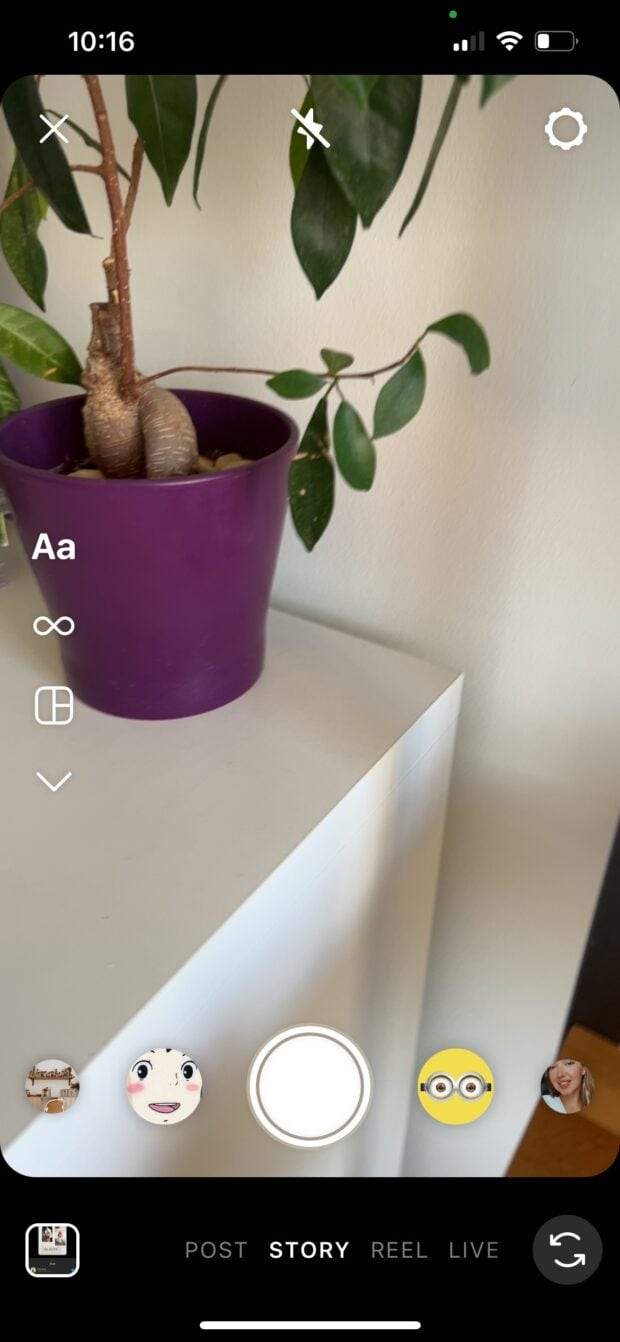 Instagram Layout Feature
Instagram Layout Feature
5. What Are Some Creative Ways to Layer Photos on Instagram Stories?
Layering photos can add depth and visual interest to your Instagram Stories. Here are some techniques to try:
- Use the Sticker Feature:
- Add photos as stickers by tapping the sticker icon.
- Select the camera roll icon to choose a photo.
- Resize, rotate, and move the sticker to layer it over other elements.
- Create a Photo Stack:
- Add multiple photo stickers, slightly overlapping each other.
- Adjust the order by tapping on a sticker to bring it to the front.
- Use different shapes and sizes to create a dynamic stack.
- Transparent Overlays:
- Use a photo editing app to create a transparent image.
- Upload the transparent image as a sticker and layer it over a photo.
- This can create a subtle, artistic effect.
- Cutout Effects:
- Use a photo editing app to cut out a specific element from a photo.
- Add the cutout as a sticker and layer it over another photo.
- This can create a fun, surreal effect.
- Backgrounds and Frames:
- Use a solid color or gradient as a background.
- Add photo stickers with different frames or borders.
- This can help highlight specific images.
6. What Are the Best Apps for Creating Custom Instagram Story Collages?
While Instagram’s built-in features are useful, third-party apps offer more advanced options for creating stunning collages.
6.1. Unfold
- Features: Minimalist templates, stylish fonts, and design tools.
- Pros: Easy to use, professional-looking results, great for branding.
- Cons: Some templates require a subscription.
6.2. Canva
- Features: Wide range of templates, graphics, and editing tools.
- Pros: Versatile, suitable for various design needs, collaborative features.
- Cons: Can be overwhelming with the number of options.
6.3. Adobe Spark Post
- Features: Professional templates, animations, and branding options.
- Pros: High-quality designs, integration with Adobe Creative Cloud.
- Cons: Requires an Adobe subscription for full access.
6.4. PicsArt
- Features: Extensive editing tools, stickers, and collage layouts.
- Pros: Fun and creative, great for adding personal touches.
- Cons: Can be ad-heavy, some features require a subscription.
6.5. PicCollage
- Features: Numerous collage layouts, stickers, and backgrounds.
- Pros: User-friendly, quick collage creation, good for casual users.
- Cons: Limited advanced editing options.
7. How Do I Post a Collage to My Instagram Story?
Once you’ve created your collage, posting it to your Instagram Story is simple.
- Save Your Collage:
- If you used a third-party app, save the final image to your camera roll.
- Open Instagram: Launch the Instagram app.
- Access the Story Feature: Tap the “+” icon at the bottom and select “Story,” or swipe right from the main feed.
- Upload Your Collage:
- Swipe up or tap the camera roll icon in the lower-left corner.
- Select the collage image from your camera roll.
- Add Final Touches:
- Use Instagram’s editing tools to add text, stickers, or filters.
- Adjust the placement and size of any additional elements.
- Post Your Story:
- Tap “Your Story” to share the collage with all your followers.
- Choose “Close Friends” to share with a select group.
8. What Are the Best Practices for Using Images in Instagram Stories?
To make your Instagram Stories visually appealing and engaging, consider these best practices.
8.1. Use High-Quality Images
- Ensure your photos are clear, well-lit, and in focus.
- Avoid using low-resolution images that can appear blurry or pixelated.
8.2. Maintain Consistent Branding
- Use a consistent color palette, font, and style that aligns with your brand.
- This helps create a recognizable and cohesive look.
8.3. Optimize for Mobile Viewing
- Instagram Stories are viewed on mobile devices, so ensure your images are optimized for smaller screens.
- Use a vertical format (9:16 aspect ratio) for the best viewing experience.
8.4. Use Text Sparingly
- While text can add context and information, avoid overcrowding your images with too much text.
- Keep it concise and easy to read.
8.5. Incorporate Interactive Elements
- Use polls, quizzes, and question stickers to encourage audience engagement.
- This not only makes your Stories more fun but also provides valuable feedback.
8.6. Tell a Story
- Use multiple Stories to create a narrative or tell a story.
- This can help keep your audience engaged and interested.
8.7. Use Filters and Effects
- Experiment with different filters and effects to enhance the mood and style of your images.
- However, use them sparingly to avoid making your photos look unnatural.
8.8. Be Authentic
- Share genuine and relatable content that reflects your personality or brand values.
- Authenticity can help build trust and connection with your audience.
8.9. Optimize Upload Time
- Large image file sizes can lead to slow upload times and buffering.
- Optimize your images for web use to reduce file size without sacrificing quality.
8.10. Use Captions and Descriptions
- Add captions or descriptions to provide context and information about your photos.
- This can help your audience better understand and appreciate your content.
9. How Can Businesses Use Instagram Stories With Photos Effectively?
For businesses, Instagram Stories can be a powerful tool for marketing and engagement.
9.1. Showcase Products
- Use photos and videos to showcase your products in action.
- Highlight key features and benefits.
9.2. Offer Promotions and Discounts
- Announce exclusive deals and discounts through your Stories.
- Use a countdown sticker to create a sense of urgency.
9.3. Behind-the-Scenes Content
- Share behind-the-scenes glimpses of your business operations.
- This can help humanize your brand and build trust.
9.4. Run Contests and Giveaways
- Host contests and giveaways to increase engagement and attract new followers.
- Use a question sticker to ask participants to enter.
9.5. Customer Testimonials
- Share positive customer reviews and testimonials through your Stories.
- This can help build credibility and social proof.
9.6. Tutorials and How-To Guides
- Create tutorials and how-to guides using photos and videos.
- This can provide value to your audience and position you as an expert in your industry.
9.7. Event Coverage
- Share live updates and photos from events and conferences.
- This can help create excitement and engagement.
9.8. Influencer Collaborations
- Partner with influencers to create sponsored content for your Stories.
- This can help reach a wider audience and increase brand awareness.
9.9. Drive Traffic to Your Website
- Use the swipe-up link (if eligible) or link sticker to drive traffic to your website or product pages.
- Make it easy for your audience to take action.
9.10. Monitor Analytics
- Pay attention to your Story analytics to see what’s working and what’s not.
- Use this data to refine your strategy and improve your results.
10. What Are Some Common Mistakes to Avoid When Adding Photos to Instagram Stories?
Even with the best intentions, it’s easy to make mistakes when creating Instagram Stories. Here are some common pitfalls to avoid.
10.1. Ignoring Image Quality
- Using low-resolution or blurry images can make your Stories look unprofessional.
- Always use high-quality images that are clear and well-lit.
10.2. Overcrowding the Screen
- Adding too many elements (text, stickers, filters) can make your Stories look cluttered and overwhelming.
- Keep it simple and focused.
10.3. Inconsistent Branding
- Using different colors, fonts, and styles in each Story can create a disjointed and confusing experience for your audience.
- Maintain consistent branding to create a cohesive look.
10.4. Neglecting Mobile Optimization
- Failing to optimize your images for mobile viewing can result in cropped or distorted content.
- Always use a vertical format (9:16 aspect ratio) for the best viewing experience.
10.5. Forgetting a Call to Action
- If you want your audience to take action (e.g., visit your website, make a purchase), include a clear and compelling call to action.
- Use a swipe-up link or sticker to make it easy for them to take action.
10.6. Posting Too Frequently
- Flooding your audience with too many Stories can be overwhelming and lead to decreased engagement.
- Find a balance that keeps your audience interested without overwhelming them.
10.7. Ignoring Engagement
- Failing to respond to comments and messages can make your audience feel ignored.
- Engage with your followers and build a community.
10.8. Not Tracking Analytics
- Ignoring your Story analytics can leave you in the dark about what’s working and what’s not.
- Monitor your analytics and use the data to refine your strategy.
10.9. Being Inauthentic
- Trying to be someone you’re not can come across as disingenuous and damage your credibility.
- Be authentic and share content that reflects your personality or brand values.
10.10. Overusing Filters
- While filters can enhance your images, overusing them can make your Stories look unnatural and artificial.
- Use filters sparingly to enhance the mood and style of your images without sacrificing authenticity.
11. How Does dfphoto.net Enhance Your Instagram Story Photo Skills?
dfphoto.net is dedicated to helping you master the art of visual storytelling through photography. We offer a wide range of resources.
11.1. Comprehensive Tutorials
We provide detailed tutorials on various photography techniques, from basic composition to advanced editing.
11.2. Inspirational Galleries
Our galleries showcase stunning photographs from talented artists around the world.
11.3. Gear Guides
Stay up-to-date with the latest camera equipment and accessories with our comprehensive gear guides.
11.4. Editing Tips
Learn how to enhance your photos with our expert editing tips and tricks, covering software like Adobe Photoshop and Lightroom.
11.5. Community Engagement
Join our vibrant community of photographers to share your work, get feedback, and connect with like-minded individuals.
11.6. Personalized Feedback
Receive personalized feedback on your photos from experienced photographers to help you improve your skills.
11.7. Exclusive Content
Access exclusive content, including behind-the-scenes interviews and tutorials, available only to our members.
11.8. Workshops and Courses
Participate in workshops and online courses led by industry professionals to take your photography to the next level.
11.9. Portfolio Building
Learn how to build a compelling portfolio that showcases your best work and attracts potential clients.
11.10. Business Advice
Get practical advice on how to monetize your photography skills and build a successful business.
12. How to Optimize Instagram Stories for Discoverability?
Optimizing your Instagram Stories for discoverability can significantly increase your reach and engagement.
12.1. Use Relevant Hashtags
- Include relevant hashtags in your Stories to increase their visibility.
- Use a mix of broad and niche hashtags to reach a wider audience.
12.2. Location Tagging
- Tag your location in your Stories to reach people in your area.
- This is especially useful for businesses and events.
12.3. Use Interactive Stickers
- Interactive stickers like polls, quizzes, and question stickers can increase engagement and visibility.
- These stickers can also help your Stories appear in the Explore page.
12.4. Post Consistently
- Regularly posting Stories can help keep your audience engaged and increase your chances of appearing in their feeds.
- Aim for a consistent posting schedule.
12.5. Collaborate with Others
- Collaborating with other accounts can help you reach a new audience.
- Tag other accounts in your Stories to increase visibility.
12.6. Share to Your Feed
- Share previews of your Stories to your main feed to drive more traffic to your Stories.
- This can help increase viewership and engagement.
12.7. Use Story Highlights
- Organize your Stories into highlights to make them easily accessible to new and existing followers.
- Create highlights for different topics or categories.
12.8. Use Captions and Text
- Add captions and text to your Stories to provide context and make them more engaging.
- Use clear and concise language.
12.9. Optimize for Mobile Viewing
- Ensure your Stories are optimized for mobile viewing to provide the best user experience.
- Use a vertical format (9:16 aspect ratio).
12.10. Monitor Analytics
- Track your Story analytics to see what’s working and what’s not.
- Use this data to refine your strategy and improve your results.
13. What New Features Can We Expect for Instagram Stories in 2024?
Instagram is continuously updating its platform with new features and improvements. Here are some potential features we might see in Instagram Stories in 2024.
13.1. Enhanced AR Filters
- More advanced and interactive AR filters that can transform your photos and videos in creative ways.
- AI-powered filters that adapt to your environment and facial features.
13.2. Improved Editing Tools
- More sophisticated editing tools for fine-tuning your photos and videos.
- AI-powered editing features that can automatically enhance your content.
13.3. Interactive Shopping Features
- Seamless shopping experiences within Stories, allowing users to purchase products directly from your content.
- Integration with e-commerce platforms for easy product tagging and checkout.
13.4. Enhanced Collaboration Tools
- More robust collaboration tools for creating Stories with multiple users.
- Real-time co-creation features that allow you to work with others simultaneously.
13.5. Improved Analytics
- More detailed and actionable analytics for tracking the performance of your Stories.
- Insights into audience behavior and engagement patterns.
13.6. Immersive Story Formats
- New Story formats that create more immersive and engaging experiences for viewers.
- 360-degree videos and virtual reality experiences.
13.7. Integration with Other Platforms
- Seamless integration with other social media platforms and apps.
- Cross-platform sharing and content creation.
13.8. Enhanced Privacy Features
- More granular privacy controls for managing who can view and interact with your Stories.
- Anonymous viewing options.
13.9. AI-Powered Content Suggestions
- AI-powered content suggestions that help you create engaging and relevant Stories.
- Personalized recommendations for filters, stickers, and music.
13.10. Advanced Story Templates
- More advanced and customizable Story templates that help you create professional-looking content quickly and easily.
- Templates for different industries and use cases.
14. How Can I Troubleshoot Common Issues When Adding Photos to Instagram Stories?
Even with the best planning, technical issues can arise. Here are some common problems and how to troubleshoot them.
14.1. Photo Not Uploading
- Problem: Photo fails to upload to Instagram Story.
- Solution:
- Check your internet connection.
- Ensure the photo format is supported (JPEG, PNG).
- Restart the Instagram app.
- Clear the app cache.
14.2. Blurry or Low-Quality Photo
- Problem: Photo appears blurry or of low quality in Instagram Story.
- Solution:
- Use a high-resolution photo.
- Ensure the photo is properly sized for Instagram Stories (1080×1920 pixels).
- Avoid zooming in too much, which can reduce quality.
14.3. Instagram App Crashing
- Problem: Instagram app crashes when trying to add a photo to Story.
- Solution:
- Update the Instagram app to the latest version.
- Restart your device.
- Clear the app cache.
- Reinstall the app if the issue persists.
14.4. Unable to Access Camera Roll
- Problem: Instagram cannot access your device’s camera roll.
- Solution:
- Check app permissions in your device settings.
- Grant Instagram access to your photos.
- Restart the app.
14.5. Filters and Stickers Not Working
- Problem: Filters and stickers are not functioning correctly in Instagram Story.
- Solution:
- Check your internet connection.
- Update the Instagram app to the latest version.
- Restart the app.
- Clear the app cache.
14.6. Text Not Displaying Correctly
- Problem: Text appears distorted or does not display correctly in Instagram Story.
- Solution:
- Use a supported font.
- Ensure the text color contrasts with the background.
- Avoid using too much text.
14.7. Audio Issues
- Problem: Audio is not playing correctly in Instagram Story.
- Solution:
- Check your device’s volume settings.
- Ensure the audio format is supported.
- Restart the app.
14.8. Slow Upload Speed
- Problem: Photos take a long time to upload to Instagram Story.
- Solution:
- Check your internet connection.
- Reduce the photo file size.
- Close other apps that may be using bandwidth.
14.9. Compatibility Issues
- Problem: Instagram Story features are not compatible with your device.
- Solution:
- Ensure your device meets the minimum system requirements for Instagram.
- Update your device’s operating system.
14.10. Account Restrictions
- Problem: Unable to use certain features due to account restrictions.
- Solution:
- Check Instagram’s community guidelines.
- Ensure your account complies with all terms of service.
- Contact Instagram support for assistance.
15. What Are the Legal and Ethical Considerations for Using Photos in Instagram Stories?
Using photos in Instagram Stories comes with certain legal and ethical responsibilities.
15.1. Copyright
- Consideration: Using copyrighted images without permission can lead to legal issues.
- Guidance:
- Only use photos you have the rights to, either by taking them yourself or obtaining permission from the copyright holder.
- Use royalty-free images from reputable sources.
15.2. Privacy
- Consideration: Sharing photos of individuals without their consent can violate their privacy.
- Guidance:
- Obtain consent from individuals before sharing their photos.
- Be mindful of privacy settings and sharing permissions.
15.3. Accuracy
- Consideration: Misrepresenting photos or using them in a misleading context can erode trust.
- Guidance:
- Ensure photos accurately reflect the subject matter.
- Provide proper context and avoid deceptive editing.
15.4. Attribution
- Consideration: Failing to give credit to the original photographer or source can be unethical.
- Guidance:
- Always credit the photographer or source when using someone else’s work.
- Follow proper attribution guidelines.
15.5. Model Releases
- Consideration: Using photos of models for commercial purposes without a model release can lead to legal issues.
- Guidance:
- Obtain a model release from any individuals used in commercial photos.
- Ensure the release covers all intended uses of the photos.
15.6. Defamation
- Consideration: Using photos in a way that defames or harms someone’s reputation can lead to legal action.
- Guidance:
- Avoid using photos in a way that could be considered libelous or slanderous.
- Be mindful of the potential impact of your content.
15.7. Transparency
- Consideration: Hiding the fact that a photo has been edited or altered can be misleading.
- Guidance:
- Be transparent about any editing or alterations made to photos.
- Disclose sponsored content and endorsements.
15.8. Ethical Editing
- Consideration: Over-editing photos to create unrealistic or unattainable standards can be harmful.
- Guidance:
- Use editing tools responsibly and avoid creating unrealistic expectations.
- Promote body positivity and realistic beauty standards.
15.9. Accessibility
- Consideration: Failing to make your photos accessible to individuals with disabilities can exclude a significant portion of your audience.
- Guidance:
- Provide alt text for images to make them accessible to visually impaired users.
- Use captions for videos to make them accessible to hearing-impaired users.
15.10. Respectful Use
- Consideration: Using photos in a way that is disrespectful or offensive can alienate your audience.
- Guidance:
- Be mindful of cultural sensitivities and avoid using photos in a way that could be offensive.
- Promote inclusivity and respect for diversity.
FAQ Section
Can I add multiple photos to one Instagram Story?
Yes, you can use the Layout feature or layer photos as stickers.
How do I change the background color of my Instagram Story?
Use the color picker tool in the draw mode or upload a background image.
What is the ideal size for Instagram Story photos?
The recommended size is 1080×1920 pixels (9:16 aspect ratio).
How do I add a link to my Instagram Story?
Use the link sticker feature available to eligible accounts.
Are there any free apps for creating Instagram Story collages?
Yes, Canva, PicsArt, and PicCollage offer free versions with collage templates.
How do I save an Instagram Story collage to my phone?
Save the image from the app you used to create the collage.
Can I use GIFs in my Instagram Story photos?
Yes, use the GIF sticker feature to add animated elements.
How do I add music to my Instagram Story photos?
Use the music sticker to select and add a song.
How do I know if my Instagram Story is performing well?
Check your Story analytics for insights on views, engagement, and reach.
How often should I post to my Instagram Story?
Post consistently to keep your audience engaged, but avoid overwhelming them with too much content.
Adding photos to your Instagram Story is a simple yet powerful way to engage with your audience. Whether you’re sharing daily life, promoting products, or expressing your creativity, mastering these techniques will help you create compelling and visually appealing content. Remember to visit dfphoto.net for more in-depth tutorials, inspirational galleries, and expert advice to elevate your photography skills.
Ready to transform your Instagram Stories and captivate your audience? Visit dfphoto.net today to discover a world of photography tips, stunning galleries, and a vibrant community of passionate photographers. Whether you’re looking to master new techniques, find inspiration for your next project, or connect with fellow creatives, dfphoto.net is your ultimate resource for all things photography. Don’t wait—start exploring now and unlock your full potential! You can find us at 1600 St Michael’s Dr, Santa Fe, NM 87505, United States or call us at +1 (505) 471-6001.