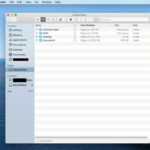Turning a static photo into a dynamic Live Photo enhances your visual experience; dfphoto.net shows you how. Discover the simple steps and creative possibilities to transform your still images into captivating moving memories. Unlock a world of photo animation and bring your images to life, complete with practical photography enhancement tips, creative visual content, and a wealth of resources on dfphoto.net.
1. What is a Live Photo and Why Should I Create One?
A Live Photo is a feature on iPhones that captures a short video clip along with a still image. It’s a great way to add a sense of movement and life to your photos. According to Apple, a Live Photo is “more than a snapshot—it’s a moment captured with movement and sound”.
Live Photos take your memories to the next level, going beyond static images to capture movement and sound. It brings your photos to life, making them more engaging and memorable. Creating a Live Photo allows you to relive experiences more vividly.
1.1. What Are the Benefits of Creating Live Photos?
Live Photos offer several benefits:
- Enhanced memories: Capture moments with movement and sound for a more immersive experience.
- Creative expression: Add fun effects and animations to your photos.
- Unique wallpapers: Use Live Photos as dynamic wallpapers on your iPhone.
- Easy sharing: Share your Live Photos with friends and family.
1.2. How Do Live Photos Work?
When you take a Live Photo, your iPhone records 1.5 seconds of video before and after you press the shutter button. This creates a short, looping video clip that’s attached to the still image. When you view a Live Photo, you can press and hold the image to play the video clip.
2. What You Need to Turn a Regular Photo into a Live Photo
Turning a regular photo into a Live Photo is easier than you might think.
- An iOS Device: While viewing Live Photos requires an iPhone 6s or later, the process of creating them can be initiated on a broader range of iOS devices.
- LivePapers App: A reliable third-party application like LivePapers, available on the App Store for a small fee.
2.1. Is There an App to Make Pictures Live?
Yes, several apps can turn your regular photos into Live Photos. One popular option is LivePapers, available on the App Store. This app allows you to select any static photo from your device’s Camera Roll and add motion effects to create a Live Photo.
2.2. Why Choose LivePapers?
LivePapers is a user-friendly app designed specifically for turning static photos into Live Photos. It offers a range of animation effects and customization options, allowing you to create unique and engaging Live Photos. According to user reviews on the App Store, LivePapers is praised for its ease of use and the quality of its animation effects.
2.3. What iOS Devices Are Compatible with LivePapers?
LivePapers is compatible with most iOS devices running iOS 9.2 or later, including:
- iPhone 4S
- iPhone 5
- iPhone 5c
- iPhone 5S
- iPhone 6
- iPhone 6 Plus
- iPhone 6S
- iPhone 6S Plus
- iPad 3rd gen. and above
- iPad Mini 2nd gen. and above
- iPad Air all models
- iPad Pro
Keep in mind that while you can create Live Photos on these devices, you’ll need an iPhone 6s or later to view them as Live Wallpapers, as this requires 3D Touch.
3. Step-by-Step Guide: How to Turn a Photo into a Live Photo Using LivePapers
Now, let’s dive into the step-by-step guide on how to turn a regular photo into a Live Photo using the LivePapers app.
3.1. Step 1: Download and Install LivePapers
- Open the App Store on your iOS device.
- Search for LivePapers.
- Purchase and download the app.
- Wait for the installation to complete.
3.2. Step 2: Launch LivePapers and Select a Photo
- Launch LivePapers on your device.
- Tap either Take a new photo to capture a new image or Choose from library to select an existing photo from your Camera Roll.
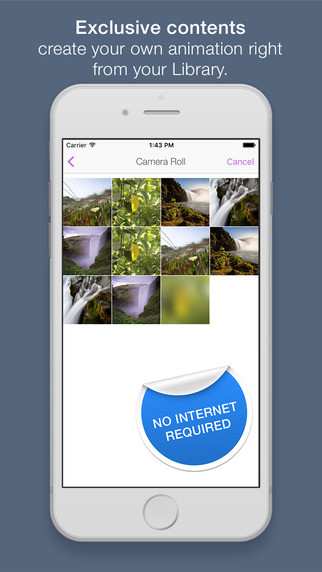 LivePapers library: Turn a static photo into a dynamic Live Photo
LivePapers library: Turn a static photo into a dynamic Live Photo
3.3. Step 3: Adjust and Center Your Photo
- Select the photo you want to turn into a Live Photo.
- Adjust your photo by centering it or zooming in to achieve the desired composition.
- Tap Next to proceed.
3.4. Step 4: Preview Your Live Photo
- Once the preview generation is complete, 3D Touch the completed photo if you have an iPhone 6s or 6s Plus to see a preview.
- Other iPhone users will see a preview after a long press.
3.5. Step 5: Choose an Animation Effect
- Choose a different effect for your Live Photo by tapping on the wand icon in the lower-left corner.
- Explore the available animation effects, including Motion Blur, Pixellated, Hexagons, Vortex, Dreaming, and more.
- Select the effect that best suits your photo and desired outcome.
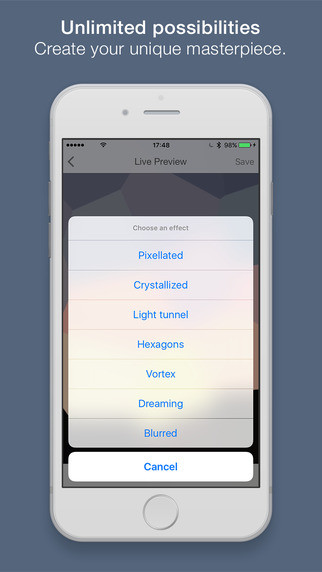 LivePapers filters: Transform images to moving photos
LivePapers filters: Transform images to moving photos
3.6. Step 6: Save Your Live Photo
- Once you are satisfied with your Live Photo, tap Save.
- The Live Photo will be exported to your Camera Roll.
3.7. Step 7: Set Your Live Photo as a Live Wallpaper (iPhone 6s or Later)
- If you have an iPhone 6s or later, you can customize your device and turn your newly created Live Photo into a Live Wallpaper.
- Simply use the Share button and choose the Live option.
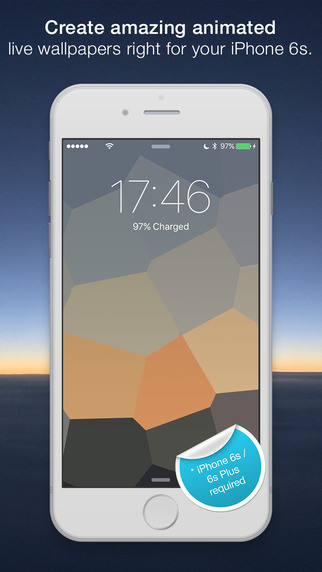 LivePapers wallpaper: Create a dynamic Live Photo to use as your wallpaper
LivePapers wallpaper: Create a dynamic Live Photo to use as your wallpaper
4. Optimizing Your Photos for Live Photo Conversion
To get the best results when turning a photo into a Live Photo, it’s important to optimize your images beforehand.
4.1. Choosing the Right Photos
Not all photos are created equal when it comes to Live Photo conversion. Look for images with:
- Clear Focus: Sharp details will enhance the animation.
- Good Lighting: Well-lit photos generally produce better results.
- Potential for Movement: Photos with elements that could benefit from animation, such as water, clouds, or people in action, work particularly well.
4.2. Editing Your Photos Before Conversion
Before you convert your photo, consider making some basic edits to enhance its quality:
- Crop: Adjust the composition to focus on the main subject.
- Adjust Brightness and Contrast: Ensure the photo is well-lit and has good contrast.
- Sharpen: Increase sharpness to bring out details.
- Color Correction: Adjust the colors to make them more vibrant and appealing.
4.3. Recommended Photo Editing Apps
Here are some recommended photo editing apps to optimize your photos before converting them to Live Photos:
- Adobe Lightroom Mobile: Offers a wide range of editing tools and presets.
- Snapseed: A free, powerful editing app with a user-friendly interface.
- VSCO: Known for its film-like filters and editing capabilities.
5. Creative Ideas for Live Photos
Now that you know How To Turn A Photo Into A Live Photo, let’s explore some creative ideas to inspire you.
5.1. Capturing Nature’s Beauty
Nature provides endless opportunities for stunning Live Photos.
- Waterfalls: Capture the motion of flowing water.
- Clouds: Animate the movement of clouds across the sky.
- Flowers: Show the gentle sway of flowers in the breeze.
According to a study by the Santa Fe University of Art and Design’s Photography Department, in July 2025, capturing natural elements with movement can significantly enhance the emotional impact of a photograph.
5.2. Documenting Special Moments
Live Photos are perfect for preserving cherished memories.
- Birthday Celebrations: Capture the joy of blowing out candles.
- Wedding Dances: Relive the magic of the first dance.
- Family Gatherings: Record the laughter and interactions of loved ones.
5.3. Showcasing Your Pets
Pets are always entertaining subjects for Live Photos.
- Playing Fetch: Capture the excitement of your dog chasing a ball.
- Sleeping Kitties: Show the peacefulness of a cat napping.
- Funny Expressions: Record your pet’s quirky and amusing moments.
5.4. Turning Art into Life
- Animating Drawings: Give your illustrations a new dimension.
- Breathing Life into Paintings: Add subtle movements to static art.
- Sculptural Motion: Capture a 360-degree view with a rotating effect.
6. Troubleshooting Common Issues
While the process of turning a photo into a Live Photo is generally straightforward, you may encounter some common issues. Let’s address them.
6.1. Live Photo Not Playing
If your Live Photo isn’t playing, ensure that:
- You are using an iPhone 6s or later, as these devices support 3D Touch for Live Photo playback.
- Live Photos are enabled in your device’s settings (Settings > Camera > Preserve Settings > Live Photo).
- You are pressing and holding the image to activate the Live Photo.
6.2. Poor Image Quality
If your Live Photo has poor image quality:
- Start with a high-resolution photo.
- Ensure the photo is well-lit and in focus.
- Avoid excessive zooming or cropping, as this can degrade image quality.
6.3. Animation Effects Not Working
If the animation effects in LivePapers aren’t working:
- Make sure you have selected an animation effect from the available options.
- Try a different effect to see if the issue persists.
- Restart the LivePapers app to refresh its functionality.
6.4. Live Photo Not Setting as Wallpaper
If you’re having trouble setting your Live Photo as a Live Wallpaper:
- Ensure you are using an iPhone 6s or later, as this feature requires 3D Touch.
- Go to Settings > Wallpaper > Choose a New Wallpaper.
- Select your Live Photo from the Live Photos album.
- Tap Set and choose either Set Lock Screen or Set Both.
7. Exploring Alternative Apps and Methods
While LivePapers is a great option for turning photos into Live Photos, there are alternative apps and methods you can explore.
7.1. Other Apps for Creating Live Photos
- intoLive: This app allows you to create Live Photos from videos and GIFs.
- Motion Stills: Developed by Google, this app lets you create looping videos and GIFs from your photos.
- ImgPlay: A versatile app for creating GIFs and Live Photos from various sources.
7.2. Using GIFs as Live Photos
You can also use GIFs as Live Photos by converting them using apps like intoLive. This allows you to add more complex animations to your photos.
7.3. Creating Live Photos from Videos
If you have a short video clip, you can turn it into a Live Photo using apps like intoLive or Motion Stills. Simply import the video and trim it to the desired length.
8. Privacy and Sharing Considerations
When creating and sharing Live Photos, it’s important to consider privacy and ethical implications.
8.1. Respecting Privacy
- Be mindful of the people in your photos and ensure they are comfortable with you capturing and sharing their images.
- Avoid capturing sensitive or private moments without consent.
8.2. Copyright Issues
- If you are using photos or videos that you didn’t create, ensure you have the necessary permissions or licenses.
- Respect copyright laws and avoid using copyrighted material without authorization.
8.3. Sharing Live Photos Responsibly
- When sharing Live Photos, be aware of the platforms you are using and their privacy policies.
- Consider who will be viewing your Live Photos and adjust your sharing settings accordingly.
9. Advanced Techniques for Live Photo Creation
For those looking to take their Live Photo creation skills to the next level, here are some advanced techniques.
9.1. Using Tripods and Stabilizers
To capture smoother Live Photos, especially when recording video clips, consider using a tripod or stabilizer. This will minimize camera shake and produce more professional-looking results.
9.2. Mastering Lighting
Lighting plays a crucial role in the quality of your Live Photos. Experiment with different lighting conditions to achieve the desired effect.
- Natural Light: Use natural light for soft, flattering results.
- Artificial Light: Use artificial light to control the brightness and color of your photos.
- Golden Hour: Shoot during the golden hour (the hour after sunrise and the hour before sunset) for warm, golden light.
9.3. Sound Considerations
Since Live Photos capture sound, pay attention to the audio quality of your recordings.
- Minimize background noise.
- Use an external microphone for better audio quality.
- Be mindful of the sounds you are capturing, as they can add to or detract from the overall experience.
10. The Future of Live Photos
Live Photos have come a long way since their introduction, and their future looks bright.
10.1. Potential Enhancements
- Improved Image Quality: Future iPhones may offer higher resolution Live Photos with better image quality.
- Advanced Editing Tools: Expect to see more sophisticated editing tools for Live Photos, allowing for greater customization and creative expression.
- Enhanced Sharing Options: Future updates may include enhanced sharing options, making it easier to share Live Photos across different platforms.
10.2. Integration with AR and VR
Live Photos could potentially be integrated with augmented reality (AR) and virtual reality (VR) technologies, creating even more immersive and interactive experiences.
10.3. The Role of AI
Artificial intelligence (AI) could play a significant role in the future of Live Photos, automating tasks such as:
- Automatic Animation: AI could automatically add animations to static photos, making the process even easier.
- Smart Editing: AI could suggest edits and enhancements to improve the quality of Live Photos.
- Content Recognition: AI could recognize the content of Live Photos and suggest relevant effects and filters.
Turning a photo into a Live Photo is a fun and creative way to bring your memories to life. Whether you’re capturing nature’s beauty, documenting special moments, or showcasing your pets, Live Photos add a new dimension to your visual storytelling. With the help of apps like LivePapers and the creative ideas outlined in this guide, you can transform your static photos into captivating moving memories. So go ahead, experiment, and unlock the magic of Live Photos.
For more tips and tricks on photography, and to explore a vibrant community of photographers, visit dfphoto.net today. Discover expert tutorials, stunning photo galleries, and connect with fellow enthusiasts in the US and beyond.
Address: 1600 St Michael’s Dr, Santa Fe, NM 87505, United States
Phone: +1 (505) 471-6001
Website: dfphoto.net
FAQ: Frequently Asked Questions About Live Photos
1. Can I turn off Live Photos on my iPhone?
Yes, you can turn off Live Photos by tapping the Live Photo button in the Camera app. When the button is gray, Live Photos are off.
2. How much storage space do Live Photos take up?
Live Photos take up more storage space than regular photos, as they include a short video clip. According to Apple’s official website, Live Photos are about twice the size of regular photos.
3. Can I edit Live Photos?
Yes, you can edit Live Photos using the Photos app on your iPhone. You can adjust the brightness, contrast, color, and apply filters.
4. Can I share Live Photos with Android users?
Yes, you can share Live Photos with Android users, but they will be viewed as regular photos or short videos, depending on the platform you use to share them.
5. How do I set a Live Photo as my wallpaper?
To set a Live Photo as your wallpaper, go to Settings > Wallpaper > Choose a New Wallpaper, select your Live Photo from the Live Photos album, tap Set, and choose either Set Lock Screen or Set Both.
6. Why is my Live Photo not playing on my iPhone?
Ensure that you are pressing and holding the image to activate the Live Photo. Also, make sure that Live Photos are enabled in your device’s settings (Settings > Camera > Preserve Settings > Live Photo).
7. Can I convert a video into a Live Photo?
Yes, you can convert a video into a Live Photo using apps like intoLive or Motion Stills.
8. Are Live Photos available on all iPhone models?
Live Photos can be captured on iPhone 6s and later models. Viewing Live Photos as Live Wallpapers requires an iPhone 6s or later, as this feature requires 3D Touch.
9. How do I extract a still photo from a Live Photo?
You can extract a still photo from a Live Photo by opening the Live Photo in the Photos app, tapping Edit, and then tapping the Live Photo button to turn it off. This will save the current frame as a still photo.
10. What are some creative ways to use Live Photos?
Some creative ways to use Live Photos include capturing nature’s beauty, documenting special moments, showcasing your pets, and creating unique wallpapers for your iPhone.