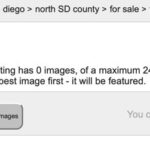Are you looking for ways to protect the privacy of individuals in your photos? This article, crafted by dfphoto.net, will guide you through the techniques of blurring faces in photos, ensuring anonymity and compliance with privacy regulations, while also enhancing your photographic storytelling and creativity. We will explore various methods from manual techniques to advanced software solutions.
1. Understanding the Importance of Blurring Faces
Why is blurring faces in photos so important? Blurring faces serves several crucial purposes, ranging from legal compliance to ethical considerations. Let’s delve into the reasons behind this practice:
1.1. Protecting Privacy and Anonymity
Protecting individual privacy is essential in today’s digital age.
- Safeguarding Personal Information: Blurring faces prevents the identification of individuals, protecting them from potential misuse of their personal information.
- Preventing Identity Theft: Anonymizing faces reduces the risk of identity theft and other related crimes.
- Avoiding Unwanted Attention: Individuals may not want their faces publicly displayed for various personal reasons. Blurring ensures their wishes are respected.
1.2. Compliance with Privacy Regulations
Various laws and regulations mandate the protection of personal data, including facial images.
- GDPR (General Data Protection Regulation): This European Union law requires explicit consent for processing personal data, including photographs. Blurring faces can help comply with GDPR when consent is not obtained.
- CCPA (California Consumer Privacy Act): Similar to GDPR, CCPA gives California residents rights over their personal data. Blurring faces ensures compliance with this law when consent is absent.
- Other Local and National Laws: Many countries and regions have their own privacy laws. Adhering to these laws is crucial, and blurring faces is often a necessary step.
1.3. Ethical Considerations in Photography
Beyond legal requirements, ethical considerations play a significant role in deciding to blur faces.
- Respecting Personal Boundaries: Not everyone wants to be photographed and have their image shared publicly. Blurring shows respect for their personal boundaries.
- Avoiding Misrepresentation: Using someone’s image without their consent can lead to misrepresentation and harm their reputation.
- Promoting Responsible Journalism: In photojournalism, protecting the identity of vulnerable individuals, such as victims or witnesses, is paramount.
1.4. Enhancing Journalistic Integrity
Blurring faces is vital in journalism, allowing stories to be told without endangering sources.
- Protecting Sources: Journalists often rely on sensitive information provided by individuals who risk their safety by speaking out. Blurring faces protects these sources from potential retaliation.
- Encouraging Open Dialogue: When people know their identities will be protected, they are more likely to come forward with important information.
- Maintaining Objectivity: By focusing on the story rather than the individual’s identity, journalists can maintain objectivity and avoid sensationalism.
1.5. Protecting Children
Protecting the privacy and dignity of children is especially crucial.
- Preventing Exploitation: Blurring faces helps prevent the exploitation of children by ensuring their images cannot be used for malicious purposes.
- Avoiding Stigmatization: Children involved in sensitive situations, such as criminal cases, should not be stigmatized for life. Blurring their faces helps avoid this.
- Ensuring Psychological Well-being: Protecting children’s identities contributes to their psychological well-being and allows them to grow up without undue public scrutiny.
Blurring faces is not just a technical task but a responsibility that photographers, journalists, and content creators must embrace to protect individuals and uphold ethical standards.
2. Identifying User Intent: Why Are People Blurring Faces?
Understanding why people want to blur faces helps tailor the best solutions. Here are five common user intents:
- Privacy Protection: Individuals want to protect the identity of people in their photos from unwanted attention.
- Legal Compliance: Users need to comply with GDPR, CCPA, and other privacy laws.
- Journalistic Integrity: Journalists aim to protect sources and ensure anonymity in sensitive stories.
- Social Media Sharing: People want to share photos on social media without revealing the identities of everyone present.
- Artistic Expression: Some photographers use blurring as a creative technique to focus attention on other elements.
3. Methods for Blurring Faces in Photos
There are several methods available for blurring faces in photos, each with its own advantages and disadvantages.
3.1. Manual Blurring Techniques
Manual blurring techniques involve using photo editing software to selectively blur faces.
3.1.1. Using Adobe Photoshop
Adobe Photoshop is a powerful tool for detailed photo editing, including blurring faces.
- Steps:
- Open the image in Photoshop.
- Select the face using the Lasso Tool or Quick Selection Tool.
- Go to Filter > Blur > Gaussian Blur.
- Adjust the radius until the face is sufficiently blurred.
- Save the image.
- Pros: Precise control over the blurring effect.
- Cons: Time-consuming, requires advanced skills.
3.1.2. Using GIMP (GNU Image Manipulation Program)
GIMP is a free, open-source alternative to Photoshop.
- Steps:
- Open the image in GIMP.
- Select the face using the Free Select Tool or Rectangle Select Tool.
- Go to Filters > Blur > Gaussian Blur.
- Adjust the blur size until the face is sufficiently blurred.
- Save the image.
- Pros: Free, versatile, and offers similar features to Photoshop.
- Cons: Steeper learning curve compared to simpler tools.
3.1.3. Using Mobile Apps
Mobile apps offer quick and easy ways to blur faces directly on your smartphone.
- Popular Apps:
- Snapseed: Offers a Selective tool to blur specific areas.
- PicsArt: Provides various blur effects and masking options.
- Face Blur: Specifically designed for blurring faces quickly.
- Pros: Convenient, user-friendly, and readily available.
- Cons: Limited features compared to desktop software.
3.2. Automated Blurring Tools
Automated blurring tools use AI to automatically detect and blur faces in photos.
3.2.1. Watermarkly Blur Faces App
Watermarkly Blur Faces app automatically detects faces and blurs them.
- Steps:
- Upload the image to the Watermarkly Blur Faces app.
- The app automatically detects and blurs faces.
- Adjust the blur intensity if needed.
- Download the blurred image.
- Pros: Fast, easy to use, and requires no manual selection.
- Cons: May not be as precise as manual methods.
3.2.2. Adobe Lightroom
Adobe Lightroom can automate face detection and blurring.
- Steps:
- Import the image into Lightroom.
- Use the Adjustment Brush and enable Face Auto-Mask.
- Apply negative sharpness or clarity to blur the face.
- Adjust the settings as needed.
- Export the image.
- Pros: Integrates with other Adobe products, offers precise control with AI assistance.
- Cons: Requires an Adobe Creative Cloud subscription.
3.2.3. Online Face Blurring Tools
Many websites offer online tools for blurring faces without needing to download software.
- Popular Tools:
- PicWish: Offers AI-powered face blurring.
- VanceAI: Provides automatic face detection and blurring.
- Fotor: Includes a face blurring tool with adjustable intensity.
- Pros: Convenient, accessible from any device with an internet connection.
- Cons: May have limitations on image size and features.
3.3. Hardware Solutions
Hardware solutions involve using specialized equipment to blur faces during image capture.
3.3.1. Privacy Cameras
Privacy cameras are designed with built-in features to protect privacy, including automatic face blurring.
- Features: Real-time face detection and blurring.
- Pros: Ensures privacy from the moment the image is captured.
- Cons: Can be expensive, may not be suitable for all photography needs.
3.3.2. Specialized Lenses
Specialized lenses can be used to create a natural blurring effect, although they don’t specifically target faces.
- Tilt-Shift Lenses: Allow selective focus, blurring parts of the image.
- Soft Focus Lenses: Create an overall soft, dreamlike effect.
- Pros: Offers creative control, enhances artistic expression.
- Cons: Requires expertise, may not be ideal for precise face blurring.
4. Step-by-Step Guides for Different Tools
Let’s walk through detailed guides for some popular tools.
4.1. Blurring Faces with Adobe Photoshop
Photoshop offers unparalleled precision for blurring faces.
- Step 1: Open the Image
- Launch Adobe Photoshop and open the image you want to edit by going to
File > Open.
- Launch Adobe Photoshop and open the image you want to edit by going to
- Step 2: Select the Face
- Use the Lasso Tool or the Quick Selection Tool to select the face you want to blur. For more accurate selections, use the Pen Tool to create a precise path around the face.
- Refine the selection by going to
Select > Modify > Featherto soften the edges for a more natural look.
- Step 3: Apply Gaussian Blur
- Go to
Filter > Blur > Gaussian Blur. - Adjust the Radius slider until the face is sufficiently blurred. A radius between 5-15 pixels is usually sufficient, but this depends on the image resolution and the size of the face.
- Click OK to apply the blur.
- Go to
- Step 4: Fine-Tune the Blur
- If the blur is too strong or not strong enough, you can adjust the opacity of the blurred layer. Create a new layer with the blurred face, then adjust the layer opacity to blend it seamlessly with the original image.
- Use the Eraser Tool with a soft brush to gently erase any harsh edges around the blurred area.
- Step 5: Save the Image
- Go to
File > Save Asand save the image in your desired format (JPEG, PNG, etc.).
- Go to
4.2. Blurring Faces with GIMP
GIMP is a free alternative that provides many of the same capabilities as Photoshop.
- Step 1: Open the Image
- Launch GIMP and open the image you want to edit by going to
File > Open.
- Launch GIMP and open the image you want to edit by going to
- Step 2: Select the Face
- Use the Free Select Tool or the Rectangle Select Tool to select the face you want to blur. The Free Select Tool allows you to draw a custom shape around the face.
- Refine the selection by going to
Select > Featherto soften the edges for a more natural look. A feather radius of 5-10 pixels usually works well.
- Step 3: Apply Gaussian Blur
- Go to
Filters > Blur > Gaussian Blur. - Adjust the Blur Radius slider until the face is sufficiently blurred. Adjust the horizontal and vertical blur radii independently for more control.
- Click OK to apply the blur.
- Go to
- Step 4: Fine-Tune the Blur
- Use the Eraser Tool with a soft brush to gently erase any harsh edges around the blurred area. Adjust the opacity of the eraser for subtle corrections.
- If the blur is too strong, undo the effect (
Ctrl+Z) and try a lower blur radius.
- Step 5: Save the Image
- Go to
File > Export Asand save the image in your desired format (JPEG, PNG, etc.).
- Go to
4.3. Blurring Faces with Snapseed
Snapseed is a mobile app that offers a simple and effective way to blur faces on the go.
- Step 1: Open the Image
- Open the Snapseed app and tap the + icon to open the image you want to edit.
- Step 2: Use the Selective Tool
- Tap on Tools and select Selective.
- Tap on the face you want to blur. A small control point will appear.
- Pinch to adjust the size of the selected area.
- Swipe left or right to adjust the Brightness, Contrast, or Saturation. Reduce the Structure to blur the face.
- Step 3: Adjust the Blur
- Adjust the Structure slider to the left to blur the face. A value between -50 and -100 usually works well.
- Add multiple control points to blur different parts of the face if needed.
- Step 4: Save the Image
- Tap the ✓ icon to apply the changes.
- Tap Export and choose your desired save option.
4.4. Using Watermarkly Blur Faces App
The Watermarkly Blur Faces app simplifies the process with automatic face detection.
- Step 1: Upload the Image
- Go to the Watermarkly Blur Faces app website and upload the image you want to edit.
- Step 2: Automatic Face Detection
- The app automatically detects faces in the image and applies a blur effect.
- Step 3: Adjust Blur Intensity
- Use the Blur Intensity slider to adjust the strength of the blur effect.
- If the app misses any faces, you can manually add blur areas using the Add Blur Area tool.
- Step 4: Download the Image
- Click the Download button to save the blurred image to your device.
5. Advanced Techniques and Tips
To achieve the best results, consider these advanced techniques and tips.
5.1. Using Masks for Precision
Masks allow you to apply blurring effects to specific areas with greater precision.
- Layer Masks in Photoshop: Create a layer mask to selectively reveal or hide the blur effect.
- Gradient Masks: Use gradient masks to create smooth transitions between blurred and unblurred areas.
- Clipping Masks: Use clipping masks to apply the blur effect only to the selected face.
5.2. Smart Objects for Non-Destructive Editing
Smart Objects allow you to apply filters non-destructively, meaning you can always go back and adjust the settings.
- Convert to Smart Object: Right-click on the layer and select “Convert to Smart Object.”
- Apply Gaussian Blur: Apply the Gaussian Blur filter to the Smart Object.
- Adjust Filter Settings: Double-click on the Gaussian Blur filter in the Layers panel to adjust the settings at any time.
5.3. Blurring Moving Objects
Blurring moving faces can be challenging but is achievable with the right techniques.
- Frame-by-Frame Blurring: In video editing software, manually blur the face in each frame.
- Motion Tracking: Use motion tracking tools to track the movement of the face and apply the blur effect automatically.
- Software Options: Adobe After Effects and DaVinci Resolve offer advanced motion tracking and blurring capabilities.
5.4. Achieving Natural-Looking Blurs
To make the blur look natural, pay attention to these details.
- Feathering: Soften the edges of the blurred area to blend it seamlessly with the surrounding pixels.
- Noise: Add a small amount of noise to the blurred area to match the noise level of the original image.
- Color Correction: Adjust the color and brightness of the blurred area to match the rest of the image.
5.5. Using Different Types of Blurs
Experiment with different types of blurs to achieve the desired effect.
- Gaussian Blur: Creates a soft, uniform blur.
- Motion Blur: Simulates the effect of movement.
- Lens Blur: Mimics the bokeh effect of a camera lens.
- Surface Blur: Preserves edges while blurring the rest of the image.
6. Common Mistakes to Avoid
Avoid these common mistakes to ensure high-quality results.
6.1. Over-Blurring
Over-blurring can make the image look unnatural and draw unwanted attention to the blurred area.
- Solution: Use a subtle blur and fine-tune the settings until the face is sufficiently anonymized without being distracting.
6.2. Inconsistent Blurring
Inconsistent blurring occurs when the blur effect is not uniform across the entire face.
- Solution: Use masks and adjustment layers to ensure consistent blurring across the entire face.
6.3. Neglecting Edges
Failing to soften the edges of the blurred area can create harsh, unnatural lines.
- Solution: Use feathering or gradient masks to soften the edges and blend the blurred area seamlessly with the surrounding pixels.
6.4. Ignoring Lighting and Color
Ignoring the lighting and color of the blurred area can make it look out of place.
- Solution: Adjust the brightness, contrast, and color of the blurred area to match the rest of the image.
6.5. Using Low-Quality Images
Starting with a low-quality image can result in a poor-quality blur effect.
- Solution: Use high-resolution images whenever possible to ensure the best results.
7. Legal and Ethical Considerations
Understanding the legal and ethical implications of blurring faces is essential.
7.1. Understanding GDPR and CCPA
GDPR and CCPA require explicit consent for processing personal data, including photographs.
- GDPR Compliance: Obtain consent from individuals before sharing their images. If consent is not possible, blur their faces to comply with GDPR.
- CCPA Compliance: Similar to GDPR, CCPA gives California residents rights over their personal data. Blur faces to comply with CCPA when consent is absent.
7.2. Best Practices for Obtaining Consent
Obtaining informed consent is crucial for ethical photography.
- Explain the Purpose: Clearly explain how the image will be used and who will have access to it.
- Provide Options: Give individuals the option to opt out or request that their faces be blurred.
- Document Consent: Keep a record of the consent you obtain, including the date, time, and method of consent.
7.3. Ethical Considerations in Different Scenarios
Ethical considerations vary depending on the context.
- Journalism: Protect the identities of vulnerable individuals, such as victims and witnesses.
- Social Media: Respect the privacy of friends and family by blurring their faces if they are uncomfortable with being photographed.
- Commercial Photography: Obtain explicit consent from all individuals before using their images for commercial purposes.
8. Real-World Applications of Face Blurring
Face blurring has numerous real-world applications across various industries.
8.1. Journalism and News Reporting
Protecting sources and maintaining journalistic integrity.
- Protecting Whistleblowers: Blurring faces protects whistleblowers from retaliation.
- Anonymizing Victims and Witnesses: Ensures the safety and privacy of vulnerable individuals.
- Reporting on Sensitive Issues: Allows journalists to report on sensitive issues without putting people at risk.
8.2. Law Enforcement and Security
Protecting identities in law enforcement and security footage.
- Protecting Undercover Officers: Blurring faces protects the identities of undercover officers.
- Anonymizing Suspects: Ensures fair treatment and protects the privacy of suspects.
- Securing Surveillance Footage: Prevents unauthorized identification of individuals in surveillance footage.
8.3. Social Media and Online Content
Maintaining privacy on social media and online platforms.
- Protecting Personal Privacy: Allows users to share photos without revealing the identities of everyone present.
- Complying with Platform Policies: Many social media platforms require users to obtain consent before sharing images of others.
- Promoting Responsible Sharing: Encourages users to be mindful of others’ privacy when sharing content online.
8.4. Research and Academic Studies
Protecting participants’ privacy in research and academic studies.
- Anonymizing Study Participants: Ensures the privacy of individuals participating in research studies.
- Protecting Sensitive Data: Prevents the unauthorized disclosure of sensitive personal information.
- Complying with Ethical Guidelines: Adheres to ethical guidelines for research involving human subjects.
9. Future Trends in Face Blurring Technology
The future of face blurring technology is evolving rapidly with advancements in AI and machine learning.
9.1. AI-Powered Face Detection and Blurring
AI-powered tools are becoming more accurate and efficient at detecting and blurring faces.
- Improved Accuracy: AI algorithms can accurately detect faces even in challenging conditions, such as low light or complex backgrounds.
- Real-Time Blurring: AI-powered cameras and software can blur faces in real-time, providing instant privacy protection.
- Automated Workflows: AI can automate the entire face blurring process, saving time and effort.
9.2. Integration with Video Editing Software
Face blurring technology is becoming increasingly integrated with video editing software.
- Seamless Integration: Video editing software now includes built-in face blurring tools, making it easier to protect privacy in videos.
- Advanced Motion Tracking: Motion tracking algorithms can accurately track faces as they move, ensuring consistent blurring throughout the video.
- Customizable Settings: Users can customize the blur intensity, shape, and other settings to achieve the desired effect.
9.3. Enhanced Privacy Features in Cameras
Cameras are being developed with enhanced privacy features, including automatic face blurring.
- Built-In Privacy Modes: Cameras with built-in privacy modes can automatically blur faces as they are captured.
- Real-Time Face Detection: Real-time face detection allows cameras to identify and blur faces instantly.
- Secure Data Storage: Cameras with secure data storage protect images and videos from unauthorized access.
10. Choosing the Right Tool for Your Needs
Selecting the right tool depends on your specific needs and requirements.
10.1. Factors to Consider
Consider these factors when choosing a face blurring tool.
- Ease of Use: Choose a tool that is easy to use and fits your skill level.
- Accuracy: Select a tool that accurately detects and blurs faces.
- Customization: Look for a tool that offers customizable settings, such as blur intensity and shape.
- Speed: Consider the speed of the blurring process, especially if you need to blur many images or videos.
- Cost: Evaluate the cost of the tool and whether it fits your budget.
10.2. Recommendations Based on Different Scenarios
Here are some recommendations based on different scenarios.
- Quick and Easy Blurring: Use mobile apps like Snapseed or online tools like Watermarkly Blur Faces app.
- Precise Manual Control: Use Adobe Photoshop or GIMP.
- Automated Blurring: Use AI-powered tools like PicWish or VanceAI.
- Video Editing: Use video editing software like Adobe After Effects or DaVinci Resolve.
FAQ: Frequently Asked Questions About Blurring Faces in Photos
1. Why should I blur faces in photos?
Blurring faces protects privacy, complies with laws like GDPR and CCPA, and upholds ethical standards by preventing unauthorized identification.
2. What is the best way to blur faces in photos?
The best method depends on your needs. Manual tools like Photoshop offer precision, while automated tools like Watermarkly Blur Faces app provide speed and ease of use.
3. Can I blur faces in videos?
Yes, video editing software like Adobe After Effects and DaVinci Resolve offer tools for blurring faces in videos, often with motion tracking capabilities.
4. Is it legal to share photos of people without blurring their faces?
Sharing photos without consent can violate privacy laws like GDPR and CCPA. Always obtain consent or blur faces to comply with these regulations.
5. How can I blur faces in photos on my phone?
Mobile apps like Snapseed and PicsArt offer user-friendly tools for blurring faces directly on your smartphone.
6. What are the ethical considerations when blurring faces?
Ethical considerations include respecting personal boundaries, avoiding misrepresentation, and promoting responsible journalism by protecting vulnerable individuals.
7. What is Gaussian Blur, and how is it used?
Gaussian Blur is a filter that creates a soft, uniform blur effect. It’s commonly used in photo editing software like Photoshop and GIMP to anonymize faces.
8. How do I make a blurred face look natural?
To achieve a natural look, use feathering to soften edges, add noise to match the original image, and adjust color and brightness to blend the blurred area seamlessly.
9. What is AI-powered face blurring?
AI-powered face blurring uses artificial intelligence to automatically detect and blur faces in photos and videos, improving accuracy and efficiency.
10. Where can I find reliable face blurring tools?
Reliable tools include Adobe Photoshop, GIMP, Snapseed, Watermarkly Blur Faces app, and AI-powered online platforms like PicWish and VanceAI.
Call to Action
Ready to enhance your photography skills and protect privacy? Visit dfphoto.net to discover in-depth tutorials, explore stunning photo collections, and connect with a vibrant community of photographers. Elevate your craft and stay informed on the latest trends and techniques in the world of photography. Start your journey today and unlock your creative potential! For any questions, visit us at 1600 St Michael’s Dr, Santa Fe, NM 87505, United States or call +1 (505) 471-6001. You can also visit our website dfphoto.net for more information.