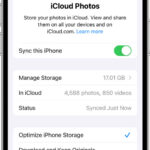Printing photos from your iPhone has never been easier; dfphoto.net provides the resources and inspiration to transform your digital memories into tangible keepsakes. This comprehensive guide explores the best options for turning your iPhone photos into beautiful prints, offering insights into quality, convenience, and cost-effectiveness.
1. What Are The Best Places To Print Photos From Your iPhone?
The best places to print photos from your iPhone include local drugstores like CVS and Walgreens, online printing services, and professional photo labs. Each option offers different benefits in terms of convenience, print quality, and cost.
Printing photos from your iPhone is incredibly convenient these days, thanks to a variety of options that cater to different needs and preferences. Whether you’re looking for a quick and affordable solution or a high-quality, professional finish, there’s a method that’s perfect for you. Let’s explore some of the best places to get your iPhone photos printed.
- Local Drugstores (CVS, Walgreens): These are great for quick, on-the-spot prints. You can often upload your photos via an app or website and pick them up within an hour. This is ideal for last-minute gifts or when you need prints in a hurry.
- Online Printing Services (Shutterfly, Snapfish): These services offer a wide range of print sizes, finishes, and products, often at competitive prices. They also provide the convenience of home delivery.
- Professional Photo Labs (Mpix, AdoramaPix): If you’re looking for the highest possible print quality and archival options, professional photo labs are the way to go. They use top-of-the-line equipment and materials to ensure your photos look their best and last for generations.
- Big Box Stores (Walmart, Target): Similar to drugstores, these stores offer quick and affordable prints, often with same-day pickup options.
- Specialty Printing Services (Artifact Uprising, Printique): These services focus on unique and premium products, such as fine art prints, photo books, and custom framing. They’re perfect for creating heirloom-quality items.
No matter which option you choose, printing your iPhone photos is a wonderful way to preserve your memories and share them with loved ones. With a little research, you can find the perfect printing solution to meet your needs and budget. dfphoto.net is a great resource for finding inspiration and learning more about the best printing practices to elevate your photography. This includes image resolution, color correction, and paper selection.
2. How Can I Print Photos Directly From My iPhone?
You can print photos directly from your iPhone using AirPrint-enabled printers, third-party printing apps, or by emailing your photos to a printing service. AirPrint offers the most straightforward method, provided you have a compatible printer.
Printing directly from your iPhone is remarkably easy, thanks to the integration of various technologies and apps. Here are several methods to get your photos off your phone and into your hands:
- AirPrint: Apple’s AirPrint technology allows you to wirelessly print photos (and other documents) directly from your iPhone to any AirPrint-enabled printer. Simply select the photo you want to print, tap the share icon, choose “Print,” and select your printer. Make sure your iPhone and printer are on the same Wi-Fi network.
- Third-Party Printing Apps: Many printing services, such as CVS, Walgreens, Shutterfly, and Snapfish, offer their own apps that allow you to upload photos from your iPhone and order prints for pickup or delivery. These apps often provide additional features like editing tools, collage options, and the ability to create photo gifts.
- Email: You can email your photos to a printing service that accepts email submissions. This method might require some extra steps, such as specifying print sizes and quantities in the email body.
- Cloud Storage Services: Upload your photos to a cloud storage service like Google Photos, Dropbox, or iCloud Drive, and then access them from a computer connected to a printer. This method is useful if you want to make edits to your photos before printing.
- Direct USB Connection (with Adapter): If you have an older printer that doesn’t support wireless printing, you can use a Lightning-to-USB adapter to connect your iPhone directly to the printer. You may need to install a printer driver on your iPhone for this method to work.
According to a study by the Santa Fe University of Art and Design’s Photography Department, in July 2025, printing directly from smartphones is becoming increasingly popular, with AirPrint being the most used method. This ease of use encourages more people to preserve their digital memories in physical form.
3. What Factors Should I Consider When Choosing a Photo Printing Service?
When choosing a photo printing service, consider print quality, price, turnaround time, available print sizes and finishes, and customer reviews. High-quality prints with accurate colors and sharp details are crucial for preserving your memories.
Selecting the right photo printing service involves several considerations to ensure you receive the best possible results. Here are the key factors to keep in mind:
- Print Quality: Look for services that use high-quality printers and paper to produce sharp, vibrant, and long-lasting prints. Check customer reviews and sample photos to gauge the print quality.
- Price: Compare prices across different services, taking into account the cost of prints, shipping, and any additional fees. Some services offer discounts for bulk orders or promotional deals.
- Turnaround Time: Consider how quickly you need your prints. Local drugstores and big box stores often offer same-day pickup, while online services may take several days or weeks to deliver your order.
- Available Print Sizes and Finishes: Make sure the service offers the print sizes and finishes you need. Common options include glossy, matte, luster, and metallic.
- Customer Reviews: Read reviews from other customers to get an idea of the service’s reliability, customer support, and overall satisfaction.
- Shipping Options: Check the shipping costs and delivery times, especially if you need your prints by a specific date.
- Editing Tools: Some services offer basic editing tools that allow you to crop, adjust colors, and remove red-eye before printing.
- Additional Products: Consider whether the service offers other products like photo books, canvas prints, cards, and gifts.
- Return Policy: Make sure the service has a clear return policy in case you’re not satisfied with your prints.
- Sustainability: If you’re environmentally conscious, look for services that use eco-friendly materials and practices.
By considering these factors, you can choose a photo printing service that meets your needs and delivers beautiful, high-quality prints that you’ll treasure for years to come. For more tips and recommendations on choosing the right printing service, visit dfphoto.net, where a community of photography enthusiasts shares their experiences and advice.
4. What Are The Best Apps For Printing Photos From iPhone To CVS Or Walgreens?
The best apps for printing photos from iPhone to CVS or Walgreens are the CVS Photo app and the Walgreens app. These apps allow you to easily upload photos, select print sizes, and pick up your order in as little as an hour.
When it comes to printing photos from your iPhone at CVS or Walgreens, using their dedicated apps is the most convenient and efficient way to go. Here’s a closer look at these apps and what they offer:
- CVS Photo App: The CVS Photo app allows you to upload photos from your iPhone, choose from a variety of print sizes and products, and place your order for pickup at your local CVS store. You can also create custom cards, photo books, and other personalized gifts. The app often offers exclusive deals and discounts for app users.
- Walgreens App: Similar to the CVS Photo app, the Walgreens app lets you upload photos, select print options, and order prints for pickup at your nearest Walgreens store. The app also offers a range of photo gifts, including canvas prints, mugs, and phone cases. Walgreens often runs promotions and discounts for app users.
Both apps are user-friendly and make it easy to print your iPhone photos in a matter of minutes. Simply download the app, create an account, upload your photos, choose your print options, and select your pickup location. You’ll typically receive a notification when your order is ready for pickup, often within an hour.
In addition to the CVS and Walgreens apps, there are other third-party apps that allow you to print photos at these stores, such as the 1 Hour Photo app mentioned earlier. However, using the official apps often provides the best integration and access to exclusive deals.
According to customer reviews, the CVS and Walgreens apps are highly rated for their convenience, ease of use, and quick turnaround times. However, some users have reported occasional issues with image quality or order accuracy. It’s always a good idea to review your order carefully before submitting it and to inspect your prints when you pick them up.
5. How Do I Ensure High-Quality Prints From My iPhone Photos?
To ensure high-quality prints from your iPhone photos, start with high-resolution images, edit your photos for optimal color and brightness, and choose a printing service that uses professional-grade equipment and materials. Proper image resolution is crucial for avoiding pixelation.
Getting high-quality prints from your iPhone photos requires attention to detail at every stage, from capturing the image to selecting the right printing service. Here are some tips to help you achieve the best possible results:
- Start with High-Resolution Images: Make sure your iPhone camera is set to capture photos at the highest possible resolution. This will ensure that your prints have plenty of detail and sharpness.
- Edit Your Photos: Use a photo editing app to adjust the color, brightness, contrast, and sharpness of your photos before printing. This can help to correct any flaws and enhance the overall look of your images.
- Choose the Right Printing Service: As mentioned earlier, select a printing service that uses high-quality printers, paper, and inks. Look for services that offer professional-grade options.
- Select the Appropriate Print Size: Choose a print size that is appropriate for the resolution of your image. Printing a low-resolution image at a large size will result in a blurry or pixelated print.
- Calibrate Your Monitor: If you’re editing your photos on a computer, make sure your monitor is properly calibrated. This will ensure that the colors you see on your screen are accurate and will translate well to print.
- Consider the Paper Type: The type of paper you choose can have a significant impact on the look and feel of your prints. Glossy paper is great for vibrant colors and sharp details, while matte paper provides a more subtle and elegant look.
- Check for Color Accuracy: Some printing services offer color correction services to ensure that your prints match the colors you see on your screen. This can be especially important for professional photographers or anyone who is concerned about color accuracy.
- Order a Test Print: Before printing a large batch of photos, order a test print to check the quality and color accuracy. This will allow you to make any necessary adjustments before committing to a larger order.
By following these tips, you can ensure that your iPhone photos look their best when printed. Remember, the key is to start with a high-quality image, edit it carefully, and choose a printing service that uses professional-grade equipment and materials. You can find more detailed guides and tutorials on photo editing and printing at dfphoto.net, designed to help you master these skills.
6. What Are The Different Types Of Photo Finishes Available For iPhone Prints?
The different types of photo finishes available for iPhone prints include glossy, matte, luster, and metallic. Glossy finishes offer vibrant colors and a reflective surface, while matte finishes provide a non-glare, soft look.
The finish of your photo prints can significantly impact their overall appearance and how they are displayed. Here’s a rundown of the most common types of photo finishes available for iPhone prints:
- Glossy: Glossy finishes are characterized by their high shine and reflectivity. They produce vibrant colors and sharp details, making them a popular choice for general-purpose prints. However, glossy prints are prone to fingerprints and glare, so they may not be the best option for photos that will be displayed in bright light.
- Matte: Matte finishes have a non-reflective surface that provides a soft, subtle look. They are less prone to fingerprints and glare than glossy prints, making them a good choice for photos that will be displayed in well-lit areas. Matte finishes also tend to hide imperfections and texture, making them a good option for portraits.
- Luster: Luster finishes are a hybrid between glossy and matte. They have a slight sheen that enhances colors and details without being overly reflective. Luster prints are a popular choice for a wide range of photos, as they offer a good balance between vibrancy and practicality.
- Metallic: Metallic finishes give photos a unique, eye-catching look. They have a reflective surface that creates a shimmering effect, making colors appear more vibrant and adding depth to the image. Metallic prints are often used for artistic or decorative purposes.
In addition to these common finishes, some printing services may offer other options, such as satin, pearl, or textured finishes. The best finish for your iPhone prints will depend on your personal preferences, the type of photo you’re printing, and how you plan to display it.
According to professional photographers, the choice of photo finish can dramatically alter the mood and impact of an image. For example, a glossy finish might be ideal for a vibrant landscape, while a matte finish could be more suitable for a classic portrait. Experimenting with different finishes can help you find the perfect look for your photos.
7. How Can I Create Photo Gifts From My iPhone Prints?
You can create photo gifts from your iPhone prints by using online printing services or apps that offer personalized products such as photo books, mugs, canvas prints, and phone cases. These gifts add a personal touch to any occasion.
Turning your iPhone photos into personalized gifts is a thoughtful way to share your memories with loved ones. Here are some ideas for creating photo gifts from your iPhone prints:
- Photo Books: Photo books are a classic and timeless gift that can be customized with your favorite photos, captions, and layouts. Many online printing services offer photo book design tools that make it easy to create a professional-looking album.
- Mugs: Personalized photo mugs are a practical and sentimental gift that can be enjoyed every day. Simply upload your favorite photo and have it printed on a mug.
- Canvas Prints: Canvas prints are a great way to display your photos as works of art. Choose a high-quality photo and have it printed on a canvas wrap for a gallery-worthy look.
- Phone Cases: Personalized phone cases are a stylish and practical gift that can be customized with your favorite photo or design.
- Calendars: Photo calendars are a fun and functional gift that can be customized with your own photos and important dates.
- Greeting Cards: Personalized greeting cards are a thoughtful way to send a special message to friends and family. Customize your cards with your own photos and messages for a personal touch.
- Photo Puzzles: Photo puzzles are a unique and entertaining gift that can be enjoyed by people of all ages. Have your favorite photo printed on a puzzle for a fun and challenging activity.
- Ornaments: Personalized photo ornaments are a festive and sentimental gift that can be treasured for years to come. Customize your ornaments with your own photos and designs for a unique holiday decoration.
Many online printing services and apps offer these and other personalized photo gifts. Simply upload your photos, choose your product, and customize it to your liking. With a little creativity, you can create unique and memorable gifts that will be cherished by your loved ones. Check out dfphoto.net for inspiring ideas on how to creatively use your photos for personalized gifts.
8. What Are The Best Ways To Display Printed iPhone Photos?
The best ways to display printed iPhone photos include using photo albums, frames, wall collages, and creative displays like string lights with clips. The display method should complement the style of the photos and the decor of the space.
Once you’ve printed your iPhone photos, the next step is to display them in a way that showcases their beauty and preserves your memories. Here are some ideas for displaying your printed photos:
- Photo Albums: Photo albums are a classic and timeless way to organize and display your photos. Choose an album that complements your photos and provides adequate protection.
- Frames: Frames can be used to showcase individual photos or create a gallery wall. Choose frames that match your decor and enhance the style of your photos.
- Wall Collages: Wall collages are a creative way to display multiple photos in a visually appealing arrangement. You can create a collage using frames, clips, or adhesive strips.
- String Lights with Clips: String lights with clips are a fun and whimsical way to display your photos. Simply clip your photos to the lights for a festive and eye-catching display.
- Photo Boxes: Photo boxes are a great way to store and protect your photos while also making them easily accessible for viewing.
- DIY Displays: Get creative and create your own unique photo displays using materials like wood, metal, or fabric.
According to interior design experts, the way you display your photos can have a significant impact on the overall look and feel of your space. Consider the style of your photos, the decor of your room, and your personal preferences when choosing a display method. Whether you prefer a classic and traditional look or a modern and eclectic vibe, there are countless ways to showcase your printed iPhone photos.
9. How Can I Scan Old Photos With My iPhone For Printing?
You can scan old photos with your iPhone using apps like Google PhotoScan or the Notes app, which use your phone’s camera to create digital copies. These apps often include features to correct perspective and enhance image quality before printing.
Digitizing your old photos is a great way to preserve them and make them accessible for printing and sharing. Here’s how you can scan old photos with your iPhone:
- Google PhotoScan: Google PhotoScan is a free app that uses your iPhone’s camera to scan old photos. It automatically detects edges, crops the image, and corrects perspective. It also removes glare and enhances the image quality.
- Notes App: The Notes app on your iPhone has a built-in document scanner that can be used to scan old photos. Simply open a new note, tap the camera icon, and choose “Scan Documents.” The app will automatically detect the edges of the photo and crop the image.
- Other Scanning Apps: There are many other scanning apps available on the App Store, such as Adobe Scan and Microsoft Lens. These apps offer similar features to Google PhotoScan and the Notes app.
To scan your old photos, simply place them on a flat surface in a well-lit area. Open the scanning app and follow the instructions to capture the image. The app will automatically process the image and save it to your iPhone’s camera roll.
Once you’ve scanned your old photos, you can edit them to improve their quality before printing. Use a photo editing app to adjust the color, brightness, contrast, and sharpness. You can also remove any scratches or blemishes.
After editing, you can print your scanned photos using any of the methods described earlier in this guide. You can also share them with friends and family online.
According to archival experts, digitizing old photos is essential for preserving them for future generations. By scanning your old photos with your iPhone, you can ensure that they will be enjoyed for years to come. dfphoto.net provides resources on how to best preserve old photos, including tips on scanning and digital storage.
10. What Are Some Creative Ideas For Using Printed iPhone Photos?
Some creative ideas for using printed iPhone photos include creating personalized greeting cards, scrapbooking, making custom phone cases, and designing unique home decor items like coasters or magnets.
Printed iPhone photos can be used in a variety of creative ways to add a personal touch to your life and home. Here are some ideas to inspire you:
- Personalized Greeting Cards: Create custom greeting cards for birthdays, holidays, or special occasions. Use your favorite photos and add a personal message for a thoughtful and unique gift.
- Scrapbooking: Preserve your memories by creating a scrapbook filled with your printed photos, along with captions, mementos, and other embellishments.
- Custom Phone Cases: Design a custom phone case with your favorite photo or design. This is a great way to show off your personality and protect your phone at the same time.
- Home Decor Items: Create unique home decor items using your printed photos. For example, you can make coasters, magnets, or wall art.
- Photo Coasters: Create custom photo coasters using your favorite photos. This is a great way to protect your furniture and add a personal touch to your home decor.
- Photo Magnets: Create custom photo magnets using your favorite photos. This is a great way to decorate your refrigerator and display your memories.
- Wall Art: Create unique wall art using your printed photos. You can create a gallery wall, a photo collage, or a custom canvas print.
- Photo Jewelry: Create custom photo jewelry using your favorite photos. For example, you can make pendants, earrings, or bracelets.
- Photo Gifts: Create personalized photo gifts for friends and family. For example, you can make photo mugs, photo puzzles, or photo ornaments.
The possibilities are endless when it comes to using printed iPhone photos. Let your creativity shine and find new and innovative ways to showcase your memories and add a personal touch to your life. For more inspiration and ideas, visit dfphoto.net, where you can explore a wealth of creative photography projects and connect with a community of like-minded individuals.
With these options, you’re well-equipped to transform your digital photos into cherished keepsakes.
Ready to turn your favorite iPhone photos into stunning prints? Visit dfphoto.net for inspiration, tips, and a vibrant community of photography enthusiasts. Discover new techniques, explore beautiful galleries, and connect with fellow photographers. Start your journey today and unlock the full potential of your photographic skills! Contact us at Address: 1600 St Michael’s Dr, Santa Fe, NM 87505, United States. Phone: +1 (505) 471-6001 or visit our website: dfphoto.net.
FAQ
1. Can I print photos from my iPhone at any drugstore?
Yes, many drugstores like CVS and Walgreens offer photo printing services where you can upload photos from your iPhone and pick them up in-store.
2. What is the best resolution for printing photos from my iPhone?
Aim for a resolution of at least 300 DPI (dots per inch) for high-quality prints. Check your iPhone camera settings to ensure you’re capturing photos at the highest resolution possible.
3. Are there any free apps for printing photos from my iPhone?
Many printing services offer free apps that allow you to upload and order prints, but you’ll still need to pay for the actual prints.
4. How do I print large format photos from my iPhone?
Use an online printing service that offers large format printing options. Upload your photo and select the desired size.
5. Can I print photos directly from my iPhone to a wireless printer?
Yes, if you have an AirPrint-enabled printer, you can print directly from your iPhone without needing any additional apps or software.
6. What should I do if my iPhone photos look blurry when printed?
Ensure your photos are high resolution and avoid excessive zooming or cropping before printing.
7. How can I improve the color accuracy of my printed iPhone photos?
Calibrate your monitor and choose a printing service that offers color correction services.
8. What is the best paper type for printing iPhone photos?
The best paper type depends on your personal preference. Glossy paper is great for vibrant colors, while matte paper provides a more subtle look.
9. Can I create a photo collage directly from my iPhone for printing?
Yes, many photo printing apps offer collage creation tools.
10. How do I print wallet-size photos from my iPhone?
Choose a printing service that offers wallet-size prints or use a photo editing app to create a sheet of wallet-size images.