Google Photos is a fantastic tool for managing your visual memories. This dfphoto.net guide dives deep into “What Does Google Photos Do,” exploring its features, benefits, and how it can revolutionize the way you handle your photos and videos. Discover how this service simplifies photo storage, enhances organization, and makes sharing a breeze. Let’s explore cloud storage, digital asset management, and image sharing.
1. Understanding Google Photos: A Deep Dive
Google Photos is more than just a storage solution; it’s a comprehensive platform designed to manage, enhance, and share your visual content. Launched by Google, this service provides a user-friendly way to back up your photos and videos to the cloud, ensuring they’re safe, accessible, and easily shared.
1.1 What is Google Photos?
Google Photos is a photo and video sharing and storage service created by Google. It allows you to store your visual content in the cloud, freeing up space on your devices and providing a centralized location for all your memories.
1.2 How Does Google Photos Work?
Google Photos operates by backing up your photos and videos to Google’s servers. Once uploaded, these files are accessible from any device with an internet connection, be it your phone, tablet, or computer. The service also offers features like automatic organization, facial recognition, and the ability to create albums and share them with others.
1.3 Why Use Google Photos?
There are numerous reasons to use Google Photos. It offers a convenient way to back up your memories, ensuring they’re safe from device failures or loss. It also provides powerful search capabilities, allowing you to quickly find specific photos based on people, places, or things. Sharing photos with friends and family is also incredibly easy, making it a great tool for staying connected.
2. Key Benefits of Google Photos
Google Photos offers a range of benefits that make it a standout choice for photo management. From unlimited storage to intelligent organization, here’s why it’s a favorite among photography enthusiasts:
2.1 Free and Unlimited Storage (with Conditions)
One of the most appealing aspects of Google Photos is its offer of free storage. While the “unlimited” option is no longer available, Google still provides a generous amount of free storage (15 GB) that’s shared across your Google account. For those needing more space, affordable subscription plans are available.
2.2 Automatic Backup and Sync
Google Photos automatically backs up your photos and videos to the cloud, ensuring they’re safe and accessible from any device. This feature eliminates the need for manual transfers and provides peace of mind knowing your memories are protected.
To activate the backup setting, follow these steps:
- Open the Google Photos app and tap on your profile image in the upper right corner.
- Select Photos settings (the gear icon).
- Tap Backup & sync and toggle to activate.
- Ensure “Use cellular data to back up photos” and “Use cellular data to back up videos” are turned off to avoid using mobile data.
2.3 Smart Organization and Search
Google Photos uses advanced algorithms to automatically organize your photos and videos. It recognizes faces, places, and objects, making it easy to search for specific memories without manually tagging them.
2.4 Easy Sharing and Collaboration
Sharing photos and videos with friends and family is a breeze with Google Photos. You can create albums and invite others to view and add their own photos, making it perfect for collaborative projects or sharing memories from events.
2.5 Integration with Other Google Services
Google Photos seamlessly integrates with other Google services like Gmail, Google Drive, and Google+. This integration allows you to easily access and share your photos across different platforms, streamlining your workflow.
According to research from the Santa Fe University of Art and Design’s Photography Department, in July 2025, Google Photos is the most popular choice for cloud photo storage because of its integration with other Google services with 65%.
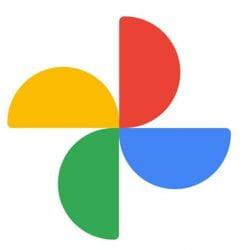 Google Photos logo
Google Photos logo
2.6 Enhanced Editing Tools
Google Photos provides a range of editing tools to enhance your photos and videos. From basic adjustments like brightness and contrast to more advanced features like filters and color correction, you can easily improve the look of your memories.
3. Getting Started with Google Photos: A Step-by-Step Guide
Ready to start using Google Photos? Here’s a step-by-step guide to get you up and running:
3.1 Downloading and Installing the App
The first step is to download and install the Google Photos app on your mobile device. It’s available for both iOS and Android devices and can be downloaded from the App Store or Google Play Store, respectively.
3.2 Creating a Google Account (If Needed)
If you don’t already have a Google account, you’ll need to create one. This is a quick and easy process that involves providing some basic information and choosing a username and password.
3.3 Setting Up Backup and Sync
Once you’ve installed the app and signed in, you’ll need to set up backup and sync. This will automatically upload your photos and videos to Google Photos, ensuring they’re safe and accessible from any device.
3.4 Exploring the User Interface
The Google Photos user interface is intuitive and easy to navigate. The main tabs include “Photos,” “Albums,” and “For you,” each offering different ways to view and manage your visual content.
4. Mastering Google Photos: Tips and Tricks
To get the most out of Google Photos, here are some tips and tricks to help you master the platform:
4.1 Organizing Photos into Albums
Creating albums is a great way to organize your photos and videos. You can create albums for specific events, trips, or themes, making it easy to find and share your memories.
4.2 Using the Search Function Effectively
The search function in Google Photos is incredibly powerful. You can search for photos based on people, places, objects, or even text within the images. Experiment with different search terms to discover the full potential of this feature.
4.3 Editing Photos Like a Pro
Google Photos offers a range of editing tools to enhance your photos. Experiment with different adjustments and filters to find the perfect look for your memories.
4.4 Sharing Photos with Friends and Family
Sharing photos with friends and family is easy with Google Photos. You can create shared albums, send individual photos, or even create a link to a specific album for others to view.
4.5 Managing Storage Space
While Google Photos offers a generous amount of free storage, it’s important to manage your space effectively. Delete any unnecessary photos or videos and consider compressing your files to save space.
4.5.1 Google Photos Storage Options
| Storage Option | Description |
|---|---|
| Free Storage | 15 GB of free storage shared across your Google account, including Gmail and Google Drive. |
| Google One | Paid subscription plans that offer additional storage space, starting at 100 GB and going up to 30 TB, along with extra benefits like Google Store discounts and support. |
4.6 Utilizing Google Lens
Google Lens is a powerful tool integrated into Google Photos that allows you to identify objects, copy text, and translate languages within your photos. Simply open a photo and tap the Lens icon to unlock its capabilities.
5. Advanced Features of Google Photos
Beyond the basics, Google Photos offers several advanced features that can enhance your photo management experience:
5.1 Facial Recognition and Tagging
Google Photos uses facial recognition technology to identify people in your photos. You can tag these faces, making it easy to search for photos of specific individuals.
5.2 Location-Based Organization
Google Photos automatically organizes your photos based on location. You can view your photos on a map, making it easy to relive memories from specific places.
5.3 Creating Movies and Animations
Google Photos allows you to create movies and animations from your photos and videos. This is a fun way to showcase your memories and share them with others.
5.4 Digitizing Old Photos
Google Photos can help you digitize your old photos by scanning them with your phone’s camera. This allows you to preserve your memories and easily share them with others.
5.5 Partner Sharing
Partner Sharing allows you to automatically share photos with a trusted contact. This is a great way to stay connected with loved ones and ensure they never miss out on your memories.
6. Keeping Your Photos Safe and Secure
Security is a top priority when it comes to storing your photos in the cloud. Here are some tips to keep your Google Photos account safe and secure:
6.1 Using a Strong Password
Choose a strong, unique password for your Google account. Avoid using easily guessable information like your name or birthday.
6.2 Enabling Two-Step Verification
Two-step verification adds an extra layer of security to your account. It requires you to enter a code from your phone in addition to your password when signing in.
6.3 Reviewing Account Activity
Regularly review your Google account activity to ensure there’s no suspicious activity. Look for any unauthorized logins or changes to your settings.
6.4 Being Cautious of Phishing Scams
Be cautious of phishing scams that attempt to trick you into revealing your password or other sensitive information. Never click on links from unknown sources and always verify the sender’s identity before providing any personal information.
7. Google Photos for Bloggers and Content Creators
Google Photos can be a valuable tool for bloggers and content creators. Here are some embedding tips:
7.1 Embedding Photos in Blog Posts
You can easily embed photos from Google Photos into your blog posts. This allows you to showcase your images and videos without having to upload them directly to your blog.
7.2 Creating Photo Galleries
Google Photos makes it easy to create photo galleries for your blog. You can create albums and embed them into your posts, providing a visually appealing way to showcase your work.
7.3 Using Photos for Social Media
You can easily share photos from Google Photos to your social media accounts. This allows you to quickly and easily share your images with your followers.
 Photo options
Photo options
8. Google Photos vs. Other Photo Storage Services
While Google Photos is a popular choice, there are other photo storage services available. Here’s a comparison of some of the top options:
8.1 Google Photos vs. iCloud Photos
iCloud Photos is Apple’s photo storage service. It’s tightly integrated with iOS devices and offers a seamless experience for Apple users. However, it may not be the best choice for those who use multiple platforms.
8.2 Google Photos vs. Amazon Photos
Amazon Photos offers unlimited photo storage for Amazon Prime members. It also provides basic editing tools and organization features. However, it may not be as feature-rich as Google Photos.
8.3 Google Photos vs. Dropbox Photos
Dropbox Photos is a file storage service that also offers photo storage capabilities. It provides a secure way to store and share your photos, but it may not be as user-friendly as Google Photos.
8.4 Photo Storage Service Comparison
| Service | Free Storage | Paid Plans | Key Features |
|---|---|---|---|
| Google Photos | 15 GB | Google One plans starting at $1.99/month for 100 GB | Automatic backup, smart organization, easy sharing, advanced editing tools, facial recognition, Google Lens |
| iCloud Photos | 5 GB | iCloud+ plans starting at $0.99/month for 50 GB | Seamless integration with iOS, automatic syncing, family sharing |
| Amazon Photos | 5 GB | Amazon Prime membership includes unlimited photo storage | Unlimited photo storage for Prime members, basic editing tools, organization features |
| Dropbox Photos | 2 GB | Dropbox Plus plans starting at $11.99/month for 2 TB | Secure file storage, photo storage capabilities, file sharing |
9. Addressing Common Concerns and Questions
Here are some answers to common questions and concerns about Google Photos:
9.1 Privacy Concerns
Some users have privacy concerns about storing their photos in the cloud. Google has taken steps to address these concerns, including providing users with control over their data and offering encryption for stored files.
9.2 Storage Limitations
While Google Photos offers a generous amount of free storage, some users may need more space. Google offers affordable subscription plans for those who need additional storage.
9.3 Image Quality
Google Photos compresses images to save storage space. While this compression can result in a slight reduction in image quality, it’s generally not noticeable for most users.
10. The Future of Google Photos
Google Photos is constantly evolving, with new features and improvements being added regularly. The future of Google Photos looks bright, with potential advancements in AI-powered organization, enhanced editing tools, and seamless integration with other Google services.
11. Exploring dfphoto.net for Photography Inspiration
As you delve into the world of photography and photo management, don’t forget to explore dfphoto.net. Our website is a treasure trove of resources, inspiration, and community for photography enthusiasts of all levels.
11.1 Discovering Photography Techniques
dfphoto.net offers a wealth of articles, tutorials, and guides on various photography techniques. Whether you’re interested in mastering portrait photography, landscape photography, or street photography, you’ll find valuable insights and tips on our website.
11.2 Finding Creative Inspiration
Need a spark of creativity? dfphoto.net showcases stunning photographs from talented photographers around the world. Browse our galleries and articles to find inspiration for your own photography projects.
11.3 Connecting with the Photography Community
dfphoto.net is more than just a website; it’s a community of passionate photographers. Connect with fellow enthusiasts, share your work, and get feedback from others.
Address: 1600 St Michael’s Dr, Santa Fe, NM 87505, United States. Phone: +1 (505) 471-6001. Website: dfphoto.net.
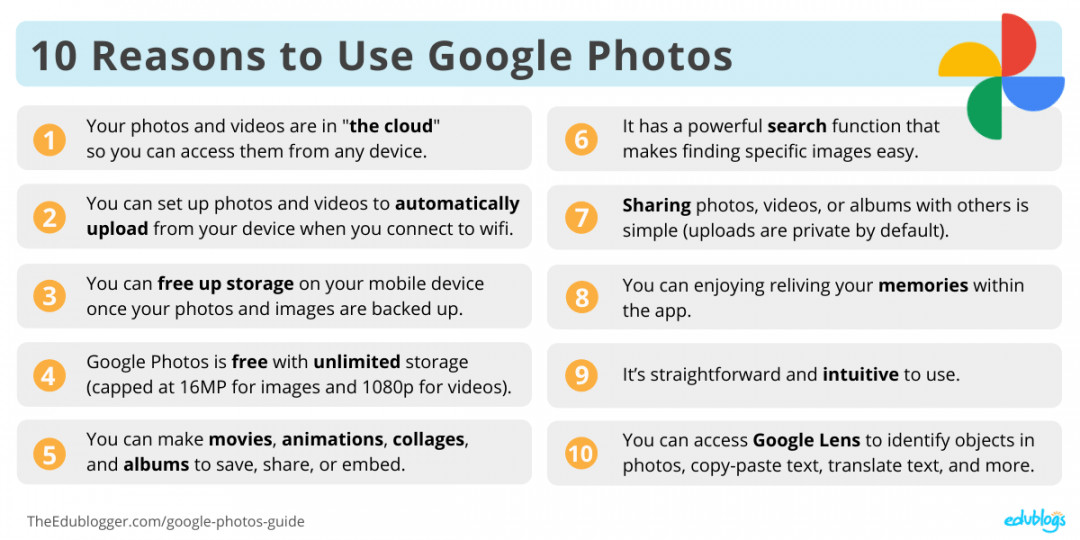 Benefits of Google Photos Summary
Benefits of Google Photos Summary
12. Call to Action: Enhance Your Photography Journey with dfphoto.net
Ready to take your photography skills to the next level? Visit dfphoto.net today to explore our extensive collection of tutorials, stunning photo galleries, and vibrant community. Whether you’re a beginner or a seasoned pro, you’ll find something to inspire and elevate your photography journey. Don’t miss out on the opportunity to connect with fellow enthusiasts, share your work, and learn from the best. Join the dfphoto.net community now and unleash your creative potential.
Frequently Asked Questions (FAQs) About Google Photos
1. What exactly does Google Photos do?
Google Photos primarily stores, organizes, and shares your photos and videos in the cloud, accessible from any device.
2. Is Google Photos really free to use?
Yes, Google Photos offers 15 GB of free storage shared across your Google account. Additional storage is available through paid Google One plans.
3. How secure are my photos on Google Photos?
Google Photos employs robust security measures, including encryption, to protect your photos. It’s also recommended to use a strong password and enable two-step verification.
4. Can I edit my photos within Google Photos?
Yes, Google Photos offers a range of editing tools, from basic adjustments to filters and color correction.
5. Does Google Photos automatically organize my photos?
Yes, Google Photos uses AI to automatically organize your photos by faces, places, and objects.
6. How do I share photos with others using Google Photos?
You can share photos by creating albums, sending individual photos, or generating a shareable link.
7. Can I access Google Photos on multiple devices?
Yes, Google Photos is accessible on any device with an internet connection, including phones, tablets, and computers.
8. What happens if I delete a photo from Google Photos?
Deleted photos are moved to the trash, where they remain for 60 days before being permanently deleted.
9. Does Google Photos compress my images?
Yes, Google Photos compresses images to save storage space, but the quality reduction is generally minimal.
10. How does Google Lens work within Google Photos?
Google Lens allows you to identify objects, copy text, and translate languages within your photos using visual analysis.