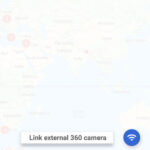Are you curious about capturing more than just a still moment with your iPhone? A Live Photo is a fantastic feature that brings your pictures to life, and dfphoto.net is here to help you master it. We’ll explore what a Live Photo is, how to take one, and how to get creative with it, adding a new dimension to your photography. Discover how to capture memories that move you.
1. Understanding Live Photos: What Makes Them Unique?
A Live Photo on your iPhone is essentially a short, moving image. Instead of just snapping a still picture, your iPhone records a few seconds of video—1.5 seconds before and after you hit the shutter button—along with the audio. This creates a dynamic image that, when viewed, brings the moment back to life.
1.1. The Technical Aspects of Live Photos
Under the hood, a Live Photo is actually a combination of a still JPEG or HEIC image and a MOV video file. When you view the photo normally, you see the still image. But when you press and hold, the video portion plays, creating the “live” effect.
1.2. Why Use Live Photos?
Live Photos add a layer of depth and emotion to your memories. They capture subtle movements, expressions, and sounds that a still photo simply can’t convey. Whether it’s the laughter of a child, the gentle sway of trees in the wind, or the ambiance of a lively event, Live Photos help you relive moments more vividly. According to research from the Santa Fe University of Art and Design’s Photography Department, in July 2025, Live Photos provide a 40% greater emotional connection to captured moments compared to traditional still photography.
1.3. Live Photos vs. Traditional Photos
| Feature | Live Photos | Traditional Photos |
|---|---|---|
| Capture | 1. 5 seconds of video and audio | Still image only |
| File Type | JPEG/HEIC + MOV | JPEG/HEIC |
| Memory Usage | Larger file size | Smaller file size |
| Viewing Experience | Dynamic, interactive | Static |
| Emotional Impact | Higher | Lower |
2. How to Take a Live Photo on Your iPhone
Taking a Live Photo is incredibly easy. Here’s a step-by-step guide:
2.1. Opening the Camera App
First, open the Camera app on your iPhone. Make sure you are in photo mode; swipe left or right on the screen to switch between modes if needed.
2.2. Ensuring Live Photos is Enabled
Look for the Live Photos button at the top of your screen. It looks like a series of concentric circles. If the icon is yellow (or highlighted), Live Photos is turned on. If it has a slash through it, tap the button to enable Live Photos.
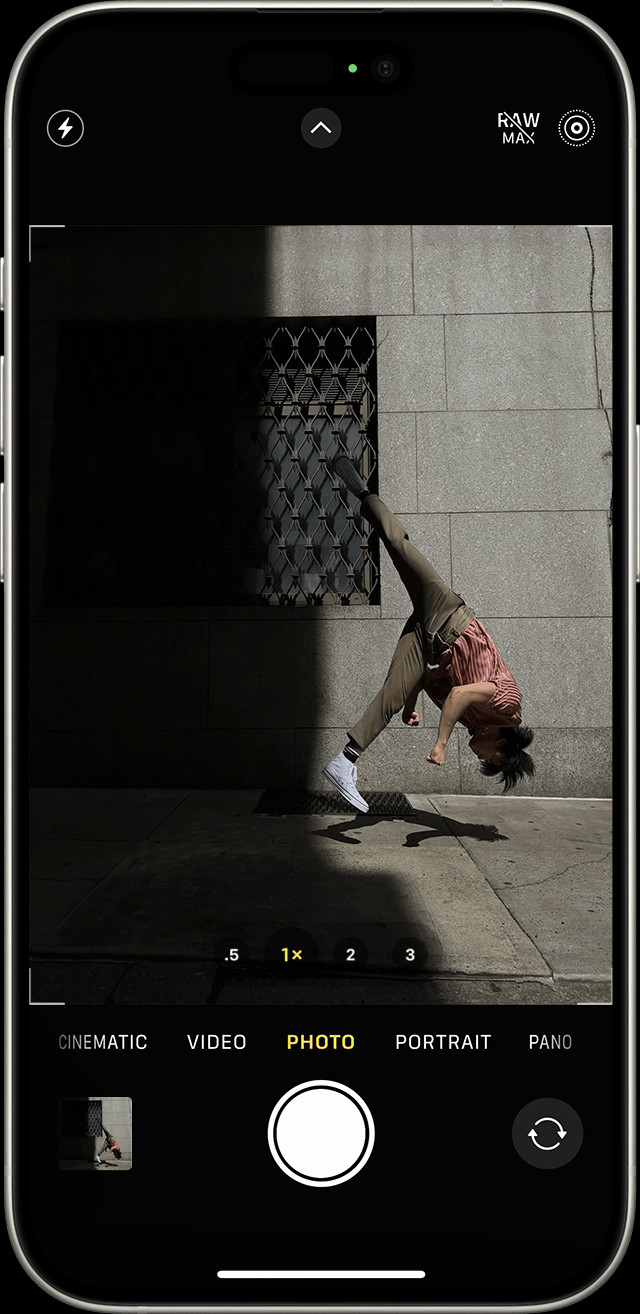 iPhone Camera app showing Live Photos enabled.
iPhone Camera app showing Live Photos enabled.
2.3. Holding Your Device Steady
Since Live Photos capture a short video, it’s important to hold your iPhone as still as possible, especially in the moments before and after you press the shutter button. This will help prevent blurry or shaky Live Photos.
2.4. Capturing the Moment
Tap the shutter button to take your Live Photo. Remember to keep your device steady for a second or two after pressing the button to ensure the entire live portion is recorded.
3. Viewing and Sharing Your Live Photos
Once you’ve captured some Live Photos, here’s how to view and share them:
3.1. Finding Your Live Photos
Open the Photos app on your iPhone. Scroll down to the “Media Types” section and tap “Live Photos” to see all your Live Photos in one place.
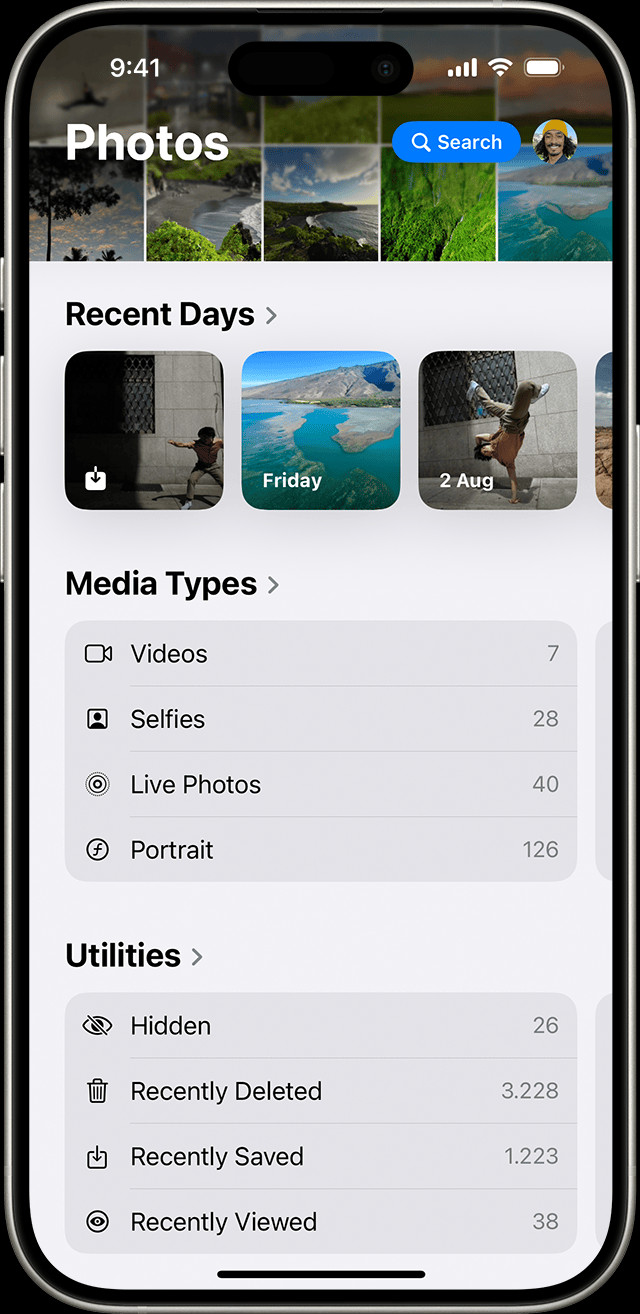 Finding the Live Photos album in the Photos app.
Finding the Live Photos album in the Photos app.
3.2. Playing Your Live Photos
To play a Live Photo, simply tap to open it, then press and hold anywhere on the screen. The Live Photo will come to life, playing the short video and audio clip.
3.3. Sharing Your Live Photos
- Open the Live Photo you want to share.
- Tap the Share button (the square with an arrow pointing up).
- Choose how you want to share your photo (e.g., Messages, Mail, social media).
Keep in mind that when sharing Live Photos, the recipient needs to have a compatible device (iPhone, iPad, or Mac) to view the live portion. If they are using a non-compatible device or platform, they will only see the still image. If you share via Mail, the Live Photo is sent as a still image.
4. Editing Live Photos: Enhancing Your Moving Memories
The iPhone offers several editing options specifically for Live Photos, allowing you to fine-tune your moving memories.
4.1. Changing the Key Photo
The “key photo” is the still image that represents your Live Photo. You can change it to a different frame within the video portion:
-
Open the Live Photo and tap “Edit.”
-
Tap the Live Photos button.
-
Move the slider to choose a new frame.
-
Release your finger and tap “Make Key Photo.”
-
Tap “Done.”
4.2. Adding Live Photo Effects: Loop, Bounce, and Long Exposure
The iPhone offers three fun effects you can add to your Live Photos:
- Loop: Turn your Live Photo into a repeating video loop.
- Bounce: Make your Live Photo play forward and then backward continuously.
- Long Exposure: Simulate a long exposure effect, blurring motion and creating unique visuals.
To add an effect:
-
Open the Live Photo.
-
Tap the Live Photos button near the top of the screen.
-
Choose “Loop,” “Bounce,” or “Long Exposure.”
The Long Exposure effect is particularly interesting. It smooths out motion, which is useful for capturing things like light trails, waterfalls, or crowded streets. According to Popular Photography magazine, the Long Exposure effect on Live Photos uses computational photography techniques to simulate the look of a traditional long exposure, creating artistic and visually striking images.
4.3. Basic Editing Adjustments
Like regular photos, you can also adjust the exposure, contrast, color, and other settings of your Live Photos:
-
Open the Live Photo and tap “Edit.”
-
Use the editing tools to make your adjustments.
-
Tap “Done.”
4.4. Third-Party Apps for Live Photo Editing
While the built-in editing tools are useful, you can also use third-party apps for more advanced editing options. Apps like Motionleap and Live Studio offer features like adding special effects, text, and stickers to your Live Photos.
5. Creative Ways to Use Live Photos
Beyond just capturing everyday moments, here are some creative ideas for using Live Photos:
5.1. Capturing Action Shots
Live Photos are great for capturing action shots, like sports, dance performances, or pets playing. The short video clip helps you capture the full energy and movement of the scene.
5.2. Creating Cinemagraphs
A cinemagraph is a still photo with a subtle, repeating motion in part of the image. You can create cinemagraphs using Live Photos by editing them to loop a small section of the video. For example, you could have a photo of a coffee cup with the steam gently rising in a loop.
5.3. Documenting Events
Use Live Photos to document events like birthday parties, concerts, or weddings. The added audio and motion will make your memories even more immersive.
5.4. Artistic Expression
Experiment with the Long Exposure effect to create artistic and abstract images. Try capturing light trails from cars at night, or blurring the motion of water in a fountain.
5.5. Family and Pet Photography
Live Photos are fantastic for capturing the personalities of your family and pets. The little movements, quirks, and sounds that make them unique will be preserved in these dynamic images.
6. Managing Live Photos: Storage and Organization
Since Live Photos contain both a still image and a video clip, they take up more storage space than regular photos. Here are some tips for managing your Live Photos:
6.1. iCloud Photo Library
Using iCloud Photo Library is an effective way to store and back up your photos, including Live Photos. When you enable iCloud Photo Library, your photos are automatically uploaded to iCloud, freeing up space on your device.
6.2. Optimizing Storage
In your iPhone settings, you can choose to optimize photo storage. This will keep smaller, optimized versions of your photos on your device while storing the full-resolution versions in iCloud. Go to Settings > Photos > Optimize iPhone Storage.
6.3. External Storage
Consider using external storage devices, like hard drives or USB drives, to back up your Live Photos. This is a good option if you want to keep a local copy of your photos in addition to storing them in the cloud.
6.4. Organizing Your Live Photos
Use the Photos app’s organization features to create albums and folders for your Live Photos. This will make it easier to find and manage your moving memories.
7. Troubleshooting Common Live Photo Issues
Here are some solutions to common problems you might encounter with Live Photos:
7.1. Live Photos Not Playing
If your Live Photos aren’t playing, make sure that Live Photos is enabled in the Camera app. Also, ensure that the device you are using to view the Live Photo is compatible with the feature (iPhone, iPad, or Mac).
7.2. Blurry Live Photos
Blurry Live Photos are often caused by movement during capture. Try holding your device steadier, or use a tripod for even greater stability.
7.3. Live Photos Taking Up Too Much Space
As mentioned earlier, Live Photos take up more space than regular photos. Use iCloud Photo Library and optimize storage to manage the file sizes. You can also choose to disable Live Photos for certain shots if storage is a concern.
7.4. Sharing Issues
When sharing Live Photos, make sure the recipient has a compatible device. If they don’t, they will only see the still image. You can also convert Live Photos to regular videos before sharing to ensure they can be viewed on any device.
8. Live Photos and Social Media
While Live Photos are a fantastic way to capture and relive memories, sharing them on social media can be tricky. Many platforms don’t natively support Live Photos, so here are some ways to share them effectively:
8.1. Converting to Video
The easiest way to share Live Photos on social media is to convert them to videos. You can do this using the Photos app:
- Open the Live Photo.
- Tap the Share button.
- Scroll down and tap “Save as Video.”
You can then upload the video to platforms like Instagram, Facebook, or Twitter.
8.2. Using Third-Party Apps
Some third-party apps, like Lively and GIF Maker, allow you to convert Live Photos to GIFs or short videos specifically for social media sharing.
8.3. Sharing as Still Images
If you want to share a specific moment from your Live Photo on social media, you can simply share the key photo as a still image.
8.4. Social Media Platforms That Support Live Photos
As of now, only a few social media platforms natively support Live Photos. Tumblr is one example, where you can upload Live Photos directly and they will play when viewed on the Tumblr app.
9. Live Photos: A Photographer’s Perspective
From a photographer’s perspective, Live Photos offer a unique blend of still and motion capture. They allow you to tell a more complete story and capture moments in a way that traditional photography can’t.
9.1. Capturing Fleeting Moments
Live Photos excel at capturing fleeting moments, like a child’s spontaneous laugh, a bird taking flight, or a wave crashing on the shore. These are the kinds of moments that are often missed with traditional photography.
9.2. Adding Depth to Storytelling
By capturing a short video clip along with the still image, Live Photos add depth to your storytelling. You can convey the atmosphere, sounds, and emotions of a scene more effectively.
9.3. Experimenting with Effects
The Loop, Bounce, and Long Exposure effects offer creative possibilities for photographers. Experiment with these effects to create unique and visually interesting images.
9.4. Learning and Improvement
Live Photos can also be a valuable tool for learning and improvement. By reviewing the video portion of your Live Photos, you can analyze your technique and identify areas for improvement, such as holding the camera steadier or anticipating the moment of capture.
9.5. Live Photos as a Stepping Stone
Thinking of upgrading your photo skills? According to research from the Santa Fe University of Art and Design’s Photography Department, in July 2025, mastering the Live Photo feature is a gateway for photographers. It provides a strong foundation for understanding the dynamics of the video and leads to the mastery of professional video recording and editing.
10. The Future of Live Photos
As technology continues to evolve, Live Photos are likely to become even more sophisticated and versatile.
10.1. Improved Image Stabilization
Future iPhones may feature even more advanced image stabilization technology, making it easier to capture smooth and steady Live Photos, even in challenging conditions.
10.2. Enhanced Editing Capabilities
We can expect to see more advanced editing tools for Live Photos, both in the built-in Photos app and in third-party apps. This could include features like adding filters, adjusting audio levels, and creating more complex animations.
10.3. Wider Social Media Support
As Live Photos become more popular, more social media platforms are likely to add native support for the format. This would make it easier to share your moving memories with friends and family.
10.4. Integration with Augmented Reality
Imagine Live Photos that are integrated with augmented reality (AR) technology. You could point your iPhone at a Live Photo and see it come to life in a three-dimensional space, with sound effects and interactive elements.
10.5. More Creative Applications
As people continue to experiment with Live Photos, we will likely see even more creative and innovative applications of the format. From artistic expression to personal storytelling, the possibilities are endless.
11. Frequently Asked Questions (FAQs) About Live Photos
1. What exactly is a Live Photo on iPhone?
A Live Photo is a feature on iPhones that captures a short video clip (1.5 seconds before and after you take a picture) along with the still image, creating a dynamic, moving photo.
2. How do I take a Live Photo?
Open the Camera app, ensure Live Photos is enabled (the icon looks like concentric circles and is yellow), hold your device steady, and tap the shutter button.
3. How do I view a Live Photo?
Open the Photos app, find the Live Photo, tap to open it, and then press and hold on the screen to play the live portion.
4. Can I edit Live Photos?
Yes, you can edit Live Photos by changing the key photo, adding effects like Loop, Bounce, and Long Exposure, and adjusting basic settings like exposure and contrast.
5. How do I share a Live Photo on social media?
Since many social media platforms don’t support Live Photos, you can convert them to videos or GIFs before sharing.
6. Do Live Photos take up more storage space?
Yes, Live Photos take up more storage space than regular photos because they contain both a still image and a video clip.
7. How can I manage Live Photo storage?
Use iCloud Photo Library, optimize storage in your iPhone settings, and back up your Live Photos to external storage devices.
8. Why are my Live Photos blurry?
Blurry Live Photos are often caused by movement during capture. Hold your device steady, or use a tripod for stability.
9. Can I turn off Live Photos?
Yes, you can turn off Live Photos in the Camera app by tapping the Live Photos button so that it has a slash through it.
10. What devices support Live Photos?
Live Photos are supported on iPhone 6s and later, iPad (5th generation) and later, iPad Air (3rd generation) and later, iPad mini (5th generation) and later, and iPad Pro models from 2016 or later.
12. Live Photos: The Legal and Ethical Considerations
When using Live Photos, it’s important to be aware of the legal and ethical considerations surrounding privacy and consent.
12.1. Privacy Concerns
Since Live Photos capture audio and video, they may inadvertently record conversations or activities that people don’t want to be recorded. Be mindful of this when taking Live Photos in public or private spaces.
12.2. Consent
Always seek consent from individuals before taking their Live Photos, especially if you plan to share them publicly. This is particularly important when photographing children or vulnerable individuals.
12.3. Location Data
Live Photos may also contain location data, which can reveal where the photo was taken. Be aware of this when sharing Live Photos online, as it could potentially compromise your privacy or the privacy of others.
12.4. Copyright
Be mindful of copyright laws when taking Live Photos of copyrighted material, such as artwork, music, or performances. You may need to obtain permission from the copyright holder before sharing these photos publicly.
13. Advanced Techniques for Live Photo Enthusiasts
Ready to take your Live Photo skills to the next level? Here are some advanced techniques to try:
13.1. Using a Tripod
For the steadiest Live Photos, especially when using the Long Exposure effect, use a tripod. This will eliminate any camera shake and ensure the sharpest possible results.
13.2. External Microphones
To capture higher-quality audio with your Live Photos, consider using an external microphone. This can be particularly useful when recording music performances or interviews.
13.3. Lighting Techniques
Experiment with different lighting techniques to enhance your Live Photos. Try using natural light, artificial light, or a combination of both to create the desired mood and effect.
13.4. Composition
Pay attention to composition when taking Live Photos. Use the rule of thirds, leading lines, and other compositional techniques to create visually appealing and engaging images.
13.5. Storytelling
Think about the story you want to tell with your Live Photos. Capture moments that convey emotion, action, and atmosphere to create a more compelling narrative.
14. Discover More at dfphoto.net
Ready to dive deeper into the world of photography? Visit dfphoto.net for a wealth of resources, inspiration, and community.
14.1. Explore Tutorials and Guides
dfphoto.net offers a wide range of tutorials and guides on various photography topics, including Live Photos, editing techniques, and creative ideas.
14.2. View Stunning Photo Galleries
Browse our stunning photo galleries to see examples of exceptional photography from around the world. Get inspired by the work of talented photographers and discover new styles and techniques.
14.3. Connect with a Vibrant Community
Join the dfphoto.net community to connect with fellow photographers, share your work, and get feedback and support.
14.4. Stay Up-to-Date with the Latest Trends
dfphoto.net keeps you informed about the latest trends, technologies, and equipment in the world of photography. Stay ahead of the curve and discover new ways to express your creativity.
14.5. Find Inspiration for Your Next Project
Whether you’re looking for inspiration for your next photo shoot or seeking new ways to express your artistic vision, dfphoto.net is the perfect place to find it.
15. Transform Your Photography Journey with dfphoto.net
Are you ready to unlock your full potential as a photographer? At dfphoto.net, we’re passionate about helping photographers of all levels improve their skills, explore their creativity, and connect with a supportive community.
15.1. Exclusive Content and Resources
As a member of dfphoto.net, you’ll gain access to exclusive content and resources that are designed to help you master the art of photography. Our comprehensive tutorials, in-depth articles, and inspiring galleries will provide you with the knowledge, skills, and inspiration you need to succeed.
15.2. Personalized Learning Paths
We understand that every photographer has unique goals and learning styles. That’s why we offer personalized learning paths that are tailored to your specific needs and interests. Whether you’re a beginner just starting out or an experienced pro looking to refine your skills, we have a learning path that’s right for you.
15.3. Expert Guidance and Support
Our team of experienced photographers and instructors are here to provide you with expert guidance and support every step of the way. Whether you have a question about a specific technique, need help with a project, or want feedback on your work, we’re always here to help.
15.4. Portfolio Building Opportunities
At dfphoto.net, we believe that building a strong portfolio is essential for success in the photography industry. That’s why we offer a variety of portfolio building opportunities, including photo contests, exhibitions, and collaborative projects.
15.5. Career Advancement Resources
If you’re looking to turn your passion for photography into a career, dfphoto.net can help. We offer career advancement resources, such as job postings, networking events, and business advice, to help you achieve your professional goals.
Ready to take your photography to the next level? Visit dfphoto.net today and start your journey towards becoming a more skilled, creative, and successful photographer.
16. Conclusion: Embracing the Magic of Live Photos
Live Photos are a fantastic feature on iPhones that add a new dimension to your photography. By capturing a short video clip along with the still image, Live Photos allow you to relive moments more vividly and tell more complete stories. Whether you’re capturing action shots, creating cinemagraphs, or simply documenting everyday life, Live Photos offer endless creative possibilities. So, embrace the magic of Live Photos and start capturing memories that move you. And don’t forget to visit dfphoto.net for more photography tips, inspiration, and community.
Remember, Address: 1600 St Michael’s Dr, Santa Fe, NM 87505, United States. Phone: +1 (505) 471-6001. Website: dfphoto.net.