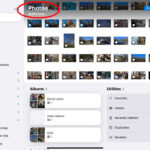Want to bring your photos to life on your phone’s lock screen? Making a photo a live wallpaper is a fantastic way to personalize your device and showcase your photography or visual artistry. At dfphoto.net, we will guide you through the process of creating captivating live wallpapers from your favorite memories. Explore the dynamic world of photography and visual masterpieces, discover the magic of adding movement to your screen, and learn the latest trends in motion photography.
1. What Is a Live Wallpaper and Why Use One?
Live wallpapers are dynamic backgrounds for your smartphone or computer that feature movement, animation, or changing images. They go beyond static images to create an engaging and personalized user experience.
1.1. What are the Benefits of Live Wallpapers?
Live wallpapers provide several advantages:
- Personalization: Live wallpapers let you showcase your unique style and interests, setting your device apart.
- Engagement: The dynamic nature of live wallpapers keeps your screen visually stimulating and interactive.
- Creativity: They offer a canvas for your photos, videos, and creative designs.
- Information: Some live wallpapers display real-time information like weather, time, or notifications.
1.2. What Types of Live Wallpapers Can I Create?
There’s a wide range of live wallpapers you can create:
- Live Photos: Use the “Live Photo” feature on iOS devices or similar options on Android to turn your photos into short, animated clips.
- Video Loops: Create seamless video loops that play continuously in the background.
- GIFs: Use animated GIFs for quirky and eye-catching wallpapers.
- Dynamic Themes: These wallpapers change based on the time of day, weather conditions, or other factors.
- Interactive Wallpapers: Some live wallpapers respond to your touch, creating interactive effects.
2. How To Make a Photo Live Wallpaper on iPhone
Creating a live wallpaper on your iPhone is easy if you use the live photo feature. Here’s how:
2.1. How Do I Select a Live Photo?
First, make sure you have a Live Photo in your camera roll.
- Go to Settings
- Tap Wallpaper
- Tap Choose a New Wallpaper.
2.2. How to Set It as Your Wallpaper?
- Tap Live, then choose a Live Photo. You may need to wait for it to download.
- Tap Set, then choose Set Lock Screen or Set Both.
- To activate the live wallpaper, press and hold on the lock screen.
2.3. What if My Live Photo Isn’t Working?
If your Live Photo isn’t working as a wallpaper, here are a few things to check:
- Is Live Photo Enabled?: Make sure the Live Photo feature is enabled in your camera settings.
- Correct Selection: Ensure you’ve selected the Live Photo option when setting the wallpaper.
- Sufficient Storage: Low storage space can sometimes cause issues with live wallpapers.
2.4. Why Is My Live Wallpaper Off-Center?
Some users have reported that their live wallpaper is offset or has a black bar on the side.
- This can be a bug related to the iPhone model or iOS version
- Ensure your iOS is up to date
- Try a different Live Photo or restart your device
3. How To Make a Photo Live Wallpaper on Android
Android offers several ways to create live wallpapers, including using built-in features and third-party apps.
3.1. Using Built-In Features
Some Android devices have built-in options for setting live wallpapers.
- Access Wallpaper Settings: Long-press on your home screen and tap Wallpapers.
- Choose Live Wallpapers: Look for a “Live Wallpapers” option.
- Select and Set: Choose a live wallpaper from the available options and tap Set wallpaper.
3.2. Using Third-Party Apps
Several apps on the Google Play Store allow you to create custom live wallpapers. Some popular choices include:
- Video Live Wallpaper: Lets you turn videos into live wallpapers.
- GIF Live Wallpaper: Lets you use animated GIFs as your background.
- KLWP Live Wallpaper Maker: A powerful tool for creating custom, interactive live wallpapers.
3.3. How To Use Video Live Wallpaper App
Here’s how to set a video as a live wallpaper using the Video Live Wallpaper app:
- Download and Install: Install the Video Live Wallpaper app from the Google Play Store.
- Grant Permissions: Open the app and grant the necessary permissions.
- Select Video: Choose a video from your gallery.
- Adjust Settings: Adjust settings like scale and fit.
- Set as Wallpaper: Tap Set as Wallpaper.
3.4. How To Use GIF Live Wallpaper App
Here’s how to set a GIF as a live wallpaper using the GIF Live Wallpaper app:
- Download and Install: Download the GIF Live Wallpaper app from the Google Play Store.
- Grant Permissions: Open the app and grant the necessary permissions.
- Select GIF: Choose a GIF from your gallery.
- Adjust Settings: Adjust settings like scale and fit.
- Set as Wallpaper: Tap Set as Wallpaper.
4. Tips for Creating Stunning Live Wallpapers
Creating an eye-catching live wallpaper involves more than just selecting a photo or video. Here are some tips to elevate your live wallpaper game:
4.1. Choosing the Right Content
- High-Quality Images/Videos: Always use high-resolution images or videos to ensure your wallpaper looks crisp and clear.
- Visually Appealing: Select content that is visually interesting and engaging.
- Looping Potential: When using videos, choose clips that loop seamlessly for a continuous effect.
4.2. Optimizing for Performance
- File Size: Keep the file size of your live wallpaper reasonable to avoid draining your battery.
- Frame Rate: Lower frame rates (e.g., 15-20 fps) can conserve battery life without sacrificing too much visual quality.
- App Settings: Adjust settings within live wallpaper apps to optimize performance.
4.3. Customizing Your Live Wallpaper
- Color Grading: Use photo or video editing tools to adjust the colors and tones of your live wallpaper.
- Adding Effects: Experiment with adding effects like filters, transitions, or animations to make your live wallpaper stand out.
- Text and Graphics: Incorporate text, logos, or other graphics to personalize your live wallpaper further.
4.4. Inspiration for Live Wallpaper Themes
- Nature Scenes: Capture the beauty of landscapes, sunsets, or wildlife.
- Abstract Art: Create abstract designs using colors, shapes, and patterns.
- Cityscapes: Showcase the energy of urban environments with time-lapses or dynamic shots.
- Personal Memories: Turn your cherished photos and videos into live wallpapers.
5. Unleashing Creativity with Motion Photography
Motion photography is a powerful tool for creating dynamic and captivating live wallpapers. Here are some techniques to explore:
5.1. Time-Lapse Photography
Time-lapse photography involves capturing a series of photos over an extended period and then combining them into a video. This technique is excellent for showcasing slow-moving events like sunsets, clouds, or city life.
5.1.1. How To Capture a Time-Lapse
- Equipment: You’ll need a camera, tripod, and intervalometer (or a camera with built-in time-lapse features).
- Setup: Mount your camera on the tripod and set the intervalometer to take a photo every few seconds or minutes.
- Shooting: Capture a series of photos over the desired period.
- Editing: Use video editing software to combine the photos into a time-lapse video.
5.1.2. Tips for Great Time-Lapses
- Stability: Ensure your camera is stable to avoid shaky footage.
- Exposure: Use manual mode to maintain consistent exposure throughout the time-lapse.
- Composition: Pay attention to composition to create visually appealing shots.
5.2. Hyper-Lapse Photography
Hyper-lapse photography is similar to time-lapse but involves moving the camera between each shot. This technique creates a dynamic and engaging effect, perfect for showcasing journeys or exploring environments.
5.2.1. How To Capture a Hyper-Lapse
- Planning: Plan your route and identify key points to capture.
- Shooting: Take a photo, move the camera a short distance, and repeat.
- Stabilization: Use video editing software to stabilize the footage.
5.2.2. Tips for Great Hyper-Lapses
- Consistency: Maintain a consistent distance and direction between each shot.
- Anchor Points: Use prominent landmarks as anchor points to maintain stability.
- Smooth Movement: Strive for smooth and fluid camera movements.
5.3. Cinemagraphs
Cinemagraphs are still photos with subtle, looping animation. This technique creates a mesmerizing effect, drawing the viewer’s eye and adding a touch of magic to your live wallpapers.
5.3.1. How To Create a Cinemagraph
- Shooting: Capture a short video clip of a scene with subtle movement.
- Selection: Choose a still frame from the video.
- Masking: Use photo editing software to mask out the areas you want to animate.
- Looping: Create a seamless loop of the animated areas.
5.3.2. Tips for Great Cinemagraphs
- Subtle Movement: Focus on subtle, natural movements like flowing water or swaying leaves.
- Seamless Loops: Ensure the animation loops seamlessly for a polished effect.
- High-Quality Images: Use high-resolution images to maintain clarity and detail.
6. Exploring Stunning Live Wallpaper Ideas
Let’s dive into some creative ideas to spark your imagination and help you design unique live wallpapers:
6.1. Nature-Inspired Live Wallpapers
Nature provides endless inspiration for stunning live wallpapers.
- Waterfalls: Capture the mesmerizing flow of water cascading down rocks.
- Sunsets: Showcase the vibrant colors and dramatic skies of sunsets.
- Forests: Create immersive scenes of lush forests with swaying trees and dappled light.
- Beaches: Capture the tranquil beauty of beaches with gentle waves and soft sand.
- Mountains: Showcase the majestic peaks and rugged landscapes of mountains.
6.2. Urban-Inspired Live Wallpapers
Urban environments offer a wealth of opportunities for creating dynamic live wallpapers.
- Cityscapes: Capture the energy and vibrancy of city skylines.
- Street Scenes: Showcase the hustle and bustle of urban life with moving cars and pedestrians.
- Architecture: Highlight the unique designs and intricate details of buildings.
- Graffiti Art: Capture the colorful and expressive nature of street art.
- Nightscapes: Showcase the dazzling lights and vibrant nightlife of cities.
6.3. Abstract and Artistic Live Wallpapers
Abstract and artistic designs can create visually stunning and unique live wallpapers.
- Color Gradients: Create mesmerizing color gradients that shift and blend.
- Geometric Patterns: Design intricate geometric patterns that move and evolve.
- Fluid Art: Capture the dynamic and organic nature of fluid art.
- Light Effects: Experiment with light effects like bokeh, flares, and reflections.
- Digital Art: Create custom digital artwork with unique shapes, colors, and textures.
6.4. Personalized Live Wallpapers
Personalizing your live wallpaper adds a special touch and makes your device truly unique.
- Family Photos: Turn your favorite family photos into animated memories.
- Pet Videos: Showcase the adorable antics of your furry friends.
- Travel Memories: Capture the highlights of your travel adventures.
- Motivational Quotes: Display inspirational quotes with subtle animations.
- Custom Designs: Create custom designs that reflect your personality and interests.
7. How to Optimize Live Wallpapers for Battery Life
One common concern with live wallpapers is their potential impact on battery life. Here are some strategies to minimize battery drain:
7.1. Choosing Efficient Content
Select content that is optimized for performance.
- Shorter Videos: Use shorter video clips to reduce processing power.
- Lower Resolution: Use lower resolution images and videos when possible.
- Static Elements: Incorporate static elements to reduce the amount of animation.
7.2. Adjusting App Settings
Most live wallpaper apps offer settings to optimize performance.
- Frame Rate: Reduce the frame rate to conserve battery life.
- Quality Settings: Adjust the quality settings to balance visual appeal and performance.
- Pause When Inactive: Set the app to pause when the screen is inactive.
7.3. Monitoring Battery Usage
Keep an eye on your battery usage to identify any potential issues.
- Battery Settings: Check your device’s battery settings to see which apps are consuming the most power.
- Usage Patterns: Monitor your usage patterns to identify times when your battery drains quickly.
- Optimization Tools: Use battery optimization tools to identify and resolve issues.
8. Advanced Techniques for Live Wallpaper Creation
For those looking to take their live wallpaper game to the next level, here are some advanced techniques to explore:
8.1. Using Custom Launchers
Custom launchers provide greater control over your device’s home screen and allow for more advanced customization options.
- Nova Launcher: A popular choice for Android users, offering a wide range of customization options.
- Apex Launcher: Another popular launcher with a clean interface and advanced features.
- Smart Launcher: A lightweight launcher that focuses on simplicity and efficiency.
8.2. Integrating Sensors and Data
Integrate data from your device’s sensors to create dynamic and interactive live wallpapers.
- Weather Data: Display real-time weather conditions and forecasts.
- Time Data: Create wallpapers that change based on the time of day.
- Motion Data: Use motion sensors to create interactive effects.
- Location Data: Display information about your current location.
8.3. Creating Interactive Elements
Add interactive elements to your live wallpapers to create a more engaging experience.
- Touch Gestures: Respond to touch gestures like swipes and taps.
- Animations: Trigger animations based on user interactions.
- Data Display: Display real-time data like battery level, notifications, or news headlines.
- Custom Widgets: Create custom widgets that integrate seamlessly with your live wallpaper.
9. Legal and Ethical Considerations
When creating and using live wallpapers, it’s important to consider legal and ethical issues.
9.1. Copyright
Respect copyright laws when using images, videos, and other content in your live wallpapers.
- Obtain Permission: Get permission from the copyright holder before using copyrighted content.
- Use Royalty-Free Content: Use royalty-free images and videos from reputable sources.
- Creative Commons Licenses: Use content licensed under Creative Commons licenses, following the terms of the license.
9.2. Privacy
Protect your privacy and the privacy of others when creating and sharing live wallpapers.
- Avoid Personal Information: Avoid using personal information in your live wallpapers.
- Consent: Obtain consent before using images or videos of other people.
- Secure Storage: Store your live wallpaper files securely to prevent unauthorized access.
9.3. Responsible Use
Use live wallpapers responsibly and avoid creating content that is offensive, harmful, or illegal.
- Appropriate Content: Ensure your live wallpaper content is appropriate for all ages.
- Respectful Use: Use live wallpapers in a way that respects the rights and feelings of others.
- Compliance: Comply with all applicable laws and regulations.
10. FAQ: Live Wallpapers
Here are some frequently asked questions about live wallpapers:
10.1. What is the difference between a live wallpaper and a regular wallpaper?
A live wallpaper features motion, animation, or changing images, while a regular wallpaper is a static image.
10.2. Do live wallpapers drain battery life?
Yes, live wallpapers can drain battery life, but you can minimize the impact by optimizing the content and app settings.
10.3. Can I use my own videos as live wallpapers?
Yes, you can use your own videos as live wallpapers using third-party apps.
10.4. How do I create a live wallpaper on my iPhone?
You can create a live wallpaper on your iPhone using the Live Photo feature.
10.5. What are some popular live wallpaper apps for Android?
Some popular live wallpaper apps for Android include Video Live Wallpaper, GIF Live Wallpaper, and KLWP Live Wallpaper Maker.
10.6. How do I optimize a live wallpaper for performance?
Optimize a live wallpaper for performance by using efficient content, adjusting app settings, and monitoring battery usage.
10.7. Can I use copyrighted content in my live wallpaper?
No, you should obtain permission or use royalty-free content to avoid copyright infringement.
10.8. How do I create a cinemagraph for a live wallpaper?
Create a cinemagraph by capturing a short video clip, selecting a still frame, masking out the areas you want to animate, and creating a seamless loop.
10.9. What are some creative ideas for live wallpapers?
Some creative ideas for live wallpapers include nature scenes, urban environments, abstract designs, and personalized content.
10.10. Are live wallpapers safe to use?
Yes, live wallpapers are generally safe to use, but you should ensure you download them from reputable sources and use them responsibly.
Conclusion
Creating a live wallpaper is a fantastic way to personalize your device and showcase your creativity. Whether you’re using the Live Photo feature on your iPhone or exploring third-party apps on Android, the possibilities are endless. By following the tips and techniques outlined in this guide, you can create stunning live wallpapers that reflect your unique style and interests.
Explore the world of photography and visual artistry at dfphoto.net, where you can find inspiration, tutorials, and a vibrant community of photographers and artists. Discover the magic of motion photography and unleash your creativity with our expert resources.
Ready to dive deeper into the world of photography? Visit dfphoto.net today and explore our extensive collection of articles, tutorials, and stunning visuals. Connect with a community of passionate photographers, share your work, and discover new sources of inspiration. Whether you’re a beginner or a seasoned pro, dfphoto.net has something for everyone.
Address: 1600 St Michael’s Dr, Santa Fe, NM 87505, United States
Phone: +1 (505) 471-6001
Website: dfphoto.net