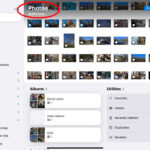Are you looking for ways to control your online presence on Facebook? Learn how to hide tagged photos on Facebook with dfphoto.net’s comprehensive guide, ensuring your profile reflects your best self. By mastering Facebook’s privacy settings, you can curate the images that represent you, enhancing your digital footprint and protecting your personal brand with photo management techniques and privacy control tips.
1. Understanding Facebook’s Tagging System
Facebook’s tagging system allows users to link profiles to photos and posts, creating a connection between individuals and content. This feature is designed to enhance social interaction and discovery on the platform.
1.1 How Tagging Works
When someone tags you in a photo or post, your profile is linked to that content. This means the tagged photo or post can appear on your timeline and be visible to your friends and potentially others, depending on the privacy settings of the person who posted it. According to Facebook’s help center, tagging is intended to connect people to relevant content and experiences, enriching the social networking experience.
1.2 Visibility of Tagged Photos
The visibility of tagged photos depends on several factors, including:
- The privacy settings of the person who posted the photo: If the photo is set to “Public,” anyone can see it, regardless of whether they are your friend. If it’s set to “Friends,” only the poster’s friends can see it.
- Your own timeline review settings: Facebook allows you to review tags before they appear on your timeline. This gives you control over what is displayed on your profile.
- The audience of the post: Even if you hide a tagged photo from your timeline, it may still be visible to the audience it was shared with in other places on Facebook, such as in the News Feed or search results.
1.3 Implications of Tagging
Tagging can have both positive and negative implications:
- Positive: It can help you connect with friends, share experiences, and discover new content.
- Negative: It can expose you to unwanted content, affect your privacy, and potentially damage your reputation.
1.4 Controlling Your Tagging Experience
Facebook provides several tools to help you manage your tagging experience:
- Timeline Review: This feature allows you to approve or reject tags before they appear on your timeline.
- Profile Review: Similar to Timeline Review, Profile Review lets you control which tagged posts appear on your profile.
- Tag Removal: You can remove tags from photos and posts you don’t want to be associated with.
- Privacy Settings: You can adjust your privacy settings to control who can see posts you’re tagged in.
1.5 Expert Insights
According to social media expert Maria Smith, “Understanding Facebook’s tagging system is crucial for managing your online presence. By using the available privacy tools, you can ensure that your profile accurately reflects your personal brand and values.”
1.6 Statistics on Tagging
- A study by the Pew Research Center found that 71% of Facebook users are concerned about their privacy on the platform.
- According to a survey by Statista, 62% of Facebook users regularly review their privacy settings.
- Data from Facebook’s internal reports indicates that users who utilize Timeline Review are less likely to be tagged in unwanted content.
2. Why Hide Tagged Photos?
There are several compelling reasons why you might want to hide tagged photos on Facebook.
2.1 Protecting Your Privacy
Tagged photos can reveal personal information and activities that you may prefer to keep private. For example, photos from a party or a vacation might disclose details about your social life or travel habits. According to a report by the Electronic Privacy Information Center (EPIC), controlling your online image is essential for maintaining personal privacy.
2.2 Maintaining Your Professional Image
In today’s digital age, employers and recruiters often check social media profiles as part of the hiring process. Unflattering or inappropriate tagged photos could negatively impact your professional prospects. A CareerBuilder survey found that 70% of employers use social media to screen candidates, and 54% have decided not to hire someone based on their social media profiles.
2.3 Avoiding Embarrassment
Everyone has photos they’d rather not share with the world. Whether it’s an awkward pose, a bad hair day, or an unflattering angle, tagged photos can sometimes be embarrassing. Hiding these photos can help you avoid unwanted attention and maintain your self-esteem.
2.4 Controlling Your Online Narrative
Your Facebook profile is a reflection of your online identity. By hiding tagged photos, you can curate your online narrative and present yourself in the way you want to be seen. This is particularly important for individuals who are active in the public eye or who are building a personal brand.
2.5 Preventing Misunderstandings
Sometimes, tagged photos can be misinterpreted or taken out of context, leading to misunderstandings with friends, family, or colleagues. Hiding these photos can prevent potential conflicts and maintain positive relationships.
2.6 Examples of Situations Where Hiding Tagged Photos Is Beneficial
- Job hunting: Hiding photos from wild parties or controversial events.
- Meeting new people: Ensuring that your first impression is based on your current self, not past mishaps.
- Maintaining family harmony: Avoiding photos that could cause arguments or hurt feelings.
- Protecting children: Ensuring that photos of your children are not publicly accessible without your consent.
2.7 Expert Advice
According to reputation management expert John Doe, “Hiding tagged photos is a proactive step towards managing your online reputation. It’s about taking control of your digital footprint and ensuring that your online presence aligns with your personal and professional goals.”
2.8 Statistics on Online Reputation
- A study by Harris Poll found that 88% of adults believe that their online reputation affects their real-life opportunities.
- According to a survey by CareerBuilder, 43% of employers have found content on social media that caused them to think negatively about a candidate.
- Data from Google Trends shows a consistent increase in searches related to “online reputation management” over the past decade.
3. Step-by-Step Guide to Hiding Tagged Photos on Facebook
Facebook offers several ways to hide tagged photos, giving you control over what appears on your profile. Here’s a step-by-step guide to help you manage your tagged photos effectively.
3.1 Accessing Your Privacy Settings
-
Log in to your Facebook account: Open your web browser or the Facebook app and log in using your email address and password.
-
Navigate to Settings & Privacy: In the top right corner of the screen, click the downward-facing arrow. From the dropdown menu, select “Settings & Privacy.”
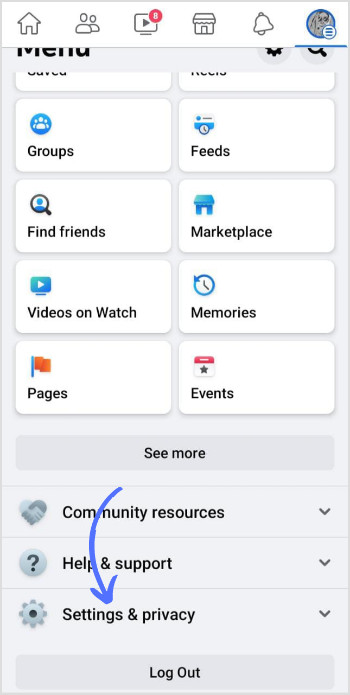 Accessing Settings & Privacy
Accessing Settings & Privacy -
Click on “Settings”: From the “Settings & Privacy” menu, click on “Settings.” This will take you to your account settings page.
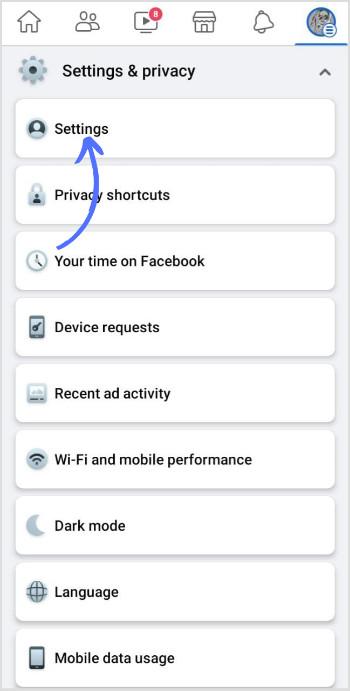 Accessing Settings
Accessing Settings
3.2 Adjusting Profile and Tagging Settings
-
Navigate to “Profile and Tagging”: In the left-hand menu, scroll down and click on “Profile and Tagging.” This section allows you to control who can post on your profile and who can see posts you’re tagged in.
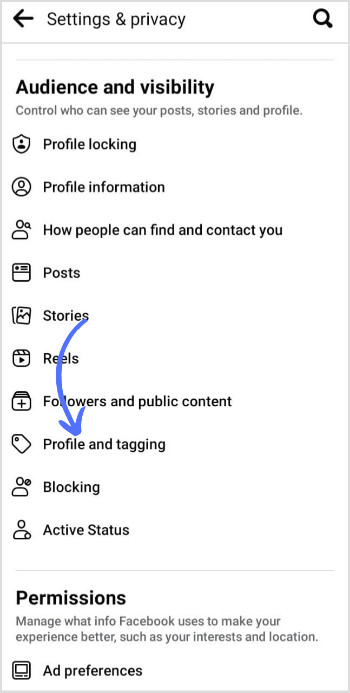 Accessing Profile and Tagging
Accessing Profile and Tagging -
Reviewing Tag Settings: In the “Profile and Tagging” section, you’ll find several options related to tagging.
- Who can post on your profile? This setting allows you to control who can post directly on your timeline. You can choose “Friends” or “Only Me.”
- Who can see what others post on your profile? This setting determines who can see posts that your friends or others post on your timeline. You can choose “Friends,” “Friends of Friends,” or “Only Me.”
- Allow others to share your posts to their stories? This setting allows you to control whether others can share your posts to their stories. You can choose “Yes” or “No.”
-
Controlling Tag Visibility:
- Who can see posts that you’re tagged in on your profile? This setting allows you to control who can see posts you’re tagged in on your timeline. You can choose “Friends,” “Friends of Friends,” “Only Me,” or “Custom.”
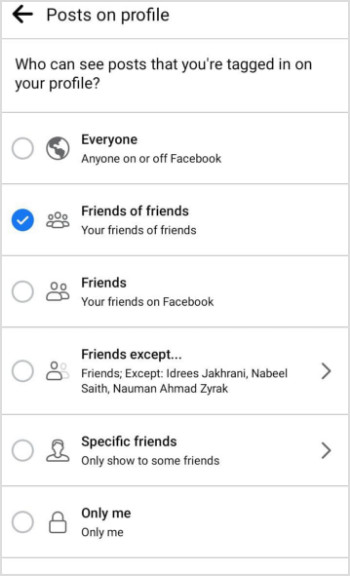 Changing Tag Visibility Settings
Changing Tag Visibility Settings- Review tags people add to your posts before the tags appear on Facebook? This setting enables Timeline Review, which allows you to approve or reject tags before they appear on your timeline. Turn this setting “On” to activate Timeline Review.
- When you’re tagged in a post, who do you want to add to the audience of the post if they aren’t already in it? This setting allows you to control who is added to the audience of a post when you’re tagged in it. You can choose “Friends” or “Only Me.”
3.3 Hiding Tagged Photos Individually
- Navigate to the Photo: Go to your profile and find the tagged photo you want to hide. You can also find tagged photos in your Activity Log.
- Click on the Photo: Click on the photo to open it.
- Click on “Options”: In the bottom right corner of the photo, click on “Options.”
- Select “Hide from Timeline”: From the dropdown menu, select “Hide from Timeline.” This will hide the photo from your timeline, but it will still be visible to the audience it was shared with in other places on Facebook.
3.4 Removing Tags
- Navigate to the Photo: Go to your profile and find the tagged photo you want to remove the tag from.
- Click on the Photo: Click on the photo to open it.
- Click on “Options”: In the bottom right corner of the photo, click on “Options.”
- Select “Report/Remove Tag”: From the dropdown menu, select “Report/Remove Tag.”
- Confirm Removal: A popup window will appear. Check the box next to “I want to remove this tag” and click “Continue.”
3.5 Using the Activity Log
- Access Activity Log: Go to your profile and click on “View Activity Log” at the bottom right of your cover photo.
- Filter by Tagged Photos: In the left-hand menu, click on “Posts You’re Tagged In.” This will display a list of all the photos and posts you’re tagged in.
- Hide or Remove Tags: For each photo or post, click the pencil icon next to it. From the dropdown menu, you can choose to “Hide from Timeline” or “Remove Tag.”
3.6 Tips for Effective Tag Management
- Enable Timeline Review: This gives you the most control over what appears on your timeline.
- Regularly Check Your Activity Log: This ensures that you’re aware of all the photos and posts you’re tagged in.
- Be Proactive: Don’t wait for embarrassing photos to surface. Regularly review your tagged photos and adjust your settings as needed.
- Communicate with Friends: If you’re uncomfortable with a photo, politely ask the person who posted it to remove it or untag you.
3.7 Expert Opinion
According to social media consultant Jane Smith, “Managing your tagged photos on Facebook is an ongoing process. By regularly reviewing your settings and activity log, you can maintain a positive and professional online presence.”
4. Advanced Facebook Privacy Settings for Tagged Photos
Beyond the basic steps, Facebook offers advanced privacy settings that provide even greater control over your tagged photos.
4.1 Using “Only Me” Visibility
Setting the visibility of tagged photos to “Only Me” is the most restrictive option. It ensures that only you can see the tagged photos on your timeline.
How to Set “Only Me” Visibility:
- Navigate to Profile and Tagging Settings: Follow the steps in Section 3.1 and 3.2 to access your Profile and Tagging settings.
- Edit “Who can see posts that you’re tagged in on your profile?”: Click on the “Edit” button next to this setting.
- Select “Only Me”: From the dropdown menu, choose “Only Me.”
Benefits of Using “Only Me” Visibility:
- Complete Privacy: Ensures that no one else can see the tagged photos on your timeline.
- Control Over Your Profile: Allows you to curate your profile exactly as you want it.
- Peace of Mind: Provides reassurance that your tagged photos are not visible to unwanted audiences.
4.2 Customizing Audience Visibility
Facebook allows you to create custom lists of friends and specify which lists can see your tagged photos. This is useful if you want to share certain photos with specific groups of people while keeping them hidden from others.
How to Customize Audience Visibility:
- Create Friend Lists:
- Go to your profile and click on “Friends.”
- Click on “Custom Lists” and then “Create List.”
- Enter a name for the list (e.g., “Family,” “Work Colleagues”) and add the relevant friends to the list.
- Navigate to Profile and Tagging Settings: Follow the steps in Section 3.1 and 3.2 to access your Profile and Tagging settings.
- Edit “Who can see posts that you’re tagged in on your profile?”: Click on the “Edit” button next to this setting.
- Select “Custom”: From the dropdown menu, choose “Custom.”
- Specify Audience: In the popup window, you can either include or exclude specific friend lists or individual friends.
Benefits of Customizing Audience Visibility:
- Granular Control: Allows you to share photos with specific groups of people.
- Targeted Sharing: Enables you to tailor your profile to different audiences.
- Flexibility: Provides the ability to adjust your settings as your social circles evolve.
4.3 Using Timeline Review Effectively
Timeline Review is a powerful tool that allows you to approve or reject tags before they appear on your timeline. To use it effectively, you need to regularly check your Timeline Review queue and make informed decisions about each tag.
How to Use Timeline Review:
- Enable Timeline Review: Follow the steps in Section 3.2 to turn on Timeline Review.
- Check Your Timeline Review Queue:
- When someone tags you in a photo or post, you’ll receive a notification.
- Click on the notification to go to your Timeline Review queue.
- Alternatively, you can access your Timeline Review queue by going to your profile and clicking on “View Activity Log.” Then, click on “Timeline Review” in the left-hand menu.
- Approve or Reject Tags:
- For each tag, you can choose to “Add to Timeline” or “Hide.”
- If you choose “Hide,” the tagged photo or post will not appear on your timeline.
- You can also choose to “Remove Tag” if you don’t want to be associated with the photo or post at all.
Tips for Effective Timeline Review:
- Check Regularly: Make it a habit to check your Timeline Review queue at least once a day.
- Be Selective: Only approve tags that you’re comfortable with appearing on your timeline.
- Consider Your Audience: Think about who will see the tagged photo or post and whether it’s appropriate for them.
- Communicate with Friends: If you’re unsure about a tag, reach out to the person who tagged you and ask for more information.
4.4 Blocking Users
If you’re repeatedly tagged in unwanted photos by a specific person, you can block them to prevent them from tagging you in the future.
How to Block a User:
- Go to the User’s Profile: Find the profile of the person you want to block.
- Click on the Three Dots: In the top right corner of the profile, click on the three dots.
- Select “Block”: From the dropdown menu, select “Block.”
- Confirm Blocking: A popup window will appear. Click “Confirm” to block the user.
Consequences of Blocking a User:
- The blocked user will no longer be able to see your profile or contact you on Facebook.
- They will not be able to tag you in photos or posts.
- You will not be able to see their profile or contact them on Facebook.
4.5 Reporting Inappropriate Content
If you come across a tagged photo that violates Facebook’s Community Standards, you can report it to Facebook for review.
How to Report Inappropriate Content:
- Navigate to the Photo: Go to the tagged photo you want to report.
- Click on “Options”: In the bottom right corner of the photo, click on “Options.”
- Select “Report”: From the dropdown menu, select “Report.”
- Choose a Reason: In the popup window, choose the reason why you’re reporting the photo (e.g., “Nudity,” “Hate Speech,” “Harassment”).
- Submit Report: Click “Send” to submit your report to Facebook.
Facebook’s Response to Reports:
- Facebook will review the reported content and take action if it violates their Community Standards.
- Depending on the severity of the violation, Facebook may remove the content, disable the user’s account, or take other appropriate measures.
5. Common Scenarios and Solutions for Tagged Photo Management
Managing tagged photos on Facebook can present various challenges. Here are some common scenarios and practical solutions:
5.1 Dealing with Embarrassing Photos from the Past
Scenario: You discover old tagged photos that are unflattering or no longer reflect your current self.
Solution:
- Hide from Timeline: Hide the photos from your timeline to prevent them from being visible to your friends.
- Remove Tag: Remove the tag to disassociate yourself from the photos.
- Contact the Poster: Politely ask the person who posted the photos to remove them.
- Adjust Privacy Settings: Review your privacy settings to ensure that only trusted friends can see your tagged photos.
5.2 Handling Unflattering Photos Posted by Friends
Scenario: A friend posts a photo of you that you find unflattering or inappropriate.
Solution:
- Communicate with Your Friend: Talk to your friend and explain why you’re uncomfortable with the photo. Politely ask them to remove it or untag you.
- Hide from Timeline: If your friend is unwilling to remove the photo, hide it from your timeline.
- Remove Tag: Remove the tag to disassociate yourself from the photo.
- Adjust Your Tag Review Settings: Enable Timeline Review to prevent similar situations in the future.
5.3 Managing Tagged Photos in Professional Contexts
Scenario: You’re concerned about how tagged photos might affect your professional image.
Solution:
- Review Your Tagged Photos: Regularly check your tagged photos and identify any that could be detrimental to your career.
- Hide or Remove Tags: Hide or remove tags from any photos that are unprofessional or controversial.
- Adjust Privacy Settings: Set the visibility of your tagged photos to “Only Me” or “Friends” to limit who can see them.
- Create a Professional Facebook Profile: Consider creating a separate Facebook profile specifically for professional networking.
5.4 Protecting Children’s Privacy
Scenario: You want to protect your children from being tagged in unwanted photos.
Solution:
- Monitor Your Children’s Facebook Activity: Keep an eye on your children’s Facebook profiles and tagged photos.
- Adjust Their Privacy Settings: Help your children adjust their privacy settings to limit who can tag them in photos.
- Educate Your Children: Teach your children about online safety and the importance of protecting their privacy.
- Contact Facebook: If you find a photo of your child that violates their privacy, report it to Facebook.
5.5 Dealing with Malicious Tagging
Scenario: Someone is intentionally tagging you in inappropriate or harmful photos.
Solution:
- Remove Tag: Remove the tag from the photo.
- Block the User: Block the person who is tagging you to prevent them from doing it again.
- Report the Content: Report the photo to Facebook for violating their Community Standards.
- Contact Law Enforcement: If the tagging is severe or constitutes harassment, contact law enforcement.
5.6 Managing Tagged Photos in Group Settings
Scenario: You’re tagged in a photo in a group setting, and you’re concerned about the visibility of the photo to group members.
Solution:
- Adjust Group Privacy Settings: If you’re an administrator of the group, adjust the group’s privacy settings to limit who can see the photos.
- Remove Tag: Remove the tag to disassociate yourself from the photo.
- Contact the Poster: Politely ask the person who posted the photo to remove it or untag you.
- Leave the Group: If you’re uncomfortable with the group’s content or privacy settings, consider leaving the group.
6. Tools and Apps to Manage Your Facebook Privacy
While Facebook provides built-in privacy settings, several third-party tools and apps can help you manage your Facebook privacy more effectively.
6.1 Facebook’s Built-In Privacy Checkup
Facebook offers a built-in Privacy Checkup tool that guides you through your privacy settings and helps you make informed decisions about your privacy.
How to Access Privacy Checkup:
- Log in to your Facebook account.
- Click the downward-facing arrow in the top right corner.
- Select “Settings & Privacy.”
- Click “Privacy Checkup.”
Features of Privacy Checkup:
- Who can see what you share: Helps you control who can see your posts, profile information, and tagged photos.
- How to keep your account secure: Provides tips for securing your account, such as using a strong password and enabling two-factor authentication.
- How people can find you on Facebook: Allows you to control who can find you on Facebook using your email address or phone number.
- Your data settings on Facebook: Provides information about how Facebook uses your data and allows you to manage your ad preferences.
6.2 Social Media Management Tools
Several social media management tools offer features that can help you manage your Facebook privacy.
- BrandYourself: This tool helps you monitor and improve your online reputation by identifying and addressing negative content on social media.
- ReputationDefender: This service helps you manage your online reputation by removing negative content and promoting positive content.
- Mention: This tool allows you to track mentions of your name or brand on social media and respond to them in a timely manner.
6.3 Browser Extensions
Browser extensions can provide additional privacy features and help you manage your Facebook privacy more effectively.
- Privacy Badger: This extension automatically blocks trackers and protects your privacy as you browse the web.
- Ghostery: This extension blocks trackers and allows you to see who is tracking you on Facebook.
- Disconnect: This extension blocks trackers and encrypts your browsing data to protect your privacy.
6.4 Mobile Apps
Mobile apps can also help you manage your Facebook privacy on your smartphone or tablet.
- Facebook Privacy Settings: This app provides a quick and easy way to access and adjust your Facebook privacy settings.
- Norton Mobile Security: This app protects your smartphone from malware and other online threats and provides privacy features such as app advisor and Wi-Fi security.
- McAfee Mobile Security: This app protects your smartphone from malware and other online threats and provides privacy features such as call blocking and safe web browsing.
6.5 Considerations When Using Third-Party Tools
When using third-party tools to manage your Facebook privacy, it’s important to consider the following:
- Trustworthiness: Choose tools from reputable companies with a proven track record of protecting user privacy.
- Permissions: Be cautious about granting third-party tools access to your Facebook account. Only grant the permissions that are necessary for the tool to function.
- Data Privacy: Read the tool’s privacy policy carefully to understand how it collects, uses, and shares your data.
- Security: Make sure the tool uses encryption and other security measures to protect your data.
7. Staying Updated on Facebook’s Privacy Policies
Facebook’s privacy policies and settings are constantly evolving. It’s essential to stay informed about these changes to effectively manage your tagged photos and protect your privacy.
7.1 How to Stay Informed
- Follow Facebook’s Official Blog: Facebook regularly publishes updates on its official blog, including announcements about new privacy features and policies.
- Subscribe to Privacy Newsletters: Several privacy newsletters provide updates on the latest privacy news and trends, including changes to Facebook’s privacy policies.
- Follow Privacy Experts on Social Media: Many privacy experts share their insights and analysis on social media platforms like Twitter and LinkedIn.
- Check Facebook’s Help Center: Facebook’s Help Center provides detailed information about its privacy settings and policies.
7.2 Understanding Facebook’s Privacy Policy
Facebook’s Privacy Policy outlines how it collects, uses, and shares your data. It’s important to read and understand this policy to make informed decisions about your privacy.
Key Elements of Facebook’s Privacy Policy:
- Data Collection: Facebook collects data about your activity on the platform, including your posts, photos, likes, and comments. It also collects data about your device and location.
- Data Usage: Facebook uses your data to personalize your experience, show you relevant ads, and improve its services.
- Data Sharing: Facebook shares your data with third-party partners, including advertisers, developers, and other companies.
- Data Control: Facebook provides tools that allow you to control how your data is collected, used, and shared.
7.3 Monitoring Changes to Privacy Settings
Facebook occasionally makes changes to its privacy settings. It’s important to monitor these changes and adjust your settings accordingly.
How to Monitor Changes:
- Check Facebook’s Notifications: Facebook will notify you of any significant changes to its privacy settings.
- Review Your Privacy Settings Regularly: Make it a habit to review your privacy settings at least once a month to ensure that they’re still aligned with your preferences.
- Follow Privacy Experts: Privacy experts often provide analysis of changes to Facebook’s privacy settings and offer recommendations for how to adjust your settings.
7.4 Adjusting Your Settings as Needed
As Facebook’s privacy policies and settings evolve, it’s important to adjust your settings as needed to maintain your desired level of privacy.
Tips for Adjusting Your Settings:
- Review Your Privacy Settings Regularly: Make it a habit to review your privacy settings at least once a month.
- Consider Your Audience: Think about who will see your posts and photos and adjust your settings accordingly.
- Be Proactive: Don’t wait for privacy breaches to occur. Take proactive steps to protect your privacy.
- Stay Informed: Stay up-to-date on the latest privacy news and trends.
8. Legal and Ethical Considerations for Tagged Photos
Managing tagged photos involves not only technical steps but also legal and ethical considerations.
8.1 Understanding Copyright Law
Copyright law protects the rights of photographers and other creators of original works. When you’re tagged in a photo, it’s important to understand who owns the copyright to the photo and what rights you have.
Key Copyright Principles:
- Ownership: The photographer typically owns the copyright to a photo unless they have transferred those rights to someone else.
- Rights: Copyright owners have the exclusive right to reproduce, distribute, display, and create derivative works from their photos.
- Fair Use: There are some exceptions to copyright law, such as fair use, which allows limited use of copyrighted material for purposes such as criticism, commentary, news reporting, and education.
8.2 Respecting Others’ Privacy
When tagging others in photos, it’s important to respect their privacy and obtain their consent before sharing their image.
Ethical Considerations:
- Consent: Ask for permission before tagging someone in a photo, especially if the photo is unflattering or sensitive.
- Privacy: Be mindful of others’ privacy and avoid sharing photos that could reveal personal information or put them at risk.
- Context: Consider the context of the photo and whether it’s appropriate to share it with a wider audience.
- Impact: Think about the potential impact of sharing the photo on the person’s reputation, relationships, or career.
8.3 Complying with Facebook’s Community Standards
Facebook has Community Standards that prohibit certain types of content, including hate speech, harassment, and violence. It’s important to comply with these standards when tagging others in photos.
Prohibited Content:
- Hate Speech: Content that attacks individuals or groups based on their race, ethnicity, religion, gender, sexual orientation, disability, or other protected characteristics.
- Harassment: Content that is intended to bully, intimidate, or threaten others.
- Violence: Content that promotes or glorifies violence.
- Nudity: Content that contains explicit or graphic sexual content.
8.4 Avoiding Defamation
Defamation is the act of making false statements that harm someone’s reputation. When tagging others in photos, it’s important to avoid making defamatory statements.
Elements of Defamation:
- False Statement: The statement must be false.
- Publication: The statement must be published to a third party.
- Harm: The statement must cause harm to the person’s reputation.
- Fault: The person making the statement must have acted negligently or with malice.
8.5 Seeking Legal Advice
If you have concerns about the legal implications of tagged photos, it’s best to seek legal advice from an attorney who specializes in internet law.
When to Seek Legal Advice:
- You’re concerned about copyright infringement.
- You’ve been accused of defamation.
- You’ve been harassed or threatened online.
- You have questions about your rights under internet law.
9. Future Trends in Social Media Privacy
Social media privacy is an evolving landscape. Here are some future trends to watch:
9.1 Increased Emphasis on User Control
Social media platforms are likely to give users more control over their data and privacy settings. This could include more granular controls over who can see their posts, photos, and profile information.
9.2 Growing Use of Artificial Intelligence
Artificial intelligence (AI) is likely to play an increasing role in social media privacy. AI could be used to detect and remove inappropriate content, protect users from harassment, and provide personalized privacy recommendations.
9.3 Rise of Decentralized Social Media
Decentralized social media platforms, which are not controlled by a single entity, are gaining popularity. These platforms offer users more control over their data and privacy.
9.4 Greater Transparency and Accountability
Social media platforms are facing increasing pressure to be more transparent about how they use user data. This could lead to greater accountability and more user-friendly privacy policies.
9.5 Enhanced Privacy Regulations
Governments around the world are enacting stricter privacy regulations, such as the General Data Protection Regulation (GDPR) in Europe. These regulations are likely to have a significant impact on social media privacy.
10. Conclusion: Taking Control of Your Facebook Presence
Managing tagged photos on Facebook is essential for protecting your privacy, maintaining your professional image, and controlling your online narrative. By following the steps outlined in this guide, you can take control of your Facebook presence and ensure that your profile accurately reflects your personal and professional goals. Remember to regularly review your privacy settings, check your activity log, and stay informed about the latest privacy trends.
Are you eager to delve deeper into mastering the art of photography and enhancing your digital presence? Visit dfphoto.net today to discover a wealth of resources, including detailed tutorials, stunning photo collections, and a vibrant community of photography enthusiasts ready to inspire your next creative project. Elevate your skills, find your inspiration, and connect with like-minded individuals—all at dfphoto.net. Address: 1600 St Michael’s Dr, Santa Fe, NM 87505, United States. Phone: +1 (505) 471-6001.
FAQ: How to Hide Tagged Photos on Facebook
Q1: How do I hide a tagged photo from my Facebook timeline?
To hide a tagged photo from your timeline, go to the photo, click “Options” at the bottom, and select “Hide from Timeline.” This will remove the photo from your timeline but not from Facebook entirely.
Q2: Can I remove a tag from a photo on Facebook?
Yes, you can remove a tag by going to the photo, clicking “Options,” and selecting “Report/Remove Tag.” Confirm that you want to remove the tag, and your name will no longer be associated with the photo.
Q3: How can I control who sees posts I’m tagged in on Facebook?
You can control who sees posts you’re tagged in by going to “Settings & Privacy,” then “Settings,” then “Profile and Tagging.” Under “Who can see posts that you’re tagged in on your profile?”, choose “Friends,” “Only Me,” or create a custom list.
Q4: What is Timeline Review, and how does it help manage tagged photos?
Timeline Review is a feature that allows you to approve or reject tags before they appear on your timeline. Enable it in “Profile and Tagging” settings to have more control over what’s visible on your profile.
Q5: How do I block someone from tagging me in photos on Facebook?
To block someone, go to their profile, click the three dots, and select “Block.” This prevents them from tagging you and seeing your profile.
Q6: What should I do if I find a tagged photo that violates Facebook’s Community Standards?
Report the photo to Facebook by clicking “Options” and selecting “Report.” Choose the reason for the report, and Facebook will review the content.
Q7: Can I hide tagged photos from specific friends on Facebook?
Yes, by customizing the audience visibility in “Profile and Tagging” settings. Choose “Custom” and exclude specific friends or friend lists from seeing your tagged photos.
Q8: How do I access my Activity Log to manage tagged photos?
Go to your profile and click “View Activity Log” at the bottom right of your cover photo. Filter by “Posts You’re Tagged In” to manage tagged photos.
Q9: What are the legal and ethical considerations when managing tagged photos?
Respect copyright laws, seek consent before tagging others, comply with Facebook’s Community Standards, avoid defamation, and seek legal advice if needed.
Q10: How do I stay updated on Facebook’s privacy policies regarding tagged photos?
Follow Facebook’s official blog, subscribe to privacy newsletters, follow privacy experts on social media, and regularly check Facebook’s Help Center.