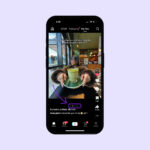Finding archived photos on Instagram is simple, allowing you to revisit hidden posts and stories. At dfphoto.net, we understand the importance of preserving and accessing your visual memories; that’s why we’re here to guide you through the process of finding and managing your archived Instagram content, whether you’re a professional photographer or just love sharing moments with friends. Discover the simple steps to accessing your archive, understanding its features, and making the most of your past posts and stories for content strategy, inspiration, and visual storytelling. Delve into photo management, content recovery, and digital preservation.
1. What is Instagram’s Archive Feature?
Instagram’s archive feature allows users to hide posts and stories from their main profile without permanently deleting them. This is a useful tool for managing your profile’s aesthetic, removing content that is no longer relevant, or simply keeping posts private without losing them forever. According to Instagram’s official help center, using the archive feature provides greater control over your profile’s content while preserving your memories.
- Hiding Posts: Archive posts that you don’t want visible on your profile.
- Privacy: Keep content private without permanent deletion.
- Content Management: Organize your profile and remove outdated content.
- Revisiting Memories: Easily access and restore archived content.
2. Why Would You Want to Find Archived Photos?
There are several reasons why you might want to find archived photos on Instagram:
- To Restore Posts: You might want to bring back a post to your main profile if it becomes relevant again or if you simply miss having it visible.
- To Reminisce: Looking through your archived photos can be a great way to revisit old memories and see how your style and content have evolved over time.
- Content Repurposing: Archived content can be a source of inspiration for new posts, stories, or even larger projects.
- Highlight Creation: You can use archived stories to create highlights on your profile, allowing new followers to see curated content from the past.
3. How to Access Your Instagram Archive
Accessing your Instagram archive is straightforward. Here’s a step-by-step guide:
Step 1: Open Instagram and Go to Your Profile
- Launch the Instagram app on your mobile device.
- Tap the profile icon in the bottom right corner to navigate to your profile page.
Step 2: Open the Menu
- Look for the three horizontal lines (the “hamburger menu”) in the top right corner of your profile page.
- Tap this menu to open a side panel with various options.
Step 3: Select “Archive”
- In the side panel, you will see an option labeled “Archive” with a clock icon next to it.
- Tap “Archive” to enter your archive section.
Step 4: Browse Your Archived Content
- By default, the archive opens to your Stories Archive. To view archived posts, tap the dropdown menu at the top (which likely says “Stories Archive”) and select “Posts Archive.”
- You can now scroll through your archived posts and stories.
4. Understanding the Instagram Archive Interface
Once you’re in the archive section, it’s important to understand the interface to effectively navigate and manage your content.
- Stories Archive: This section contains all the stories you’ve posted that have expired from your main story feed. Stories are automatically archived if you have the “Save to Archive” setting enabled.
- Posts Archive: This section contains all the posts you’ve manually archived from your main profile grid.
- Live Archive: This section contains live videos you’ve saved after streaming. According to Instagram’s updates in 2017, live videos can be saved to the archive and re-watched.
- Navigation Menu: At the top of the archive, you can switch between the different archive types (Stories, Posts, and Live).
- Calendar and Map Views: In the Stories Archive, you can view your stories in a calendar format or on a map, which can be a fun way to see when and where you posted them.
5. How to Unarchive a Photo on Instagram
If you decide you want to restore a photo to your main profile, here’s how to unarchive it:
Step 1: Access the Posts Archive
- Follow the steps in Section 3 to access your Instagram Archive.
- Ensure you are in the “Posts Archive” section.
Step 2: Select the Photo
- Scroll through your archived posts and tap the photo you want to unarchive.
Step 3: Open the Post Options
- Once you’ve selected the photo, tap the three dots in the top right corner of the post.
Step 4: Choose “Show on Profile”
- A menu will appear with several options. Select “Show on Profile.”
- The photo will now be restored to your main profile grid in its original position based on the date it was first posted.
6. Managing Your Archive Settings
Instagram allows you to manage certain settings related to your archive. Here’s how to access and adjust them:
Step 1: Go to Your Profile Settings
- Navigate to your profile page and tap the three horizontal lines in the top right corner.
- Scroll down and tap on “Settings.”
Step 2: Find Privacy Settings
- In the Settings menu, tap on “Privacy.”
Step 3: Access Story Settings
- Under the Privacy menu, find and tap on “Story.”
Step 4: Adjust Archiving Settings
- In the Story settings, you will find the “Saving” section. Here, you can toggle the “Save to Archive” option on or off.
- Save to Archive: When this is enabled, your stories will automatically be saved to your archive after they disappear from your main story feed.
- Save to Camera Roll: You can also choose to save your stories to your device’s camera roll in addition to the archive.
7. Utilizing Archived Stories to Create Highlights
Highlights are a great way to showcase your best stories on your profile for longer than 24 hours. Here’s how to create a highlight from your archived stories:
Step 1: Go to Your Profile
- Navigate to your profile page.
Step 2: Tap the “New” Highlight Button
- Below your bio, you’ll see a row of highlight bubbles. Tap the “New” button (it looks like a plus sign).
Step 3: Select Archived Stories
- You’ll be taken to your archive, where you can select the stories you want to include in your highlight.
- Tap each story you want to add.
Step 4: Edit the Highlight Cover and Title
- After selecting your stories, tap “Next.”
- You can now choose a cover photo for your highlight and give it a title.
- Tap “Edit Cover” to select a frame from one of your stories or upload an image from your camera roll.
- Enter a title for your highlight (keep it short and descriptive).
Step 5: Finish Creating the Highlight
- Tap “Add” (or “Done” on iOS) to create your highlight.
- Your highlight will now appear on your profile, and anyone can tap it to view the stories you’ve added.
8. Creative Ways to Use Your Instagram Archive
Your Instagram archive is more than just a place to store old content. Here are some creative ways to make the most of it:
- Content Calendar Inspiration: Review your archived posts to identify themes, topics, or styles that resonated well with your audience. Use this information to plan future content.
- Throwback Series: Create a recurring series of posts or stories featuring content from your archive. This can be a fun way to engage your audience and share your history.
- Before-and-After Comparisons: If you’re in a visual field like photography, design, or fashion, use your archive to create before-and-after comparisons showcasing your growth and evolution.
- Repurpose Old Content: Turn archived posts into blog posts, tutorials, or other types of content. This can save you time and effort while also providing value to your audience. According to content marketing experts, repurposing content can increase its lifespan and reach.
- Analyze Performance: Review the engagement metrics of your archived posts to understand what types of content performed best. Use this data to inform your content strategy.
9. Troubleshooting Common Archive Issues
Sometimes, you might encounter issues when trying to access or manage your Instagram archive. Here are some common problems and how to troubleshoot them:
- Archive Not Loading:
- Check Your Internet Connection: Make sure you have a stable internet connection.
- Update the App: Ensure you are using the latest version of the Instagram app.
- Clear Cache: Clear the app’s cache in your device settings to free up memory.
- Stories Not Automatically Archiving:
- Check Archive Settings: Go to your Story settings (as described in Section 6) and make sure the “Save to Archive” option is enabled.
- Posts Not Appearing in Archive:
- Ensure They Were Archived: Double-check that you actually archived the posts and didn’t accidentally delete them.
- Restart the App: Sometimes, simply restarting the app can resolve display issues.
- Unable to Unarchive Posts:
- Check for App Updates: Make sure you are using the latest version of the Instagram app, as older versions may have bugs.
- Contact Instagram Support: If the issue persists, contact Instagram’s support team for assistance.
10. Why Can’t I See My Archive on Instagram?
If you’re having trouble finding your archive on Instagram, here are a few potential reasons and solutions:
- Incorrect Menu Navigation: Make sure you’re accessing the archive through the correct menu. Go to your profile, tap the three horizontal lines in the top right corner, and select “Archive.”
- App Version: Ensure you’re using the latest version of the Instagram app. Older versions may have interface differences or bugs.
- Account Type: While the archive feature is available for most users, there might be slight differences depending on your account type (personal, business, creator).
- Temporary Glitch: Sometimes, temporary glitches can cause features to disappear. Try restarting the app or your device.
- Account Issues: In rare cases, account-specific issues might prevent you from accessing the archive. Contact Instagram support if the problem persists.
11. Instagram Archive vs. Delete: What’s the Difference?
Understanding the difference between archiving and deleting content on Instagram is crucial for effective content management.
- Archiving:
- Hides Content: Archiving removes the post or story from public view but keeps it stored in your private archive.
- Reversible: You can unarchive content at any time, restoring it to its original position on your profile.
- Preserves Data: All likes, comments, and engagement metrics are preserved when you archive a post.
- Deleting:
- Permanent Removal: Deleting a post or story permanently removes it from Instagram.
- Irreversible: Once deleted, the content cannot be recovered.
- Loss of Data: All likes, comments, and engagement metrics are lost when you delete a post.
When to Archive:
- Temporary Removal: When you want to temporarily hide content without losing it forever.
- Profile Management: When you want to clean up your profile’s aesthetic without deleting valuable memories.
- Content Repurposing: When you might want to use the content again in the future.
When to Delete:
- Irrelevant Content: When the content is no longer relevant or appropriate.
- Privacy Concerns: When the content contains sensitive information that you no longer want to keep.
- Mistakes: When you’ve made a mistake in the post and want to remove it completely.
12. Can You Search Your Instagram Archive?
Unfortunately, Instagram does not offer a direct search function within the archive. This means you cannot type in keywords or hashtags to find specific posts or stories. However, there are a few workarounds:
- Manual Scrolling: The most basic method is to manually scroll through your archive until you find the content you’re looking for.
- Calendar and Map Views (Stories): In the Stories Archive, use the calendar and map views to narrow down your search based on date or location.
- Third-Party Apps: Some third-party apps claim to offer archive search functionality, but use these with caution as they may violate Instagram’s terms of service or pose security risks.
- Download Your Data: You can download your Instagram data (including archived content) and then search through it on your computer. Here’s how:
- Go to your Instagram profile on a web browser.
- Click on “Settings.”
- Click on “Privacy and Security.”
- Click on “Request Download” under “Data Download.”
- Choose the format (HTML or JSON) and click “Next.”
- Enter your password and click “Request.”
- Instagram will email you a link to download your data. Once you download it, you can search through the files on your computer.
13. How to Download Your Instagram Archive
Downloading your Instagram archive is a useful way to back up your content and have it readily searchable on your computer. Here’s how to do it:
Step 1: Go to Instagram on a Web Browser
- You cannot download your archive from the mobile app. You must use a web browser on your computer.
Step 2: Access Your Settings
- Go to your profile page and click on “Settings” (the gear icon).
Step 3: Go to Privacy and Security
- Click on “Privacy and Security.”
Step 4: Request Download
- Under “Data Download,” click on “Request Download.”
Step 5: Choose Format and Date Range
- Choose whether you want the data in HTML or JSON format. HTML is easier to view in a web browser, while JSON is better for technical analysis.
- Specify the date range for the data you want to download (e.g., all time, last year, specific dates).
Step 6: Confirm and Request
- Enter your password and click “Request.”
- Instagram will email you a link to download your data. This may take some time, depending on the size of your archive.
Step 7: Download Your Data
- Check your email for the link from Instagram and click it to download your data.
- The data will be downloaded as a ZIP file. Extract the contents to access your photos, videos, and other information.
14. What Happens When You Archive a Post on Instagram?
When you archive a post on Instagram, several things happen:
- Visibility: The post disappears from your main profile grid and is no longer visible to your followers.
- Storage: The post is moved to your private archive, where only you can see it.
- Engagement: All likes, comments, and engagement metrics remain attached to the post.
- Notifications: No notifications are sent to your followers when you archive a post.
- Positioning: If you later unarchive the post, it will return to its original position on your profile grid based on the date it was first posted.
- URL: The post’s URL remains the same, but it will only be accessible to you while the post is archived.
15. Benefits of Using the Instagram Archive Feature for Photographers
For photographers, the Instagram archive feature offers numerous benefits:
- Portfolio Management: Curate your profile to showcase your best work, archiving older or less relevant photos to maintain a consistent aesthetic.
- Content Experimentation: Test different styles and themes without permanently committing to them. Archive posts that don’t perform well.
- Client Showcases: Temporarily feature specific projects or client work, then archive them when they’re no longer relevant.
- Behind-the-Scenes Content: Share behind-the-scenes photos or stories, then archive them to keep your main profile focused on your best work.
- Content Series: Create themed content series, then archive the posts when the series is complete.
- Reminiscing and Inspiration: Review your archived photos for inspiration and to see how your style has evolved over time. According to the Santa Fe University of Art and Design’s Photography Department, in July 2025, revisiting old work is a powerful tool for artistic growth.
- Protecting Intellectual Property: While not a primary function, archiving can help hide your work from potential infringers while you take action.
16. Instagram Archive for Business vs. Personal Accounts
The Instagram archive feature works similarly for both business and personal accounts, but there are a few key differences:
- Access: Both account types can access the archive through the same menu (profile > three horizontal lines > Archive).
- Functionality: The basic functionality is the same: you can archive and unarchive posts and stories.
- Analytics: Business accounts have access to more detailed analytics for archived posts, including reach, impressions, and engagement metrics. This data can be valuable for understanding what types of content resonate with your audience.
- Content Strategy: Businesses can use the archive to strategically manage their content, aligning it with marketing campaigns and brand messaging.
- Customer Engagement: Both types of accounts can use archived stories to create highlights, but businesses can use highlights to showcase products, services, and customer testimonials.
17. How to Organize Your Instagram Archive
While Instagram doesn’t offer advanced organization features within the archive, here are some tips for keeping your archived content manageable:
- Consistent Archiving: Regularly archive posts that are no longer relevant to prevent your archive from becoming cluttered.
- Categorize Highlights: Use descriptive titles and relevant cover photos for your highlights to make them easy to navigate.
- Date-Based Review: Periodically review your archive, starting with the oldest content, to identify posts that you might want to unarchive or repurpose.
- Content Themes: Mentally group your archived content by theme or topic to make it easier to find specific posts.
- Download and Organize: Download your archive and organize the files on your computer using folders and naming conventions.
- Third-Party Tools: Some third-party tools offer organization features for Instagram content, but use these with caution.
18. Using the Instagram Archive for Content Strategy
The Instagram archive can be a valuable tool for developing and refining your content strategy. Here’s how:
- Analyze Past Performance: Review the engagement metrics of your archived posts to identify what types of content performed best.
- Identify Trends: Look for patterns in your archived content to identify themes, topics, or styles that resonated with your audience.
- Repurpose Successful Content: Turn archived posts into blog posts, tutorials, or other types of content.
- Create Themed Series: Use your archive to inspire themed content series that showcase your best work.
- Plan Future Content: Use your archive as a source of inspiration for future posts, stories, and highlights.
- Test New Ideas: Experiment with different content formats and styles, then archive the posts that don’t perform well.
- Track Your Evolution: Review your archived content over time to see how your style and content have evolved.
19. Instagram Archive and Copyright: What You Need to Know
Archiving a post on Instagram does not affect its copyright status. You still retain the copyright to your original content, even when it’s archived. However, here are a few things to keep in mind:
- Copyright Ownership: You own the copyright to your original photos and videos, regardless of whether they are archived or publicly visible.
- Permissions: If you use someone else’s content in your posts, you need to obtain their permission, even if you archive the post later.
- Infringement: Archiving a post does not protect you from copyright infringement claims if you’ve used someone else’s content without permission.
- Watermarks: Consider adding watermarks to your photos and videos to protect them from unauthorized use, even when they’re archived.
- Terms of Service: Be aware of Instagram’s terms of service regarding copyright and content ownership.
20. Future of Instagram Archive: What to Expect
While it’s impossible to predict the future with certainty, here are some potential developments we might see in the Instagram archive feature:
- Search Functionality: Instagram might add a search function within the archive, allowing users to easily find specific posts and stories.
- Organization Tools: Instagram could introduce more advanced organization tools, such as folders or tags, to help users manage their archived content.
- Integration with Insights: Instagram might provide deeper integration between the archive and analytics, giving users more detailed insights into the performance of their archived content.
- Collaboration Features: Instagram could add collaboration features, allowing users to share their archived content with others or create collaborative highlights.
- AI-Powered Suggestions: Instagram might use AI to suggest content from your archive that you might want to unarchive or repurpose.
- Enhanced Privacy Controls: Instagram could introduce more granular privacy controls for archived content, allowing users to choose who can see their archive.
FAQ: Finding Archived Photos on Instagram
- Can others see my Instagram archive? No, your Instagram archive is private, and only you can see it.
- Does archiving a post delete it? No, archiving a post simply hides it from public view but keeps it stored in your private archive.
- How do I unarchive a post on Instagram? Go to your archive, select the post, tap the three dots, and choose “Show on Profile.”
- Can I search my Instagram archive? No, Instagram does not offer a direct search function within the archive.
- How do I download my Instagram archive? Go to Instagram on a web browser, access your settings, and request a data download.
- What happens when I archive a story on Instagram? The story is moved to your Stories Archive after it disappears from your main story feed.
- Can I create highlights from archived stories? Yes, you can create highlights from your archived stories to showcase them on your profile for longer than 24 hours.
- Is the Instagram archive feature available for all users? Yes, the archive feature is available for both personal and business accounts.
- How do I manage my Instagram archive settings? Go to your profile settings, find privacy settings, and access story settings to adjust archiving options.
- What are the benefits of using the Instagram archive feature? The archive feature allows you to manage your profile, preserve memories, repurpose content, and analyze past performance.
Ready to take your Instagram game to the next level? Visit dfphoto.net to discover a wealth of resources, including detailed tutorials, stunning photo collections, and a vibrant photography community. Learn how to master advanced photography techniques, find inspiration for your next project, and connect with fellow photographers in the USA. Address: 1600 St Michael’s Dr, Santa Fe, NM 87505, United States. Phone: +1 (505) 471-6001. Website: dfphoto.net.