Are you wondering if you can edit photos on an iPad and whether it’s a viable alternative to a computer? At dfphoto.net, we delve into the capabilities of using an iPad for photo editing, exploring its strengths, limitations, and how it fits into a photographer’s workflow. Discover how the iPad can transform your creative process with its portability and intuitive interface, unlocking new possibilities for visual storytelling. Let’s explore photo retouching, image manipulation and visual artistry.
1. Understanding iPad Photo Editing Capabilities
Can You Edit Photos On An Ipad? Yes, you absolutely can! iPads have evolved into powerful devices capable of handling a wide range of photo editing tasks. From basic adjustments to more complex manipulations, the iPad offers a versatile platform for photographers of all levels.
1.1. Software Availability
Many professional-grade photo editing applications are now available on iPad, including:
- Adobe Lightroom Mobile: A streamlined version of the desktop software, offering robust editing tools and cloud syncing.
- Adobe Photoshop for iPad: Provides essential Photoshop features for retouching, compositing, and more.
- Affinity Photo: A full-featured photo editor that rivals desktop software in terms of capabilities.
- Pixelmator Photo: An intuitive and powerful editor with AI-powered enhancements.
1.2. Hardware Advantages
iPads offer several hardware advantages for photo editing:
- High-Resolution Displays: The vibrant and color-accurate displays of iPads make it easier to assess and adjust images.
- Apple Pencil Support: The Apple Pencil provides precise control for detailed editing tasks like masking and retouching.
- Portability: The iPad’s compact size and light weight make it ideal for editing on the go.
- Processing Power: Modern iPads have powerful processors that can handle large image files and complex edits smoothly.
2. Adobe Lightroom on iPad: A Detailed Look
Adobe Lightroom Mobile is a popular choice for iPad photo editing, offering a balance of power and ease of use.
2.1. Key Features
Lightroom Mobile includes a comprehensive set of editing tools:
- Basic Adjustments: White balance, exposure, contrast, highlights, shadows, and more.
- Color Correction: Vibrance, saturation, hue adjustments, and color grading.
- Detail Enhancement: Sharpening, noise reduction, and clarity adjustments.
- Selective Editing: Radial, graduated, and brush tools for localized adjustments.
- Presets and Profiles: Apply pre-designed looks or create your own.
- Cloud Syncing: Seamlessly sync photos and edits across devices.
2.2. Limitations Compared to Desktop
While Lightroom Mobile is powerful, it does have some limitations compared to the desktop version:
- No Luminosity Masks: A feature commonly used in landscape photography for targeted adjustments.
- No HDR or Panorama Merging: These features are not available directly in the app.
- Limited Plugin Support: The iPad version does not support all the plugins available for the desktop version.
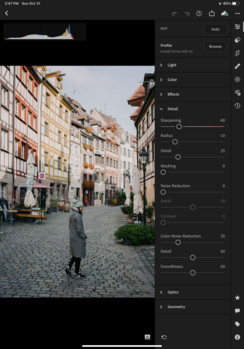 Adobe Lightroom interface on an iPad, highlighting editing tools
Adobe Lightroom interface on an iPad, highlighting editing tools
2.3. Benefits of Using Lightroom on iPad
Despite these limitations, Lightroom on iPad offers several benefits:
- Intuitive Interface: The touchscreen interface and Apple Pencil support make editing more tactile and engaging.
- Portability: Edit your photos anywhere, anytime, without being tied to a desk.
- Creative Flexibility: Experiment with different looks and styles using presets and profiles.
- Seamless Workflow: Sync your photos and edits across devices for a streamlined workflow.
3. Exploring Other Photo Editing Apps on iPad
While Lightroom is a great option, other apps offer unique features and workflows.
3.1. Adobe Photoshop for iPad
Photoshop for iPad brings many of the desktop version’s core features to the iPad:
- Layers: Work with multiple layers for complex compositing and editing.
- Selection Tools: Precise selection tools for targeted adjustments.
- Retouching Tools: Healing brush, clone stamp, and content-aware fill for removing imperfections.
- Painting and Drawing Tools: A wide range of brushes and tools for creating digital art.
3.2. Affinity Photo
Affinity Photo is a full-featured photo editor that rivals desktop software:
- RAW Processing: Develop RAW files with precise controls.
- Layers and Masks: Advanced layer and masking capabilities.
- Retouching Tools: Comprehensive set of retouching tools.
- Filters and Effects: A wide range of filters and effects.
- Non-Destructive Editing: All edits are non-destructive, allowing you to revert to the original image at any time.
3.3. Pixelmator Photo
Pixelmator Photo is an intuitive and powerful editor with AI-powered enhancements:
- AI-Powered Enhancements: Automatically improve your photos with AI.
- Color Adjustments: Comprehensive color adjustment tools.
- Retouching Tools: Remove blemishes and imperfections with ease.
- Presets: Apply pre-designed looks with a single tap.
4. Optimizing Your iPad Photo Editing Workflow
To get the most out of iPad photo editing, consider these tips:
4.1. File Management
- Import Photos: Import photos directly from your camera or memory card using a card reader or adapter.
- Organize Your Files: Create folders and albums to organize your photos.
- Cloud Storage: Use cloud storage services like iCloud or Dropbox to back up your photos.
4.2. Display Calibration
- Calibrate Your Display: Ensure accurate colors by calibrating your iPad’s display.
- Use a Colorimeter: A colorimeter can help you calibrate your display more accurately.
4.3. Accessories
- Apple Pencil: The Apple Pencil provides precise control for detailed editing tasks.
- External Keyboard: An external keyboard can improve your typing speed and efficiency.
- Card Reader: A card reader allows you to import photos directly from your camera’s memory card.
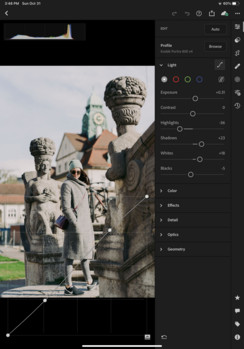 Photographer using an Apple Pencil on an iPad to edit a photo
Photographer using an Apple Pencil on an iPad to edit a photo
5. iPad vs. Laptop: Which Is Right for You?
The choice between an iPad and a laptop for photo editing depends on your specific needs and workflow.
5.1. Portability
The iPad is much more portable than a laptop, making it ideal for editing on the go.
5.2. Performance
Modern iPads have powerful processors that can handle most photo editing tasks smoothly. However, laptops may offer more processing power for demanding tasks like HDR merging or panoramic stitching.
5.3. Software
While many professional-grade photo editing apps are available on iPad, some software may only be available on desktop.
5.4. Price
iPads can be more affordable than high-end laptops, making them a good option for photographers on a budget.
5.5. User Experience
The touchscreen interface and Apple Pencil support of the iPad offer a unique and engaging editing experience. However, some photographers may prefer the traditional keyboard and mouse workflow of a laptop.
6. Enhancing Creativity With iPad Photography Apps
Beyond basic editing, the iPad opens doors to creative exploration through various photography apps.
6.1. Adobe Fresco
For those who enjoy digital painting and drawing, Adobe Fresco is a fantastic addition. As noted by the Santa Fe University of Art and Design’s Photography Department, in July 2025, Fresco offers a natural painting experience with realistic brushes and tools. You can import photos and use them as a base for your artwork, turning your photographs into unique creations.
6.2. Procreate
Procreate is another popular app for digital painting and illustration, offering a wide range of brushes, tools, and effects. It’s a great way to add artistic flair to your photos or create entirely new works of art.
6.3. Over
Over is a graphic design app that allows you to add text, graphics, and logos to your photos. It’s perfect for creating social media content, marketing materials, or simply adding a personal touch to your images.
7. Overcoming Challenges in iPad Photo Editing
While iPads offer many advantages for photo editing, there are also some challenges to overcome.
7.1. Limited Storage
iPads typically have less storage than laptops, so it’s important to manage your files carefully. Consider using cloud storage or external drives to store your photos.
7.2. Battery Life
Photo editing can be battery-intensive, so make sure to keep your iPad charged or bring a portable power bank with you.
7.3. Ergonomics
Editing on a touchscreen for extended periods can be tiring, so consider using an external keyboard and mouse or taking frequent breaks.
8. The Future of iPad Photo Editing
The future of iPad photo editing looks bright, with ongoing advancements in hardware and software.
8.1. Improved Processing Power
Future iPads will likely have even more powerful processors, allowing for smoother and faster photo editing.
8.2. Enhanced Software Features
Photo editing apps will continue to evolve, with new features and capabilities being added regularly.
8.3. Integration With Other Devices
iPads will likely become even more integrated with other devices, allowing for seamless workflows across multiple platforms.
9. Essential Accessories for iPad Photo Editing
Maximizing your iPad’s potential for photo editing involves investing in the right accessories.
9.1. Apple Pencil (2nd Generation)
The Apple Pencil is indispensable for precise editing, retouching, and drawing. Its pressure sensitivity and tilt recognition offer unparalleled control.
9.2. USB-C Hub
Since most modern iPads have a single USB-C port, a hub is essential for connecting multiple devices like external drives, card readers, and displays.
9.3. External SSD
For storing large photo libraries, an external SSD provides fast and reliable storage. Look for models with USB-C connectivity for optimal performance.
9.4. Portable Monitor
A portable monitor extends your workspace, allowing you to view your images on a larger screen. It’s particularly useful for detailed editing tasks.
10. Mastering Color Management on iPad
Accurate color representation is crucial for photo editing. Here’s how to ensure your iPad displays colors correctly.
10.1. Display Calibration
Use a colorimeter like the X-Rite i1Display Studio to calibrate your iPad’s display. This ensures that the colors you see are accurate and consistent.
10.2. Color Profiles
Work in a standard color space like Adobe RGB or sRGB. This ensures that your photos look consistent across different devices and platforms.
10.3. Ambient Lighting
Edit in a room with consistent, neutral lighting. Avoid editing in direct sunlight or under colored lights, as this can affect your perception of color.
11. Leveraging Cloud Services for Seamless Workflow
Cloud services play a vital role in a modern photo editing workflow, especially when using an iPad.
11.1. Adobe Creative Cloud
Adobe Creative Cloud allows you to sync your photos, presets, and profiles across devices. This ensures that your workflow is consistent whether you’re editing on your iPad, desktop, or laptop.
11.2. iCloud Photo Library
iCloud Photo Library automatically syncs your photos across all your Apple devices. It’s a convenient way to keep your photo library up to date.
11.3. Dropbox
Dropbox is a versatile cloud storage service that can be used to store and share your photos. It also integrates with many photo editing apps, making it easy to access your files.
12. Advanced Editing Techniques on iPad
Push your iPad photo editing skills further with these advanced techniques.
12.1. Frequency Separation
Frequency separation is a retouching technique that separates the texture and color information in an image. This allows you to smooth skin, remove blemishes, and adjust color without affecting the overall texture of the image.
12.2. Dodge and Burn
Dodge and burn is a technique used to selectively lighten and darken areas of an image. This can be used to add contrast, shape, and dimension to your photos.
12.3. Color Grading
Color grading is the process of adjusting the colors in an image to create a specific mood or style. This can be done using a variety of tools, including color wheels, curves, and selective color adjustments.
13. The iPad as a Travel Photography Companion
The iPad is an excellent tool for travel photographers, offering a portable and powerful editing solution.
13.1. On-the-Go Editing
Edit your photos on the plane, in your hotel room, or even on location. The iPad’s portability allows you to edit your photos anywhere, anytime.
13.2. Backup Solution
Use your iPad as a backup solution for your photos. Import your photos from your camera’s memory card and store them on your iPad or an external drive.
13.3. Portfolio Showcase
Showcase your photos to clients or friends on your iPad’s high-resolution display. The iPad is a great way to share your work without having to lug around a laptop.
14. Building a Professional Photography Portfolio on iPad
Creating and managing your portfolio directly on the iPad is efficient and professional.
14.1. Portfolio Apps
Apps like Portfolio for iPad and Behance allow you to create and showcase your photography portfolio. These apps offer customizable templates and easy sharing options.
14.2. Website Management
Use website management apps like WordPress or Squarespace to update your online portfolio from your iPad. This allows you to keep your portfolio fresh and up to date, no matter where you are.
14.3. Client Presentations
Present your portfolio to clients directly on your iPad. The iPad’s sleek design and high-resolution display make it a professional tool for client presentations.
15. Selling Your Photos From Your iPad
Turn your passion into profit by selling your photos directly from your iPad.
15.1. Stock Photography
Upload your photos to stock photography websites like Shutterstock or Adobe Stock directly from your iPad. This allows you to earn passive income from your photos.
15.2. Print Sales
Use print-on-demand services like Printful or Redbubble to sell prints of your photos. These services handle the printing and shipping, so you can focus on creating great images.
15.3. Client Sales
Sell your photos directly to clients from your iPad. Use invoicing apps like PayPal or Square to send invoices and accept payments.
16. iPad Photography Community and Resources
Connect with other iPad photographers and learn from their experiences.
16.1. Online Forums
Join online forums like DPReview or Fred Miranda to discuss iPad photography and share your work.
16.2. Social Media Groups
Join social media groups on Facebook or Instagram to connect with other iPad photographers and get feedback on your photos.
16.3. Photography Workshops
Attend photography workshops or online courses to learn new techniques and improve your skills.
17. Troubleshooting Common iPad Photo Editing Issues
Even with the best equipment and software, you may encounter issues while editing photos on your iPad.
17.1. App Crashes
If your photo editing app crashes frequently, try closing other apps, restarting your iPad, or reinstalling the app.
17.2. Slow Performance
If your iPad is running slowly, try clearing the cache, closing unnecessary apps, or upgrading to a newer model.
17.3. Color Accuracy
If you’re having issues with color accuracy, make sure your iPad’s display is calibrated and that you’re working in a standard color space.
18. Ethical Considerations in iPad Photo Editing
As with any form of photo editing, it’s important to consider the ethical implications of your work.
18.1. Transparency
Be transparent about the edits you’ve made to your photos. If you’ve made significant changes, disclose this to your audience.
18.2. Authenticity
Strive to maintain the authenticity of your photos. Avoid making changes that misrepresent the reality of the scene.
18.3. Respect
Respect the subjects of your photos. Avoid making changes that are disrespectful or offensive.
19. Staying Updated With the Latest iPad Photography Trends
The world of iPad photography is constantly evolving. Stay up to date with the latest trends and techniques.
19.1. Follow Influencers
Follow influential iPad photographers on social media to see their work and learn about new techniques.
19.2. Read Blogs and Magazines
Read photography blogs and magazines to stay up to date with the latest trends and gear.
19.3. Attend Conferences
Attend photography conferences to network with other photographers and learn from industry experts.
20. Unleashing Your Creative Potential With iPad Photo Editing
The iPad is a powerful tool that can help you unleash your creative potential.
20.1. Experimentation
Experiment with different editing techniques and styles to find your own unique voice.
20.2. Inspiration
Find inspiration in the work of other photographers and artists.
20.3. Practice
Practice regularly to improve your skills and develop your own unique style.
Whether you’re a professional photographer or a hobbyist, the iPad offers a versatile and portable platform for photo editing. With the right apps, accessories, and techniques, you can create stunning images that showcase your unique vision.
Ready to elevate your photography skills? Visit dfphoto.net today to explore a wealth of tutorials, discover stunning images, and connect with a vibrant community of photographers.
FAQ: Editing Photos on an iPad
1. Is an iPad good for photo editing?
Yes, iPads are excellent for photo editing due to their portability, powerful processors, and high-resolution displays. Apps like Adobe Lightroom Mobile and Affinity Photo offer robust editing tools.
2. Can I use Photoshop on an iPad for photo editing?
Yes, Adobe Photoshop is available for iPad. While it may not have all the features of the desktop version, it provides essential tools for retouching, compositing, and more.
3. What are the best photo editing apps for iPad?
Some of the best photo editing apps for iPad include Adobe Lightroom Mobile, Adobe Photoshop for iPad, Affinity Photo, and Pixelmator Photo.
4. Do I need an Apple Pencil for photo editing on an iPad?
While not essential, an Apple Pencil can greatly enhance your photo editing experience by providing precise control for detailed tasks like masking and retouching.
5. How do I transfer photos from my camera to my iPad?
You can transfer photos from your camera to your iPad using a card reader or adapter that connects to the iPad’s USB-C port.
6. Can I edit RAW photos on an iPad?
Yes, many photo editing apps for iPad, such as Adobe Lightroom Mobile and Affinity Photo, support RAW photo editing.
7. Is iPad photo editing as good as desktop photo editing?
While iPad photo editing is not as powerful as desktop photo editing in some areas, it offers a more portable and intuitive experience. The choice depends on your specific needs and workflow.
8. Can I sync my Lightroom edits between my iPad and computer?
Yes, Adobe Lightroom Mobile offers seamless syncing of photos and edits between your iPad and computer using Adobe Creative Cloud.
9. What accessories do I need for photo editing on an iPad?
Essential accessories for photo editing on an iPad include an Apple Pencil, a card reader or adapter, and an external storage device.
10. How much storage do I need for photo editing on an iPad?
The amount of storage you need depends on the size of your photo library and the apps you use. Consider getting an iPad with at least 256GB of storage, or using external storage.
