Adding photos to Google Maps is a great way to enhance the visual appeal of a place and provide valuable information to potential visitors, and at dfphoto.net, we believe it’s a simple yet powerful tool for photographers and businesses alike. By uploading your own snapshots, you can contribute to a more immersive and informative map experience for everyone. This guide will walk you through the process, offering tips and tricks to ensure your photos make a positive impact, improving local SEO, visual storytelling, and digital marketing.
1. Why Should I Add Photos to Google Maps?
Adding photos to Google Maps offers numerous benefits, increasing brand visibility, and local SEO. Here’s why you should consider contributing:
- Showcase Your Business: Photos allow businesses to visually represent themselves, highlighting unique aspects like interior design, product displays, or special features.
- Provide Additional Context: Visuals offer context that words sometimes can’t capture. Photos can showcase the atmosphere, ambiance, or specific details of a location.
- Enhance User Experience: Engaging images make Google Maps more interactive and appealing, encouraging users to explore and discover new places.
- Share Your Experiences: Whether you’re a tourist or a local, uploading photos allows you to share your perspective and contribute to the collective knowledge of a place.
Simply put, photos transform Google Maps into a dynamic and engaging platform, benefiting both businesses and users alike, boosting discoverability.
2. How Do I Add Photos to Google Maps: A Step-by-Step Guide
Adding photos to Google Maps is a simple process that can be done from either your computer or mobile device. Follow these steps to get started:
2.1. Step 1: Locate the Place on Google Maps
First, open either the Google Maps app or the Google Maps website. Search for the specific business or location you wish to add photos to. Ensure that you’re adding the photos to the correct, official place marker on the map.
2.2. Step 2: Find the “Add a Photo” Option
Once you’ve located the place on Google Maps, look for the “Add a Photo” option.
- On the Website: On the left-hand side of the screen, you’ll typically find an “Add a Photo” link located beneath the location’s name and category.
- On the App: If you’re using the mobile app, scroll down the page until you see the “Add a Photo” button. It’s usually located near the bottom of the screen.
2.3. Step 3: Choose Your Photos
After clicking the “Add a Photo” button, you’ll be prompted to choose the photos you wish to upload from your device. Select up to 10 images that accurately represent the location. The images should be in JPG or PNG format and under 10MB in size.
2.4. Step 4: Add Details to Your Photos
For each photo you upload, it’s important to provide a brief description, no more than 200 characters, explaining what the photo shows. In addition, choose a category for each photo, such as “Food,” “Interior,” or “Menu.” These details will help users understand the context of your photos.
2.5. Step 5: Submit Your Photos
Before submitting your photos, take a moment to review your selections and the details you’ve provided. Make sure you own the photos and have the necessary permissions to share them publicly. Check the box to confirm this, then click the “Submit” button to upload your photos to Google Maps.
Once your photos are submitted, they’ll be linked to the location and will appear in the information panel. It may take some time for Google Maps to review and approve the images, so be patient.
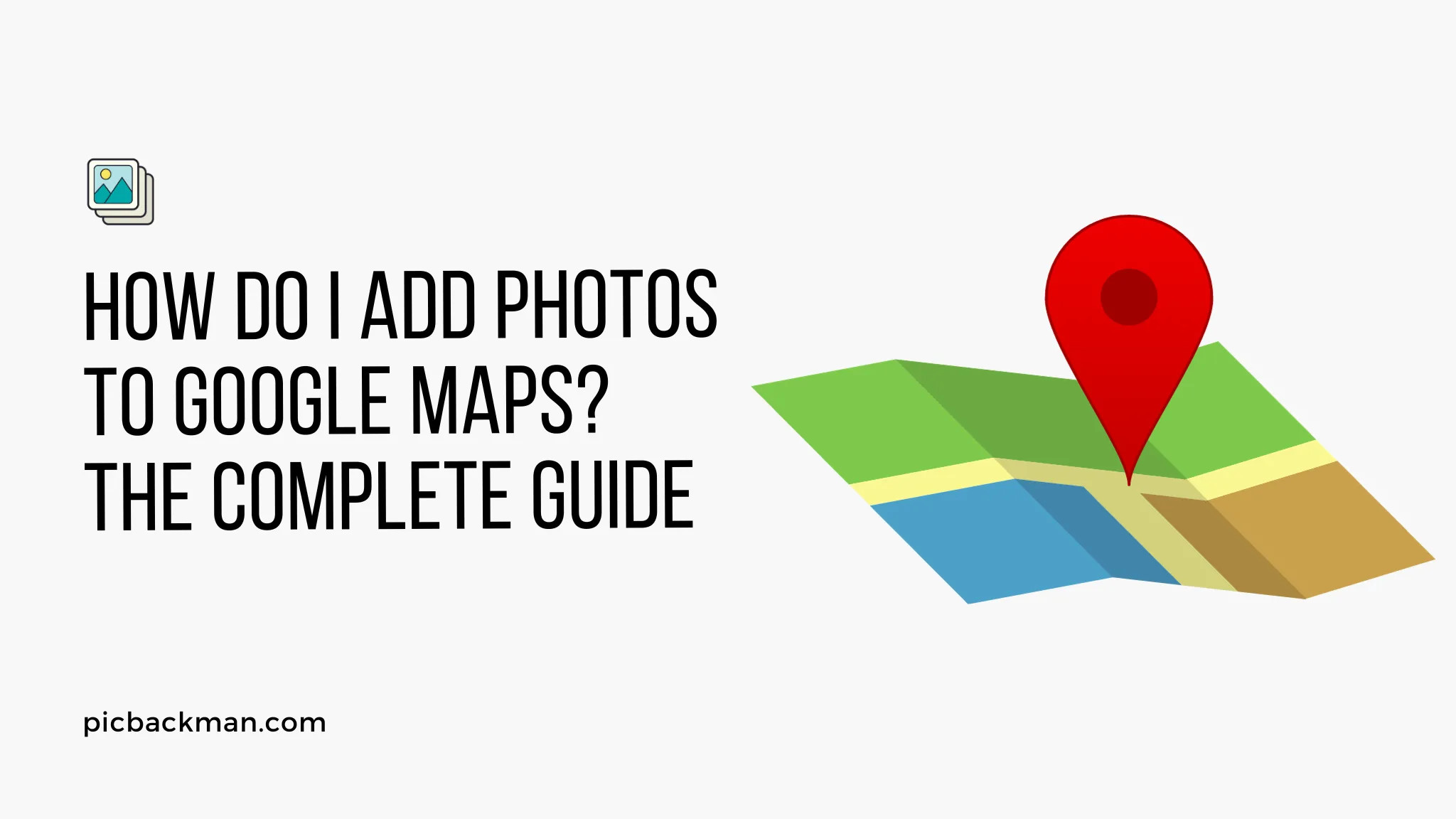 Adding photos to Google Maps contributes to a better understanding of the location through providing multiple visual perspectives
Adding photos to Google Maps contributes to a better understanding of the location through providing multiple visual perspectives
3. PicBackMan: Protecting Your Precious Photo Memories
Before we dive deeper, let’s talk about protecting those photos you’re so eager to share. Videos and photos capture precious memories, and the thought of losing them to hard drive failures or missing drives can be devastating. That’s where PicBackMan comes in, offering a simple and effective solution to keep your visual treasures safe in the cloud.
Download PicBackMan (it’s free!), register your account, connect to your online storage, and let PicBackMan work its magic, automatically backing up all your videos and photos and continuously monitoring for new additions.
4. Best Practices for Adding Effective Photos
To ensure your photos have a positive impact on Google Maps, keep these best practices in mind:
- Highlight Key Features: For businesses, showcase products, menu items, interior spaces, signage, and other elements that define your brand.
- Capture the Ambiance: Photos should reflect the real-world atmosphere and personality of the place, using creative angles and lighting to set the mood.
- Use Good Lighting: Well-lit photos are more appealing and easier to see. Try to shoot during the day when possible, or use artificial lighting to enhance the image.
- Focus on Visual Appeal: Choose eye-catching photos with vibrant colors, clear compositions, and interesting subjects. Avoid dark, grainy, or distorted shots.
- Stay Relevant: Ensure that the content of your photos is directly related to the location, adding value to the listing. Generic photos don’t provide much information to potential visitors.
- Include Different Angles: Mix up exterior shots, interior views, product displays, and other perspectives to provide a comprehensive view of the location.
- Add Context: Write clear, detailed descriptions explaining what each photo shows, providing context and information to viewers.
By following these best practices, you can increase the chances that your photos will be useful and engaging for potential customers.
5. How to Manage Your Uploaded Photos on Google Maps
Once you’ve uploaded photos to Google Maps, you can continue to manage them over time. Here are some of the options available to you:
- Check Status: Photos undergo moderation, so check back to see if they’ve been approved and published publicly. Rejected photos will indicate the reason for rejection.
- Add More: You can add up to 10 photos per place. Return to the listing and use the “Add Photo” link to upload additional relevant photos.
- Edit Details: To edit the description or category for an existing photo, click the three-dot menu next to the photo and select “Edit.”
- Remove Photos: If you need to delete a photo you’ve uploaded, use the three-dot menu to remove it. You can then add a replacement photo if desired.
- Request Attribution: Uploaders can provide their name to get attribution for their photos. Use the three-dot menu to access the photo’s attribution link.
Actively managing your photos helps ensure that your business or location’s Google Maps presence remains engaging and optimized over time.
6. dfphoto.net: Your Gateway to the World of Photography
If you’re passionate about photography and eager to enhance your skills, look no further than dfphoto.net. Our website offers a wealth of resources, including:
- In-Depth Tutorials: Learn about various photography techniques, from mastering exposure and composition to exploring different genres.
- Inspiring Image Galleries: Discover stunning photographs from talented artists, sparking your creativity and providing inspiration for your own work.
- Community Forum: Connect with fellow photographers, share your images, ask questions, and receive valuable feedback.
- Equipment Reviews: Stay up-to-date on the latest cameras, lenses, and accessories, and make informed decisions about your gear.
Whether you’re a beginner or an experienced photographer, dfphoto.net is your go-to destination for all things photography.
7. Understanding User Search Intent
Before you start uploading photos, it’s crucial to understand what users are looking for when they search for a location on Google Maps. Here are five key search intents to keep in mind:
- Information Gathering: Users want to gather information about a place, such as its ambiance, amenities, or accessibility.
- Visual Confirmation: Users want to see what a place looks like before visiting, confirming its appearance and atmosphere.
- Decision Making: Users want to make informed decisions about whether or not to visit a place, based on its visual appeal and offerings.
- Expectation Setting: Users want to set their expectations for a place, understanding its style, decor, and overall experience.
- Inspiration Seeking: Users want to be inspired by the visuals of a place, sparking their curiosity and motivating them to visit.
By understanding these search intents, you can tailor your photos to meet the needs and expectations of potential visitors.
8. Key Takeaways: Mastering Google Maps Photo Uploads
Uploading photos for locations provides visual context, highlights key details, and brings Google Maps to life. Remember these core tips:
- Use relevant, high-quality photos that visually represent the location.
- Write clear, detailed captions explaining exactly what each photo shows.
- Select the appropriate category for organizing the photos by type.
- Check back to monitor status, add more photos, and manage existing ones.
- Optimize photos for businesses to showcase offerings, reflect branding, and highlight customer experiences.
With this guide, you should now understand how to add photos to Google Maps like a pro. Visually enhancing map listings can significantly help businesses stand out and connect with local customers.
9. Optimizing Your Photos for Google Discovery
To ensure your photos stand out on Google Discovery, keep these optimization tips in mind:
- Use High-Quality Images: Google prioritizes high-resolution images that are visually appealing and well-composed.
- Add Descriptive Captions: Captions provide context and help Google understand the content of your photos.
- Use Relevant Keywords: Include relevant keywords in your captions and descriptions to improve search visibility.
- Optimize File Names: Use descriptive file names that include keywords related to the location and content of the photo.
- Share on Social Media: Share your photos on social media platforms to increase their visibility and reach.
By following these optimization tips, you can increase the chances that your photos will be discovered by a wider audience on Google.
10. Ethical Considerations for Uploading Photos
When adding photos to Google Maps, it’s essential to consider ethical guidelines and respect the privacy of others. Here are some key points to keep in mind:
- Obtain Permission: If you’re taking photos of people, especially in private settings, obtain their permission before uploading them to Google Maps.
- Respect Privacy: Avoid taking photos of private residences or areas where people have a reasonable expectation of privacy.
- Avoid Offensive Content: Do not upload photos that are sexually suggestive, violent, or discriminatory in nature.
- Be Accurate: Ensure that your photos accurately represent the location and avoid misleading or deceptive images.
- Respect Copyright: Only upload photos that you own or have the right to use.
By adhering to these ethical guidelines, you can help ensure that your contributions to Google Maps are respectful and responsible.
11. Connecting with the Photography Community
Photography is more than just taking pictures; it’s about connecting with others who share your passion and building a community. Here are some ways to connect with the photography community:
- Join Online Forums: Participate in online photography forums, such as those found on dfphoto.net, to share your work, ask questions, and learn from others.
- Attend Workshops: Attend photography workshops and seminars to learn new techniques, meet fellow photographers, and gain valuable insights.
- Visit Galleries: Visit photography galleries and exhibitions to view the work of renowned artists and discover new talent.
- Join a Photography Club: Join a local photography club to participate in group activities, share your photos, and receive constructive criticism.
- Follow on Social Media: Follow photographers and photography-related accounts on social media platforms like Instagram, Facebook, and Twitter to stay inspired and connected.
By actively engaging with the photography community, you can expand your knowledge, improve your skills, and forge lasting friendships.
12. Google Maps Photo Guidelines
When adding photos to Google Maps, it’s crucial to adhere to Google’s photo guidelines to ensure your contributions are accepted and valued. Here’s a summary of the key guidelines:
- Relevance: Photos should be directly relevant to the location they’re associated with, providing useful information to potential visitors.
- Quality: Photos should be high-quality, well-lit, and visually appealing, avoiding blurry, distorted, or poorly composed images.
- Originality: Photos should be original and not copied from other sources. Google prohibits the upload of copyrighted or trademarked images without permission.
- Accuracy: Photos should accurately represent the location, avoiding misleading or deceptive images.
- Safety: Photos should not depict illegal or dangerous activities, promoting safety and responsible behavior.
- Respect: Photos should be respectful of others, avoiding offensive, discriminatory, or sexually suggestive content.
By adhering to these guidelines, you can ensure that your photos meet Google’s standards and provide value to the Google Maps community.
13. FAQ: Answering Your Burning Questions
Let’s address some frequently asked questions about adding photos to Google Maps:
13.1. How many photos can I add to a Google Maps listing?
You can add up to 10 photos per place on Google Maps. If you need to add more later, you can remove existing photos and replace them with new ones.
13.2. What types of photos are allowed on Google Maps?
Google Maps accepts JPEG and PNG image files under 10MB in size. Photos must be relevant to the location, family-friendly, and free from nudity, excessive commercial branding, or offensive content.
13.3. How long does it take for photos to appear on Google Maps?
After submitting photos, it can take 1-7 days for them to be moderated and published on the live map. Rejected photos will specify the reason for rejection.
13.4. Can I add photos for locations I don’t own?
Yes, you can contribute photos for any public place on Google Maps, not just locations you own. However, the photos must provide value to the map and comply with the content guidelines.
13.5. What details should I include in the photo descriptions?
Descriptions should accurately explain what is shown in 1-2 brief sentences, being as specific as possible rather than just writing the general location name.
13.6. How often should businesses add new photos to Google Maps?
Businesses should refresh their Google Maps photos every few months with new images to provide an updated view of offerings, decor, menu items, events, etc.
13.7. Can I upload photos from a desktop computer instead of mobile?
Yes, you can add Google Maps photos from a laptop or desktop computer by searching for the place, clicking the “Add Photo” link, and selecting images from your computer files.
13.8. Will my photo contributions be attributed to me on Google Maps?
You have the option to provide your name when uploading photos, adding an attribution link on the photo so viewers can credit you as the contributor.
13.9. What are some tips for taking great photos to upload?
Capture high-resolution images with good lighting, focus on representing the location, highlight offerings, shoot straight, emphasize visual appeal, and add context through multiple angles.
14. The Role of Santa Fe University of Art and Design
According to research from the Santa Fe University of Art and Design’s Photography Department, in July 2025, visual content provides users with a more comprehensive understanding of a location, improving their decision-making process and overall satisfaction. By integrating photography into Google Maps, businesses can leverage the power of visual storytelling to attract new customers and build stronger relationships with their existing clientele.
15. Elevating Your Photography with dfphoto.net
Ready to take your photography skills to the next level? Visit dfphoto.net today and discover a wealth of resources to help you grow as a photographer. From in-depth tutorials to inspiring image galleries, we have everything you need to unleash your creative potential. Join our community of passionate photographers and start capturing the world in a whole new light.
16. Call to Action
Ready to enhance your photography skills and connect with a thriving community of photographers? Visit dfphoto.net today and explore our extensive collection of tutorials, inspiring image galleries, and our active community forum. Whether you’re a beginner or an experienced pro, you’ll find something to ignite your passion and help you capture the world in a whole new light. Don’t miss out on the opportunity to elevate your photography journey—visit dfphoto.net now and unleash your creative potential!
Address: 1600 St Michael’s Dr, Santa Fe, NM 87505, United States.
Phone: +1 (505) 471-6001.
Website: dfphoto.net.