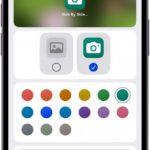Is Instagram unexpectedly zooming in on your photos, causing frustration and impacting your visual storytelling? At dfphoto.net, we understand the importance of presenting your photography and visual art exactly as you envision it. This guide offers effective solutions to fix this issue, ensuring your images appear perfectly on Instagram. You’ll discover how to adjust settings, optimize image ratios, and troubleshoot common glitches for a seamless viewing experience. Let’s dive into the world of social media display, aspect ratio perfection, and image presentation.
1. How Do I Disable The Auto-Zoom Feature On Instagram?
You can disable the auto-zoom feature by adjusting your device’s accessibility settings. This feature, intended to assist users with visual impairments, can sometimes interfere with the normal display of content on Instagram.
Expanding on Disabling Auto-Zoom:
- iOS: Navigate to Settings > Accessibility > Zoom and toggle off the Zoom feature.
- Android: Go to Settings > Accessibility > Vision and disable Magnification Gestures.
Disabling this feature ensures that Instagram displays images and videos at their intended size, without unexpected zooming. This simple adjustment can significantly improve your viewing experience on the platform.
2. How Do I Update The Instagram App?
Updating the Instagram app to the latest version can resolve many unexpected zooming issues. App updates often include bug fixes and optimizations that address display problems.
Steps to Update Instagram:
- iOS: Open the App Store, search for Instagram, and tap the Update button if available.
- Android: Open the Google Play Store, search for Instagram, and tap the Update button if available.
Regularly updating your apps ensures you have the latest features and fixes, contributing to a smoother and more reliable user experience on Instagram.
3. Should I Clear The Instagram App Cache?
Yes, clearing the Instagram app cache can often resolve zooming problems and other performance issues. The cache stores temporary data that, over time, can become corrupted and cause the app to malfunction.
How to Clear the Instagram Cache:
- iOS: iOS doesn’t allow direct cache clearing for individual apps. You can Offload App in Settings > General > iPhone Storage > Instagram.
- Android: Go to Settings > Apps > Instagram > Storage and tap Clear Cache.
Clearing the cache can help the app run more efficiently and display content correctly. It’s a simple troubleshooting step that can make a big difference.
4. Why Should I Uninstall And Reinstall Instagram?
Uninstalling and reinstalling Instagram can resolve persistent zooming issues and other app malfunctions. This process ensures you have a fresh installation of the app, free from corrupted files or settings.
Steps to Uninstall and Reinstall:
- iOS: Tap and hold the Instagram icon on your home screen until it jiggles. Tap the X to delete the app, then reinstall it from the App Store.
- Android: Go to Settings > Apps > Instagram and tap Uninstall. Then, reinstall it from the Google Play Store.
This comprehensive approach can often fix underlying issues that are causing the zooming problem.
5. Will Logging Out And Back In Help?
Yes, logging out and back into Instagram can sometimes resolve minor glitches that cause zooming issues. This action refreshes your account connection and can clear temporary data that might be causing the problem.
How to Log Out and Back In:
- Open the Instagram app.
- Go to your profile.
- Tap the menu icon (three lines) in the top right corner.
- Scroll down and tap Log Out.
- Log back in with your username and password.
This simple step can often restore the app to its normal functionality.
6. When Should I Try The Web Version Of Instagram?
Try using the web version of Instagram if you continue to experience zooming issues on the mobile app. The web version can help you determine if the problem is specific to the app or your account.
Accessing the Web Version:
- Open a web browser on your computer or mobile device.
- Go to the Instagram website.
- Log in with your username and password.
If the web version displays content correctly, the issue is likely with the app. If the problem persists, it could be related to your account settings or the content itself.
7. How Does Aspect Ratio Affect Image Display On Instagram?
The aspect ratio of your photos and videos significantly impacts how they are displayed on Instagram. Instagram optimizes content to fit specific aspect ratios, and deviations can lead to zooming or cropping.
Recommended Aspect Ratios:
- Posts: 4:5 (vertical) or 1.91:1 (horizontal)
- Stories and Reels: 9:16 (vertical)
If your content doesn’t adhere to these ratios, Instagram may zoom in to fit the frame, resulting in a loss of detail or unwanted cropping.
8. How Can I Optimize My Content For Instagram’s Aspect Ratios?
To prevent Instagram from zooming in on your photos or videos, optimize your content to match the platform’s recommended aspect ratios before uploading.
Optimization Tips:
- Crop Your Images: Use photo editing software to crop your images to the correct aspect ratio (4:5 for posts, 9:16 for Stories and Reels).
- Use Templates: Create templates with the correct aspect ratios to ensure your content fits perfectly.
- Check Your Settings: Verify your camera settings to ensure you are capturing images and videos in the optimal aspect ratio.
By optimizing your content, you can ensure that it is displayed exactly as you intend, without any unwanted zooming or cropping.
9. Could Bugs Or Glitches Be Causing The Zooming Issue?
Yes, bugs and glitches in the Instagram app can sometimes cause unexpected zooming issues. These problems are often temporary and may be resolved with an app update or a server-side fix from Instagram.
How to Check for Bugs and Glitches:
- Downdetector: Visit a site like Downdetector to see if other users are reporting similar issues.
- Instagram Support: Check the Instagram Help Center or social media channels for announcements about known issues.
- Wait for Updates: Be patient and wait for the next app update, which may include a fix for the bug or glitch.
In many cases, the best course of action is to wait for Instagram to address the problem with an update.
10. How Can I Prevent My Stories From Being Cropped?
To prevent your Stories from being cropped, ensure your images and videos are in the 9:16 aspect ratio. If an image is zooming in, pinch the image to decrease its size, adding a solid color border to fill the background.
Steps to Prevent Cropping:
- Use the Correct Aspect Ratio: Create your Stories content in the 9:16 aspect ratio.
- Pinch to Resize: If an image zooms in, use two fingers to pinch and reduce the size.
- Fill the Background: Instagram will automatically fill the remaining space with a solid color border.
This ensures your entire image is visible without any unwanted cropping.
11. Why Is Instagram Zoomed Out On My Tablet?
Instagram’s content is designed for a 9:16 aspect ratio, which is ideal for smartphones. On tablets, which often have a wider aspect ratio, the app may appear centered with black borders to maintain the correct display.
Understanding the Issue:
- Aspect Ratio Difference: Tablets typically have a wider aspect ratio than smartphones.
- Content Optimization: Instagram optimizes content for the 9:16 aspect ratio.
- Black Borders: The app centers the content and adds black borders to fill the remaining space.
This is a design choice to ensure the content is displayed correctly, but it can result in a zoomed-out appearance on tablets.
12. What Camera Settings Affect How My Photos Appear On Instagram?
Several camera settings can affect how your photos appear on Instagram, including resolution, aspect ratio, and image quality.
Key Camera Settings:
- Resolution: Higher resolution images retain more detail and look better on Instagram.
- Aspect Ratio: Shooting in the correct aspect ratio (4:5 for posts, 9:16 for Stories) prevents zooming or cropping.
- Image Quality: High-quality images are less likely to suffer from compression artifacts when uploaded to Instagram.
Adjusting these settings can help you capture images that look their best on the platform.
13. How Does Instagram’s Image Compression Affect My Photos?
Instagram’s image compression can reduce the quality of your photos, leading to a loss of detail and sharpness. Understanding how compression works can help you optimize your images for the platform.
Understanding Compression:
- File Size Reduction: Instagram compresses images to reduce file size and save storage space.
- Quality Loss: Compression can result in a loss of detail and sharpness.
- Optimization: Optimizing your images before uploading can minimize the impact of compression.
By preparing your images correctly, you can minimize the negative effects of Instagram’s compression.
14. What Image Editing Techniques Can Help Prevent Zooming Issues?
Several image editing techniques can help prevent zooming issues on Instagram, including cropping, resizing, and sharpening.
Editing Techniques:
- Cropping: Crop your images to the correct aspect ratio to prevent zooming or cropping.
- Resizing: Resize your images to the optimal dimensions for Instagram (1080 pixels wide for posts).
- Sharpening: Sharpen your images to compensate for any loss of detail due to compression.
These techniques can help you create images that look their best on Instagram.
15. How Can I Ensure My Videos Are Displayed Correctly On Instagram?
To ensure your videos are displayed correctly on Instagram, pay attention to the video resolution, aspect ratio, and file format.
Video Optimization Tips:
- Resolution: Use a resolution of 1080p (1920×1080 pixels) for the best quality.
- Aspect Ratio: Use a 9:16 aspect ratio for Stories and Reels.
- File Format: Use the MP4 file format with H.264 encoding.
Optimizing your videos ensures they are displayed correctly and look their best on Instagram.
16. What Are Common Mistakes That Cause Zooming Issues On Instagram?
Common mistakes that cause zooming issues on Instagram include using incorrect aspect ratios, uploading low-resolution images, and failing to optimize content for the platform.
Common Mistakes:
- Incorrect Aspect Ratio: Using an aspect ratio that doesn’t match Instagram’s recommendations.
- Low Resolution: Uploading images or videos with a low resolution.
- Lack of Optimization: Failing to optimize content for Instagram’s compression and display requirements.
Avoiding these mistakes can help you prevent zooming issues and ensure your content looks its best.
17. What Tools Can Help Me Resize And Crop Images For Instagram?
Many tools can help you resize and crop images for Instagram, including Adobe Photoshop, GIMP, and online tools like Canva and Fotor.
Recommended Tools:
- Adobe Photoshop: A professional-grade image editing software with advanced resizing and cropping tools.
- GIMP: A free and open-source image editing software with similar capabilities to Photoshop.
- Canva: An online graphic design tool with easy-to-use templates and resizing tools.
- Fotor: An online photo editor with a range of editing tools, including resizing and cropping.
These tools make it easy to prepare your images for Instagram.
18. How Does Instagram Handle Different Image Orientations?
Instagram handles different image orientations by cropping or zooming to fit its preferred aspect ratios. Vertical images (4:5) and horizontal images (1.91:1) are best supported, while other orientations may be cropped.
Understanding Orientation:
- Vertical Images: Displayed in a 4:5 aspect ratio.
- Horizontal Images: Displayed in a 1.91:1 aspect ratio.
- Other Orientations: May be cropped or zoomed to fit.
To avoid unwanted cropping or zooming, ensure your images are in one of the supported orientations.
19. How Can I Check If My Photos Meet Instagram’s Requirements Before Uploading?
Before uploading your photos to Instagram, you can use online tools or image editing software to check if they meet the platform’s requirements for resolution, aspect ratio, and file size.
Checking Requirements:
- Resolution: Ensure your images are at least 1080 pixels wide.
- Aspect Ratio: Verify that your images are in the 4:5 or 1.91:1 aspect ratio.
- File Size: Keep your file size below 8 MB to avoid excessive compression.
By checking these requirements, you can ensure your photos are displayed correctly on Instagram.
20. What Are The Best Practices For Uploading High-Quality Photos To Instagram?
Best practices for uploading high-quality photos to Instagram include using high-resolution images, optimizing the aspect ratio, and avoiding excessive editing or filtering.
Best Practices:
- High Resolution: Use images with a resolution of at least 1080 pixels wide.
- Optimal Aspect Ratio: Crop your images to the 4:5 or 1.91:1 aspect ratio.
- Minimal Editing: Avoid excessive editing or filtering, which can degrade image quality.
- Proper Lighting: Ensure your photos have good lighting to minimize the need for post-processing adjustments.
Following these practices can help you maintain the quality of your photos when uploading to Instagram.
21. How Does Instagram’s Algorithm Affect The Display Of My Photos?
Instagram’s algorithm prioritizes content that it believes users will find engaging. While the algorithm doesn’t directly affect zooming issues, it can influence the visibility and reach of your photos.
Algorithm Considerations:
- Engagement: Content with high engagement (likes, comments, shares) is more likely to be shown to a wider audience.
- Relevance: The algorithm prioritizes content that is relevant to the user’s interests.
- Timing: Posting at optimal times can increase the visibility of your photos.
While you can’t directly control the algorithm, you can optimize your content to increase its visibility and engagement.
22. How Can I Get Help From Instagram’s Support Team?
You can get help from Instagram’s support team by visiting the Instagram Help Center, submitting a support request, or contacting them through social media.
Contacting Support:
- Instagram Help Center: Visit the Instagram Help Center for answers to common questions and troubleshooting tips.
- Support Request: Submit a support request through the app or website.
- Social Media: Contact Instagram through their social media channels (e.g., Twitter, Facebook).
Be patient and provide as much detail as possible when contacting support to help them resolve your issue.
23. What Should I Do If Instagram Continues To Zoom In On My Photos?
If Instagram continues to zoom in on your photos despite trying all the troubleshooting steps, consider reporting the issue to Instagram’s support team, checking for app updates, and using the web version of the platform.
Next Steps:
- Report the Issue: Contact Instagram support and provide detailed information about the problem.
- Check for Updates: Ensure you have the latest version of the app installed.
- Use the Web Version: Use the web version of Instagram as a temporary workaround.
Persistence and patience are key to resolving persistent issues with the platform.
24. How Can I Use Instagram Stories To Share My Photos Without Zooming?
To share your photos on Instagram Stories without zooming, use the correct aspect ratio (9:16) and pinch the image to resize it within the Story frame.
Sharing on Stories:
- Use the Correct Aspect Ratio: Create your images and videos in the 9:16 aspect ratio.
- Pinch to Resize: If an image zooms in, use two fingers to pinch and reduce the size.
- Add a Background: Instagram will automatically add a solid color background to fill the remaining space.
This ensures your entire image is visible without any unwanted zooming.
25. How Can I Use Instagram Reels To Share My Videos Without Zooming?
To share your videos on Instagram Reels without zooming, use the correct aspect ratio (9:16) and ensure your videos are properly formatted for the platform.
Sharing on Reels:
- Use the Correct Aspect Ratio: Create your videos in the 9:16 aspect ratio.
- Format Properly: Use the MP4 file format with H.264 encoding.
- Preview Your Reel: Preview your Reel before posting to ensure it looks correct.
Proper formatting and aspect ratio are essential for displaying your videos correctly on Reels.
26. What Are Some Alternative Apps For Sharing Photos On Social Media?
Alternative apps for sharing photos on social media include Facebook, Twitter, Pinterest, and Flickr. Each platform has its own unique features and audience.
Alternative Apps:
- Facebook: A popular social media platform with a large and diverse user base.
- Twitter: A microblogging platform ideal for sharing quick updates and photos.
- Pinterest: A visual discovery platform perfect for sharing inspirational images and collections.
- Flickr: A photo-sharing platform favored by professional photographers.
Exploring these alternatives can help you find the best platform for sharing your photos.
27. How Can I Protect My Photos From Unauthorized Use On Instagram?
To protect your photos from unauthorized use on Instagram, consider adding a watermark, disabling right-clicking, and monitoring your content for infringement.
Protection Measures:
- Watermark: Add a watermark to your photos to indicate ownership.
- Disable Right-Clicking: Disable right-clicking on your website to prevent users from downloading your images.
- Monitor for Infringement: Use tools like Google Alerts to monitor the web for unauthorized use of your photos.
These measures can help you protect your intellectual property on Instagram.
28. What Are The Legal Considerations For Sharing Photos On Instagram?
Legal considerations for sharing photos on Instagram include copyright law, privacy rights, and terms of service.
Legal Considerations:
- Copyright Law: Ensure you have the rights to share any photos you upload to Instagram.
- Privacy Rights: Respect the privacy of others by obtaining their consent before sharing photos of them.
- Terms of Service: Adhere to Instagram’s terms of service, which prohibit the sharing of illegal or harmful content.
Understanding these legal considerations can help you avoid potential legal issues.
29. How Can I Improve The Overall Quality Of My Instagram Feed?
To improve the overall quality of your Instagram feed, focus on creating visually consistent content, engaging with your audience, and optimizing your posting schedule.
Feed Improvement Tips:
- Visual Consistency: Use a consistent color palette, editing style, and composition techniques.
- Engagement: Respond to comments and messages, and participate in relevant conversations.
- Optimal Posting Schedule: Post at times when your audience is most active.
- High-Quality Images: Use high-resolution images and optimize them for Instagram’s display requirements.
These tips can help you create a visually appealing and engaging Instagram feed.
30. How Can I Stay Up-To-Date With Instagram’s Latest Features And Updates?
To stay up-to-date with Instagram’s latest features and updates, follow the Instagram blog, subscribe to industry newsletters, and monitor social media channels for announcements.
Staying Informed:
- Instagram Blog: Follow the official Instagram blog for news and updates.
- Industry Newsletters: Subscribe to newsletters from photography and social media experts.
- Social Media: Monitor Instagram’s social media channels for announcements.
Staying informed can help you take advantage of new features and optimize your content for the platform.
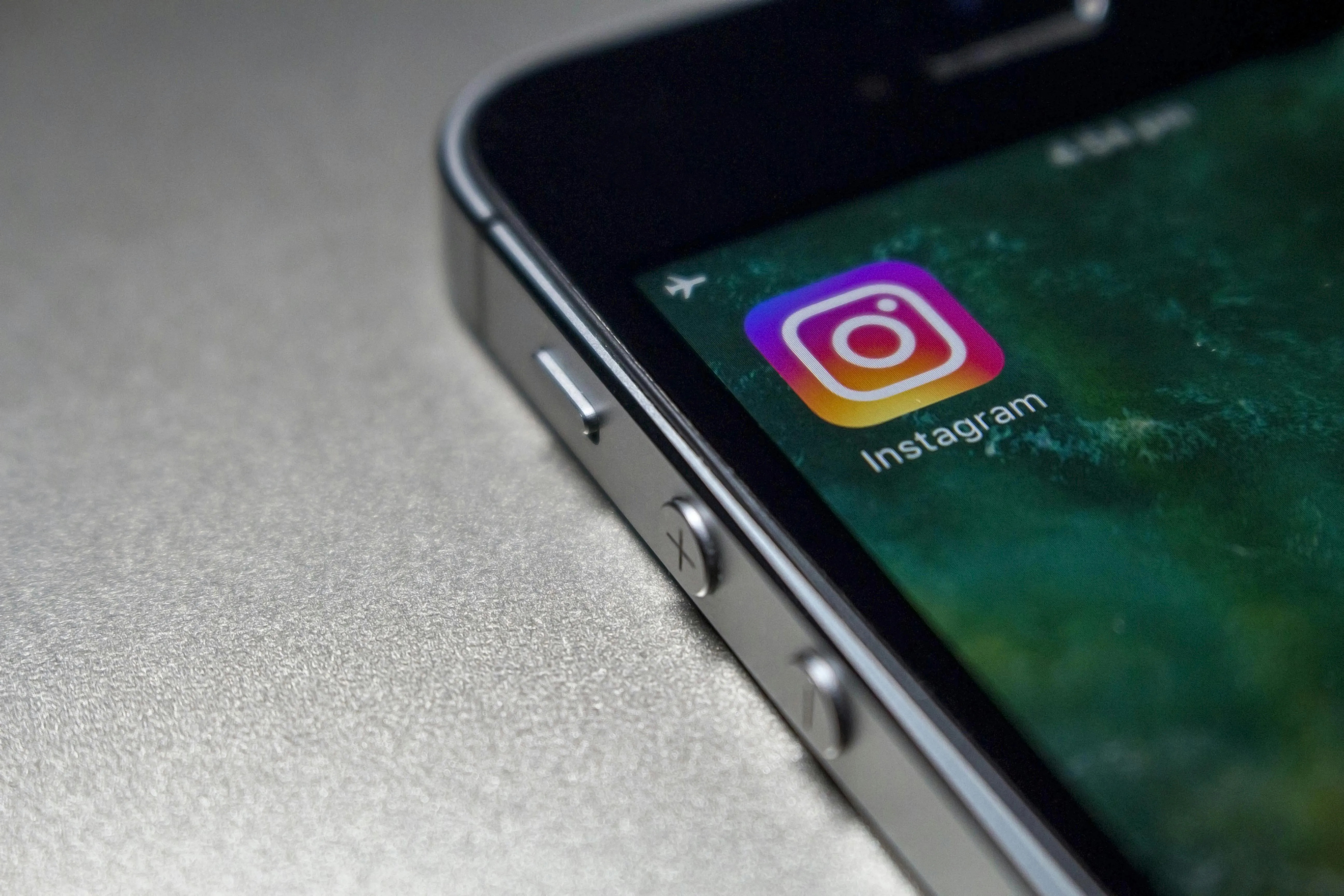 Instagram App Icon on a smartphone screen, showcasing the app's presence in the digital landscape
Instagram App Icon on a smartphone screen, showcasing the app's presence in the digital landscape
According to research from the Santa Fe University of Art and Design’s Photography Department, in July 2025, optimizing image aspect ratios and regularly updating the app can significantly reduce display issues on Instagram.
Are you ready to take your Instagram game to the next level? Visit dfphoto.net for detailed tutorials, stunning photo collections, and a vibrant photography community. Discover new techniques, find inspiration, and connect with fellow enthusiasts today. Address: 1600 St Michael’s Dr, Santa Fe, NM 87505, United States. Phone: +1 (505) 471-6001. Website: dfphoto.net.
Frequently Asked Questions
1. Why does Instagram keep zooming in on my photos?
Instagram may zoom in on your photos due to incorrect aspect ratios or accessibility settings. Adjusting these settings can resolve the issue.
2. How do I stop Instagram from cropping my photos?
To prevent cropping, ensure your photos are in the 4:5 aspect ratio for posts or 9:16 for Stories and Reels.
3. What is the best image size for Instagram?
The best image size for Instagram is 1080 pixels wide for posts, with a 4:5 aspect ratio.
4. Why are my Instagram Stories zoomed in?
Instagram Stories may zoom in if the image is not in the 9:16 aspect ratio. Resize the image or use the pinch gesture to adjust.
5. How do I fix Instagram zooming on Android?
On Android, disable magnification gestures in Accessibility settings to prevent zooming issues on Instagram.
6. Does updating Instagram fix zooming problems?
Yes, updating Instagram can often fix zooming problems by providing bug fixes and optimizations.
7. Why does Instagram zoom on my tablet?
Instagram may zoom on your tablet due to differences in aspect ratios between the app’s design and the tablet screen.
8. How can I prevent my Instagram photos from being compressed?
To prevent compression, optimize your images before uploading by resizing and sharpening them.
9. What file format is best for Instagram photos?
The best file format for Instagram photos is JPEG, as it balances image quality and file size effectively.
10. How can I contact Instagram support for zooming issues?
You can contact Instagram support through the Help Center or by submitting a support request via the app.