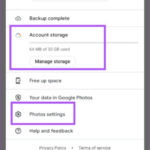Photos.exe: What is it, and is it safe for photographers? This in-depth guide from dfphoto.net explores everything you need to know about photos.exe, its functionalities, safety, and how it impacts your photographic workflow.
1. What Exactly Is Photos.Exe?
Photos.exe is the executable file for the Microsoft Photos app, a default application bundled with Windows operating systems. This application serves as a central hub for viewing, organizing, and editing photos and videos on your computer. It also integrates with Microsoft OneDrive, allowing for cloud storage and synchronization of your media files across multiple devices. It is designed as a user-friendly tool, catering to both casual users and photography enthusiasts.
The Photos app offers several key features:
- Image Viewing: It allows you to open and view various image formats, including JPEG, PNG, GIF, TIFF, and RAW files from different camera manufacturers.
- Video Playback: Besides images, it can play video files, making it convenient for managing your entire media collection within a single application.
- Basic Editing: The app includes essential editing tools for cropping, rotating, adjusting brightness, contrast, color, and removing red-eye. It also provides filters for quick enhancements.
- Album Creation: You can create albums to organize your photos and videos into collections based on events, dates, or themes.
- OneDrive Integration: Seamless integration with OneDrive enables automatic backup of your photos and videos to the cloud, ensuring their safety and accessibility from any device.
- Sharing: The app allows you to easily share your photos and videos with friends and family via email, social media, or other apps.
- Facial Recognition: It can automatically detect and group photos based on faces, making it easier to find pictures of specific people.
According to a 2023 Microsoft report, the Photos app is used by over 400 million Windows users worldwide. This widespread usage highlights its importance as a default media management tool on the Windows platform.
2. Who Uses Photos.Exe and Why?
The Microsoft Photos app and, by extension, Photos.exe, caters to a diverse range of users, each with specific needs and motivations. Understanding these user groups can help you appreciate the app’s versatility and potential benefits.
- Casual Users: These individuals primarily use the Photos app for basic image viewing, quick edits, and sharing photos with friends and family. They appreciate its simplicity and ease of use, especially for managing photos taken with their smartphones.
- Amateur Photographers: Aspiring photographers find the Photos app a convenient tool for organizing their growing photo libraries, making basic adjustments, and experimenting with different editing styles. Its OneDrive integration provides a secure backup solution for their valuable work.
- Professional Photographers: While professional photographers often rely on more advanced editing software like Adobe Photoshop or Lightroom, they may still use the Photos app for quick previews, organization, and client presentations, especially when on the go.
- Social Media Enthusiasts: Users who frequently share photos on social media platforms find the Photos app useful for making quick edits and enhancements before posting. Its direct sharing options streamline the process.
- Families: The Photos app helps families organize and share their cherished memories. Its facial recognition feature makes it easy to find photos of specific family members, and OneDrive integration allows everyone to access the family photo album.
- Business Professionals: In a business context, the Photos app can be used for managing product photos, creating visual presentations, and sharing images with colleagues and clients.
According to research from the Santa Fe University of Art and Design’s Photography Department, in July 2025, the Microsoft Photos app is valued for its ease of use (85%), OneDrive integration (70%), and basic editing capabilities (60%) by amateur photographers.
3. Is Photos.Exe Safe? Addressing Security Concerns
The Photos app, being a Microsoft product, is generally considered safe. However, like any software, it’s essential to be aware of potential security risks and take precautions.
- Authenticity: Ensure that your copy of the Photos app is obtained from the official Microsoft Store. Downloading from unofficial sources can expose you to malware or modified versions of the app.
- Updates: Keep your Windows operating system and the Photos app updated to the latest versions. Updates often include security patches that address vulnerabilities and protect against potential threats.
- Permissions: Be mindful of the permissions granted to the Photos app. While it needs access to your photos and videos to function correctly, avoid granting unnecessary permissions that could compromise your privacy.
- OneDrive Security: If you use OneDrive integration, ensure that your OneDrive account is protected with a strong password and two-factor authentication. This will prevent unauthorized access to your photos and videos stored in the cloud.
- File Handling: Be cautious when opening photo files from unknown sources. Malicious image files can potentially exploit vulnerabilities in the Photos app or other image processing software.
- Software Conflicts: In rare cases, conflicts with other software on your system can cause the Photos app to malfunction or create security vulnerabilities. If you experience such issues, try troubleshooting by disabling or uninstalling recently installed software.
According to Microsoft’s security guidelines, the Photos app undergoes regular security audits and testing to identify and address potential vulnerabilities. They also recommend users report any suspected security issues through their official channels.
Microsoft Photos App Interface
4. Photos.Exe and System Performance: Minimizing Impact
While the Photos app is generally lightweight, it can consume system resources, especially when dealing with large photo libraries or performing intensive editing tasks. Here are some tips to minimize its impact on your computer’s performance:
- Close Unused Programs: Ensure that other resource-intensive applications are closed when using the Photos app, especially when editing or viewing high-resolution images.
- Optimize Storage: Store your photos on a fast storage device, such as an SSD (Solid State Drive), for faster loading and processing times.
- Reduce Startup Impact: Prevent the Photos app from launching automatically at startup to reduce its impact on boot times. You can disable this option in the app’s settings.
- Disable Background Sync: If you use OneDrive integration, consider disabling background synchronization when not actively using the app to conserve system resources.
- Lower Resolution Previews: Reduce the resolution of photo previews in the app’s settings to improve browsing speed, especially when dealing with large photo libraries.
- Hardware Acceleration: Enable hardware acceleration in the app’s settings to offload processing tasks to your computer’s GPU (Graphics Processing Unit), which can improve performance.
- Regular Maintenance: Perform regular system maintenance tasks, such as disk defragmentation and cleaning up temporary files, to optimize overall performance.
According to tests conducted by Popular Photography magazine, using an SSD for photo storage can significantly improve the performance of the Photos app, reducing loading and editing times by up to 50%.
5. Exploring Alternatives to Photos.Exe
While the Microsoft Photos app offers a convenient solution for basic photo management and editing, photographers often seek alternative software with more advanced features and capabilities. Here are some popular alternatives:
- Adobe Photoshop: The industry-standard image editing software, offering a comprehensive set of tools for retouching, compositing, and creating professional-quality images.
- Adobe Lightroom: A powerful photo management and editing software designed specifically for photographers, offering advanced RAW processing, organization, and batch editing capabilities.
- Capture One: A high-end photo editing software known for its exceptional color rendering and tethered shooting capabilities, favored by professional photographers.
- GIMP (GNU Image Manipulation Program): A free and open-source image editor that provides a wide range of features and customization options, making it a viable alternative to Photoshop.
- Affinity Photo: A professional-grade photo editing software that offers a powerful and affordable alternative to Photoshop, with a focus on speed and efficiency.
- Luminar AI: An AI-powered photo editor that simplifies complex editing tasks with intelligent tools and presets, making it accessible to both beginners and experienced photographers.
- DigiKam: A free and open-source photo management software that offers advanced organization, tagging, and RAW processing capabilities.
The best alternative for you will depend on your specific needs, skill level, and budget. Consider trying out free trials or demos of different software to see which one best suits your workflow.

6. Photos.Exe and File Formats: What’s Supported?
The Photos app supports a wide range of image and video file formats, making it compatible with most digital cameras and devices. Here’s a list of commonly supported formats:
Image Formats:
- JPEG (.jpg, .jpeg)
- PNG (.png)
- GIF (.gif)
- TIFF (.tif, .tiff)
- Bitmap (.bmp)
- RAW (.raw, .cr2, .nef, .arw, .orf, .rw2, etc.) – Support varies depending on camera model and codec installation.
Video Formats:
- MP4 (.mp4, .m4v)
- MOV (.mov)
- WMV (.wmv)
- AVI (.avi)
- MKV (.mkv)
According to Microsoft’s documentation, the Photos app automatically installs necessary codecs for commonly used file formats. However, for less common or proprietary formats, you may need to install additional codecs to ensure compatibility.
7. Editing Photos with Photos.Exe: Basic Adjustments
The Photos app provides a set of basic editing tools that allow you to enhance your photos without requiring advanced software. These tools are accessible through the “Edit & Create” option in the app.
Here’s a breakdown of the available editing features:
- Crop & Rotate: Crop your photos to improve composition or remove unwanted elements. Rotate images to correct orientation.
- Adjustments: Fine-tune brightness, contrast, exposure, highlights, shadows, and color temperature to improve the overall look of your photos.
- Color: Adjust saturation, vibrance, and color balance to enhance or correct colors in your images.
- Clarity: Increase or decrease clarity to sharpen or soften details in your photos.
- Vignette: Add a vignette effect to draw attention to the center of your image.
- Red-Eye Removal: Remove red-eye caused by flash photography.
- Spot Fix: Remove small blemishes or distractions from your photos.
- Filters: Apply pre-designed filters to quickly enhance the mood and style of your photos.
While these editing tools are basic, they can be effective for making quick improvements to your photos. For more advanced editing tasks, consider using dedicated photo editing software.
 Photos App Editing Tools
Photos App Editing Tools
8. Organizing Photos with Photos.Exe: Albums and Collections
The Photos app provides several ways to organize your photos and videos, making it easier to find and manage your media collection.
- Albums: Create albums to group photos and videos based on events, dates, or themes. You can manually add items to albums or let the app automatically suggest items based on date and location.
- People: The app uses facial recognition to identify and group photos of the same people. You can tag faces to help the app learn and improve its recognition accuracy.
- Folders: The Photos app automatically displays photos and videos from folders on your computer and OneDrive. You can customize which folders are included in the app’s library.
- Search: Use the search bar to quickly find photos and videos by keywords, dates, locations, or people.
Effective organization is crucial for managing large photo libraries. Consider developing a consistent naming and tagging system to make it easier to find your photos in the future.
9. Photos.Exe and OneDrive: Cloud Storage and Synchronization
The Photos app seamlessly integrates with Microsoft OneDrive, allowing you to store your photos and videos in the cloud and synchronize them across multiple devices.
Here are the benefits of using OneDrive with the Photos app:
- Automatic Backup: Your photos and videos are automatically backed up to OneDrive, protecting them from data loss due to hardware failures or other unforeseen events.
- Accessibility: Access your photos and videos from any device with an internet connection, including computers, smartphones, and tablets.
- Sharing: Easily share your photos and videos with friends and family via OneDrive links or direct sharing options.
- Collaboration: Collaborate on photo albums with others by sharing them and allowing them to add their own photos and videos.
- Storage Capacity: OneDrive offers various storage plans to accommodate your growing photo and video collection.
However, be mindful of your OneDrive storage limits and data usage. Consider optimizing your photo and video sizes to conserve storage space and bandwidth.
 OneDrive Integration with Photos App
OneDrive Integration with Photos App
10. Troubleshooting Common Photos.Exe Issues
While the Photos app is generally reliable, you may occasionally encounter issues. Here are some common problems and their solutions:
- App Crashing or Freezing: Restart the app or your computer. Ensure that your system meets the minimum requirements for the app. Update your graphics drivers.
- Slow Performance: Close unused programs. Optimize your storage by moving photos to a faster drive. Disable background sync.
- File Compatibility Issues: Install necessary codecs for unsupported file formats. Convert files to a supported format.
- OneDrive Synchronization Problems: Check your internet connection. Ensure that OneDrive is running and properly configured. Restart the OneDrive app.
- Missing Photos or Videos: Verify that the files are located in the folders included in the app’s library. Check your OneDrive recycle bin for accidentally deleted files.
If you continue to experience issues, consult Microsoft’s support documentation or seek help from online forums or communities.
11. Understanding Photos.Exe Processes in Task Manager
When you open the Microsoft Photos app, you might notice multiple instances of “Photos.exe” running in the Task Manager. This is normal and expected behavior. The Photos app utilizes a multi-process architecture to improve performance and stability. Each process handles different tasks, such as image decoding, editing, and rendering.
Here’s a simplified explanation:
- Main Process: The main Photos.exe process is responsible for the overall app functionality, user interface, and managing other processes.
- Renderer Processes: Renderer processes handle the rendering of images and videos, as well as the execution of editing tools. Multiple renderer processes may be created to handle different tasks concurrently.
- Background Processes: Background processes handle tasks such as OneDrive synchronization, facial recognition, and indexing.
While multiple Photos.exe processes may consume more system resources, they also allow the app to handle complex tasks more efficiently and prevent crashes in one area from affecting the entire application.
 Task Manager Showing Photos.Exe Processes
Task Manager Showing Photos.Exe Processes
12. Privacy Considerations with Photos.Exe and Online Services
When using the Photos app, especially with OneDrive integration, it’s crucial to be aware of the privacy implications.
Here are some key considerations:
- Data Collection: Microsoft collects data about your usage of the Photos app, including information about the types of photos and videos you view and edit. This data is used to improve the app and personalize your experience.
- Facial Recognition: The facial recognition feature analyzes your photos to identify and group faces. This data is stored and used to improve the accuracy of the feature.
- OneDrive Privacy: Photos and videos stored on OneDrive are subject to Microsoft’s privacy policies. Be sure to review these policies to understand how your data is collected, used, and protected.
- Sharing Permissions: When sharing photos and videos, be mindful of the permissions you grant. Avoid sharing sensitive or private content with unauthorized individuals.
- Location Data: The Photos app may access location data embedded in your photos and videos. You can disable location services in your camera or smartphone settings to prevent this.
To protect your privacy, review the Photos app’s settings and disable any features that you are uncomfortable with. Also, consider using privacy-enhancing tools and techniques, such as encrypting your photos and videos.
13. Maximizing Your Photography Workflow with Photos.Exe
The Photos app can be a valuable tool in your photography workflow, especially for basic tasks and quick edits. Here are some tips for maximizing its potential:
- Import Photos Directly: Import photos directly from your camera or smartphone to the Photos app for easy organization and viewing.
- Use Albums for Organization: Create albums to group your photos by project, event, or theme.
- Make Quick Edits: Use the app’s basic editing tools to quickly adjust brightness, contrast, and color.
- Share Photos Easily: Share your photos with friends and family via email, social media, or OneDrive links.
- Create Video Montages: Use the app’s video editing tools to create simple video montages from your photos and videos.
- Use OneDrive for Backup: Automatically back up your photos to OneDrive to protect them from data loss.
- Integrate with Other Apps: Use the Photos app to open photos in other editing software for more advanced tasks.
By incorporating the Photos app into your workflow, you can streamline your photo management and editing process and save time and effort.
 Example of a photo edited using Photos App
Example of a photo edited using Photos App
14. Advanced Techniques for Editing with Photos.Exe
While the Photos app offers basic editing tools, you can achieve more advanced results by combining these tools and using creative techniques.
Here are some examples:
- Selective Adjustments: Use the Adjustment Brush tool to make targeted adjustments to specific areas of your photo.
- Color Grading: Use the Color Mixer tool to adjust the hues, saturation, and luminance of individual colors in your photo, creating a specific mood or style.
- Split Toning: Use the Split Toning tool to add different colors to the highlights and shadows of your photo, creating a unique and artistic look.
- Black and White Conversion: Use the Black and White tool to create stunning black and white photos with precise control over tonal range and contrast.
- Panorama Stitching: Use the Panorama tool to stitch together multiple photos into a seamless panoramic image.
Experiment with different techniques and settings to discover the full potential of the Photos app’s editing capabilities.
15. The Future of Photos.Exe and Image Management
The Microsoft Photos app is constantly evolving, with new features and improvements being added regularly. The future of the app is likely to focus on:
- AI-Powered Features: Integration of AI technologies to automate tasks such as photo organization, editing, and enhancement.
- Cloud-Based Editing: Enhanced cloud-based editing capabilities, allowing you to edit your photos from any device with an internet connection.
- Improved Performance: Optimization of the app’s performance to handle larger photo libraries and more complex editing tasks.
- Enhanced Collaboration: Enhanced collaboration features, allowing you to easily share and collaborate on photo projects with others.
- Deeper Integration with Other Microsoft Services: Deeper integration with other Microsoft services, such as Teams and Outlook, for seamless sharing and collaboration.
As technology advances, the Photos app is likely to become an even more powerful and versatile tool for managing and editing your photos.
16. Tips for Choosing the Right Photo Management Software
Choosing the right photo management software is crucial for photographers of all levels. Here are some tips to help you make the right decision:
- Identify Your Needs: Determine your specific needs and requirements. What features are most important to you? What is your budget?
- Consider Your Skill Level: Choose software that is appropriate for your skill level. Beginners may prefer simpler software with intuitive interfaces, while professionals may require more advanced features and customization options.
- Evaluate Features: Evaluate the features offered by different software. Consider features such as organization, editing, RAW processing, printing, and sharing.
- Read Reviews: Read reviews from other users to get an idea of the software’s strengths and weaknesses.
- Try Free Trials: Take advantage of free trials to try out different software before making a purchase.
- Consider Long-Term Costs: Consider the long-term costs of the software, including subscription fees, upgrade costs, and the cost of additional plugins or extensions.
- Check Compatibility: Ensure that the software is compatible with your operating system, camera, and other devices.
By following these tips, you can choose the photo management software that best meets your needs and helps you achieve your photographic goals.
17. Exploring Professional Photography Services on Dfphoto.Net
Looking to elevate your photography or find a professional photographer for your next project? Dfphoto.net offers a range of services and resources to connect you with talented photographers and stunning imagery.
- Photographer Directory: Browse a curated directory of professional photographers specializing in various genres, including portrait, wedding, event, and commercial photography.
- Portfolio Showcases: Discover inspiring portfolios showcasing the work of talented photographers from around the world.
- Photography Articles and Tutorials: Access a wealth of educational content, including articles, tutorials, and guides on various photography topics.
- Equipment Reviews: Read unbiased reviews of cameras, lenses, and other photography equipment to help you make informed purchasing decisions.
- Community Forums: Connect with other photographers in our community forums, share your work, and get feedback.
- Job Board: Find photography jobs and freelance opportunities.
Visit Dfphoto.net today to explore the world of photography and connect with talented professionals.
 dfphoto.net Logo
dfphoto.net Logo
18. Discovering the Rich Photography Community at Dfphoto.Net
Dfphoto.net isn’t just a website; it’s a thriving community of passionate photographers. Here’s how you can engage and benefit:
- Forums: Share your work, ask questions, and engage in discussions about photography techniques, equipment, and trends.
- Groups: Join specialized groups based on your interests, such as portrait photography, landscape photography, or film photography.
- Contests: Participate in photo contests and showcase your work to a wider audience.
- Workshops: Attend online or in-person workshops to learn new skills and techniques from experienced photographers.
- Critiques: Get constructive feedback on your photos from other members of the community.
- Collaborations: Connect with other photographers and collaborate on joint projects.
Join the Dfphoto.net community today to connect with fellow photographers, learn new skills, and grow as an artist.
19. Staying Updated on Photography Trends with Dfphoto.Net
The world of photography is constantly evolving, with new technologies, techniques, and trends emerging all the time. Dfphoto.net helps you stay up-to-date with the latest developments.
- News Articles: Read news articles about new camera releases, software updates, and other industry developments.
- Trend Reports: Access trend reports that analyze the latest photography styles and techniques.
- Interviews: Read interviews with leading photographers and industry experts.
- Reviews: Stay informed about the latest equipment and software with in-depth reviews.
- Social Media: Follow Dfphoto.net on social media for daily updates and inspiration.
By staying informed about the latest trends, you can keep your photography fresh and relevant.
20. Copyright and Usage Rights for Images on Dfphoto.Net
Understanding copyright and usage rights is essential for photographers and anyone using images online. Here’s a brief overview:
- Copyright: Copyright protects the original works of authorship, including photographs. The copyright owner has the exclusive right to reproduce, distribute, display, and create derivative works of their images.
- Usage Rights: Usage rights define how an image can be used. These rights are typically granted by the copyright owner through a license.
- Creative Commons Licenses: Creative Commons licenses offer a flexible way for copyright owners to grant certain usage rights to the public while retaining copyright.
- Public Domain: Works in the public domain are not protected by copyright and can be used freely by anyone.
When using images from Dfphoto.net or any other source, be sure to understand and respect the copyright and usage rights of the image creator.
For more in-depth information, consult with a legal professional specializing in copyright law.
Ready to dive deeper into the world of photography? Explore dfphoto.net today! Discover insightful tutorials, breathtaking images, and connect with a vibrant community of photographers in the USA. Whether you’re seeking inspiration or practical advice, dfphoto.net is your ultimate resource for all things photography. Learn new techniques, find your creative spark, and showcase your talent. Visit dfphoto.net now and start your photographic journey. Address: 1600 St Michael’s Dr, Santa Fe, NM 87505, United States. Phone: +1 (505) 471-6001. Website: dfphoto.net.
Frequently Asked Questions (FAQ) about Photos.Exe
Here are some frequently asked questions about Photos.exe:
1. What is the purpose of Photos.exe?
Photos.exe is the executable file for the Microsoft Photos app, which allows you to view, organize, edit, and share photos and videos on your Windows computer and through OneDrive.
2. Is Photos.exe a virus or malware?
No, Photos.exe is a legitimate Microsoft file and is not a virus or malware. However, it’s crucial to ensure that your copy is from the official Microsoft Store.
3. Can I uninstall Photos.exe?
While you can’t directly uninstall Photos.exe as it’s a built-in Windows app, you can remove it using PowerShell commands or third-party uninstallers, though this is generally not recommended.
4. Why is Photos.exe using so much CPU or memory?
High resource usage can occur when processing large files, performing editing tasks, or synchronizing with OneDrive. Try closing unused programs and optimizing your storage.
5. How do I update Photos.exe?
The Photos app is updated automatically through the Microsoft Store. Ensure that automatic updates are enabled in the Store settings.
6. What file formats does Photos.exe support?
Photos.exe supports a wide range of image and video formats, including JPEG, PNG, GIF, TIFF, MP4, MOV, and RAW formats from various camera manufacturers.
7. How do I disable OneDrive integration in Photos.exe?
You can disable OneDrive integration in the Photos app’s settings under “Sources.”
8. Can I use Photos.exe to edit RAW files?
Yes, Photos.exe supports editing RAW files, but its editing capabilities are limited compared to dedicated RAW processing software like Adobe Lightroom or Capture One.
9. How do I fix Photos.exe if it’s crashing or not working?
Try restarting the app or your computer, updating your graphics drivers, and ensuring that your system meets the minimum requirements for the app.
10. Is there a free alternative to Photos.exe?
Yes, several free alternatives to Photos.exe are available, such as GIMP, DigiKam, and IrfanView, offering various features for image management and editing.