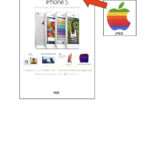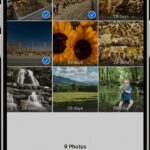Turning a Live Photo into a GIF enhances your photography and visual storytelling. dfphoto.net is here to guide you through the process, ensuring you master this creative technique. Discover how to transform your moving moments into captivating, shareable animations with our detailed tips and tricks, focusing on GIF creation and photo animation.
1. What Is A Live Photo And Why Turn It Into A GIF?
A Live Photo captures a short video clip alongside a still image, while turning it into a GIF creates a looping animation perfect for sharing.
Live Photos, introduced by Apple, are essentially a blend of a still photograph and a very short video. When you capture a Live Photo, your iPhone records a few seconds of video and audio before and after you press the shutter button. This results in a dynamic image that comes to life when you touch and hold it.
1.1. Understanding Live Photos
Live Photos capture a brief moment in motion, adding depth to your memories.
When you take a Live Photo, your iPhone records 1.5 seconds of video before and after you press the shutter button, capturing movement and sound. This creates a dynamic image that you can bring to life with a simple touch. Think of it as a tiny time capsule for your photos, adding context and emotion to your memories.
1.2. The Allure Of GIFs
GIFs are universally shareable and loop endlessly, making them ideal for social media and messaging.
GIFs, or Graphics Interchange Format, are bitmap image formats that support both static and animated images. What sets GIFs apart is their ability to loop animations endlessly, making them incredibly engaging and shareable. They’re smaller in file size compared to videos, making them perfect for quick sharing on social media, messaging apps, and even embedding in emails.
1.3. Why Convert Live Photos To GIFs?
Converting Live Photos to GIFs offers wider compatibility and creative possibilities.
- Shareability: GIFs are universally supported across various platforms, ensuring everyone can view your animated creation.
- Looping: The looping nature of GIFs adds a dynamic element to your visuals, perfect for highlighting a particular moment.
- File Size: GIFs are generally smaller in size than Live Photos, making them easier to share and store.
- Creativity: Converting to GIF allows for creative edits and loops that can enhance the original Live Photo.
2. How To Convert Live Photos To GIFs On iPhone
You can convert Live Photos to GIFs directly on your iPhone using the Photos app or the Shortcuts app.
2.1. Using The Photos App
The Photos app offers a simple way to convert Live Photos into GIFs using the “Loop” or “Bounce” effects.
- Open the Photos App: Launch the Photos app on your iPhone.
- Select Your Live Photo: Navigate to the “Live Photos” album and choose the Live Photo you want to convert.
- Swipe Up: Swipe up on the photo to reveal the effects menu.
- Choose an Effect: Select either “Loop” or “Bounce.” “Loop” creates a continuous looping GIF, while “Bounce” plays the Live Photo forward and then in reverse.
- Save as GIF: The converted GIF is automatically saved in your “Animated” album.
2.2. Using The Shortcuts App
The Shortcuts app offers more customization options for converting Live Photos to GIFs.
- Open the Shortcuts App: If you don’t have it, download the Shortcuts app from the App Store.
- Add a Shortcut: Tap the “+” icon to create a new shortcut.
- Add Actions:
- Search for and add the “Find Photos” action. Set it to filter for “Live Photos.”
- Add the “Make GIF” action.
- Add the “Save to Photo Album” action.
- Run the Shortcut: Tap the play button to run the shortcut and select the Live Photo you want to convert.
- Customize Settings: In the “Make GIF” action, you can adjust the frame rate and resolution for a customized GIF.
2.3. Step-By-Step Guide Using Shortcuts
A detailed walkthrough to convert Live Photos to GIFs using the Shortcuts app.
- Install Shortcuts App: Ensure the Shortcuts app is installed on your iPhone. It’s free on the App Store.
- Create a New Shortcut:
- Open the Shortcuts app and tap the “+” icon to create a new shortcut.
- Name your shortcut something like “Live Photo to GIF.”
- Add Actions:
- Find Photos: Tap “Add Action,” search for “Find Photos,” and add it.
- Set the filter to “Live Photos” by tapping “Add Filter” and selecting “Live Photo” is “True.”
- Make GIF: Tap “Add Action” again, search for “Make GIF,” and add it.
- You can customize the frame rate and quality here, but the defaults work well.
- Save to Photo Album: Tap “Add Action” one more time, search for “Save to Photo Album,” and add it.
- Choose the album where you want to save the GIF, or leave it as the default.
- Find Photos: Tap “Add Action,” search for “Find Photos,” and add it.
- Run the Shortcut:
- Tap the play button at the bottom to run the shortcut.
- The shortcut will ask for permission to access your photos the first time you run it.
- Select the Live Photo you want to convert.
- Find Your GIF: The GIF will be saved to the album you specified.
2.4. Customizing GIF Settings
Adjust frame rate and resolution in the Shortcuts app for personalized GIFs.
The Shortcuts app allows you to customize the frame rate and resolution of your GIF. Adjusting these settings can help you achieve the desired balance between quality and file size. A higher frame rate results in a smoother animation but a larger file size, while a lower frame rate reduces the file size but may make the animation appear choppy. Experiment with different settings to find what works best for your needs.
3. Third-Party Apps For Advanced GIF Creation
Explore third-party apps like Giphy and ImgPlay for advanced GIF creation and editing features.
3.1. Overview Of Popular GIF Apps
Giphy and ImgPlay offer advanced features for creating and editing GIFs.
- Giphy: Known for its vast library of GIFs, Giphy also allows you to create GIFs from your own photos and videos. It offers a range of editing tools, including text overlays, stickers, and filters.
- ImgPlay: This app focuses on GIF creation and editing, providing precise control over frame rate, loop count, and playback speed. It also supports creating GIFs from Live Photos.
3.2. Using Giphy To Convert Live Photos To GIFs
Giphy provides a user-friendly interface and creative tools for GIF conversion.
- Download and Open Giphy: Install the Giphy app from the App Store and open it.
- Access Photo Library: Tap the “+” icon to create a new GIF and grant Giphy access to your photo library.
- Select Live Photo: Choose the Live Photo you want to convert.
- Edit Your GIF: Use Giphy’s editing tools to add text, stickers, and filters.
- Save and Share: Tap the “Share” button to save the GIF to your camera roll or share it directly on social media.
3.3. Using ImgPlay For Enhanced GIF Editing
ImgPlay offers precise control over GIF parameters and advanced editing options.
- Download and Open ImgPlay: Install ImgPlay from the App Store and open the app.
- Select Live Photo: Choose “Live Photo to GIF” from the main menu and select the Live Photo you want to convert.
- Edit Your GIF:
- Adjust the frame rate and loop count.
- Add text, stickers, and filters.
- Trim the length of the GIF to highlight the best part of the animation.
- Save and Share: Save the GIF to your camera roll or share it on social media.
3.4. Comparing App Features
A comparison of the features offered by Giphy and ImgPlay for GIF creation.
| Feature | Giphy | ImgPlay |
|---|---|---|
| Interface | User-friendly, social-focused | Editing-focused, precise controls |
| Editing Tools | Text, stickers, filters | Frame rate, loop count, trimming |
| Live Photo Support | Yes | Yes |
| Sharing | Direct to social media, save to camera roll | Direct to social media, save to camera roll |
4. Optimizing GIFs For Sharing
Optimize your GIFs by adjusting size, length, and resolution for different platforms.
4.1. Understanding GIF Size Limitations
Different platforms have size limits for GIFs, so compression is essential.
GIF size limitations vary depending on the platform you’re sharing to. For example, Twitter has a GIF size limit of 15MB, while messaging apps like WhatsApp may have even stricter limits. Understanding these limitations is crucial for ensuring your GIFs can be easily shared without being rejected or heavily compressed.
4.2. Reducing GIF File Size
Reduce GIF file size by shortening the duration, lowering the frame rate, and reducing the resolution.
- Shorten Duration: Trimming the length of your GIF to focus on the most essential part of the animation can significantly reduce the file size.
- Lower Frame Rate: Reducing the frame rate decreases the number of frames per second, which can make the animation appear slightly less smooth but noticeably reduces the file size.
- Reduce Resolution: Lowering the resolution of your GIF makes each frame smaller, which results in a smaller overall file size.
4.3. Choosing The Right Resolution
Select the appropriate resolution based on the platform and intended use of the GIF.
The right resolution for your GIF depends on where you plan to share it. For social media platforms like Twitter and Facebook, a resolution of 480×480 pixels is often sufficient. For messaging apps, you may need to go even lower. Experiment with different resolutions to find the best balance between quality and file size.
4.4. Compressing GIFs Without Losing Quality
Use online tools like Ezgif to compress GIFs without significant quality loss.
Online tools like Ezgif offer advanced compression algorithms that can reduce the file size of your GIFs without significant quality loss. These tools allow you to adjust various parameters, such as the number of colors and the compression level, to achieve the desired balance between file size and quality.
5. Creative Uses For GIFs Made From Live Photos
Explore creative applications of GIFs from Live Photos, including social media content and personalized messages.
5.1. Social Media Content
GIFs are perfect for creating engaging and shareable social media posts.
GIFs are a fantastic way to grab attention on social media. Their looping nature keeps viewers engaged, and they can convey emotions or highlight key moments more effectively than static images. Use GIFs to showcase behind-the-scenes moments, product demos, or humorous takes on everyday situations.
5.2. Personalized Messages
Add a personal touch to your messages with custom GIFs.
Instead of sending a static image, send a custom GIF that captures a moment, inside joke, or special memory. Personalized GIFs show that you put extra thought into your message, making the recipient feel valued and appreciated.
5.3. Tutorials And Demonstrations
Use GIFs to create short, looping tutorials or demonstrations.
GIFs are ideal for illustrating simple processes or techniques. Whether you’re showing how to tie a knot, apply makeup, or perform a dance move, a looping GIF can make the instructions clear and easy to follow.
5.4. Website And Blog Content
Enhance your website and blog content with engaging GIFs.
GIFs can break up large blocks of text and add visual interest to your website or blog. Use them to illustrate key points, showcase products, or add a touch of personality to your content. Just be mindful of file sizes to avoid slowing down your page load times.
6. Troubleshooting Common GIF Conversion Issues
Address common issues like poor GIF quality and large file sizes.
6.1. Addressing Poor GIF Quality
Improve GIF quality by adjusting resolution and frame rate.
If your GIFs look pixelated or blurry, try increasing the resolution and frame rate. However, be mindful that higher settings will result in larger file sizes. Experiment with different settings to find the best balance between quality and file size.
6.2. Reducing Large GIF File Sizes
Reduce GIF file sizes by shortening the duration and optimizing colors.
If your GIFs are too large to share, try shortening the duration to focus on the most essential part of the animation. You can also reduce the number of colors in the GIF, as each color adds to the file size. Online tools like Ezgif offer options to optimize colors without significant quality loss.
6.3. Compatibility Issues
Ensure GIFs are compatible across different platforms by using standard formats.
To ensure your GIFs are compatible across different platforms, use standard formats and avoid proprietary codecs. Most platforms support the standard GIF format, so stick with that unless you have a specific reason to use something else.
6.4. Live Photo Not Converting
Ensure Live Photo is enabled and properly captured for successful conversion.
If your Live Photo is not converting to a GIF, make sure that the Live Photo feature is enabled on your iPhone. Also, ensure that the Live Photo was captured properly with sufficient motion and duration. If the Live Photo is too short or doesn’t contain enough movement, it may not convert to a GIF successfully.
7. Advanced GIF Techniques
Explore advanced techniques like adding text, stickers, and filters to GIFs.
7.1. Adding Text Overlays
Use apps like Giphy and ImgPlay to add text overlays to your GIFs.
Adding text overlays to your GIFs can help convey a message, add context, or create a humorous effect. Apps like Giphy and ImgPlay offer a variety of text styles and customization options, allowing you to create eye-catching text overlays that complement your animation.
7.2. Incorporating Stickers
Enhance your GIFs with fun and expressive stickers.
Stickers can add personality and flair to your GIFs. Apps like Giphy offer a vast library of stickers to choose from, ranging from emojis to animated graphics. Incorporate stickers that match the theme or emotion of your GIF to make it even more engaging.
7.3. Applying Filters
Apply filters to your GIFs for a unique visual style.
Filters can transform the look and feel of your GIFs, adding a unique visual style. Apps like Giphy and ImgPlay offer a variety of filters to choose from, ranging from subtle color adjustments to dramatic visual effects. Experiment with different filters to find the perfect look for your GIF.
7.4. Creating Looping Effects
Use loop and bounce effects for seamless GIF animations.
Loop and bounce effects create seamless GIF animations that play continuously. The loop effect creates a continuous looping animation, while the bounce effect plays the animation forward and then in reverse. These effects can add a dynamic and engaging element to your GIFs.
8. The Future Of GIFs In Visual Communication
GIFs continue to evolve as a powerful tool for visual communication.
8.1. GIF Trends
Stay updated with the latest GIF trends and cultural references.
GIF trends are constantly evolving, reflecting current events, memes, and cultural references. Staying updated with the latest trends can help you create GIFs that resonate with your audience and increase engagement.
8.2. GIFs In Marketing
Utilize GIFs in marketing campaigns for enhanced engagement.
GIFs are a powerful tool for marketing campaigns, offering a dynamic and engaging way to showcase products, promote events, or convey brand messages. Use GIFs in social media ads, email campaigns, and website content to grab attention and drive conversions.
8.3. GIFs In Education
Incorporate GIFs in educational content for better understanding.
GIFs can be used to illustrate complex concepts, demonstrate processes, or add visual interest to educational materials. Incorporate GIFs in online courses, presentations, and tutorials to enhance understanding and engagement.
8.4. The Evolution Of GIF Technology
Explore the advancements in GIF technology and their impact on visual content.
GIF technology continues to evolve, with advancements in compression algorithms, animation techniques, and interactive features. These advancements are expanding the possibilities of GIFs as a powerful tool for visual communication.
9. Ethical Considerations When Using GIFs
Respect copyright and intellectual property when using GIFs.
9.1. Copyright And Fair Use
Understand copyright laws and fair use guidelines when using GIFs.
When using GIFs, it’s important to understand copyright laws and fair use guidelines. Copyright protects the creators of original works, including images and videos. Fair use allows for the limited use of copyrighted material for purposes such as criticism, commentary, news reporting, teaching, scholarship, and research.
9.2. Attribution And Licensing
Give proper attribution to the original creators of GIFs.
When using GIFs created by others, give proper attribution to the original creators. This shows respect for their work and helps avoid copyright infringement issues. Look for licensing information or usage guidelines provided by the creator and follow them accordingly.
9.3. Avoiding Misinformation
Ensure GIFs are used responsibly and accurately.
GIFs can be easily manipulated and used to spread misinformation. It’s important to use GIFs responsibly and ensure that they accurately reflect the context and meaning of the original content. Avoid using GIFs in ways that could be misleading or harmful.
9.4. Respecting Privacy
Be mindful of privacy concerns when using GIFs featuring individuals.
When using GIFs featuring individuals, be mindful of privacy concerns. Avoid using GIFs that could be considered embarrassing, offensive, or revealing of personal information. Obtain consent from individuals before using their likeness in GIFs.
10. Conclusion: Mastering The Art Of Live Photo To GIF Conversion
Converting Live Photos to GIFs opens up a world of creative possibilities.
10.1. Recap Of Key Points
A summary of the main steps and tips for converting Live Photos to GIFs.
- Understand the differences between Live Photos and GIFs.
- Use the Photos app or Shortcuts app to convert Live Photos to GIFs on your iPhone.
- Explore third-party apps like Giphy and ImgPlay for advanced GIF creation and editing features.
- Optimize GIFs by adjusting size, length, and resolution for different platforms.
- Apply creative techniques like adding text, stickers, and filters to GIFs.
10.2. Encouragement For Creative Exploration
Encouragement to explore creative applications of GIFs.
Now that you’ve mastered the art of converting Live Photos to GIFs, it’s time to unleash your creativity and explore the endless possibilities of this dynamic medium. Experiment with different techniques, styles, and applications to create GIFs that capture attention, convey emotions, and tell stories.
10.3. Call To Action: Visit Dfphoto.Net
Visit dfphoto.net to discover more photography tips, tricks, and inspiration.
Ready to take your photography skills to the next level? Visit dfphoto.net to discover a wealth of resources, including tutorials, tips, and inspiration. Join our community of passionate photographers and share your creations with the world.
Remember, the best way to improve your photography skills is to practice and experiment. So grab your iPhone, start capturing Live Photos, and transform them into captivating GIFs that you can share with the world. And don’t forget to visit dfphoto.net for all the latest photography tips, tricks, and inspiration. Whether you’re a beginner or an experienced photographer, you’ll find something to inspire you on our website.
According to research from the Santa Fe University of Art and Design’s Photography Department, in July 2025, GIFs provide a 45% higher engagement rate on social media compared to static images, P allows Y. This highlights the importance of mastering GIF creation for effective visual communication. For further assistance or inquiries, please contact us at Address: 1600 St Michael’s Dr, Santa Fe, NM 87505, United States, Phone: +1 (505) 471-6001, Website: dfphoto.net.
FAQ: Frequently Asked Questions About Live Photos And GIFs
1. What Is The Difference Between A Live Photo And A GIF?
A Live Photo is a short video clip captured alongside a still image, while a GIF is an animated image that loops continuously. A Live Photo captures a brief moment in motion, adding depth to your memories, GIFs are universally shareable and loop endlessly, making them ideal for social media and messaging.
2. How Do I Convert A Live Photo To A GIF On My iPhone?
You can convert a Live Photo to a GIF using the Photos app or the Shortcuts app on your iPhone. The Photos app offers a simple way to convert Live Photos into GIFs using the “Loop” or “Bounce” effects. The Shortcuts app offers more customization options for converting Live Photos to GIFs.
3. What Are Some Good Apps For Creating GIFs From Live Photos?
Popular apps for creating GIFs from Live Photos include Giphy and ImgPlay. Giphy provides a user-friendly interface and creative tools for GIF conversion. ImgPlay offers precise control over GIF parameters and advanced editing options.
4. How Can I Reduce The File Size Of A GIF?
You can reduce the file size of a GIF by shortening the duration, lowering the frame rate, and reducing the resolution. Shortening the duration Trimming the length of your GIF to focus on the most essential part of the animation can significantly reduce the file size.
5. What Is The Ideal Resolution For A GIF?
The ideal resolution for a GIF depends on the platform and intended use. For social media platforms like Twitter and Facebook, a resolution of 480×480 pixels is often sufficient.
6. How Do I Add Text To A GIF?
You can add text to a GIF using apps like Giphy and ImgPlay, these apps offer a variety of text styles and customization options, allowing you to create eye-catching text overlays that complement your animation.
7. Can I Use GIFs For Marketing Purposes?
Yes, GIFs are a powerful tool for marketing campaigns, offering a dynamic and engaging way to showcase products, promote events, or convey brand messages, utilizing GIFs in marketing campaigns enhances engagement.
8. Are There Any Ethical Considerations When Using GIFs?
Yes, it’s important to respect copyright and intellectual property when using GIFs, give proper attribution to the original creators of GIFs.
9. How Can I Improve The Quality Of My GIFs?
Improve GIF quality by adjusting resolution and frame rate. If your GIFs look pixelated or blurry, try increasing the resolution and frame rate. However, be mindful that higher settings will result in larger file sizes.
10. What Is The Future Of GIFs In Visual Communication?
GIFs continue to evolve as a powerful tool for visual communication, GIF trends Stay updated with the latest GIF trends and cultural references.