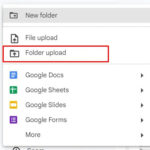Are you curious about the storage capacity of your Skylight frame? At dfphoto.net, we understand the importance of preserving and showcasing your cherished memories, and we’re here to provide a comprehensive guide to help you maximize your Skylight experience. Let’s dive into the photo storage capabilities, explore memory management, and discover helpful tips for making the most of your digital frame, so you can focus on enjoying your visual storytelling and display your picture-perfect moments.
1. Understanding Skylight’s Photo Storage Capacity
1.1 What is the standard photo capacity of a Skylight frame?
A Skylight frame typically has 8GB of internal memory, which translates to a substantial storage capacity of over 8,000 photos. This generous amount of space ensures that you can load a vast collection of memories onto your frame without immediately worrying about running out of room, creating a digital slideshow of life events and shared moments.
1.2 Does the photo capacity vary between different Skylight models?
While the standard Skylight frame boasts 8GB of storage, it’s always a good idea to double-check the specifications of your specific model. Some variations or newer releases might offer increased storage options, providing even more space for your growing collection of photos, and ensuring long-term usability and enjoyment.
1.3 How does Skylight manage storage space when it’s full?
When your Skylight frame reaches its storage limit, it automatically begins replacing the oldest photos with new ones as they are received. This ensures that your frame always displays the latest memories while maintaining a seamless user experience, continuously refreshing with new visual content to keep things interesting.
2. Optimizing Your Photo Collection for Skylight
2.1 What image size and resolution are recommended for Skylight?
To ensure optimal display quality and efficient storage usage, Skylight is designed to work best with landscape (horizontal) pictures that have a 16:9 ratio. Using photos with these dimensions will minimize the need for cropping or resizing, resulting in visually appealing images that fill the screen perfectly, providing a high-quality viewing experience.
2.2 How does Skylight handle photos that don’t fit the 16:9 ratio?
For photos that don’t conform to the 16:9 aspect ratio, Skylight automatically adds black space to the sides to make them fit the frame. However, you have the option to pinch and zoom the photos to adjust them to your liking, allowing for personalized customization and ensuring that your images are displayed exactly as you envision them, creating a more tailored experience.
2.3 What file formats are compatible with Skylight?
Skylight supports a wide range of common image file formats, including JPEG, PNG, and GIF. These formats are widely used and compatible with most devices, making it easy to transfer photos from your computer, smartphone, or other sources. This flexibility ensures that you can effortlessly display your favorite images regardless of their original format.
3. Managing Photos on Your Skylight Frame
3.1 How can I delete photos from my Skylight frame?
To remove unwanted photos from your Skylight frame, simply tap the screen to access the Settings Bar and then tap the “Delete” button. While the current interface only allows for deleting photos one at a time, this feature enables you to curate your collection and free up space for new memories, providing essential control over your visual content.
3.2 Can I create albums or organize photos into folders on Skylight?
Currently, Skylight does not offer the ability to create albums or organize photos into folders directly on the frame. However, with a Skylight Plus subscription, you can manage and organize your photos using the mobile app or cloud portal, which provides advanced organizational tools to help you curate your collection.
3.3 How do I pause on a favorite photo or view a gallery of all my photos?
To pause on a cherished photo, tap the screen to bring up the Settings Bar and select the “Pause” option. Additionally, you can view a gallery of all your photos by tapping the screen and selecting the “Gallery” option, allowing you to quickly navigate and revisit specific moments, enhancing the overall viewing experience and providing easy access to your memories.
Alt text: A Skylight frame showcases a vibrant family photo, highlighting the frame’s display quality.
4. Skylight Plus: Expanding Your Storage and Features
4.1 What is Skylight Plus and what benefits does it offer?
Skylight Plus is a premium subscription service that unlocks a range of enhanced features, including the ability to send videos to your frame, add captions to photos, and manage your collection using the Skylight mobile app and cloud portal. With Skylight Plus, you gain greater control over your content and enjoy a more versatile and engaging experience, creating a more personalized and feature-rich digital display.
4.2 How does Skylight Plus affect photo storage and management?
With a Skylight Plus subscription, all your photos are safely stored in the cloud, providing a secure backup and freeing up space on your frame. This feature ensures that your memories are protected and accessible from anywhere, offering peace of mind and expanded storage capabilities, ensuring that your visual content is always available when you want it.
4.3 Can I download photos from Skylight with a Skylight Plus subscription?
Yes, with Skylight Plus, you can easily download photos to your phone or computer using the mobile app or cloud portal. This allows you to save your favorite images, share them with others, or print them for physical keepsakes, providing added convenience and versatility, expanding the ways you can enjoy your digital memories.
5. Sending Photos to Your Skylight Frame
5.1 How do I send photos to my Skylight frame via email?
Sending photos to your Skylight frame is a simple process. Just open your preferred email application, compose a new email, attach the photos you want to send, and send the email to your unique Skylight email address. Within seconds, your photos will appear on the frame, ready to be enjoyed, seamlessly updating your display with new visual content.
5.2 Can multiple people send photos to the same Skylight frame?
Yes, you can share your unique Skylight email address with family and friends, allowing them to send photos directly to your frame. This makes it easy to collaborate on your photo collection and receive updates from loved ones, creating a shared digital space for memories, ensuring that everyone can contribute to the displayed visual narrative.
5.3 Is there a limit to the number of photos I can send at once?
You can send up to 31MB of photos to Skylight in a single email. If you exceed this limit, you may receive an error message. In such cases, simply divide your photos into separate emails and send them individually, ensuring that all your images are successfully transferred to the frame without any issues.
6. Troubleshooting Common Storage Issues
6.1 What should I do if photos are not appearing on my Skylight frame?
If you encounter issues with photos not appearing on your Skylight frame, start by verifying that you are sending the photos to the correct Skylight email address. Also, ensure that you are attaching the photos to the email rather than including them as links. If problems persist, try resetting your frame and Wi-Fi router, or contact Skylight’s customer support for assistance, ensuring a quick resolution and minimal disruption to your viewing experience.
6.2 How can I resolve Wi-Fi connectivity issues that may affect photo delivery?
To resolve Wi-Fi connectivity issues, try restarting your Wi-Fi router and ensuring that your Skylight frame is within a reasonable distance from the router. If the problem persists, try connecting to a different Wi-Fi network or hotspot to rule out any issues with your primary network. These steps can help restore connectivity and ensure seamless photo delivery, maintaining an uninterrupted flow of visual content.
6.3 What steps can I take to optimize the performance of my Skylight frame?
To optimize the performance of your Skylight frame, regularly delete unwanted photos to free up storage space. Additionally, ensure that your frame is running the latest firmware updates and that your Wi-Fi connection is stable. These measures can help maintain smooth operation and prevent performance issues, ensuring a seamless and enjoyable viewing experience.
7. Exploring Alternative Digital Photo Frame Options
7.1 What are some alternative digital photo frame brands with varying storage capacities?
While Skylight is a popular choice, other digital photo frame brands offer varying storage capacities and features. Some notable alternatives include Nixplay, Aura Frames, and Dragon Touch, each with its own strengths and storage options. Exploring these alternatives can help you find a frame that perfectly suits your needs and preferences, ensuring a customized viewing solution.
7.2 How do these alternatives compare to Skylight in terms of storage, features, and price?
Nixplay offers cloud storage and remote control features, while Aura Frames focuses on high-resolution displays and elegant designs. Dragon Touch provides affordable options with basic features. Comparing these alternatives based on storage capacity, features, price, and user reviews can help you make an informed decision, ensuring that you select the best digital frame for your unique requirements.
7.3 What factors should I consider when choosing a digital photo frame?
When choosing a digital photo frame, consider factors such as storage capacity, display resolution, Wi-Fi connectivity, ease of use, and additional features like cloud storage and smartphone app integration. Additionally, read user reviews and compare prices to find a frame that offers the best value and meets your specific needs, ensuring a satisfying and long-lasting viewing experience.
8. Preserving Your Photos for Future Generations
8.1 What are the best practices for backing up your digital photos?
To ensure that your digital photos are safe and accessible for future generations, implement a robust backup strategy. This includes backing up your photos to multiple locations, such as external hard drives, cloud storage services, and DVDs or Blu-ray discs. Regularly update your backups and verify their integrity to prevent data loss, protecting your precious memories from unforeseen circumstances.
8.2 How can I organize my digital photo collection for easy access and preservation?
Organize your digital photo collection using a clear and consistent folder structure. Use descriptive file names and tags to make it easy to search and retrieve specific photos. Consider using photo management software like Adobe Lightroom or Google Photos to further organize and enhance your collection, ensuring that your memories are well-preserved and easily accessible for years to come.
8.3 What steps can I take to ensure the longevity of my digital photos?
To ensure the longevity of your digital photos, convert them to widely supported file formats like JPEG or TIFF. Store your photos in a cool, dry place away from direct sunlight and magnetic fields. Regularly migrate your photos to new storage media as technology evolves to prevent obsolescence, ensuring that your cherished memories remain accessible and vibrant for generations to come.
9. Inspiring Photo Projects to Showcase on Your Skylight Frame
9.1 What are some creative photo project ideas for displaying on a digital photo frame?
Unleash your creativity and transform your Skylight frame into a captivating showcase of memories. Consider creating themed slideshows featuring family vacations, milestone celebrations, or artistic photo collections. Experiment with different transitions and display settings to add visual interest and personalize your viewing experience, transforming your digital frame into a dynamic work of art.
9.2 How can I use my Skylight frame to tell a story or create a visual narrative?
Use your Skylight frame to weave compelling visual narratives by curating photos that tell a story. Arrange photos in chronological order to document a significant event or create a slideshow that highlights the evolution of a relationship. Add captions or text overlays to provide context and enhance the emotional impact of your visual storytelling, captivating your audience and bringing your memories to life.
9.3 What are some tips for capturing and editing photos specifically for display on a digital photo frame?
When capturing photos for your digital photo frame, pay attention to composition and lighting. Use high-resolution settings to ensure optimal display quality. Experiment with different editing techniques to enhance colors, sharpness, and contrast. Crop and resize photos to fit the frame’s aspect ratio and resolution, maximizing visual impact and creating a visually stunning display.
10. Frequently Asked Questions About Skylight Photo Storage
10.1 How many photos can Skylight hold?
Skylight frames can typically hold over 8,000 photos with their 8GB of internal memory.
10.2 What happens when Skylight’s storage is full?
When Skylight runs out of space, it will automatically replace your oldest photos with new ones as they come in.
10.3 Can I delete photos from Skylight?
Yes, you can delete photos by tapping the screen to see the Settings Bar and then tapping the “Delete” button.
10.4 What image size is best for Skylight?
Skylight is designed to work best with landscape (horizontal) pictures that have a 16:9 ratio.
10.5 Can others send photos to my Skylight frame?
Yes, anyone you share your unique Skylight email address with can send photos to your frame.
10.6 Does Skylight offer cloud storage?
With a Skylight Plus subscription, all your photos will also be stored safely in the cloud.
10.7 How do I send photos to Skylight?
You can send photos to Skylight as an attachment to an email sent to your Skylight email address.
10.8 Can I send videos to Skylight?
You can send videos to Skylight if you have a Skylight Plus subscription.
10.9 Is there a way to shuffle photos on Skylight?
Yes, you can shuffle your photos by tapping the screen, clicking “settings”, then “advanced features,” and selecting shuffle.
10.10 How can I see all the photos I have sent to my frame?
Your photos are stored in the frame. If you have purchased a Skylight Plus subscription, you can also view your photos on the cloud portal or mobile app.
At dfphoto.net, we’re dedicated to providing you with the knowledge and resources you need to make the most of your digital photo frame experience. Whether you’re looking for tips on optimizing your photo collection or exploring alternative digital display options, we’re here to help you preserve and share your precious memories.
Ready to elevate your photography skills and find endless inspiration? Visit dfphoto.net today to explore our extensive collection of tutorials, stunning galleries, and a vibrant community of photography enthusiasts in the USA. Connect with us and discover the art of visual storytelling. Address: 1600 St Michael’s Dr, Santa Fe, NM 87505, United States. Phone: +1 (505) 471-6001.