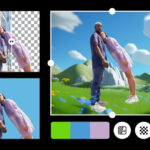Blink Photo Capture is a premium feature available with Blink subscription plans that takes a thumbnail photo every hour, compiling them into a single video clip every 24 hours for Blink Mini 2, Outdoor 4, Indoor and Outdoor (3rd Gen) cameras, and the Video Doorbell. This feature, highlighted on dfphoto.net, offers a great way to monitor your property throughout the day without constantly checking live feeds, ensuring you never miss a thing. Let’s dive into understanding how this innovative feature works, its benefits, and how you can maximize its potential for comprehensive home security and visual documentation. Discover new perspectives in surveillance snapshots, time-lapse security, and automated visual logs.
1. Understanding Blink Photo Capture
Blink Photo Capture is a function designed for Blink security cameras that automatically takes a snapshot at regular intervals. It is included in Blink Basic and Plus subscription plans as well as the free trials. Instead of recording video continuously or only when motion is detected, it captures a still image at a set frequency, typically once an hour.
1.1. What is the Main Purpose of Blink Photo Capture?
The primary aim of Blink Photo Capture is to provide a summarized visual log of the day. It allows you to see what has happened in front of your camera over a 24-hour period without needing to review hours of video footage. This can be especially useful for:
- Monitoring property: Keep an eye on your home, garden, or business premises.
- Verifying deliveries: Confirm that packages have arrived safely.
- Checking on pets: Ensure your pets are safe and sound while you’re away.
- Time-lapse documentation: Create a time-lapse view of construction, gardening, or other long-term projects.
1.2. Which Blink Cameras Support Photo Capture?
Currently, Photo Capture is available on the following Blink camera models:
- Blink Mini 2
- Blink Outdoor 4
- Blink Indoor and Outdoor (3rd Gen)
- Blink Video Doorbell (Photo Capture is turned off by default)
Notably, older models like Blink Wired Floodlight, Mini, XT2, XT, or Indoor (1st Gen) cameras do not support this feature. Also, it does not work with local storage.
2. Setting Up and Using Blink Photo Capture
Enabling and using the Photo Capture feature is straightforward, ensuring you can quickly set up this useful function.
2.1. How Do You Enable Photo Capture?
To enable Photo Capture, follow these steps:
- Ensure your Blink system is armed for Motion Detection.
- Navigate to Device Settings in your Blink app.
- Select Video and Photo Settings.
- Tap Photo Capture to toggle the feature on.
Photo Capture is enabled by default for compatible cameras except for the Blink Video Doorbell, where you need to manually turn it on.
2.2. How Does Motion Detection Affect Photo Capture?
When motion is detected, the Photo Capture function temporarily pauses. The images already captured are compiled into a clip and uploaded. Once the motion event recording is complete, Photo Capture resumes taking hourly images. This ensures that motion events are captured as separate video clips, maintaining clarity and relevance.
2.3. Where Can You Find Photo Captures?
Photo Captures are stored in your clip list and are easily identifiable by a specific badge next to the timestamp. These clips are stored in the cloud for up to 60 days (30 days in the EU and UK) before being automatically deleted. This storage does not affect your motion events or Live Views.
2.4. Can You Use Photo Capture Without Motion Notifications?
Yes, Photo Capture and Motion Detection are independent functions. You can enable Photo Capture while disabling motion detection. This allows you to monitor camera activity via Photo Capture without receiving motion alerts or recording motion events.
3. Benefits of Using Blink Photo Capture
The Blink Photo Capture feature offers several advantages for users seeking to enhance their security and monitoring capabilities.
3.1. Comprehensive Visual Documentation
Photo Capture provides a comprehensive visual record of your camera’s field of view over time. By capturing images hourly, you can review a time-lapse of the day’s events, allowing you to quickly identify any significant occurrences.
3.2. Efficient Monitoring
Instead of sifting through hours of video footage, Photo Capture allows you to review a short clip summarizing the day’s events. This is particularly useful for busy individuals who need to quickly check on their property or loved ones.
3.3. Reduced Battery Consumption
Photo Capture is designed to minimize battery usage. By taking still images rather than continuous video, it extends the battery life of your Blink cameras.
3.4. Enhanced Security
Photo Capture can enhance your overall security by providing a continuous record of activity. Even if motion is not detected, you still have a visual log of events that occurred throughout the day.
4. Understanding the Technical Aspects
Delving into the technical details of Blink Photo Capture can help you appreciate its design and optimize its use.
4.1. Image Resolution
Photo Captures are taken at a resolution of 640×360. This resolution balances image quality with battery life and load speeds, providing an optimal viewing experience without draining the camera’s battery too quickly.
4.2. Storage and Cloud Management
Photo Capture clips are stored in the cloud for a limited time (60 days in most regions, 30 days in the EU and UK). After this period, they are automatically deleted. Ensure you download any important clips before they are removed from the cloud.
4.3. Handling Camera Offline Status
If your camera loses internet connectivity, it continues to capture images hourly. When the camera reconnects to the internet, the most recent 24 images are compiled into a new Photo Capture clip. This ensures that you don’t miss any significant events, even during brief outages.
5. Privacy Considerations
While Photo Capture offers numerous benefits, it’s important to use it responsibly and respect the privacy of others.
5.1. Privacy Zones
Blink cameras support Privacy Zones, which allow you to block out specific areas of the camera’s field of view from being recorded. Photo Captures respect these Privacy Zones, ensuring that sensitive areas are not captured in the hourly images.
5.2. Legal Compliance
Be mindful of local laws and regulations regarding surveillance and recording. Ensure that your use of Photo Capture complies with these laws and respects the privacy rights of others.
5.3. Ethical Use
Consider the ethical implications of capturing images of your surroundings. Avoid capturing images that could be considered intrusive or violate the privacy of your neighbors or passersby.
6. Real-World Applications of Blink Photo Capture
To fully appreciate the utility of Blink Photo Capture, let’s explore some real-world scenarios where it can be particularly beneficial.
6.1. Home Security
Photo Capture is an excellent tool for home security. By providing a continuous visual log, it can help you monitor your property and identify any potential security threats.
- Scenario: A homeowner uses Photo Capture to monitor their front yard. They review the daily clip and notice an unfamiliar vehicle repeatedly driving past their house. They report this to the police, who investigate and discover a potential burglary ring operating in the neighborhood.
6.2. Pet Monitoring
If you have pets, Photo Capture can help you keep an eye on them while you’re away. You can quickly review the daily clip to ensure they are safe and not engaging in any destructive behavior.
- Scenario: A pet owner uses Photo Capture to monitor their dog during the day. They review the clip and notice that the dog is excessively barking at the mailman. They consult with a dog trainer to address the barking issue and prevent it from escalating.
6.3. Construction Monitoring
Photo Capture can be used to document the progress of construction projects. By capturing images hourly, you can create a time-lapse view of the construction process, allowing you to track progress and identify any issues.
- Scenario: A construction company uses Photo Capture to monitor the construction of a new building. They review the daily clips and notice that a subcontractor is not following safety protocols. They address the issue with the subcontractor, preventing potential accidents and ensuring compliance with safety regulations.
6.4. Garden Monitoring
If you have a garden, Photo Capture can help you monitor its growth and identify any problems. You can review the daily clips to track the progress of your plants and identify any signs of pests or diseases.
- Scenario: A gardener uses Photo Capture to monitor their vegetable garden. They review the daily clips and notice that aphids are infesting their tomato plants. They take action to eradicate the aphids, preventing them from destroying their crop.
7. Optimizing Blink Photo Capture for Best Performance
To get the most out of Blink Photo Capture, consider these optimization tips.
7.1. Camera Placement
Strategic camera placement is essential for capturing the most relevant images. Position your camera in a location that provides a clear view of the area you want to monitor.
7.2. Lighting Conditions
Ensure that the area being monitored is adequately lit. Poor lighting can result in blurry or dark images that are difficult to interpret. Consider using additional lighting if necessary.
7.3. Internet Connectivity
Maintain a stable internet connection to ensure that your camera can upload images reliably. Poor internet connectivity can result in missed images or delayed uploads.
7.4. Battery Management
Monitor your camera’s battery level and replace the batteries as needed. Low battery levels can affect image quality and reliability.
8. Common Issues and Troubleshooting
Like any technology, Blink Photo Capture can sometimes encounter issues. Here are some common problems and how to troubleshoot them.
8.1. Photo Capture Not Working
If Photo Capture is not working, first ensure that the feature is enabled in your Blink app. Also, check that your camera is connected to the internet and has sufficient battery power.
8.2. Poor Image Quality
If the image quality is poor, try adjusting the camera’s position and lighting conditions. Also, ensure that the camera lens is clean and free of obstructions.
8.3. Missed Images
If you are missing images, check your internet connection and battery level. Also, ensure that your camera is not being obstructed by any objects.
8.4. Storage Issues
If you are experiencing storage issues, ensure that you are not exceeding your cloud storage limit. Delete any unnecessary clips to free up space.
9. The Future of Blink Photo Capture
As technology evolves, Blink Photo Capture is likely to see further enhancements and improvements.
9.1. Higher Resolution Images
Future versions of Photo Capture may support higher resolution images, providing even greater detail and clarity.
9.2. Customizable Capture Frequency
Users may be able to customize the capture frequency, allowing them to take images more or less frequently depending on their needs.
9.3. Advanced AI Integration
Advanced AI integration could enable Photo Capture to automatically identify and flag important events, such as people or vehicles entering the camera’s field of view.
10. Discover dfphoto.net: Your Ultimate Resource for Photography Insights
Interested in expanding your knowledge beyond Blink Photo Capture? Visit dfphoto.net to discover a wealth of resources perfect for photography enthusiasts of all skill levels. Whether you’re looking for beginner’s guides, advanced techniques, or tips on choosing the right equipment, dfphoto.net has you covered.
10.1. A Comprehensive Collection of Tutorials
At dfphoto.net, you’ll find an extensive library of tutorials designed to enhance your photography skills. These tutorials cover a wide range of topics, including:
- Composition Techniques: Learn how to frame your shots for maximum impact.
- Lighting Essentials: Master the art of using light to create stunning images.
- Post-Processing Tips: Discover how to edit your photos to perfection.
10.2. Equipment Reviews and Recommendations
Choosing the right equipment is crucial for achieving your photographic goals. dfphoto.net offers detailed reviews and recommendations for cameras, lenses, and accessories, helping you make informed decisions. Stay updated with the latest innovations and find the perfect tools to enhance your creative vision.
10.3. Inspiring Galleries and Featured Photographers
Immerse yourself in the world of visual art with dfphoto.net’s inspiring galleries. Explore diverse collections of stunning photographs and get to know the featured photographers behind them. These galleries offer a wealth of inspiration and showcase the endless possibilities of photography.
10.4. Community Engagement and Support
Connect with fellow photographers, share your work, and learn from others in the dfphoto.net community. Engage in discussions, seek advice, and grow your network in a supportive environment. The dfphoto.net community is a valuable resource for feedback, inspiration, and collaboration.
10.5. Exclusive Content and Resources
Gain access to exclusive content and resources, including e-books, guides, and templates, designed to take your photography to the next level. dfphoto.net is committed to providing valuable tools and information to help you succeed in your photographic journey.
10.6. Stay Updated with the Latest Trends
Keep up with the latest trends, techniques, and technologies in the photography world. dfphoto.net provides timely updates and insights, ensuring you stay informed and ahead of the curve. Explore new styles, experiment with innovative approaches, and elevate your photography with cutting-edge knowledge.
10.7. Practical Tips for Aspiring Professionals
If you dream of turning your passion into a profession, dfphoto.net offers practical tips and advice for aspiring photographers. Learn how to build your portfolio, market your services, and navigate the business side of photography. dfphoto.net is your partner in building a successful and fulfilling photography career.
- Address: 1600 St Michael’s Dr, Santa Fe, NM 87505, United States
- Phone: +1 (505) 471-6001
- Website: dfphoto.net
FAQ: Blink Photo Capture
1. What is Blink Photo Capture?
Blink Photo Capture is a feature that takes a thumbnail photo every hour, compiling them into a single video clip every 24 hours, available for Blink Mini 2, Outdoor 4, Indoor and Outdoor (3rd Gen) cameras, and the Video Doorbell with a Blink subscription.
2. Which Blink cameras support Photo Capture?
Photo Capture is supported on Blink Mini 2, Outdoor 4, Indoor and Outdoor (3rd Gen) cameras, and the Video Doorbell.
3. How do I enable Photo Capture?
Enable Photo Capture by going to Device Settings > Video and Photo Settings > Photo Capture in your Blink app and ensuring the feature is turned on.
4. How is Photo Capture different from capturing video clips?
Photo Capture takes hourly photos and compiles them into a clip, while video clips are recorded in real-time when events occur.
5. When can I see my Photo Captures?
Photo Captures are sent to your clip list after they are made, with motion events or Live View sessions triggering their immediate creation.
6. How long are Photo Captures stored in the cloud?
Photo Capture clips are stored in the cloud for up to 60 days (30 days in the EU and UK) before being automatically deleted.
7. Why are Photo Captures taken at a lower resolution?
Photo Captures are taken at 640×360 resolution to support long-lasting battery life and optimal viewing experience.
8. What happens when my camera is offline?
If your camera loses internet connectivity, it continues to capture images hourly. When it reconnects, the most recent 24 images are compiled into a new Photo Capture clip.
9. Can I use Photo Capture without motion notifications?
Yes, Photo Capture and Motion Detection are separate functions. You can enable Photo Capture while disabling motion detection.
10. Are photos taken when motion is being recorded?
No, Photo Capture images are not stored when motion is being recorded. The existing Photo Captures are uploaded, and a clip is created. After the motion recording is complete, Photo Capture resumes.
Blink Photo Capture is a valuable tool for enhancing your security and monitoring capabilities. By understanding its features, benefits, and limitations, you can use it effectively to protect your property and loved ones. From comprehensive visual documentation to efficient monitoring, Photo Capture offers a range of advantages for both personal and professional use. Embrace this innovative feature and take control of your surveillance needs.