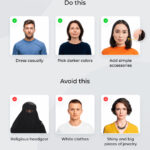Are you looking to revamp your Facebook presence but want to avoid bombarding your friends with notifications every time you update your cover photo? It’s totally possible! This guide on dfphoto.net will show you how to change your Facebook cover photo without posting an update to your news feed. Discover the secrets to updating your profile discreetly, ensuring your changes are seen only by those who visit your page and maintaining your personal branding. Let’s explore these methods to make subtle yet impactful changes, enhancing your visual communication and online privacy.
1. Understanding the Need for Cover Photo Changes Without Notifications
Why would someone want to change their Facebook cover photo without creating a post? There are several reasons:
- Maintaining a Clean News Feed: Users may want to avoid cluttering their friends’ feeds with minor updates.
- Privacy Concerns: Some users prefer to keep their profile changes private, limiting visibility to only those who visit their profile directly.
- Aesthetic Control: Individuals might want to update their cover photo to reflect their current mood or interests without making a formal announcement.
- Professionalism: For business pages, frequent updates can be seen as spammy, so a silent update maintains a professional image.
- Testing Visuals: You might want to test different cover photos to see which one resonates best with your audience without committing to a public announcement.
According to a 2023 study by the Pew Research Center, over 60% of social media users express concerns about the amount of information they share online, highlighting the growing importance of privacy settings and discreet posting options.
2. Step-by-Step Guide: Changing Your Cover Photo Discreetly
Here’s how to update your Facebook cover photo without posting an update:
2.1. Logging into Facebook
First, log into your Facebook account. Ensure you have a stable internet connection to prevent any interruptions during the process.
2.2. Navigating to Your Profile
Click on your name in the top-left corner of the screen to go to your profile page. This is where you’ll make the cover photo change.
2.3. Hovering Over the Cover Photo
Hover your mouse over your current cover photo. You’ll see an option to “Update Cover Photo.”
2.4. Choosing a New Photo
Click “Update Cover Photo.” You’ll have two options:
- Upload Photo: Select this if you want to upload a new photo from your computer.
- Choose from Photos: Select this if you want to use a photo you’ve already uploaded to Facebook.
2.5. Adjusting the Photo
After selecting your photo, you can reposition it by clicking and dragging it until it looks just right. Facebook also allows you to add a description, but avoid doing so if you want to keep the change discreet.
2.6. The Key Step: Hiding the Update
This is where the magic happens.
- Save the New Cover Photo: Click the “Save Changes” button at the bottom.
- Go to Your Profile Timeline: Navigate back to your profile page.
- Find the Cover Photo Update Post: Scroll down your timeline until you find the post announcing your new cover photo.
- Hide from Timeline: Click the three dots in the top-right corner of the post. Select “Hide from Timeline.”
- Confirm the Action: Facebook will ask if you’re sure. Confirm that you want to hide the post.
2.7. Final Check
To ensure the update is hidden, log out of Facebook and ask a friend to view your profile. They should see the new cover photo but not see any recent post about it.
3. Alternative Methods for Silent Cover Photo Updates
While the above method is the most common, here are a couple of alternative approaches:
3.1. Using the “Only Me” Privacy Setting
This method involves changing the privacy setting of the cover photo update to “Only Me” immediately after posting. Here’s how:
- Follow Steps 2.1 to 2.5: Log in, navigate to your profile, and upload or select your new cover photo.
- Check the Post: After saving the new cover photo, a post will appear on your timeline.
- Edit the Privacy: Click the globe icon (or friends icon) on the top right of the post, and change the setting to “Only Me.”
This ensures that only you can see the post on your timeline, effectively hiding it from everyone else.
3.2. Archiving the Post
Facebook’s archive feature allows you to move posts from your timeline without deleting them. Here’s how to use it:
- Follow Steps 2.1 to 2.5: Log in, navigate to your profile, and upload or select your new cover photo.
- Find the Post: Locate the cover photo update post on your timeline.
- Archive the Post: Click the three dots in the top-right corner of the post and select “Move to Archive.”
The post will be removed from your timeline but stored in your archive, accessible only to you.
4. Why This Matters: Privacy and Control on Social Media
Changing your cover photo without posting might seem like a small thing, but it reflects a larger trend: the desire for greater control over our online presence. Here’s why this matters:
- Personal Branding: Maintaining a consistent and controlled image is crucial, especially for professionals.
- Avoiding Over-Sharing: Not every update needs to be broadcasted. Selective sharing respects your friends’ news feeds.
- Data Privacy: Limiting the number of public posts reduces the amount of data available to third-party trackers.
According to a 2024 report by Statista, over 70% of Facebook users adjust their privacy settings regularly to control what information they share.
5. Best Practices for Choosing a Facebook Cover Photo
Now that you know how to change your cover photo discreetly, let’s talk about choosing the right one. A great cover photo should:
- Reflect Your Personality or Brand: It should give visitors a sense of who you are or what your business is about.
- Be High-Quality: Use a high-resolution image to avoid pixelation.
- Be Visually Appealing: Choose an image that is eye-catching and engaging.
- Be Optimized for Mobile: Ensure the photo looks good on both desktop and mobile devices.
- Be Up-to-Date: Keep your cover photo current and relevant.
Here are some ideas for cover photos:
- Personal Profile: A photo of you doing something you love, a landscape that inspires you, or a quote that resonates with you.
- Business Page: A photo of your product or service, your team, your location, or a promotional graphic.
6. The Psychological Impact of Visual Updates
Visual updates, like cover photos, can have a significant psychological impact. A well-chosen cover photo can:
- Create a Positive First Impression: It’s one of the first things people see when they visit your profile.
- Communicate Your Values: It can convey what’s important to you, whether it’s creativity, adventure, or professionalism.
- Boost Engagement: An engaging cover photo can encourage people to explore your profile further.
According to research from the University of California, Berkeley, visual content is processed 60,000 times faster than text, making it a powerful tool for communication.
7. Common Mistakes to Avoid When Changing Your Cover Photo
- Using a Low-Resolution Image: This can make your profile look unprofessional.
- Ignoring Mobile Optimization: Ensure your cover photo looks good on all devices.
- Not Hiding the Update: If you want to keep the change discreet, don’t forget to hide the post.
- Using an Irrelevant Image: Your cover photo should be relevant to your profile and brand.
- Failing to Update Regularly: Keep your cover photo fresh and current.
8. Enhancing Your Facebook Profile with DFphoto.net
At dfphoto.net, we understand the importance of visual communication. Our website is dedicated to helping you master the art of photography and visual storytelling. Here’s how we can help you enhance your Facebook profile:
- Inspiration: Browse our extensive collection of stunning photographs to find inspiration for your next cover photo.
- Tutorials: Learn how to take and edit amazing photos with our easy-to-follow tutorials.
- Equipment Reviews: Get unbiased reviews of the latest cameras, lenses, and accessories.
- Community: Connect with other photographers and share your work.
We also offer personalized consulting services to help you create a visual strategy for your Facebook profile. Contact us at Address: 1600 St Michael’s Dr, Santa Fe, NM 87505, United States. Phone: +1 (505) 471-6001. Website: dfphoto.net.
9. The Future of Social Media Privacy
As social media evolves, privacy concerns will continue to grow. Expect to see more features and tools that give users greater control over their online presence. Here are some potential future trends:
- Ephemeral Content: More platforms may adopt features like disappearing stories and posts.
- Decentralized Social Networks: These platforms give users more control over their data and content.
- AI-Powered Privacy Tools: AI could be used to automatically detect and remove sensitive information from posts.
- Enhanced Encryption: Stronger encryption will protect user data from third-party access.
According to a 2024 report by Gartner, privacy-enhancing technologies will be a top priority for businesses and consumers in the coming years.
10. User Intent and Cover Photo Customization
Understanding user intent is crucial for customizing your cover photo effectively. Here are five common user intents related to changing Facebook cover photos:
- Refresh Profile Appearance: Users want to update their profile with a new, visually appealing cover photo to reflect their current interests or mood.
- Promote an Event or Cause: Users aim to use their cover photo to raise awareness or promote a specific event, campaign, or cause they support.
- Showcase Personal Achievements: Users intend to display personal accomplishments, such as graduation, awards, or significant milestones, through their cover photo.
- Express Creativity: Users seek to express their artistic side by using unique and creative cover photos that stand out and reflect their personality.
- Maintain Privacy: Users want to change their cover photo without notifying their friends to maintain a level of privacy and control over their social media presence.
11. Visual Storytelling: Using Cover Photos to Tell Your Story
Your cover photo is prime real estate for visual storytelling. Use it to:
- Showcase Your Passion: Whether it’s photography, travel, or cooking, let your cover photo reflect your interests.
- Highlight Your Achievements: Display awards, certifications, or other accomplishments.
- Promote Your Business: Use your cover photo to advertise your products, services, or upcoming events.
- Share Your Values: Communicate what’s important to you, whether it’s sustainability, community, or creativity.
According to a 2023 study by HubSpot, visual content is 40 times more likely to be shared on social media than other types of content.
12. Ethical Considerations for Cover Photo Usage
When choosing a cover photo, it’s important to consider ethical implications. Avoid using images that:
- Infringe on Copyright: Always use your own photos or images that you have permission to use.
- Are Offensive or Discriminatory: Ensure your cover photo is respectful of all people.
- Promote Harmful Activities: Avoid images that depict violence, drug use, or other harmful behaviors.
- Mislead or Deceive: Be honest and accurate in your visual representation.
13. Mobile vs. Desktop: Optimizing Cover Photos for Different Devices
Optimizing your cover photo for both mobile and desktop devices is essential to ensure a consistent and appealing visual experience for all viewers. Here are key considerations for each:
Mobile Devices:
- Smaller Screen Size: Mobile screens are significantly smaller, so the focal point of your cover photo should be easily visible without requiring users to zoom in.
- Cropping: Facebook crops cover photos differently on mobile, often focusing on the center. Ensure important elements are centered to avoid being cut off.
- Vertical Orientation: Mobile devices are typically held vertically, so consider how the image appears in portrait mode.
Desktop Devices:
- Wider Display: Desktop screens offer a wider display area, allowing for more content to be visible at once.
- Horizontal Orientation: Cover photos on desktops are displayed in landscape mode, providing more horizontal space for visual elements.
- Full Image Visibility: Desktop users typically see the full cover photo without significant cropping, allowing for more detailed compositions.
14. Cover Photo Dimensions and Technical Specifications
To ensure your cover photo looks its best, follow these technical specifications:
- Recommended Size: 851 pixels wide by 315 pixels tall
- Minimum Size: 400 pixels wide by 150 pixels tall
- File Type: JPG or PNG
- File Size: Less than 100KB
Facebook also recommends using a JPG file for photos with lots of color and a PNG file for images with text or graphics.
15. Monetizing Your Photography Skills with Facebook Cover Photos
If you’re a photographer, you can monetize your skills by offering custom cover photo design services. Here’s how:
- Create a Portfolio: Showcase your best cover photo designs on your website or social media.
- Offer Packages: Create different packages to cater to different budgets and needs.
- Market Your Services: Use social media, email marketing, and word-of-mouth to promote your services.
- Network with Businesses: Reach out to local businesses and offer to design their Facebook cover photos.
According to a 2024 report by IBISWorld, the market for photography services is growing, with increasing demand for custom visual content.
16. Facebook Cover Photo Trends in 2024
Staying up-to-date with the latest trends in Facebook cover photos can help you create visually appealing and engaging profiles. Here are some trends to watch in 2024:
- Minimalist Designs: Clean, uncluttered designs with a focus on simplicity and negative space.
- Animated Cover Photos: Short, looping videos or GIFs that add movement and visual interest.
- Personalized Illustrations: Custom illustrations that reflect the user’s personality or brand.
- Interactive Cover Photos: Cover photos that incorporate interactive elements, such as quizzes or polls.
- 3D Cover Photos: Images that create a sense of depth and immersion.
17. Optimizing Cover Photos for Search Engines
While Facebook cover photos are not directly indexed by search engines, optimizing them can indirectly improve your online visibility. Here’s how:
- Use Relevant Keywords in the File Name: Before uploading your cover photo, rename the file with relevant keywords.
- Add a Descriptive Alt Text: When you upload your cover photo, add a descriptive alt text that includes relevant keywords.
- Optimize Your Facebook Page: Ensure your Facebook page is fully optimized with relevant keywords, a compelling description, and a link to your website.
- Promote Your Facebook Page: Share your Facebook page on other social media platforms and your website to drive traffic and increase visibility.
18. Tools and Resources for Creating Stunning Cover Photos
- Adobe Photoshop: A professional-grade photo editing software with advanced features and tools.
- Canva: A user-friendly graphic design platform with templates and tools for creating cover photos.
- GIMP: A free and open-source image editor that offers many of the same features as Photoshop.
- Fotor: An online photo editor with a range of tools and effects for creating cover photos.
- PicMonkey: An online photo editor with a focus on ease of use and creative effects.
19. Measuring the Effectiveness of Your Cover Photo
Measuring the effectiveness of your cover photo can help you optimize your profile for better engagement and results. Here are some metrics to track:
- Profile Views: Monitor how many people are visiting your profile.
- Engagement Rate: Track likes, comments, and shares on your posts.
- Click-Through Rate: Measure how many people are clicking on links in your cover photo description.
- Conversion Rate: Track how many people are taking a desired action, such as visiting your website or contacting you.
20. The Importance of Consistency Across Platforms
Maintaining consistency in your visual branding across all social media platforms is crucial for creating a cohesive and recognizable online presence. Here’s why:
- Brand Recognition: Consistent visuals help people easily recognize your brand across different platforms.
- Professionalism: A consistent visual style conveys professionalism and attention to detail.
- Trust and Credibility: Consistency builds trust and credibility with your audience.
- Unified Message: Consistent visuals reinforce your brand message and values.
Frequently Asked Questions (FAQs)
How can you change your Facebook profile cover photo without posting?
You can change your Facebook cover photo without posting by hiding the update from your timeline after saving the new photo. Go to your profile, find the cover photo update post, click the three dots, and select “Hide from Timeline.”
How can I change my Facebook cover photo without notifying everyone?
To change your Facebook cover photo without notifying everyone, set the privacy of the update post to “Only Me” immediately after posting. This ensures that only you can see the post on your timeline.
What happens if I change my profile picture to just Only me?
If you change your profile picture to “Only Me,” it will be fully private and only visible to you. No other Facebook users, including your friends, will be able to view it.
How do I change my Facebook cover photo without losing likes?
To change your Facebook cover photo without losing likes, hide the old cover photo from your timeline after uploading the new one. This retains the likes and comments on your previous photo while displaying the new one on your profile.
How can I post a temporary profile photo on Facebook?
To add a temporary profile photo on Facebook, simply upload a new one. This new image will temporarily replace your current profile image. When you upload a new image, your prior profile photo is kept and can be restored at any point.
What is the best size for a Facebook cover photo?
The recommended size for a Facebook cover photo is 851 pixels wide by 315 pixels tall. This ensures that your photo looks its best on both desktop and mobile devices.
How often should I change my Facebook cover photo?
How often you change your Facebook cover photo depends on your personal or business goals. Some people change it weekly, while others update it monthly or less frequently. The key is to keep it fresh and relevant.
Can I use a video as my Facebook cover photo?
Yes, Facebook allows you to use a video as your cover photo. The video should be at least 820 x 312 pixels and between 20 and 90 seconds long.
How do I create a compelling Facebook cover photo?
To create a compelling Facebook cover photo, choose a high-quality image that reflects your personality or brand, optimize it for both desktop and mobile devices, and add a descriptive alt text.
What are some common mistakes to avoid when changing my Facebook cover photo?
Common mistakes to avoid when changing your Facebook cover photo include using a low-resolution image, ignoring mobile optimization, not hiding the update, and using an irrelevant image.
Changing your Facebook cover photo without posting is a simple way to maintain control over your online presence. Whether you’re a personal user or a business owner, these tips will help you create a visually appealing and engaging profile that reflects your unique identity. Visit dfphoto.net for more photography tips, inspiration, and resources to elevate your visual storytelling. Explore our tutorials, connect with our community, and let us help you capture the world through your lens.